Indeed, it is a great experience to watch Blu-ray movies on a big screen in the living room. Yet, there are occasions when you may wish to rip Blu-ray to ISO image file for backup or faster playback on your media center. Thankfully, converting your Blu-ray to an ISO file on Windows or macOS is relatively easy.
ISO files are small, convenient to store, and a great representation of the information on Blu-ray discs. It's a good idea to make ISO copies of your Blu-ray disc that you can save and burn back to Blu-ray whenever you want to.
We have chosen some of the most incredible online software options to aid you with ripping Blu-ray to ISO on Windows or macOS. Some are excellent, and some are average. To find out what these Blu-ray to ISO converters are, continue reading this post.

AnyMP4 Blu-ray Copy Platinum is a versatile Blu-ray ISO converter available on Windows and macOS. It can make high-quality copies and backups of Blu-ray discs to computers, hard drives, and blank discs.
This professional yet straightforward Blu-ray copy program enables you to back up the primary movies on your Blu-ray discs to a computer as ISO image files. You can copy Blu-ray with the ultimate fast conversion speed and original quality using this Blu-ray to ISO converter.
As the most functional program to convert Blu-ray to ISO, it can easily copy Blu-ray discs to a local and secured Blu-ray disc and clone Blu-ray folders and ISO files to a computer or hard disk. As a result, your Blu-ray movie can be preserved to watch again or used elsewhere. Besides, this program is a multi-functional Blu-ray copier that offers four different copy modes to copy the Blu-ray disc and movie. It includes Full Disc mode, Main Movie mode, Clone mode, and Write Data.
Recommendation
1. Download the ultimate Blu-ray/ISO image converter
Go to the official AnyMP4 Blu-ray Copy Platinum website on your computer and download the program.
Secure Download
After downloading the program, install then launch it on your computer.
2. Load the Blu-ray disc and Select Mode
Select the Blu-ray disc you want to use from the Source list.
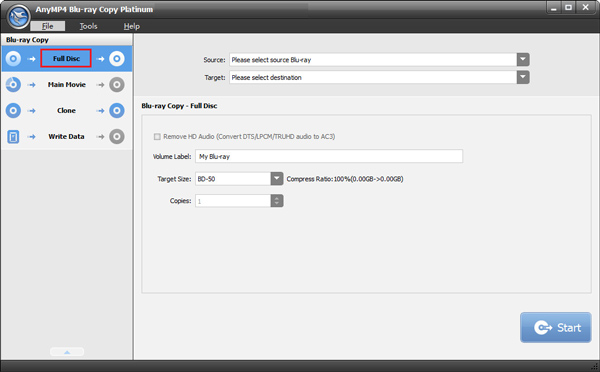
3. Save your ISO image file
Then choose Save as ISO from the Target list. In the Blu-ray Copy Mode list that appears next, select Full Disc or Main Movie.
To make the ISO image file from a Blu-ray disc, click the Start button. You can view how long it took to convert a Blu-ray ISO image file.
EaseFab Blu-ray Ripper is another Blu-ray ripping tool that allows handling AACS and BD+ encryptions on Blu-ray discs and DVDs for Windows and Mac. EaseFab is one of the best Blu-ray ripping programs since it uses NVIDIA's GPU and uses a bit of CPU power. It can copy and convert Blu-ray discs, folders, and ISO files into well-known video and audio formats like MP4 and MKV while offering some basic editing options and selectable audio and subtitles.
1. Load Blu-ray disc
Insert a Blu-ray disc and connect the Blu-ray disc driver to your computer. Open EaseFab Blu-ray Ripper, select Load Disc and then load the source Blu-ray into the program.
2. Select an output file folder
Enter a folder's name in the Browse area to store the backed-up video files. Please ensure the storage space is at least 30GB before backing up a Blu-ray disc.
3. Start the backup
To begin a Blu-ray backup, select Full Disc Mode. The Blu-ray discs' original structure is entirely preserved through the Full Disc Mode function. The disc menu, video streams, audio tracks, subtitles, commentary, extras, etc., are all stored on the computer's hard drive.
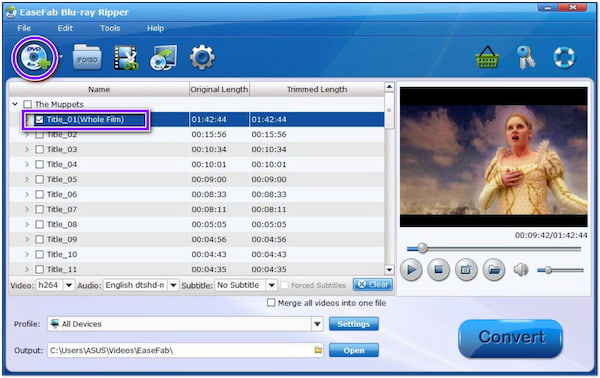
We also have Leawo Blu-ray Copy, an application that makes it easy to copy and compress Blu-ray and DVDs, folders, and ISO images. You can use this tool to copy Blu-ray movies straight to another disk or the computer. Additionally, it converts various Blu-ray files, including BD50 to BD25, BD25 to DVD-9, DVD-5, DVD-9 to DVD5, etc. Numerous other features are included, such as the ability to burn ISO files to DVD or Blu-ray. It can copy even 3D Blu-ray movies without losing quality or effects.
1. Launch the program and insert the Blu-ray disc
Insert your original Blu-ray disc into the computer's drive, then launch Blu-ray Copy. Then, to load your Blu-ray content, click the Add Blu-ray/DVD button in the interface's upper left corner.
2. Select the ISO File option and configure other output settings
The Subtitle and Audio options should be located beneath the title area, from which you can select the subtitle and audio track you want to preserve. The next step is to choose a copying option to copy your Blu-ray and create an ISO file.
3. Start converting Blu-ray to ISO image file
When you're prepared, click the Copy button in the box to convert your Blu-ray collection to save it as an ISO file on your computer.
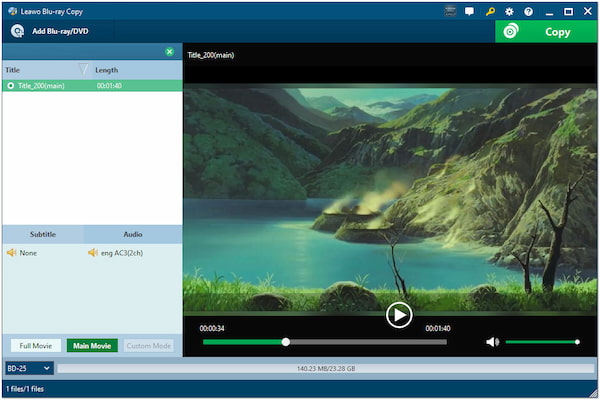
1. Can I play an unburned ISO file?
You may open an ISO file using WinRAR as a regular archive without burning it on a disc. To do so, you must first download and install WinRAR. Besides, you can open ISO files with the third-party ISO player.
2. Why is burning an ISO necessary?
You must burn the information in an ISO file into a physical drive for a natural system, such as booting.
3. Is an ISO file read-only?
ISO 9660 is intended to be a read-only file system. On the other hand, you must write the entire data to the media at once. You cannot change the stored material once it has been written.
You probably know how to rip Blu-ray to ISO from the three tools we previously provided. Other third-party Blu-ray copying software programs are widely available. However, suppose you're seeking a straightforward and effective program that not only creates Blu-ray to Blu-ray copies but also extracts the Blu-ray material and saves the ISO image to your computer. In that case, looking into AnyMP4 Blu-ray Copy Platinum is worthwhile.