If you need to backup the downloaded MKV files to a DVD disc, or share the videos to broadcasting, you should convert MKV to MPEG instead. What are the best methods to convert the MPEG files? Because of the different MPEG formats, you should know why do you need to convert MKV files. Of course, you can learn more details about how to convert MKV to MPEG as profession, as well as the best tips for conversion from the article.

MPEG is not a file format or video extension, which is short for Moving Picture Experts Group. It is a group of authorities to set standards for audio and video compression and transmission. Whether you need to convert MKV to MPEG-2 for a DVD disc, extract the MPEG-1 audio from MKV, or even share the MKV files to MPEG-4 files.
Just as mentioned above, when you need to convert MKV to MPEG, you should learn more about the compatible MPEG formats for different devices, codecs and compatible media players before conversion. What is the most important, you need to choose a versatile MKV to MPEG converter to transcode the MKV to a desired MPEG format with ease.
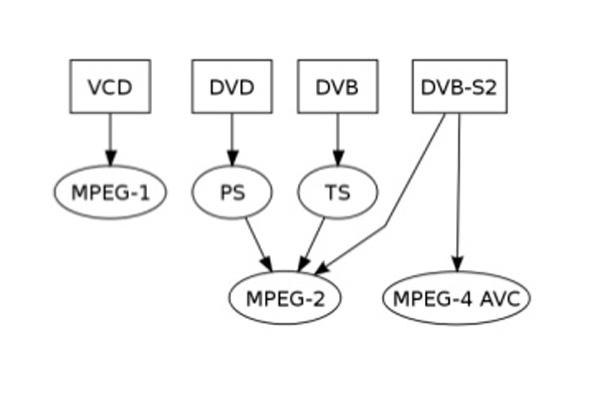
AnyMP4 Video Converter Ultimate is a versatile MKV to MPEG converter, which supports more than 300 file formats, including MP3, MPEG-2, MP4 and hundreds of devices. You can also tweak the video and audio settings, edit the videos and audio files, or even enhance the output with different methods within clicks.
Secure Download
Secure Download
Step 1: Download and install the MKV to MPEG converter, you can launch the program on your computer. Go to the Converter menu and click the Add Files option and select the Add File option or the Add Folders option to load the MKV files into the program.

Step 2: Click on the format icon on the right side of the video file. When you need to choose a MPEG-1 format, you can select the Audio tab and choose the MP3 instead. Of course, you can also choose the MPEG-2 format, or the MP4 format instead.

Step 3: If you need to edit the MKV files, such as choosing the desired audio channel, or subtitle, you can select the desired one from the user interface. Moreover, you can also click the Edit icon to trim and split the video, cut out the desired part and apply a satisfied filter.

Step 4: Moreover, you can also add watermarks into the output, which you can send to social media sites for promotion. If you want to add an image watermark, activate the Image option. Click the Add Picture button to select an image to adjust the size and place it on your video.
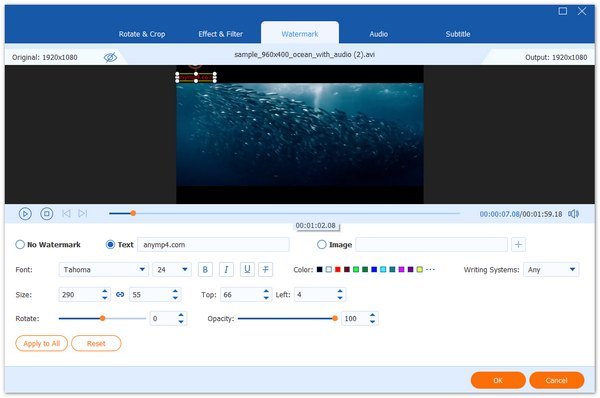
Step 5: Just preview the video and choose the destination folder. After that, you can click the Convert All button to convert MKV to MPEG files. You can also save the MPEG files to your computer, or share them to social media websites to your requirement.

Note: If you need to share the videos to social media sites, or even add to a DVD, you can also take advantage with the video compressor, metadata editor to get a desired output with ease. (Check details to compress MP4)
1. What are The Best Settings for Convert MKV to MPEG2 DVD?
MPEG-2 is a DVD based digital video standard, which refers to video files with TS, VOB, MPG and SVCD extensions. When you need to convert MKV to DVD in MPEG-2 format, you can set the video bitrate as 720P for SD DVD disc for the optimal video quality.
2. Which is The Best Choice for MPEG Format?
When you need to choose a desired MPEG format, here are simple formats for your reference. MP3 or MPEG-1 is the most audio format for most of the music players. MPEG-2 is the suitable format for DVD disc and MPEG-4 is a popular file format for most of the devices and online streaming.
3. What is Important to Convert MKV to MPEG?
Just as you know, MKV files might contain different audio tracks and subtitles, but the MPEG files do not contain all the files. When you need to convert MKV to MPEG with the desired file, you can use a professional MPEG converter, such as AnyMP4 Video Converter Ultimate instead.
4. Should I Convert MKV to MPEG Online?
The online MKV to MPEG converter is a favorite choice to transcode the videos. The MKV files are usually large in size. It should be difficult to convert the files online with a size limitation. Moreover, when you need to convert the video to a DVD disc, the online video converter might take hours.
When you need to convert MKV to MPEG files, it is the ultimate guide you can take into consideration. Because the different MPEG format, you should learn more about the file formats before conversion. The article shares a versatile MKV to MPEG converter that enables to convert MKV to more than 300 file formats. Moreover, you can also tweak the settings, edit the videos and even add watermark with ease.