Plex is a popular media server software that allows you to organize your collection of movies, TV shows, music, and photos and transfer them to various devices. And MKV is a container format that can hold a variety of video, audio, and subtitle streams encoded using different codecs. So, can Plex play MKV files? Why can't Plex detect MKV files? What is the best way to fix this problem? Read this article to learn more details on MKV playback in Plex.

A quick answer is yes! Plex can play MKV files. But the ability of Plex to play MKV files also depends on the codecs used for the file, including H.264, HEVC, MPEG4, WMV3, and so on. In addition to MKV, Plex supports many other audio and video formats, some of which are listed below for your reference.
Video formats:
Audio formats:
1. Prepare your MKV files.
Name accurately and organize the MKV files you want to play in a folder, which is essential for Plex to identify and capture metadata correctly.
2. Add MKV files to your Plex library.
Visit Plex on a web browser and log in to your account. Then, create a library of MKV files (if you do not have one), and add the folder to your library. After adding it, Plex will start automatically scanning the added folder for MKV files.
3. Play MKV files on Plex.
Open the Plex Client app on your device and ensure you are signed in to the same Plex account as your server. Navigate to your library > Select the title of the MKV file you added from the library > Click the Play button.
MKV is not a supported direct play video format, but you can simply stream the files to Plex Media Server to find whether it will transcode the video files automatically. Just learn more details about how to stream and convert MKV via Plex Media Server as below.
1. Make sure you have an account for Plex Media Server, sign up for the account and confirm the information. After that, you can download and install the program on your computer.
2. Then you can create a drive partition or folder for the MKV file. Locate all the video files you want to copy to your Plex library, and then move the MKV files into the desired folder.
3. Login to the Plex account to detect the MKV files. If the MKV files are the supported file format, you will see a screen with the MKV display in a grid. It enables you to play MKV on Plex directly.
4. If your MKV video does not show up, you can also click the plus sign next to Libraries on the left side menu. Select the type of media you're adding, and followed by the folder located in.
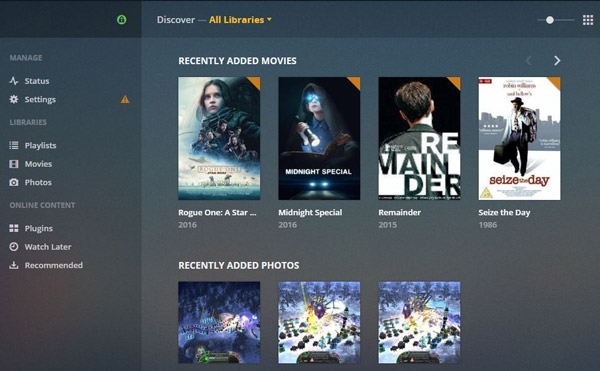
Note: When you are not able to locate the MKV files within the Plex Media Server, you need to convert the MKV file into the direct play video format of PS4 instead.
There may be several possible reasons why Plex does not detect your MKV files. Here are some common reasons and their solutions.
Plex relies heavily on specific naming and folder structures to correctly identify your media and capture metadata. So, if your files and folders are irregularly or incorrectly named, Plex may ignore them during the scanning process.
You must ensure that the MKV files are located in the correct folder that you specifically added to the Plex library during setup. If the files are located in another location, Plex will not be able to scan them.
After adding new media, you need to have Plex scan your library for new files. This is because its automatic scanning is not always instant or reliable.
The user account that Plex Media Server runs may not have the required read permissions to access the folder where the MKV files are stored. So you need to check the file permissions manually.
Since MKV is not a video format that can be played directly, the MKV file might have an incompatible video codec. You should convert MKV to formats compatible with Plex.
AnyMP4 Video Converter Ultimate is a desired MKV to Plex converter to transcode the MKV files into the desired format. It also enables you to enhance the videos with 4 different methods.
Main Features:
Secure Download
Secure Download
1. Download and install the MKV to Plex converter, you can launch the program on your computer. Choose the Converter menu and click the Add Files option, or even drag and drop to load the MKV files into the program for converting.
2. Go to the format on the right side of the video file, you can select the Video tab and choose the MP4 option from the dropdown list. Moreover, you can also select the Device tab and locate the PS4 to convert MKV to PS4 compatible format.
Note: When you need to convert MKV to Plex direct play video formats. Here are the video format and codec for your reference.
Direct Play Video Support: MP4/1920×1080 or smaller/H.264/30FPS/AAC
4K (UHD) Direct Play Video Support: MP4/3840×2160 or smaller/HEVC (H.265) /30FPS
3. Moreover, you can choose the desired subtitle for the MKV file for conversion. Click the Edit icon and then choose the Subtitle button. Click the Plus icon to import the subtitle file from your computer. Adjust the position, font, color and more others.
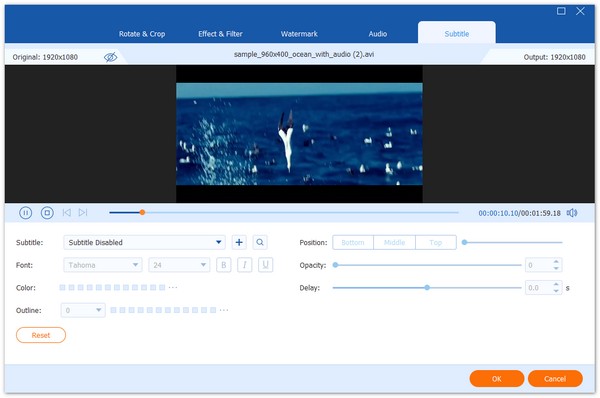
4. After that, you can preview the video within the program. If you are satisfied with the video, you can select a destination for the converted files. And then click the Convert All button on the main interface to start converting MKV to Plex videos.

What should you do if you cannot play MKV on Plex? The article not only shares the possible reasons for the problem, but also provides the ultimate Plex MKV solution. AnyMP4 Video Converter Ultimate enables you to transcode the video format and choose the desired subtitles. You can even consider it as a video enhancer that can help you improve the video quality.