When you want to transfer the MKV files to a DivX compatible device, or add subtitle/audio track to MKV files, what is the best method to convert MKV to XviD, or vice versa? It is the article shares the ultimate media converters to convert MKV to DivX AVI, or vice versa with ease. Moreover, you can also learn more about the best tips from the article.
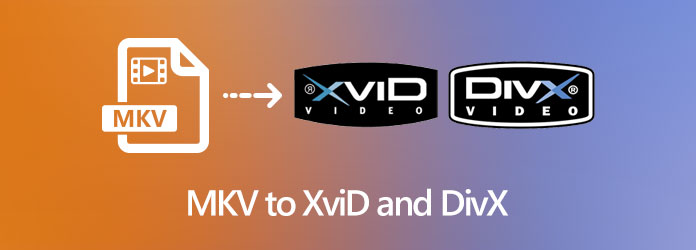
AnyMP4 Video Convert Ultimate is a versatile MKV to XviD converter that enables you to convert more than 500 files. It also enables you to extract the videos from DVD, tweak the video settings, edit the videos, apply video filters and more. Moreover, there are some smart and advanced tools with the video converter, such as video player, video compressor, GIF maker and media metadata editor.
Secure Download
Secure Download
Step 1: Free download and install the MKV to XviD converter, you can launch the program on your computer. Click the Add File option to load the MKV files, or even drag multiple videos to this program.

Step 2: Click on the format icon on the right side of the video file and choose the AVI as the output format. Then you can click the Gear icon and select the video codec as XviD or DivX as output.

Step 3: You can also trim the desired video, or even merge different video clips before conversion. After that, you can click the Convert All button to convert MKV to XviD or DivX according.

Step 1: Just download or create a desired subtitle for the MKV file, launch the program and click the Add File option to import the XviD or DviX videos. Of course, you can also drag-and-drop the videos.

Step 2: Click the Edit button wit a scissor icon and choose the Subtitle tab. Click + to import the related subtitle file. After that, you can adjust the position, font, color, transparency, delay time, outline and more.
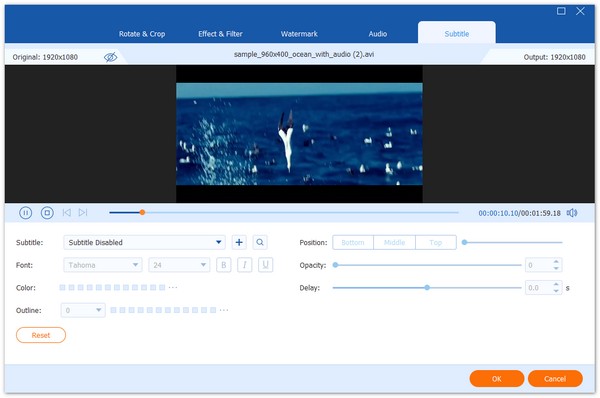
Step 3: After that, you can preview the videos before conversion. If you are satisfied with the output, you can click the Convert All button to start the DivX to MKV conversion on your computer.

1. What are The Differences between XviD and DivX?
Both XviD and DivX are free video codec. The major differences are that DivX is a protected and proprietary codec and XviD produces superb video with very sharp details. When you convert MKV to Xvid and DivX, you should know a device labeled DivX compatible does not necessarily can play XviD videos and vice versa. (Find XviD and DivX players here)
2. What are The Compatible Subtitles for MKV?
When you need to add subtitles to the XviD or DivX files, you should convert XviD/DivX to MKV instead. What are the compatible subtitles for MKV? The SRT is a widely used file format for most of the media players. You can also Sub Station Alpha or WebVTT for VLC Media Player, YouTube, Vimeo and other online social media sites.
3. Is There A Method to Convert MKV to DivX Online for Free?
If you have a small MKV files, you can also use the free online MKV to DivX converter, Onlineconvertfree.com is the desired choice. But you should pay attention to the size limitation and other restrictions, such as the tweak the video and audio settings, edit the DivX/XviD video, or share to social media websites and more.
Whether you need to convert MKV to XviD and DivX, or vice versa, you can learn more about the best method from the article. AnyMP4 Video Converter Ultimate is a versatile solution you can take into consideration. Moreover, you can also learn more about the best tips for MKV to XviD conversion from the article.