MKV stands for Matroska Video, which contains audio, video and subtitles in a single file. The MKV files usually store common multimedia content from TV shows or movies. Looking for a MKV video editor to crop, trim or join the MKV videos? In this post, we shall list the top 5 MKV video editing software and the reviews. So you can choose the best MKV editor and edit your MKV files with ease.

AnyMP4 Video Converter Ultimate is a professional MKV video editor for both Windows 10 and Mac. It provides you with many frequently-used editing features like trim, merge, crop, and rotate and so on. It allows you to add your watermark, and adjust video and audio effects. This MKV video editor is designed to better edit your MKV video, custom video effects and improve MKV video quality.
Secure Download
Secure Download
Step 1: Download and install AnyMP4 Video Editor, and then launch it on your computer. Click Add Files button to load the MKV video.

Step 2: Click Edit button to edit the MKV video. In the Rotate & Crop tab, you can flip MKV video vertically and horizontally. Click OK button to apply the changes.

You can also go to Rotate & Crop tab to change brightness, contrast, saturation, hue adjustment and select suitable filter to your video.

Step 3: Click on the format icon on the right side of the video file. Then you can choose the right output format like 4K MKV and adjust the profile settings according to your need.

Step 4: Select a path for the converted files. And then click the Convert All button on to start MKV editing on your computer.

AnyMP4 Video Editor is an all-in-one MKV video editor for Windows users to edit videos and make slideshows with pictures, photos, videos and music. You can edit your MKV video effects and enhance the video quality with multiple editing features. Asides from an MKV editor, it also allows you to convert MKV files to other video formats like MP4, MOV, AVI, WMV, FLV, VOB, etc.
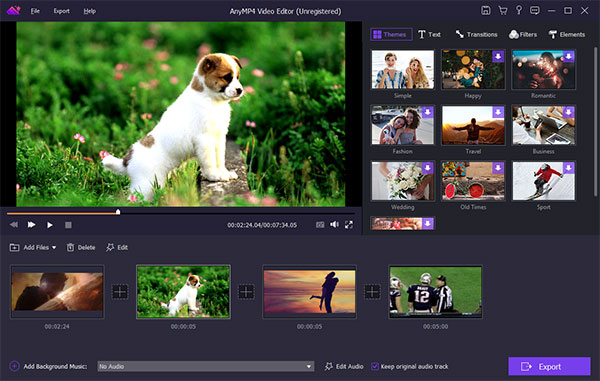
Pros
Cons
Secure Download
Step 1: Download and install AnyMP4 Video Editor, and then launch it on your computer. Click Add photo(s) and video(s) here button to load the MKV video.
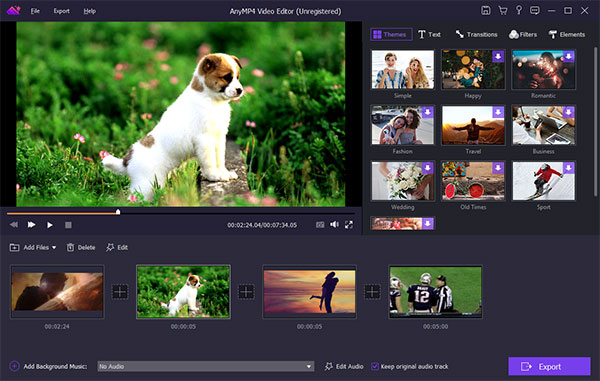
Step 2: Click Edit button to adjust contrast, saturation, brightness, hue. You can also crop the MKV video and cut out unwanted parts. Click OK button to apply the changes.
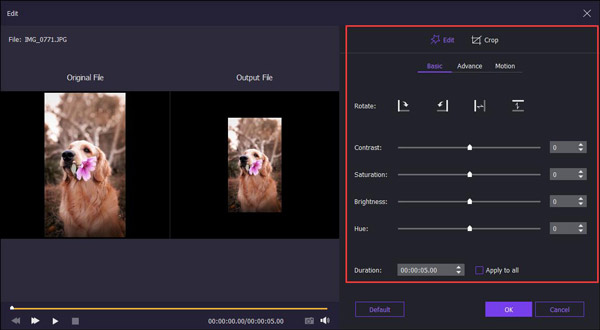
Step 3: On the right side of the main interface, you can click Themes to select a proper theme. You can also add text, transition, filter and elements to your MKV file.
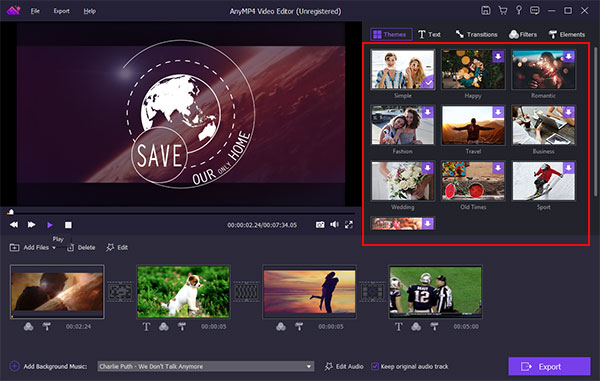
Step 4: Click Export button and select 4K/HD/720p/SD MKV as you want. Select the destination folder and click Export button to save the MKV video file to computer.
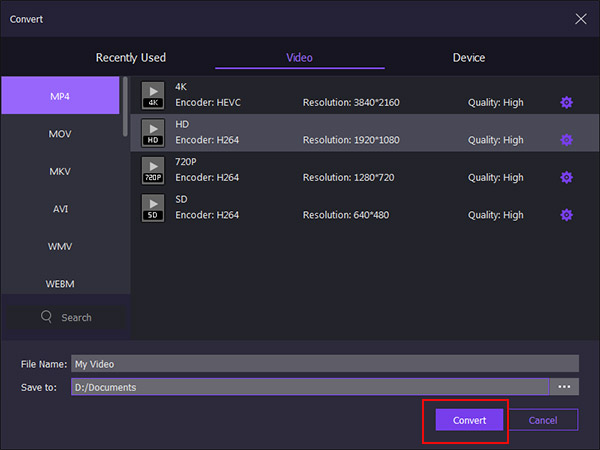
Bandicut is the super-fast MKV video cutting and joining software. With the easy-to-use interface, it helps users trim the MKV videos quickly while remaining the original quality. It also enables users to join multiple MKV videos into one, or split a whole MKV file into several video clips.
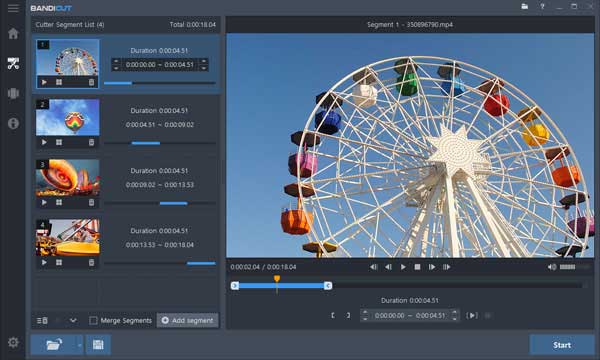
Pros
Cons
Avidemux is a free and open source MKV video editor designed for cutting, filtering and encoding tasks. It works well on different operating systems, such as Windows, Mac OS X/11/12, Linux and BSD. It is an easy-to-use tool for beginners to cut MKV video files, apply transitions, add streams and change video formats.

Pros
Cons
GiliSoft Video Editor is an easy, powerful and all-in-one MKV video editing software. It helps you make awesome edited movies, cut or join MKV video clips without quality loss. You can also apply video effects, filters, add music, titles to your MKV video.
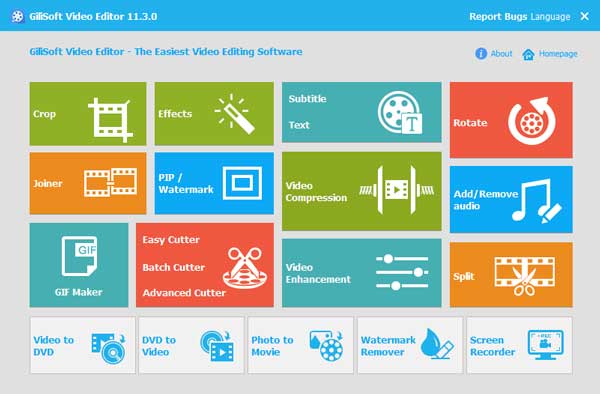
Pros
Cons
1. Is MKV bigger than MP4?
Yes. MKV usually stays in larger file size than MP4, for it has additional audio tracks and subtitle tracks. That doesn’t mean MP4 is not as good as MKV.
2. What can play MKV files?
There are many MKV players available for Windows and Mac. For example, AnyMP4 Blu-ray Player, SMPlayer, Media Player Classic, JetVideo, MediaMonkey Free, VLC Media Player, DivX Player, KMPlayer, 5KPlayer, DAPlayer etc.
3. What is MKV video format?
MKV, the Matroska Multimedia Container, is a free, open-standard container format. Similar to AVI, MP4, etc., it can hold an unlimited number of video, audio, picture, subtitle and tracks in movies or TV shows. Unlike MP4 or AVI, MKV is entirely open in specification for private and commercial use.