To get a better Windows playback experience, you can convert VLC to WMV. VLC Media Player is a free and open-source video player and converter on multiplatform. You can get many VLC files in different video and audio formats. Moreover, VLC can transcode or stream media files into different formats depends on the specific operating system you use. By exporting VLC files to WMV format, you can play all VLC files with Windows Media Player smoothly.
The following paragraphs mainly talk about how to convert VLC files to .wmv file extension online for free. Considering the limitations of online file converters, there is also a desktop VLC video converter software you can choose. Thus, you can save time on converting large VLC files to WMV in bulk. Just read and follow.
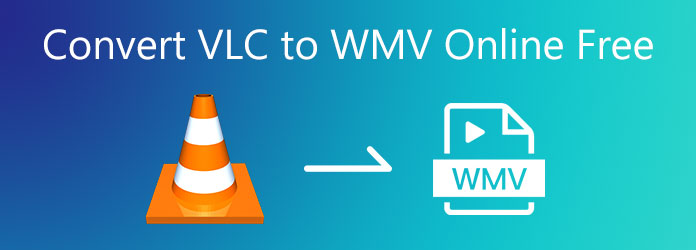
AnyMP4 Free Online Video Converter has no maximum file size limit. You can convert multiple VLC files to WMV online for free in different formats. There are no hidden purchase items for enlarging the video uploading size. Besides, you can adjust video and audio parameters before the VLC to WMV online conversion. After installing a launcher, you can convert any VLC video to WMV format for free.
Step 1. Visit the online VLC to WMV converter on your browser. Click the Add Files to Convert option on the main interface. Follow the instruction to download and install the launcher.

Step 2. To change the video format from VLC to WMV online for free, choose WMV from the bottom Video Format section.

Step 3. Click Settings and adjust video settings, including video encoder, resolution, frame rate, and bitrate. Click OK followed by Convert to complete the VLC to WMV online video conversion.
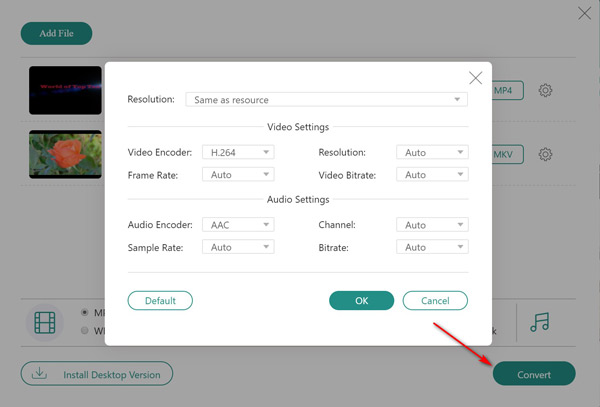
If you need to convert dozens of VLC videos in large file sizes, using AnyMP4 Video Converter Ultimate is your better choice. You can convert VLC to WMV and other 500+ formats without losing quality. The 70x faster speed and accelerate all VLC to WMV conversions smartly. Furthermore, you can trim, merge, rotate, watermark, and apply other video effects to your VLC to WMV video here.
Secure Download
Secure Download
Step 1. Free download, install, and launch VLC to WMV converter software. Drag and drop your VLC files or folder into the main interface directly.

Step 2. Set the output video format as WMV from the Convert All to the drop-down list. Or you can click the Format icon to change the VLC video format as well.

Step 3. Apply video editing effects based on your need. Click Save to and change the path folder. At last, click Convert All to convert VLC videos to WMV.

How to export VLC files to a local PC?
Open iTunes. Connect your iDevice to the computer with a lightning USB cable. Choose File Sharing in the left panel. Select VLC from the Apps list. Drag and drop which VLC file you want to export to your computer.
Can you convert VLC to WMV online for free over 200MB?
Yes. You can convert video to WMV for free online over 200MB, 500MB, or even 1GB by using AnyMP4 Free Online Video Converter.
How to convert MP4 to WMV with VLC?
Open VLC. Unfold the Media list. Choose Convert/Save to get a new Open Media window. Click Add in the File section. Import your target MP4 video. Click Convert/Save to move on. Choose WMV as the output format from the Profile list under Settings. Finally, click Start to convert the video to WMV format with VLC.
That’s how to convert VLC to WMV online for free with unlimited file size. Moreover, you can get a 70x faster speed to convert overlarge VLC files to WMV and other formats. This is the upgrade version of your free online VLC to WMV converter. You can free download and have a try right now.