AnyMP4 Video Converter Ultimate
- Convert video, audio, and DVD over 500 formats.
- GPU acceleration to speed up the conversion process at 70X faster.
- More than 16 editor tools in the toolbox (Updating).
- Create videos for TikTok, YouTube, Facebook, etc.
Step 1. Upload WAV File or Other File
On the middle portion of the web interface of AnyMP4 Free WAV Converter, please click the Add File to Convert button. That button will trigger a file tab that will enable you to select the WAV file or other file you want to convert. Furthermore, a drag-and-drop process is also available with this device.
Step 2. Setting Up Settings for WAV
In the second step, you will see a parameter setting in the middle corner of your online tool. You will see that the output is automatically set into WAV format. Therefore, if you want to modify other media information, please click the icon for Setting beside the format bar. From the small window tab, adjust the Encoder, Sample Rate, Channel, and Bitrate following your preference and click the OK button. Now, please press the Convert to WAV to proceed with the process.
Step 3. Download Converted File
The online tool will now undergo an upload process that will also serve as the conversion process of your File. Please wait for it up until you can see the Download tab on the interface.
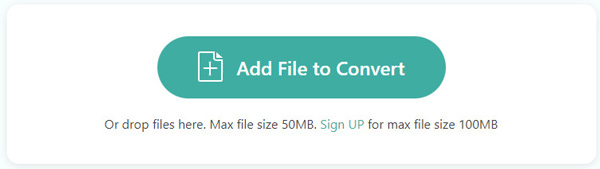
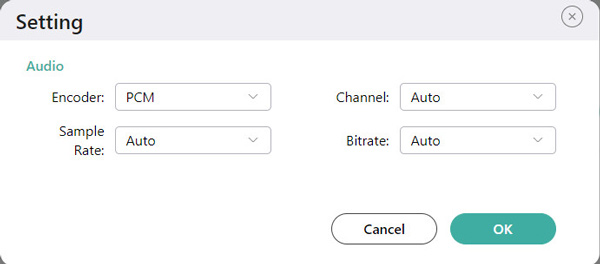
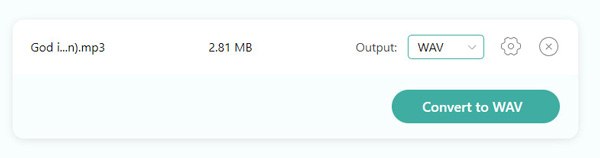
it is an incredible tool that possesses the ability to support hundreds of different input formats. As we become more specific, we can use this tool to convert more than 300 input formats for audio and video that we can convert with various output formats, including the infamous WAV, MP3, ACC, and more. For that, media compatibility will not be a problem with this tool.
Its ability to protect and secure your media files against malware and virus attacks is fascinating. The tool can remarkably maintain the safety of our media and devices while the conversion process is ongoing. In addition, through this tool, we can secure our controversiality regarding the information within the media we are converting. Indeed, the tool is safe and sound to use.
Novice, media enthusiasts, and other users will never have a problem converting using this online tool. That is because the tool possesses incredible and user-friendly parameter settings that we can use for modifying the media elements we need for our files. In addition, setting up the settings will be easy because it automatically sets the format you need.
An easy-to-use converting tool with high-quality conversion performances is the exact definition of this online tool. Even though it possesses simple features, we cannot deny that it is very caliber in providing outputs. Because of that, We can now have high-quality files instantly without paying any cents. For that, expect a clear and presentable file from this tool.
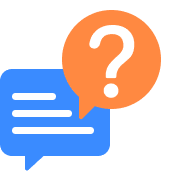
How to convert MP3 to WAV using Mac?
If you plan to convert MP3 into WAV using your Mac, there is a lot of converting software that we can use for Mac computer users. However, iTunes is one of the flexible and effective tools we can use as a tool for converting WAV files. For that, here are the steps we need to take. 1. On the main interface of your iTunes, please access the Edit tab in the menu bar above. From there, please select the References on the options bar. 2. Next, we will see a small pop-up bar. On the existing tab, please access the General tab, and under it, locate the Import Setting below. 3. A new small window tab will appear, where you will need to set the Import Using and choose the WAV Encoder using the drop-down bar. Then click the OK button to continue. 4. Please go to the
What is the command in FFmpeg to add WAV to MP4?
FFmpeg is an excellent media modifier. In line with adding the WAV to MP4, here are the steps you need to make. Install and open the software on your computer. The process of combining files will be possible through the use of proper commands. Please use the ffmpeg -i input_vid.mp4 -i input_audio.wav -vcodec copy -acodec copy output.mp4.
Is WAV better than MP3?
We can say WAV format is better than MP3 if we are talking about both audio types' quality and compression aspects. As we all know, WAV contains a lossless quality that is great to utilize with recording and having high-quality audio files. WAV file format generally retains much of the sound compared to MP3 and other audio file formats. However, MP3 is not the wrong format for audio; it only happens that WAV is more elite.
Why can't I play WAV files Windows 10?
You cannot play WAV files on Windows 10 because of the unavailability of the codecs on your device. Therefore, we need to fix it by doing the following steps: 1. Open the Windows Media Player and see the Tools option on the interface. 2. Next, click on the Options bar and see the Player Tab. 3. Now, press the Download Codecs Automatically and tick the icon box for Automatic Updates. 4. Please wait for the downloading process of your codecs and see how it is now working.
How to play WAV files using my Android phone?
1. Download the excellent Music Player - Audify Player by Audify Music Player on your Google Play Store. 2. Then install it on your mobile device. 3. After that, allow the application to let it sync all of your audio files. Then, go to your playlist and select the WAV audio you want to play.
Is WAV uncompressed?
Yes. WAV audio files are infamous for being an uncompressed audio format. That means we can now extensively use this audio for editing audio. In addition, since the tool is uncompressed, we can also see the audio that is not lossy. It can keep your data's original quality while converting it. On the other hand, since the audio file is uncompressed, then we can now expect a large file size within the audio file.
Is WAV open source?
Yes. We all know that WAV audio file format is from Microsoft and IBM. These developers created a WAV file as a raw audio format that stores audio data, numbers of the track, sample rate, and bit rate. In addition, it is evident that the file is uncompressed. Therefore, the WAV audio format is modified and redistributed. That is also why it is suitable for audio editors out there. These characteristics make WAV audio file format an open-source format.
Is WAV better than AIFF in playing audio using Android devices?
1. Install the fantastic Audio Converter - All Format by Highmax from Google Play Store. Then run the application on your device. 2. After that, please click the Converter icon feature from the interface. 3. Next, you need to select the AIFF audio file you require to choose from the local file folders. After selecting the audio, the application will show you all of the media information of your audio. Please click the Arrow icon to continue converting. 4. Then, it will show you various formats. From the options, please select the WAV icon. You will now see a new feature that will enable us to modify the info of your audio. Please click the Let’s Convert and wait for the process to be completed.
Is WAV better than AIFF in playing audio using IOS devices?
No. AIFF is a better format to play iOS because Apple itself creates it. That means AIFF is more suitable to play with iOS because of its compatibility. However, WAV is not the worst format we can play on iOS. It still possesses high-quality audio and lossless sound for everyone. But, we recommend using AIFF if you plan to play music with your iOS, as with macOS.
Can I add metadata to the WAV file?
WAV audio files can contain metadata. Amazingly, we can add this metadata manually on our WAV files. However, we must remember that attaching metadata to your WAV files will only be possible through ID3 Tags. For that, we can now have a flexible audio file with high-quality sound plus the need for metadata. All of these are available in our WAV file format.
How to convert files to WAV files using VLC?
1. Run the VLC media player on your computer device. Then, on the main interface, please click the Meda tab on the left corner of the menu tab above. 2. A small option dialogue will appear. Among the options, you need to click the Convert/Save bar. 3. Next, you will now see another small tab on your screen. Please click the Add button to select the file you want to convert. 4. Now, click another button for Convert/Save to continue. Then, set the Profile into WAV-Audio. 5. Please click the Start button and wait for the converting process before you see the output.
Convert WAV
Populal Converter