AnyMP4 Video Converter Ultimate
- Convert video, audio, and DVD over 500 formats.
- GPU acceleration to speed up the conversion process at 70X faster.
- More than 16 editor tools in the toolbox (Updating).
- Create videos for TikTok, YouTube, Facebook, etc.
Step 1. Upload M4A File or Other File
Click the Add File to Convert button. Then a file tab will enable you to choose the M4A file you want to convert. A drag-and-drop process is also available with this device.
Step 2. Setting Up Settings for M4A
Now, you see a parameter setting in the middle part of your online tool. Using it, please set it into the format you need. Furthermore, you can modify the media information. Please tick the icon for Setting to adjust the Encoder, Sample Rate, Channel, and Bitrate following your preference and click the OK button. Now, please click the Convert to M4A to continue with the process.
Step 3. Download Converted File
It will now undergo an uploading process that will also serve as the conversion process of your File. Kindly wait for the process up until you can click the Download tab on the interface.
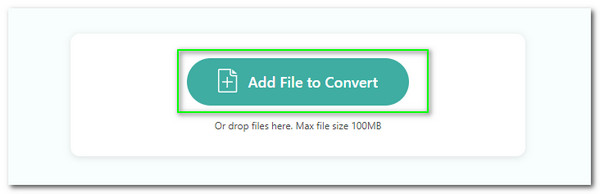
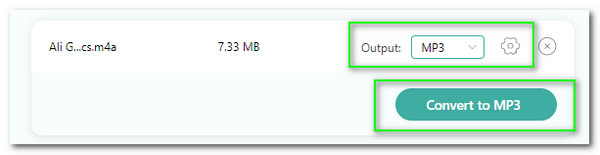
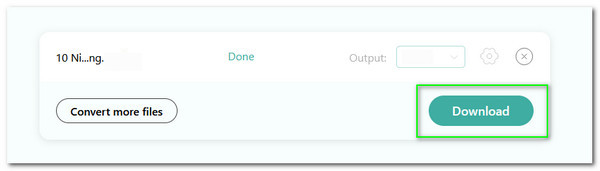
Utilizing this online tool will give you a wide range of compatibility in different file formats. This online tool supports more than 300 input audio and video file formats that you can convert into various output formats like M4A, MP3, OGG, and more. For that, we will no[t encounter any issue regarding file compatibility.
You can experience a safe conversion process from malicious attacks like malware, trojan, and viruses. This online tool is a safe M4A to MP3 converter with solid security features. For that, we should not be worried about the harm to our computers and also our privacy because it will never happen with this tool.
If you are a new user, this online tool will be an excellent converter. This tool will allow every user to experience an instant process of adjusting every media information we need. That means getting ready for a less complicated process as we utilize it. Try it now for free.
We all need high-quality outputs because it adds to the professionalism and presentation aspects of our media files. Thus, you found the most suitable tool for you. This online tool contains advanced technology that brings clarity and quality to the outputs it provides for its users. Furthermore, the simple parameter setting brings high-quality results.
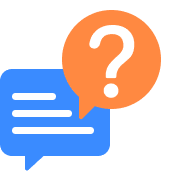
How to Convert M4A to MP3 on Mac?
1. Please install and open iTunes using your Mac computer. Then on the interface, locate the Edit tab from the menu bar on the top. Then, kindly click the Preferences option on the options bar.
2. After that, see the small pop-up bar on your screen. From the tab, please direct yourself to the General tab, and locate the Import Setting under the tab.
3. A new window tab will exist. Find the Import Using bar and select the WAV Encoder on the drop-down bar. Then click the OK button to proceed.
4. Go back to the main interface of your iTunes and see the Library. Now click the M4A file you want to convert. As we proceed, choose the File and click the Convert button. After that, tap the Create MP3 Version immediately and see the output after the conversion.
How to convert M4A to MP3 via Audacity?
1. Run the amazing Audacity on your computer, then see its fantastic interface. From there, access the File tab and click the Open bar.
2. Now, see the folders that contain your M4A. Please choose the specific file you want to convert to embed them on the converter’s timeline.
3. In the next step, we need to export our audio files into MP3. We only need to go on the File tab again and click the Export menu. That action will enable a small tab to exist and see the Export as MP3 under the options.
4. Now, please click the Save button on the File tab to finish the process.
Can FL Studio read M4A?
Yes. FL Studio is one of the most flexible tools we can use to edit and create music. In line with that, it also possesses the ability to read and import M4A audio files. That means we can now create and produce new music out of the M4A audio that we have on our local files. In addition, after reading and importing the M4A using the unique FL Studio, we can now use its editing features to enhance it.
How to make a VLC batch convert of M4A to MP3
1. Launch the incredible VLC player on your computer. Please click the Media on the interface to see the Convert/Save option.
2. Now, a pop-up tab will appear on your screen. From the windows under the File tab. Please click the Add button and select the M4A file you need to convert. You can select 2 more files for bulk converting M4A to MP3. Then click the Open button.
3. Proceed in clicking the Convert/Save button. On the folder bar, please set the format into MP3 and click the Save button to complete the process.
Can CD players play M4A files?
The CD player will be having a hard time playing your M4A. That means we will need a unique tool to help us convert M4A files into more compatible formats for your CD player. In line with that, you can use Ease Audio Converter and your iTunes to transform your M4A audio, so we can play it using a CD player. In line with the outputs, users suggest using WAV, AIFF, or MP3 for a less complicated playback of your audio using a CD player.
Can you play M4A on Windows?
Yes. Windows computers are compatible with playing different audio files, including your M4A. We can now use our Windows computer to play your favorite music in an M4A file format. Playing this format becomes possible if you have the outstanding Windows Media Player on your computer.
Does M4A sound better than MP3?
Technically speaking, M4A is better than MP3. If we compare it, M4A audio files contain a more significant bit rate that can bring us a larger file. As we all know, a large file will always be equivalent to better sound quality. On the other hand, MP3 possesses a lower bit rate and a smaller file size but less audio quality. These characteristics are the reasons why M4A is better than MP3.
Can I record using an Android phone with M4A output?
No. We cannot record using an Android phone and get an M4A output. That is because M4A is not compatible with Android devices or portable audio players. M4A is an excellent audio format for Apple products like iOS, macOS, and more. Therefore, if you need audio with an output of M4A, then we will need at least an iPhone device.
Convert M4A
Populal Converter