The M4A format is also well-known as Apple Lossless Encoder that is a new technology to provide lossless audio in less storage space. Though M4A is not widely supported by all audio players and mobile devices, more and more people asked how to convert WAV to M4A for playback on iPhone, iPad or M4A players. In this tutorial, we are going to share the best ways to re-encode WAV to M4A simply and quickly.
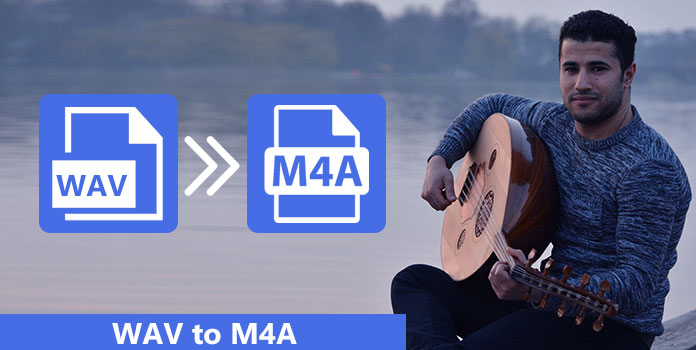
If you are looking for a professional way to convert WAV to M4A, we recommend AnyMP4 Video Converter Ultimate. Its advantages include:
Secure Download
Secure Download
Step 1: Add WAV into the best audio converter
Get Video Converter Ultimate installed on your computer and launch it when you need to process audio files. Then click the Add Files menu at top ribbon to add WAV files from local hard drive. If you need to download WAV, hit the Download menu to achieve it in downloader window.
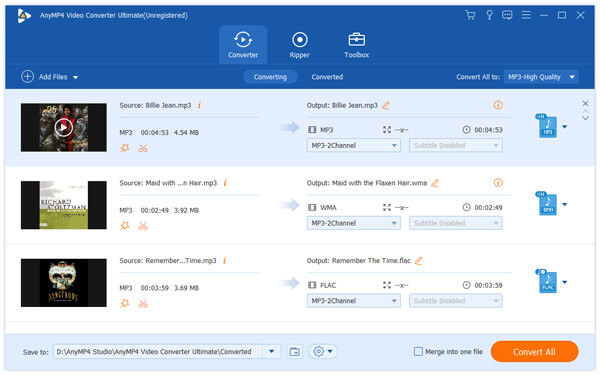
Step 2: Convert WAV to M4A in one click
Next, select M4A from the Profile dropdown list at the bottom of the window and drop a specified location into the Destination box to save the output. To change other custom options, hit the Settings button and open the Profile Settings dialog. Once click the Convert button, the M4A converter will do the job automatically.
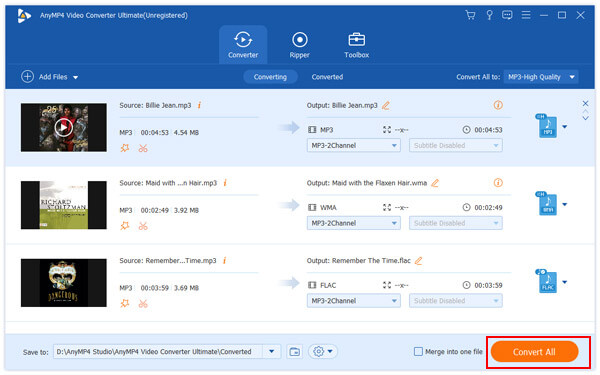
In this part, you can learn top 5 best methods to convert WAV to M4A on Windows and Mac OS efficiently.
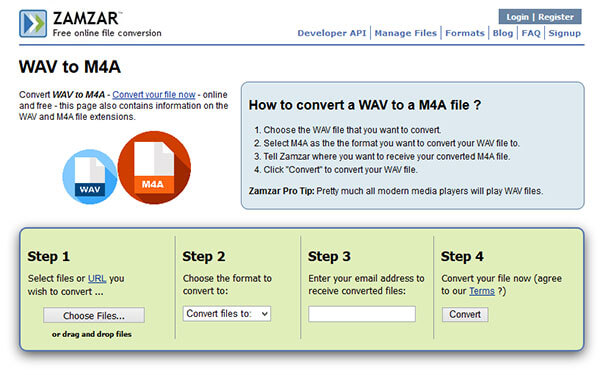
Zamzar is a web-based file converting application that contains a WAV to M4A converter.
Pros
Cons
Step 1: Access the video converter page (www.zamzar.com/convert/wav-to-m4) in your browser.
Step 2: Drag and drop the WAV files from your computer onto the page, or you can import WAV files from URL. Choose M4A from the dropdown list in the second section and enter your email account in the third section.
Step 3: Hit the Convert button to trigger the conversion process. When it is done, you can find the result in your email.
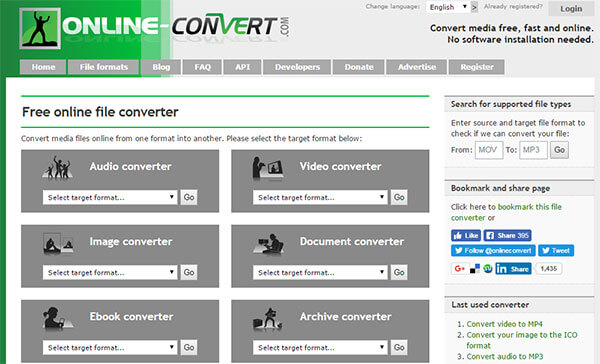
Online Convert is another versatile online converting service that provides a M4A converter.
Pros
Cons
Step 1: Open Online Convert in any browser, and go to Audio converter-> Convert to M4A.
Step 2: Choose a proper way and upload the WAV file you want to process. And customize the options as you wish.
Step 3: Click the Convert file button. Wait for the process to finish and download the M4A file to your computer.
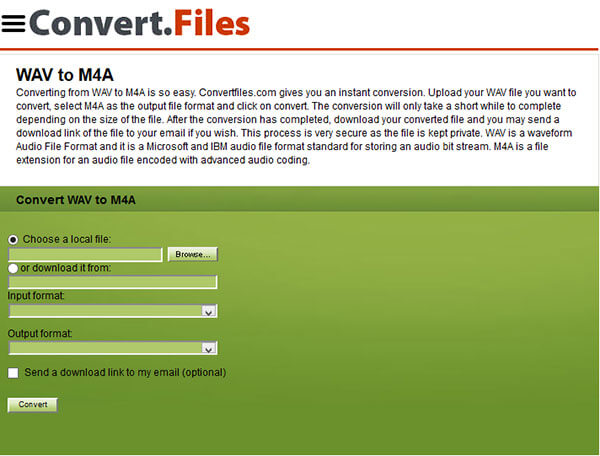
Convert Files is a simple way to convert WAV to M4A without installing anything on your machine.
Pros
Cons
Step 1: Open www.convertfiles.com/convert/audio/WAV-to-M4A.html in any browser.
Step 2: Hit the Browse button to add a WAV file into the converter or drop the audio link address.
Step 3: Set M4A as the Output format and hit the Convert button. When presented the download page, get the M4A video offline.
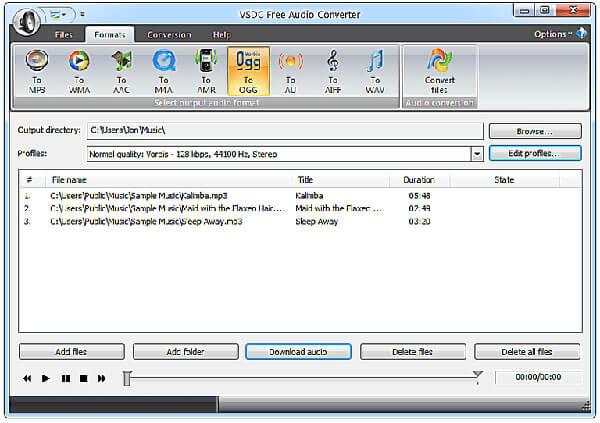
VSDC Free Audio Converter is a desktop program that supports to convert WAV to M4A quickly.
Pros
Cons
Step 1: Open the desktop audio converter, go to the File tab and import the WAV files.
Step 2: Head to the Format tab, choose To M4A on the top of the window and then customize other options.
Step 3: Finally, go to the Conversion tab and begin converting WAV to M4A.
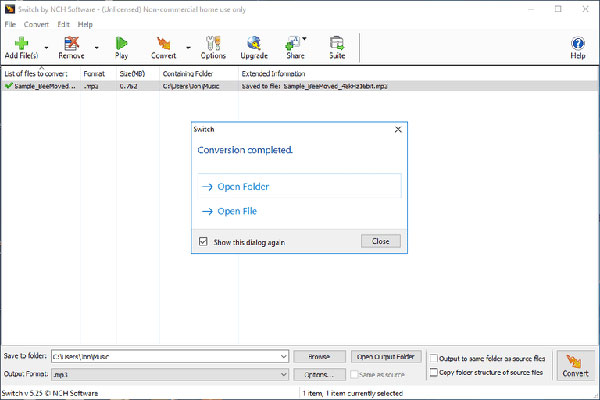
As its name said, Switch is a way to switch between multimedia formats, including convert WAV to M4A.
Pros
Cons
Step 1: Start the audio converter, drag and drop the WAV files or folder into the interface.
Step 2: Choose M4A from the Output Format menu and click the Convert button.
M4A, standing for MPEG 4 Audio, is the successor to MP3 and designed for audio only originally. And M4A is able to offer as high audio quality as WAV, but the file size is smaller than WAV in the same conditions. Based on our guides above, you should understand that it is simple to convert WAV to M4A if you use a proper tool. AnyMP4 Video Converter Ultimate, for example, is an efficient way to save WAV to M4A format without damaging audio quality. Now, you can pick up your favorite tool and enjoy your songs in M4A on any devices.