Online tools are one of the brand new platforms where multimedia tools may be available. With the rapid development of consistent and stable internet connections, online tools have become a viable option for users who want to edit or tweak their videos and other media files. In this article, we will focus on reviewing one of Clideo Online Tool’s main features by providing a detailed Clideo Video Compressor review based on the program's features, pros, cons, and overall capability as a file size reduction software.
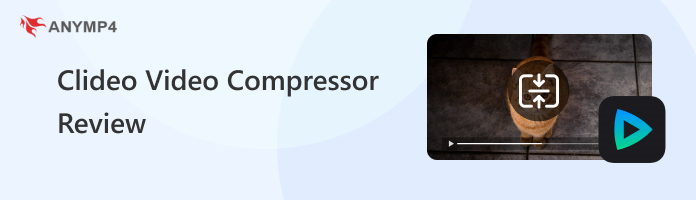
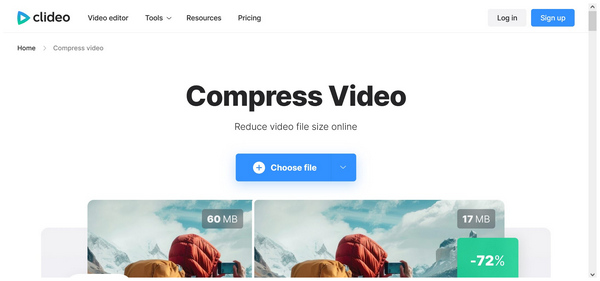
Overall Ratings:
Clideo Online Tool’s Video Compressor feature is one of the standard video adjustment options among Clideo’s large catalog of media editing tools. Due to its online background, the program scores a significant advantage in accessibility. Its nature, being an online tool, makes it practically available to all users with a stable internet connection, eliminating the need for software installation.
Moreover, improved accessibility greatly enhances the software’s ease of use, as these aspects work together to make each other more useful. If software is designed to be accessible, its difficulty must also be adjusted to cater to the users who will use the program. Clideo Video Compressor seamlessly balanced these two aspects.
Unfortunately, being an online tool also comes with limitations. This includes file size limits, watermarks, and limited advanced editing options. These weaknesses are all present in Clideo Video Compressor. With that in mind, these elements make the program inaccessible for advanced users. If you plan to use your video for professional production and advanced personal projects, be sure to opt for a more dedicated video compressor software.
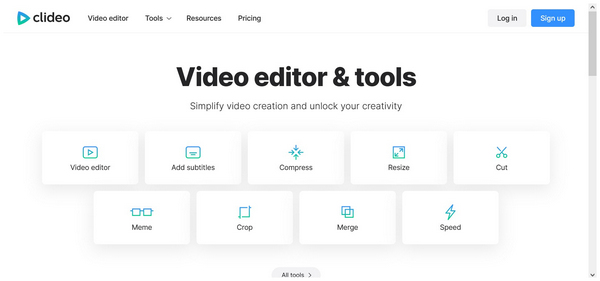
Online tools are innately accessible because they do not require installation or downloading. This is where Clideo Video Compressor excels. Its background as an online tool makes it a fast and effective option for users with constant access to a stable connection. On the contrary, Clideo will not be available if you are offline.
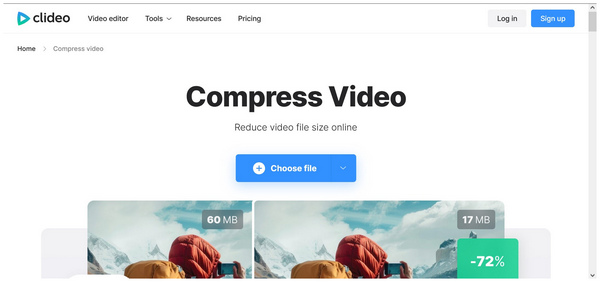
Compared to desktop-based programs, Clideo Video Compressor is more user-friendly for beginners. This was made possible by the compression templates available in the program, which can be selected for quick and easy compression. It was made this way to support the tool’s accessible difficulty. You can use the software effectively even if you have no prior experience with other file compression tools.
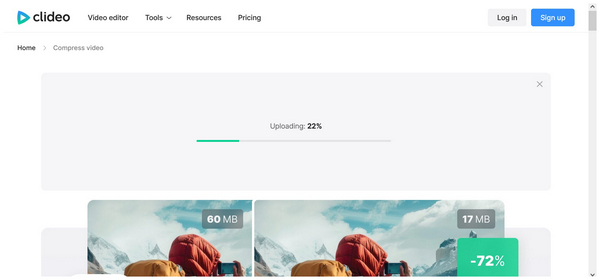
If you are wondering if Clideo is safe, you are in luck, as the program is generally considered safe to use. Although it is an online option, files uploaded to the software are all encrypted. Unfortunately, the software's stability is not as secure. User reviews indicate that the program's performance typically slows down when multimedia workflows become increasingly complex.
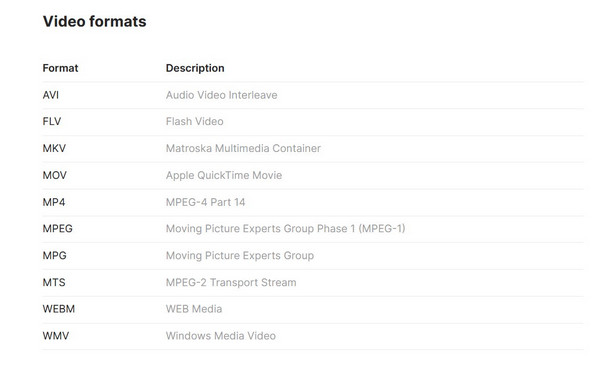
Although supported formats are a common weakness of online media tools, Clideo Video Compressor surprisingly does not suffer from this drawback. The software supports video formats from MP4, MOV, AVI, WMV, VOB, and WEBM. Unfortunately, Clideo reduces the video quality of media files that it processes. Although this is a normal outcome, the balance between file size reduction and quality loss is not optimal. Clideo excels in format input, but its output quality is limited. Moreover, its input format is also limited since it cannot process UHD images. You have to use different software to compress 4K UHD videos.
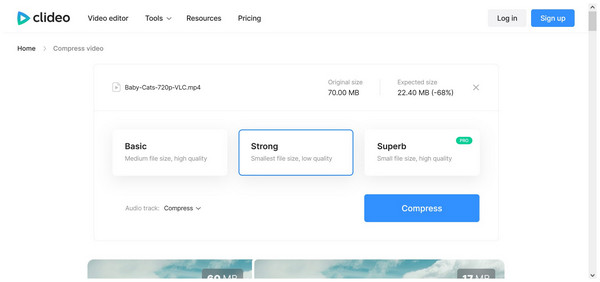
The program offers compression options through preset modes: Basic, Strong, and Superb. These modes strike a balance between file size reduction and quality retention, with each option clearly describing its compression services. Unfortunately, the small file size and high-quality option are locked behind their paid plans. These compression tools are all selected through automatic compression. Unfortunately, this means that manual controls are absent from the program; you must rely on the compression templates.
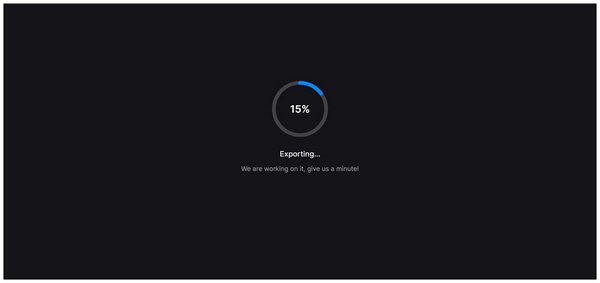
Processing speed is another inconsistent element in the program, as its online nature makes it highly dependent on the performance of your internet connection. As a result, Clideo’s processing speed may be affected by numerous variables, with connection stability being the largest factor. If you are offline, using Clideo will be completely unavailable.
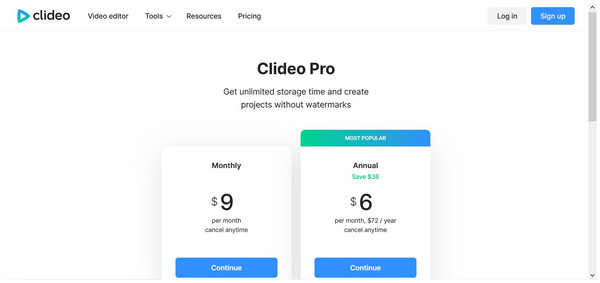
Fortunately, Clideo Video Compressor offers flexible pricing plans. For basic uses, you can select the Clideo Free version. However, you can also opt for their Pro Plan, which is $9.00/month or $72.00/year. Unfortunately, the most efficient compression template in the software, which preserves quality and offers huge compression, is locked behind their paid plans.
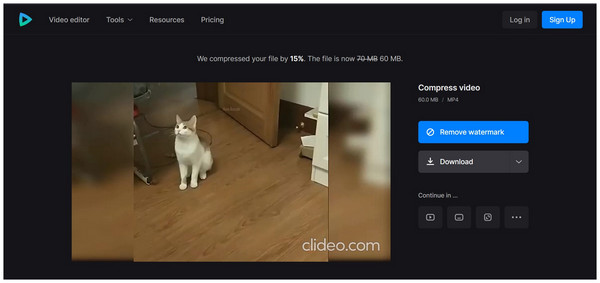
We tested Clideo by compressing a 720p MP4 file with a duration of 6 minutes. The video was selected because its format, duration, and quality meet the standard measurements for videos shared online. Since we are using Clideo Video Compressor’s free plan, only the basic compression preset was selected. Unfortunately, the compressed version of the video has a big Clideo watermark in its corner. This is a significant disadvantage for online content. It also makes the program a suboptimal choice if you are looking for a reliable file compressor for videos meant for production and editing.
Since the nature of Clideo is linked to its platform as an online tool, most of the program’s strengths and weaknesses are also linked to that factor. With that in mind, please read out the pros and cons regarding Clideo Online Tool’s Video Compressor feature.
PROS
CONS
1.Search for Clideo Online Tool and select their Video Compressor mode.
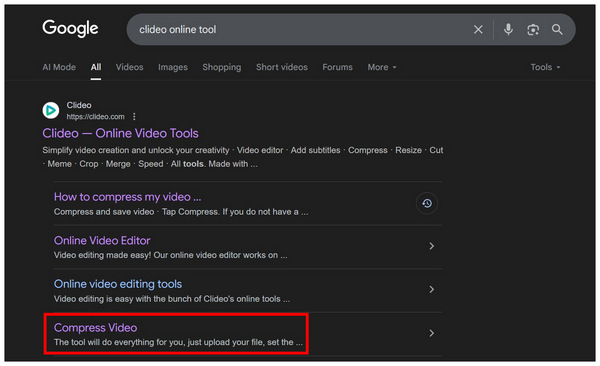
On Clideo Video Compressor’s site, select the Choose File option. Then upload the video you want to compress.
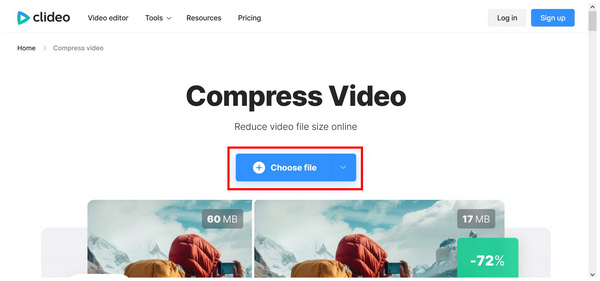
2.Wait for the video to be uploaded.
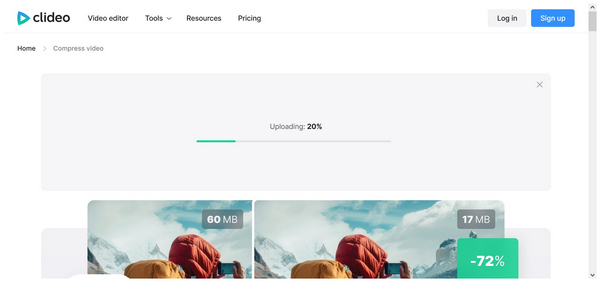
3.Choose from the compression presets available in Basic, Strong, or Superb if you are subscribed to their paid plans. Then click on Compress to begin the video compression.
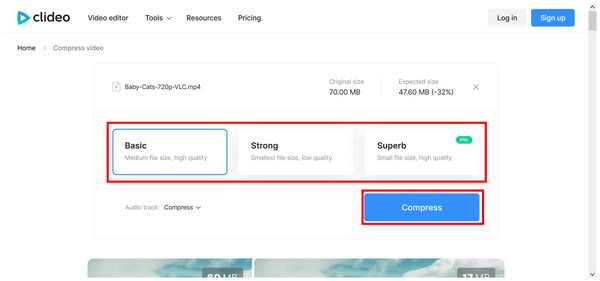
Using this three-step guide, you can now ensure that your videos will be compressed using Clideo’s Video Compressor feature. However, be sure to always consider that the download process of online compression tools can be hit or miss, as it may be affected by numerous factors.

With the strengths and limitations of the Clideo Video Compressor tool now discussed, we can proceed to the best alternative tool on the market: AnyMP4 Video Converter Ultimate. Similar to Clideo Online Tool, this desktop-based alternative is also equipped with a video compressor feature; however, it is designed for more advanced compression.
Accessible to both Windows and Mac computers, AnyMP4 Video Converter Ultimate is designed to reduce file size to professional-grade levels using its Video Compression tool. The tool’s efficient video compression rate, customizable output file size, resolution selector, and adjustable video bitrate make all of this possible.
In addition to these adjustment options, the tool's background as a format converter enables it to support over 500 video outputs, including MP4, MKV, MOV, AVI, and other more advanced formats. In addition to video compression, the output format of processed videos in the Video Compressor tool may also be set to virtually unlimited file type options available in the program.
To ensure the quality of your video is retained after compression, a preview function is available in the software, allowing you to view the edited video you have compressed.
With these features now discussed, you can download the software using the link below to access this upgraded alternative to Clideo Video Compressor.
Secure Download
Secure Download
To learn more about the software, read its pros and cons for a quick overview of its capabilities.
PROS
CONS
If you are fond of online tools and the limitations of Clideo do not bother your compression needs, we hope that this article made your decision clearer. Otherwise, we would still recommend desktop-based options for both Windows and Mac, such as AnyMP4 Video Converter Ultimate, for general media compression and other multimedia adjustment needs due to its superb stability. For an easier transition to the more reliable option, you can download the tool using the link provided below.
Secure Download
Secure Download