In our present world, we continue to improve our living. Whether for our personal or corporate use, we continue to progress in what we do from before. One of the results of our progress is 3D GIFs. 3D GIFs are capable of many functions, especially for marketing, promotions, and video presentations. They are effective instruments that can potentially attract customers or audiences. But unfortunately, there is only less number of people who knows how to create 3D GIFs. With this limited knowledge, we are holding back on what we can potentially do. We will give you the best 3D GIF makers you can use to improve your life! Please continue reading below to figure out which method is the best one.

As mentioned in the introduction, we will show you how to make 3D GIFs, but what are they exactly? And what are the details relating to it? We will give you the information in this part.
3D GIFs are video files that use a technical term called Graphic Interchange Format (GIF). It is usually a video or an image file format that contains several images in a single file. The reason for that is that this file format consists of multiple frames. Kind of like an animation if you think about it.
Unlike the still 3D wallpaper or image, the 3D setting has frames in a specific order to portray 3D movements.
3D GIFs have a looping feature. It is put there to stimulate the curiosity of the viewers' eyes. They are used for advertising and marketing purposes online, blog websites, or on social media.
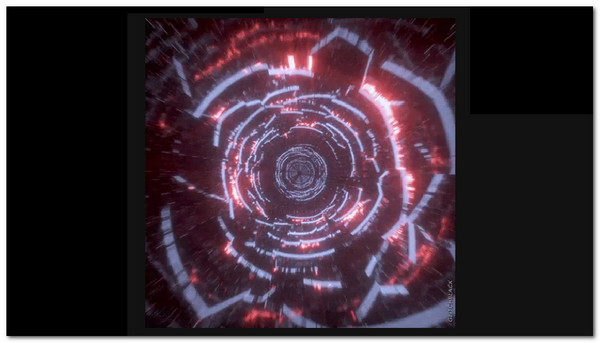
Now that we have established the definition and function of 3D GIFs, we will go to the introduction of 3D GIF Makers and how to do 3D animations or 3D GIFs. Please continue reading below to jump into the tools.
With the knowledge bestowed to you about 3D GIFs, we will now show you software programs that will help you make them. Looking and hearing about it at first may seem intimidating, but we handpicked these tools because they are quick and easy to use and understand. We are always considering that factor, plus we have chosen them because of their accessibility.
The first software on our list is the amazing AnyMP4 Video Converter Ultimate, the excellent video converter that offers users the luxury of utilizing one program tool but has multiple functions. One of the added features of this software is its capability to make 3D animations with the 3D and GIF maker tools on the Toolbox. With these tools, you can have the ability to generate the GIF file format. You can edit the files by adding Effects & Filters and customize the visuals by allowing users to Rotate & Crop the element. Additionally, you can add and remove watermarks in the Watermark setting. Lastly, you can also add captions by going to the Subtitle settings. All this is in one software.
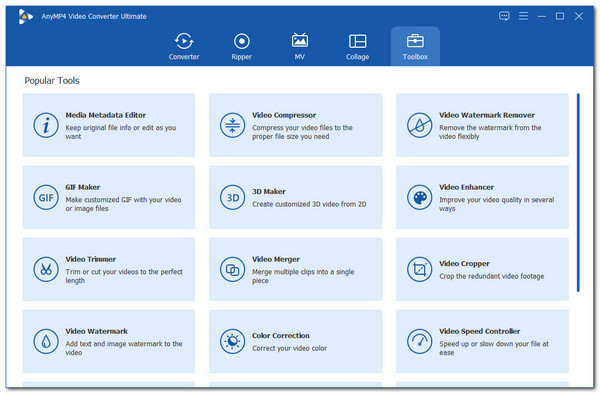
Recommendation
With this, you can quickly make 3D GIFs with ease, and with the additional functions provided, you can make them even better. Here is a guide on how to make a 3D GIF effect.
1.Download AnyMP4 Video Converter Ultimate on the website.
Secure Download
Secure Download
Install it, then Launch it immediately. On the start interface, select the Toolbox on the far right of the top selection. Under that, choose GIF Maker.
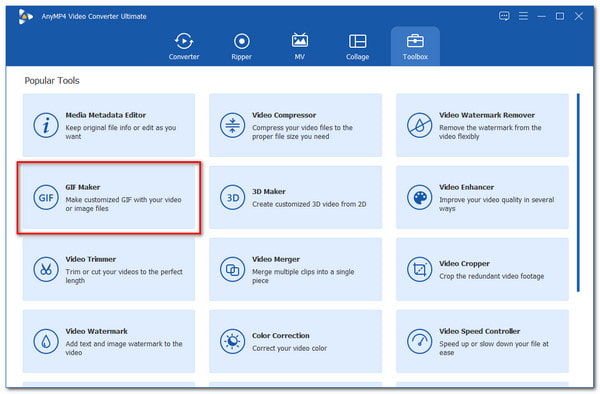
2.Immediately, you will see two selections Video to GIF & Photo to GIF. Upload your 3D video or photo to make a 3D GIF. Choose if you want to Edit or Cut, change the Output Size, and adjust the Frame Rate.
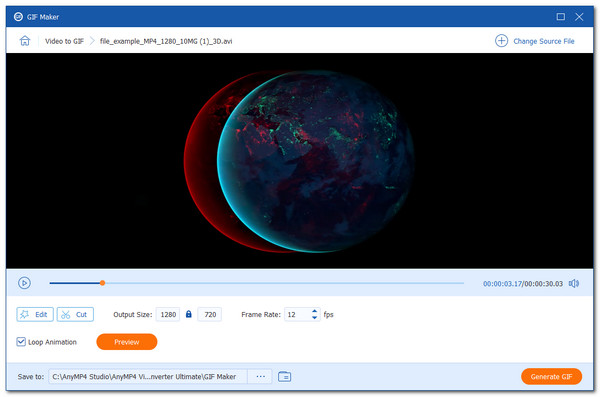
3.A demonstration of one of the features in the Edit option. Automatically, you are in the Effects & Filters, where you will see the Basic Effects on the left side to adjust the visual properties of the GIF. And at the right, the Filters to choose the appropriate filter for your GIF.
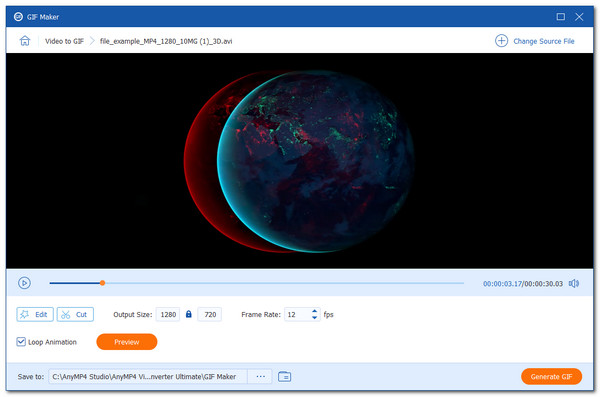
4.Once satisfied with the result, you can click Generate GIF to finalize your work.
With those basic steps, you can now make a 3D video and 3D photo with a GIF maker.
EzGIF is a web-based software that lets users convert their videos into GIFs, resize them, optimize or improve them, and make raw GIFs. It is very accessible and has straightforward functionalities. It has a quick GIF-generating speed, plus it is free! They have a social media platform to build a community for GIF creators. It is also excellent as a 3D GIF maker. You can just upload all kinds of your 3D files. Then with simple tweaks and a bit of waiting, you now have a 3D GIF.
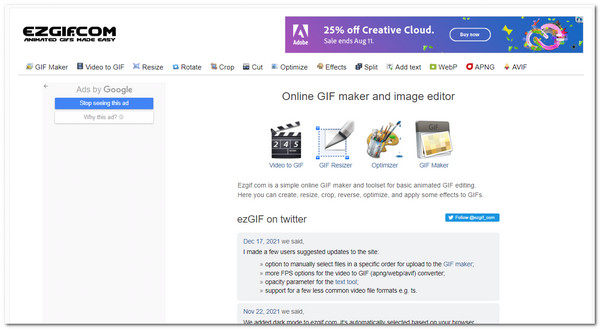
Here is how you create 3D GIFs with EzGIF.com.
1.Access the website to start editing. At the start interface, click on the Video to GIF setting. Immediately, the website will take you to the editing interface.
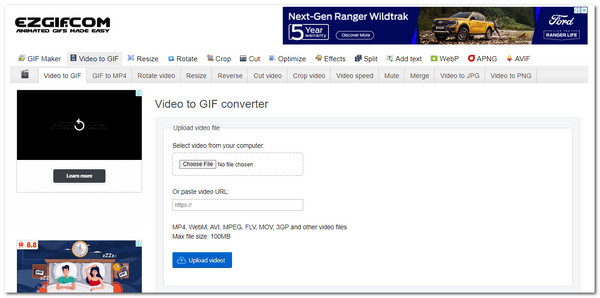
2.On the editing interface, click on Choose File. Upload your 3D sample. After that, click on Upload video! To start generating your 3D GIF.
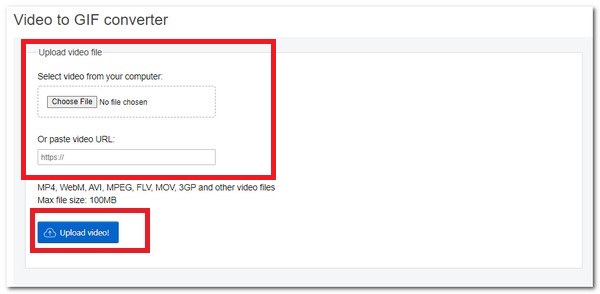
3.It will now take you to the finalization page. You can tweak the settings if you want. Because we want to remain things simple and concise, we will not change any setting. If you wish to proceed, just click on Convert to GIF!
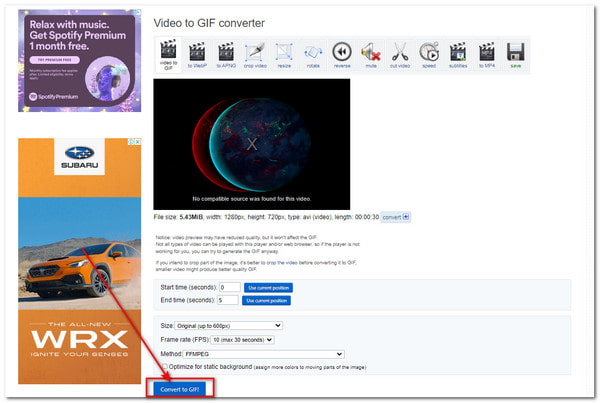
4.Scroll down now to see the finished product. It will only take seconds to make your 3D GIF. If you are satisfied with the result, go to the far right side of all the selections below the 3D GIF, then click Save.
This tool also offers editing features that let you crop video, trim GIFs, and more with EzGIF.com.
Third, on our list is the 3D GIF Maker online. It is fairly easy to use and comes with many functionalities. It offers numerous animations for your GIFs, and they offer lots of customization for these animations. This web-based software has a straightforward function and simplistic design. You can Upload the Image, choose Animation, adjust the Size, customize the Number of Loops, set the Speed, then finalize it to Download your 3D GIF.
With this information, we can now go on to the guide on how to make 3D animated GIFs.
1.Access the website. Then at the start interface, you can start by clicking on Upload Image.
2.After uploading, you will see an image of your 3D GIF on the left side of the editing part. Choose an Animation on the right side.
3.At the right side of the Animation setting, you can adjust the movement of your 3D GIF under the Customize settings. Under this setting, you can control the timing, the frame, the times of the loop, and many more.
4.if you are satisfied with the adjustments, you can now finalize your work and Download it.
As simple as that, you now utilize one of the fantastic 3D rotating GIF makers.
Last on our list for another competent three-dimensional GIF maker that we recommend using is imgflip. This web-based program is a social media platform for meme communities. It offers a unique feature of making your meme, making GIFs, and even making charts! All to get laughs and upvotes from the audience. It is effortless to convert a 3D image or video into a GIF. You can add text, crop, rotate, draw, and many more functions!
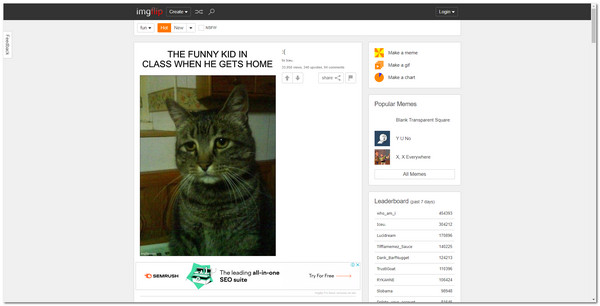
1.Go to the website of imgflip. You can see the Make a GIF button on the right side of the interface. Select that to start editing.
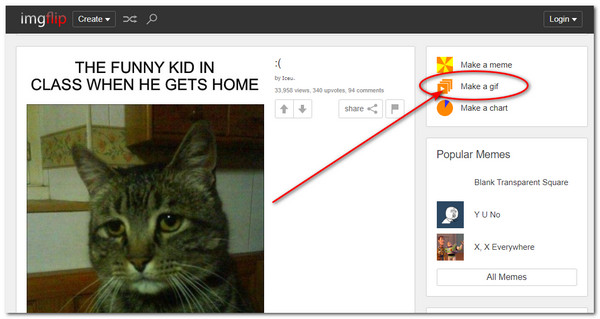
2.On the editing interface, you will choose if you want to upload a video or an image. You can choose if you only want to provide a link or upload a file. For now, we will Upload our 3D Video to GIF.
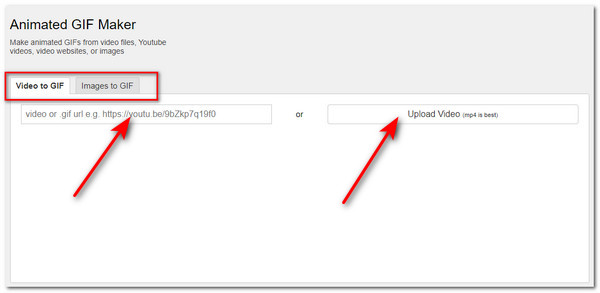
3.After uploading, you can customize your 3D GIF. You can see all the settings and adjust them. When finalizing it, scroll down to select Generate GIF to save the 3D GIF.
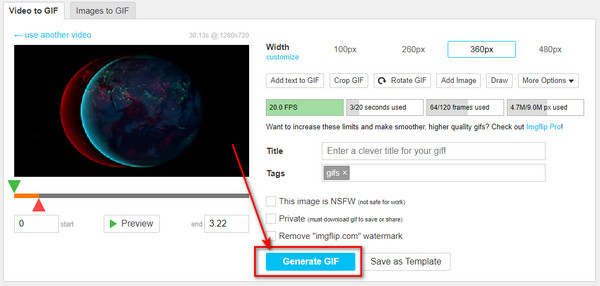
4.After rendering, a pop-up will appear and will give you options on what you want to do with your 3D GIFs. In our case, we will save it as . GIF.
And just like that, you now utilize this 3D GIF maker to its full potential. After that, you can open your 3D animated images with your GIF player.
1. Does a 3D GIF video file have a large file size?
Not at all. The file size will not increase much when you convert your videos and images into GIFs.
2. How do we pronounce GIFs?
The original creator of GIFs says it is pronounced as jiffs, but a whopping 70% of people pronounce the word gifs.
3. Can you reduce the file size of GIFs?
Yes, you can use the GIF compressor software programs to cut down the file size of GIFs.
Congratulations on making it to this part of the article. We are pleased that you have managed to read the whole article. We hope that you know how to use 3D GIF makers to create animated images and that it will help you in your future endeavors. Please share this article with your friends and family. Visit our website for more related content.