The popularity of 3D media continues to rise as time passes, and people nowadays have been attracted to the idea of 3D movies and 3D TV shows. The visual illusion or miracle wherein we can be part of the world we watch. One would expect the only way to witness this experience is through watching in theaters or on an expensive 3D-capable television. You are lucky because this is a guide on how to watch split-screen 3D on your computer. Yes, 3D movie viewing in your home! Please continue reading through the article below to see the tutorial. There will be a suggestion and a recommendation of software by yours truly.

The idea of watching 3D movies can be intimidating or rather expensive. But with a little hax and knowledge, you can have an IMAX-like experience right in your home. What makes watching 3D special is you can seemingly interact with the movie you are watching. The characters and the setting look tangible, but in reality, it is just a trick for our perception. 3D is what our eyes can perceive. That is why watching 3D films look realistic, especially with the additional 3D equipment. Moreover, that fact will be in the tutorial, so let's cut to the chase and show you how to watch a 3D split screen on your computer or laptop.
1.To simulate the 3D experience, we suggest you get a 3D glasses. For more affordable glasses, use Anaglyph 3D glasses. It is the traditional accessory used for watching 3D movies. But if you want an updated version of this accessory, use 3D Polarized glasses.
2.You need to download or get a 3D movie. You will also need to get a media player that is capable of playing 3D movie formats.
3.The final step to playing 3D videos on your computer is to have a media player capable of playing 3D movie formats.
You might be confused with this tutorial as it did not mention any specific software, but do not worry. In the following two parts of this article, we will give you two programs where you can play 3D movies.
Yes.
Our first contender for the software will enable you to play 3D movies in VLC Media Player. VLC Media Player is a famous video player known for its cooperative feature of playing almost all video formats. One unique aspect of VLC is that it also supports 3D videos. With simple changes to the settings, you can watch videos as if you are in theaters. It is an exquisite feature because it's almost undisclosed and hidden in the software's tools. It's an impressive addition to an already innovative media player. To know more about this added trait, proceed to the following parts of this article. The sections below discuss step-by-step instructions for playing a 3D movie split-screen on VLC.
1.Install VLC Media Player on your PC's official website. On the website, tap on the Download VLC. You should be able to download it now. If you already have the software, please skip this step.
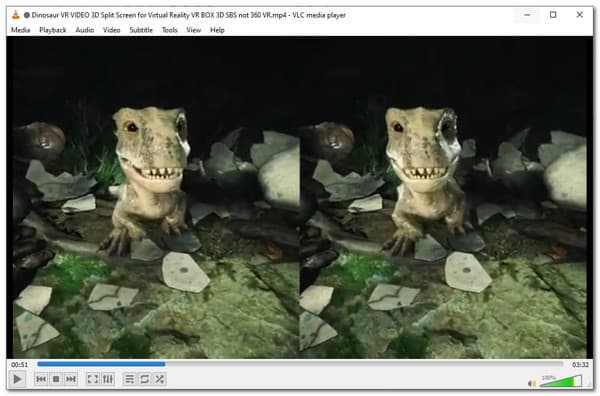
2.Launch the video and look at the interface; on the top left, you will see the Tools. Click on that to see how to configure the settings. Afterward, click on the Preference, then select Video. On Force Aspect Ratio, change it into 32:9, then Save.
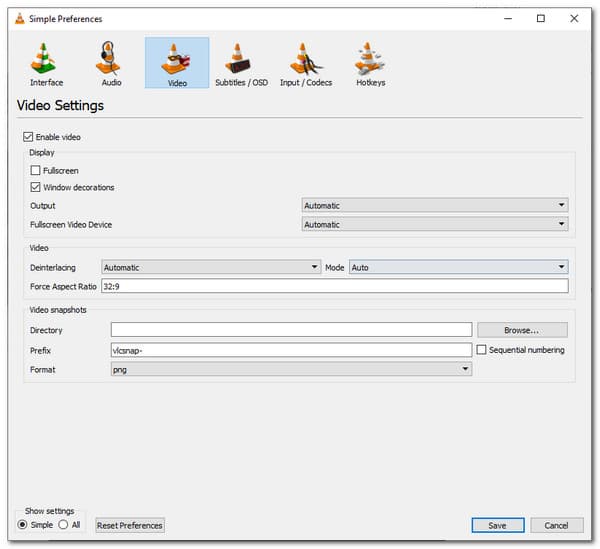
3.In the next step, we will crop the split-screen. Select Tools again, then click on Adjustment and Effects. On that menu, select the Video Effects, then under that, click on Crop. In that setting, change the pixels of the Right to 960px.
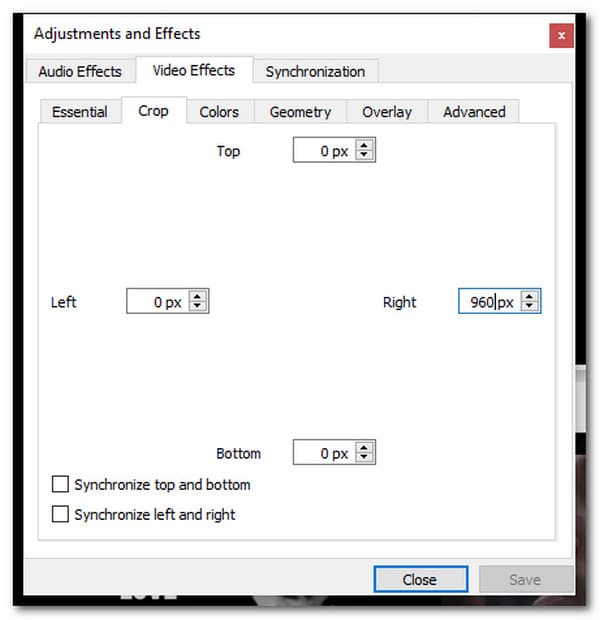
That is the simple process of how you could upgrade your 3D streaming experience. You just need to navigate through the settings and enable and adjust them. That will be for the tutorial on how to make a 3D split-screen on VLC Media Player. Although it is an innovative feature of VLC, it is not the only media player capable of doing this.
VLC sure is a competent media player, but it is not unfamiliar with shortcomings. It is outdated software; this is evident in the interface. Nonetheless, it is still relevant. But if you are searching for a great and perhaps the best software to play and create a 3D Split Screen watch on PC, this is the right program for you! This article will introduce you to one of the slickest and most high-end software developed, AnyMP4 Video Converter UItimate.
It is an excellent video converter available both on Windows and Mac. This software supports almost all video and audio formats. As a video converter, it offers a lot of feats. One of the features includes enhancing the quality of your photos, videos, and music. It provides the ability to cut or trim video and, most importantly, interact with 3D videos.
Video Converter Ultimate allows users to convert their 2D videos into 3D, and the other way around, converting 2D into 3D. In making 2D videos into 3D, you can choose whether you want Anaglyph 3D, Side-by-Side or Split-Screen, and Top and Bottom. Because this is a tutorial for Split-Screen, the following part will teach you how to make your videos into 3D split-screen.
1. Download AnyMP4 Video Converter Ultimate on the website.
Secure Download
Secure Download
After installing, launch it. In the start interface, select the Toolbox. It is the last option on the menu at the top. Then select 3D Maker. Click Add a video to 3D maker then we will proceed to the editing part.
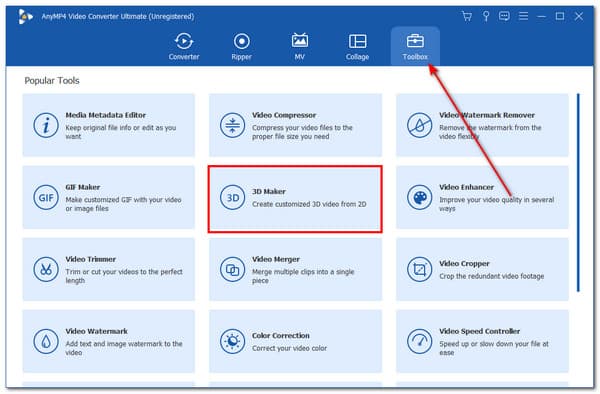
2. To make your video into a 3D split-screen, press the button on Split Screen to enable the feature. It is located at the bottom of the time bar and the bottom of the Anaglyph 3D setting. Additionally, you can adjust or add tweaks to your video if you wish to.
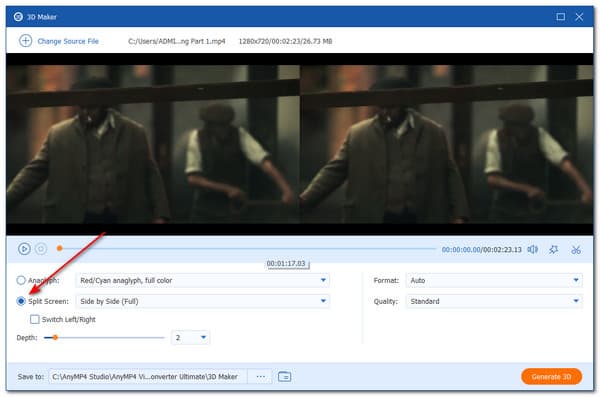
3. If you are satisfied with the video, export the video by clicking on Generate 3D. Then you are good to go.
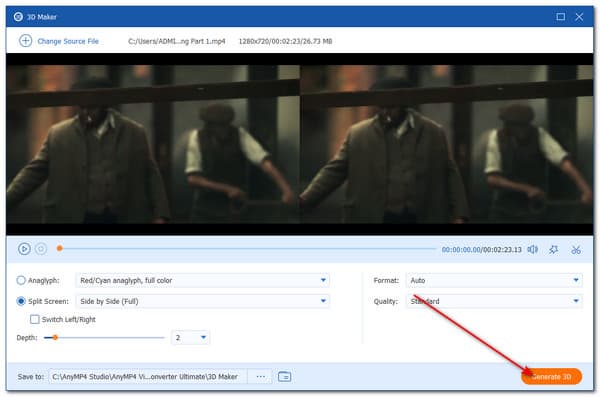
That will be the tutorial for Video Converter Ultimate, quick and easy, right? Here is a tool that holds a lot of possibilities and can manage to be on top of your choices among other media players. It has a high-speed and smooth video preview or playback. I recommend AnyMP4 Video Converter Ultimate to users who want to view 3D split-screen movies to have the best realistic experience.
Surely, if you do not want to download 3D maker programs on computer, you can create 3D movies with 3D maker online.
Why do a lot of VR videos have split screens?
It is not a split-screen. Most modern VR gears are stereoscopic 3D, which renders a slightly different image for each eye because your two eyes don't occupy the same position. In VR, you see the stereo pair, one image for each eye.
Do they still sell 3D TVs?
TV manufacturers stopped making 3D videos because the sales of these items decreased. In January 2017, the last two major television manufacturers still producing 3D televisions, Sony and LG, announced they would stop all 3D support.
Do any 4K TVs have 3D?
4K is also just far more practical than 3D for many audiences. 4K viewing simply requires no effort. You just need a suitable device to watch 4K. It is efficient because it does not involve additional accessories and a change of settings to watch and play 3D.
Congratulations, you have made it to this part of the article! We hope you have learned a lot of tips and suggestions on how to watch split-screen 3D on your computer or laptop. We sure hope that we help you in your future and related endeavors. Please recommend this website to your close ones and visit this website for more articles like this.