iPhone cameras are well-known for their video and image quality. In fact, these mobile devices can compete on par with professional cameras when shooting videos, especially when used by an experienced user. Unfortunately, high-quality videos also come in larger file sizes. With that in mind, learning how to use iPhone video compressor apps is a valuable skill for saving space since compressing videos will drastically reduce their file size without sacrificing quality. In this article, we provide five popular iPhone file compression tools specifically designed for handling video files. We will review each app’s strengths and specific measurements inclined towards video compression.
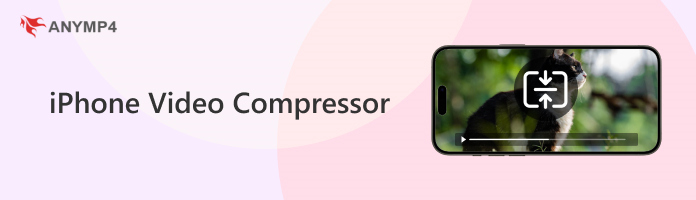
Compressed videos have a smaller file size. This means that you will be able to capture more moments if a video you process takes up less space on your device.
Since file sharing is reliant on a stable internet connection, a smaller file size will also result in faster file sharing. You will be able to AirDrop compressed videos rather than raw footage.
When using the Cloud, compressed videos may be transferred to online storage much faster. The same is true when downloading these files back offline.
For online content, smaller videos are easier to integrate into blogs and social media postings. You will also be less prone to file size limits usually present in these sites.
For an objective review of the five video compressor apps featured in this article, we compressed a 24-minute video of a comedy sitcom using each application. Afterward, the compressed version of the video was compared to the original one in terms of compression quality, file size, ease of use, watermark, and processing speed. We also assessed each program based on its supported formats and batch compression support.
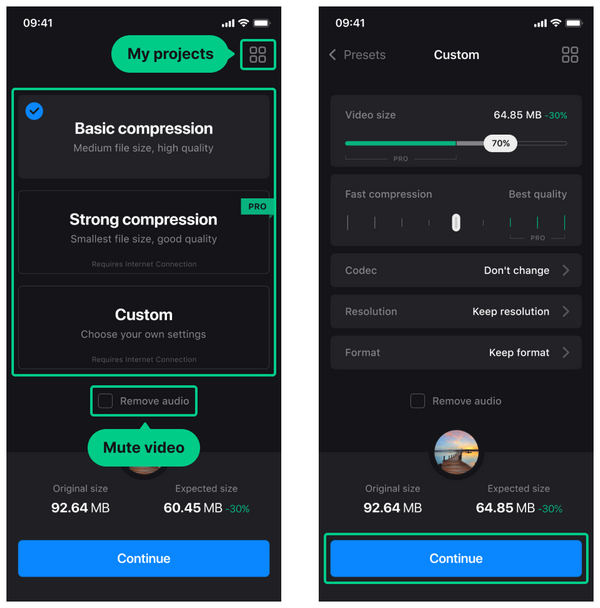
When it comes to media-related work for iPhone devices, Clideo is one of the more popular options, as the free video editing software is designed to handle most video-related needs, including file compression.
Due to this background, Clideo produced a balanced compression quality, compressing the video to achieve a slightly noticeable quality change, while drastically reducing its file size. If you are only concerned about file size reduction, Clideo could be a good pick. Moreover, it supports a broad range of formats for the most popular videos, including MP4, MOV, and MKV, and is designed to be user-friendly for beginners.
Please note that it lacks the practical feature of batch file compression, which can improve efficiency. Free users should also be mindful of the program’s watermarks and inconsistent processing speed.
PROS
CONS
User Review:
Although Clideo is popular as a video editor, its capabilities as a video compressor are not as well-received. Although it is functional enough, the software's limitations are too significant to be ignored for some users.
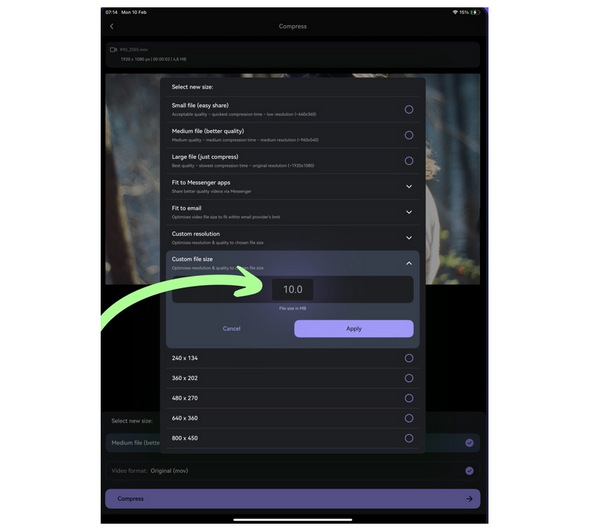
Moving forward to the next tool for iPhone devices, we have an exclusive free video compressor for iPhone with Panda Video Compressor. Since it was designed to function exclusively, the app's quality retention is one of the best in the market. It can compress videos effectively with minimal loss of quality.
Moreover, videos processed in the tool can have their file size adjusted manually or automatically through the tool’s options, which include presets and manual adjustments. It was also developed to provide support for a wide range of media formats in wide format. The presence of presets in the program also improves its ease of use.
However, keep in mind that video compressing in the program could be inefficient due to the lack of batch compression. Free users should also be aware of the watermarks and the program's inconsistent processing speed.
PROS
CONS
User Review:
Panda Video Compressor’s more exclusive functionality is well-received by users who want to use an app specifically for compressing a video. This makes the program a better option for those who only want to reduce video file size and are uninterested in video adjustments.
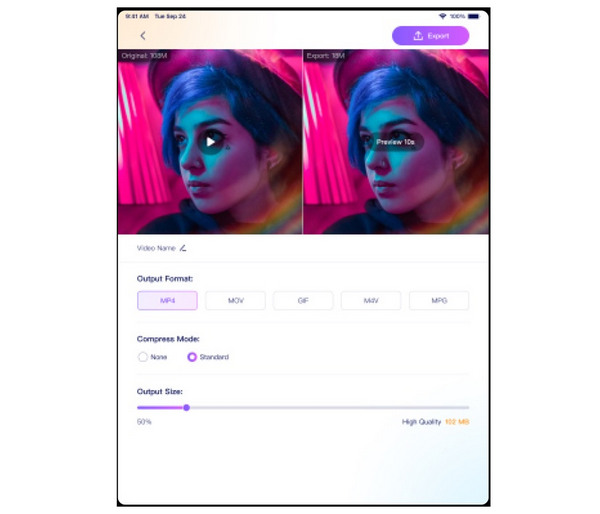
If you are looking for speed and efficiency, AniSmall is one of the top video compressors for iPhone. Highly regarded as one of the fastest video converter apps, AniSmall is capable of applying balanced video compression while maintaining suitable video quality without consuming excessive time to load.
It also has broad format support to ensure that the most popular videos can have their file size reduced. For improved practicality, batch compression is present in the program.
However, the program's limitations lie within its watermarks. Moreover, the batch processing feature of the program is also prone to overloading, which may result in video compression slowdown over time.
PROS
CONS
User Review:
AniSmall is highly trusted by most iPhone users, according to online reviews. This makes the program the safer option for users unfamiliar with advanced video compression.
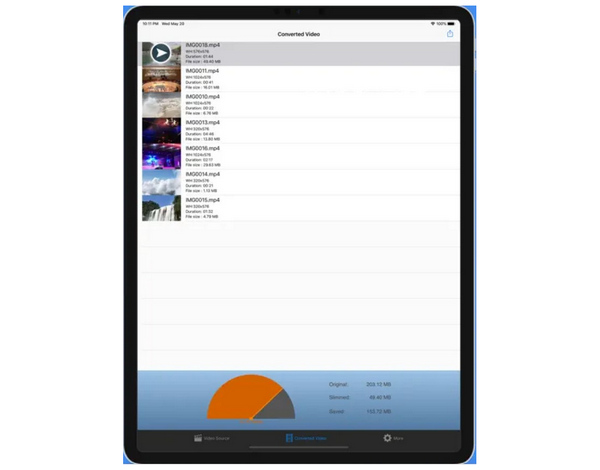
The fourth option in this article is another exclusive video compressor with none other than Video Slimmer. As the name of the app suggests, this tool is designed solely to compress video files. This was made possible by the advanced features in the software, such as batch compression support, essential video editing tools, and a beginner-friendly interface.
Despite that, the compression quality of videos processed in it often received negative reviews despite its claim to reduce file size by up to 80%. Most reviews of the software typically criticize the program's limited file compression performance.
With these issues in mind, testing other software is more advisable instead of trying to process your files in Video Slimmer. The program also received its last update in 2020, which has made it outdated, especially on modern iPhone models.
PROS
CONS
User Review:
Video Slimmer’s reviews are often related to its subpar video compression performance. Although it claims to be capable of reducing file size by 80%, specific online reviews only witness 5% file size reduction.
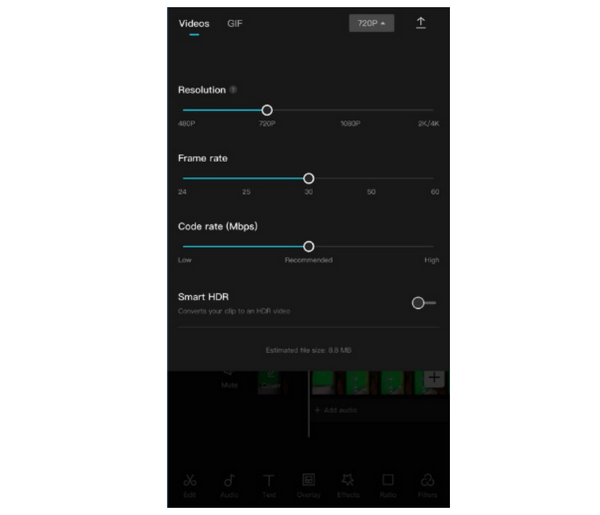
The last compression tool featured in this article is also the most popular, used in CapCut Video Compressor. Although well-known as a video editing tool, CapCut is a capable free iPhone video compressor with an impressive compression quality. It also supports the most widely used video formats today, and the file size of edited videos is fully customizable.
It was designed for mobile devices, making it one of the most efficient tools for iPhones. It has minimal quality reduction, and video editing tools are readily available.
Unfortunately, the program is plagued with ads; if you are using it for free, it lacks batch compression, videos have watermarks, and its processing speed is inconsistent at best.
PROS
CONS
User Review:
CapCut’s all-around media features are treated by its users to be its biggest strength. Unfortunately, the program's versatility resulted in the quality of these features being good at best; however, they were not specifically designed for their intended uses.

When it comes to video compression, relying on mobile-based applications is not advisable for videos meant for professional use. In this case, it is wiser to use desktop-based software to ensure that the quality of the compressed videos is retained. In this case, AnyMP4 Video Converter Ultimate is a great option.s
Compatible with both Windows and Mac computers, AnyMP4 Video Converter Ultimate was designed to provide versatile media-related use to its users. Although developed as a file converter software, the program also features a professional Video Compressor tool designed to reduce video file size while maintaining video quality.
Using the Video Compressor tool, technical video elements such as compression rate, output file size, resolution, and bit rate can be customized within the tool. This provides immense flexibility and freedom to its users, allowing them to adjust the compression standards on their videos based on their preference. Additionally, all these adjustments can be previewed within the compressor tool, providing a visual example of how the video will appear after the process.
Since AnyMP4 Video Converter Ultimate was designed to cater to various multimedia file formats, the tool supports over 500 media formats, including popular iPhone video formats such as MP4, MKV, and MOV, as well as other more advanced media file types. This makes it a practical tool for compressing any type of video, regardless of its format.
For a more practical experience of AnyMP4 Video Converter Ultimate, we suggest downloading the software using the link below. Be sure to review its main features, pros, and cons for a quick overview of the program.
Secure Download
Secure Download
Main Features:
PROS
CONS
Now that we have reviewed the best free iPhone video compressors, we hope this article has helped you make video compression more accessible on your mobile device. The reviewed apps we have provided should be sufficient for mobile-based video compression purposes. Otherwise, we recommend using a desktop-based file compressor software, such as AnyMP4 Video Converter Ultimate, which can be downloaded using the link below.
Secure Download
Secure Download