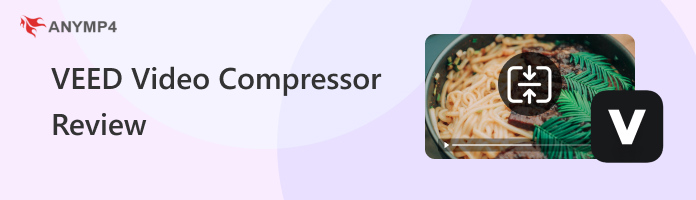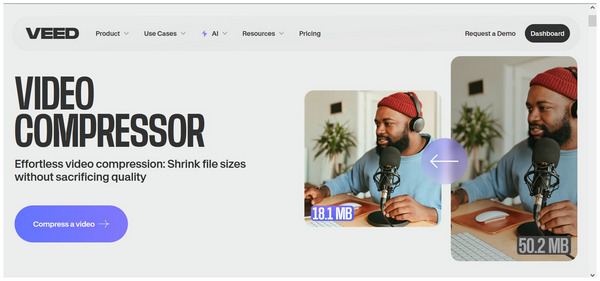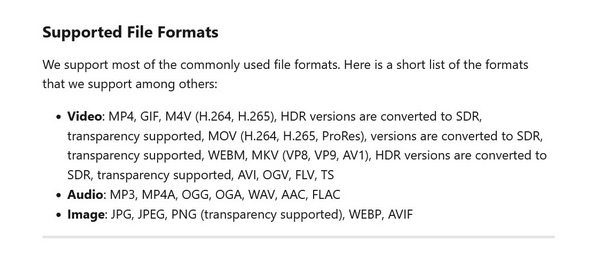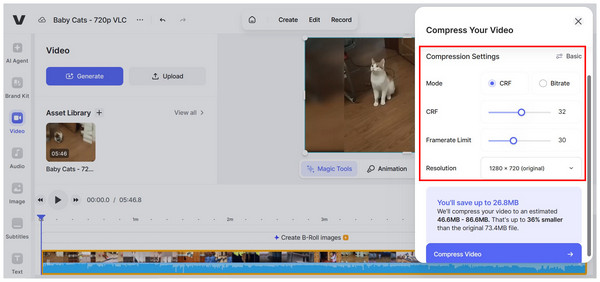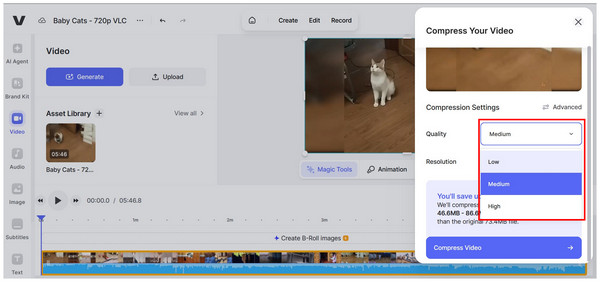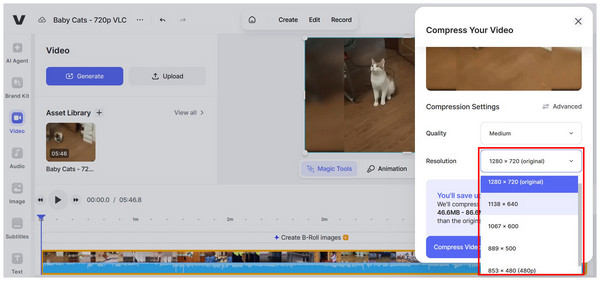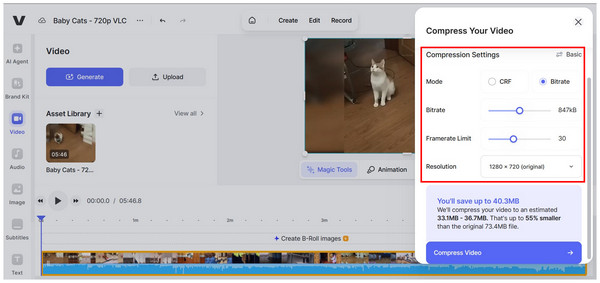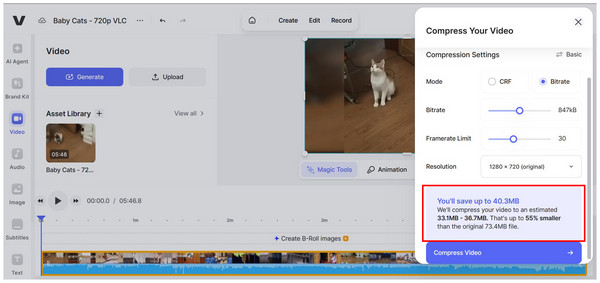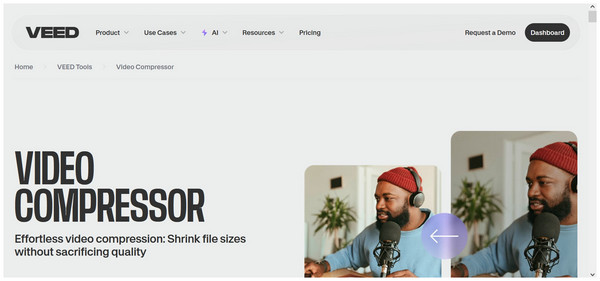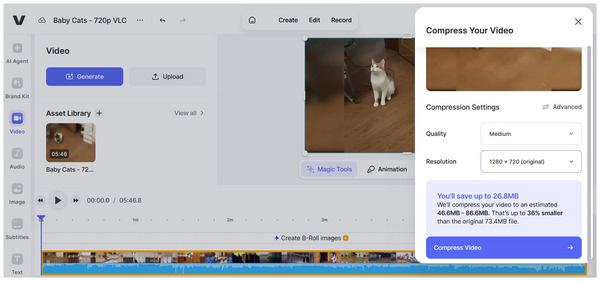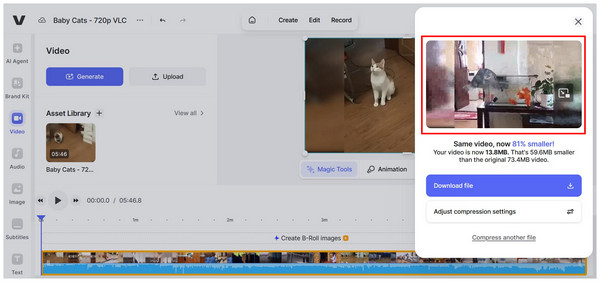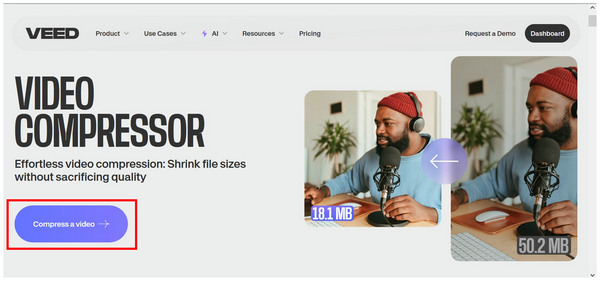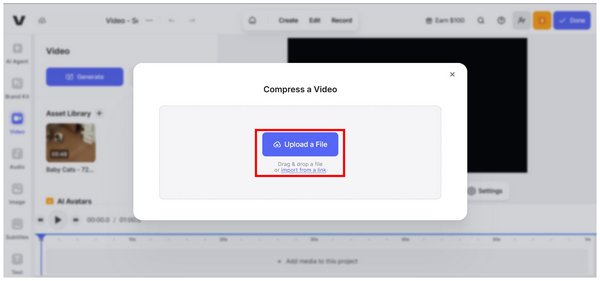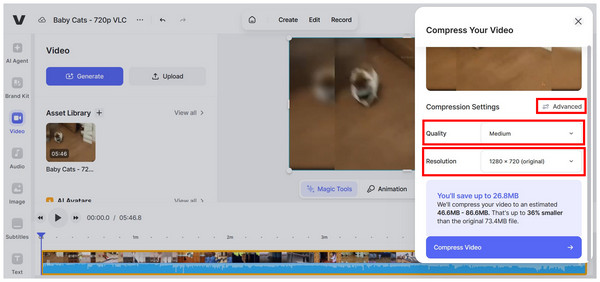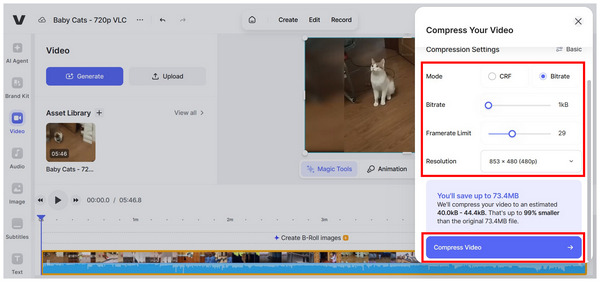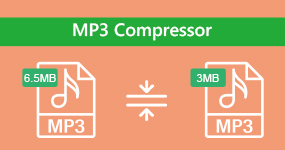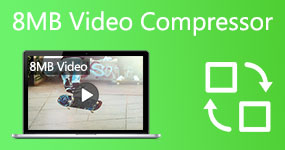Detailed VEED.io Video Compressor Review: Should You Use It
Videos are the prime entertainment option of the modern social media environment. With that in mind, learning how to edit, produce, and manage large video files is a crucial skill for multimedia practitioners. In this review article, we provide a comprehensive overview of one of the most popular file compression programs today, VEED.io Video Compressor. We will provide a detailed review of the program, covering its key features, performance, and effectiveness, along with a quick guide on how to use it. For added practicality, we will also feature a reliable video compressor alternative suitable for desktops.
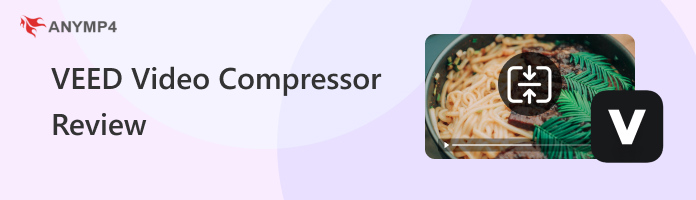
Part 1. VEED.io Video Compressor Verdict
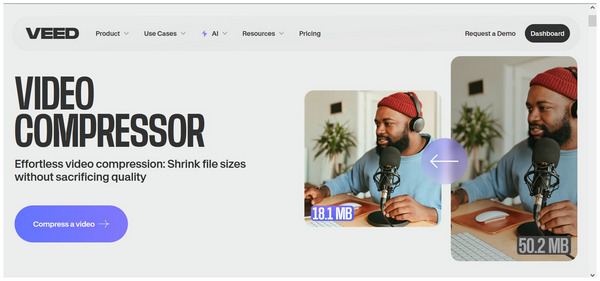
Overall Ratings:
VEED.io Video Compressor is the video file compression tool of VEED Online Tool, a multimedia editing tool primarily used as a video editing program. Among the services provided by the software, video compression is one of its offerings. This review will primarily focus on VEED’s video compressing features.
Since VEED is originally a video editing tool, its video compression features were designed to be limited to basic adjustments. This makes the program a viable choice only if you want quick file size reduction and are fully concerned with quality retention.
Fortunately, VEED supports most basic video file formats, including MP4, MKV, MOV, and others. This makes the program suitable for casual users, as it is also designed for beginners.
Part 2. VEED.io Video Compressor Review: Key Features
Input and Output Formats
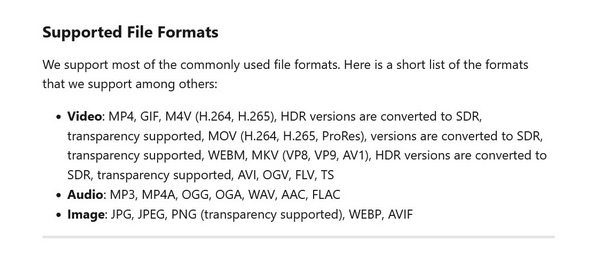
Supported input and output formats are one of VEED's key strengths, as it was originally designed as a video editing software. It can compress videos saved in MP4, MOV, AVI, MKV, WEBM, and WMV formats without problem. However, its output format is slightly limited to MP4 only for enhanced compatibility.
Compression Controls
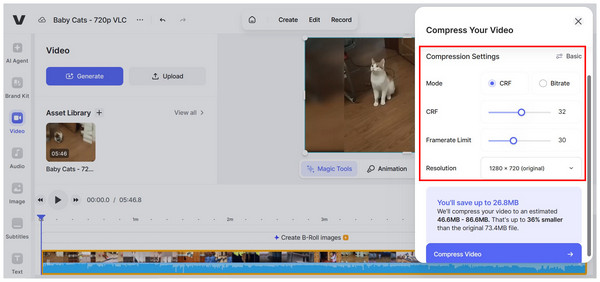
VEED's limitations are evident in its video compression controls. It can only offer basic video quality reduction options, including quality reduction and resolution control, in Basic mode. On the other hand, the Advanced mode offers more intricate options such as Constant Rate Factor (CRF), Bitrate, and Framerate Limit. Although labeled as advanced, these adjustment options may still be considered entry-level, particularly in terms of file size management.
Quality Presets
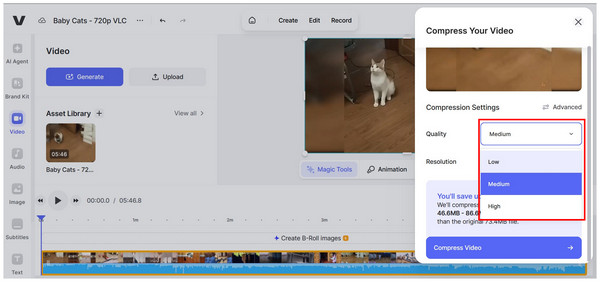
Lowering the quality of a video will directly result in a lower file size. With that in mind, quality presets are available in VEED. You can select Low, Medium, and High. Although these quality presets are easy to understand, their lack of specific measurements makes them far from being reliable. However, if you are not as invested in video quality and just want to reduce the size of your video, lower quality might be a good compromise.
Resolution Adjustment
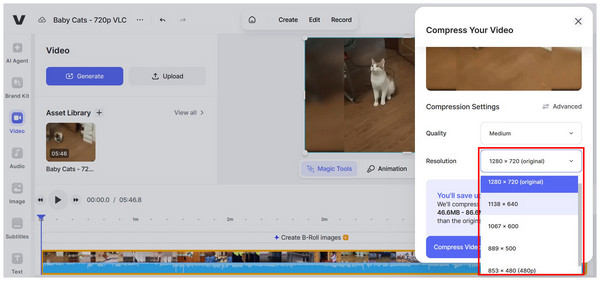
Specific resolution values are also available in VEED to support the program's quality presets. Since video quality is the primary factor affecting file size, using the resolution adjustments available within the software is an ideal tool to complement the quality settings in the program. Moreover, the wide selection of available resolutions is a beneficial feature that further enhances quality management for its users.
Advanced Settings
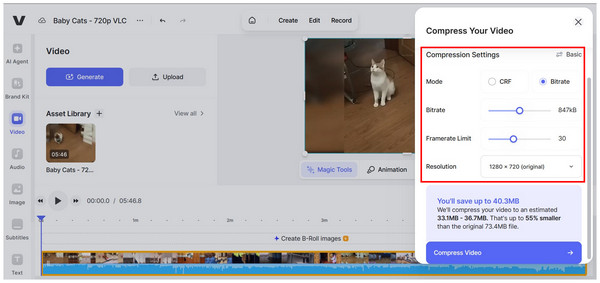
For experienced users, advanced settings can also be adjusted in VEED. You can use the Constant Rate Factor slider or Bitrate editor in the Advanced menu, along with the Frame Rate limit, to further increase the file size reduction of the video file. Although not as advanced as other file management options, their inclusion of CRF and Bitrate editing is a major feature, especially for those used to file quality editing.
Real-time Estimated File Size
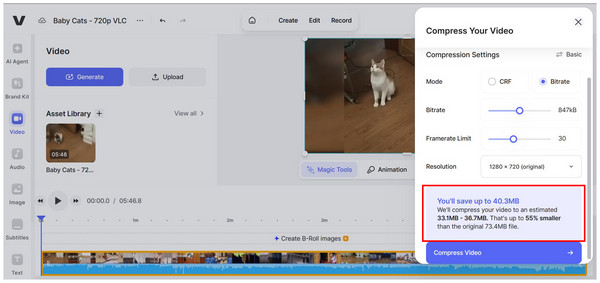
To provide users with an objective result, VEED.io Video Compressor clearly displays the amount of data reduced from the compressed video. This gives its users an objective figure that they can refer to to determine how much their video was compressed, down to the specific file size.
Part 3. VEED.io Video Compressor Review: Performance and Effectiveness
Safety and Stability
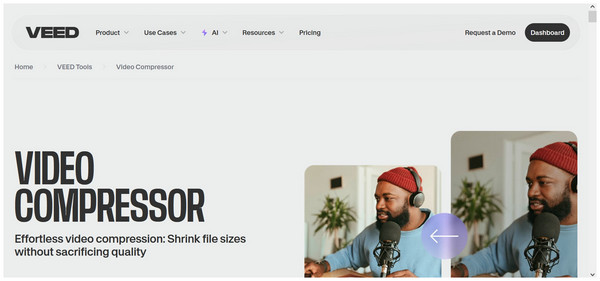
The program’s online tool nature affects its overall safety and stability. Relying on an internet connection is far from stable, and videos uploaded to the program are saved in the cloud. Despite that, VEED.io is safe; just make sure to avoid leaving important files in your assets.
Ease of Use
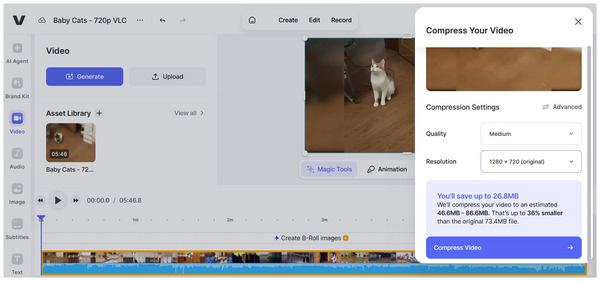
Fortunately, the program's background as an online tool greatly improves its ease of use. Since the tool was developed with accessibility in mind, it was also designed to be one of the easiest-to-use tools on the market, making it appealing to amateurs.
Price Plans

If you are willing to pay for the upgraded version of VEED, you are in luck since the program offers flexible pricing. VEED.io pricing ranges from $9 to $24/month. Unfortunately, a one-time payment option is not available.
Compression Efficiency
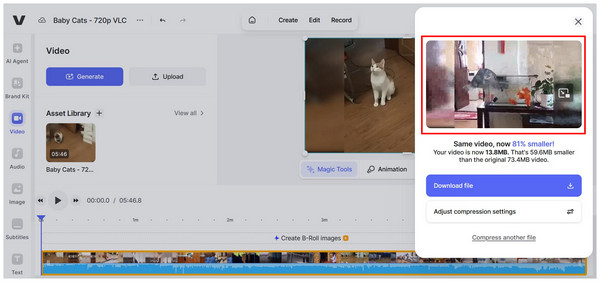
The program's compression efficiency is average at best. The reduction in file size is large and could be considered major. Unfortunately, if you set the compression settings to their limit, the video quality will be greatly affected.
Part 4. VEED.io Video Compressor Review: Final Verdict
Overall Ratings:
Although VEED functions well as a file compressor tool, its limitations as an online tool and subpar compression efficiency make it a suboptimal choice for users seeking a reliable video compressor program. Despite that, it is still good enough if you want to use the tool for a quick and easy storage solution. Its drastic file size reduction is effective for maximizing storage use, but keep in mind that this aspect results in the program’s processed videos being significantly lower in quality than their original versions.
Part 5. How to Compress Videos with VEED.io Video Compressor
1. Search for VEED.io Video Compressor online and select the first link available. In VEED’s video compressor page, select the Compress a Video option.
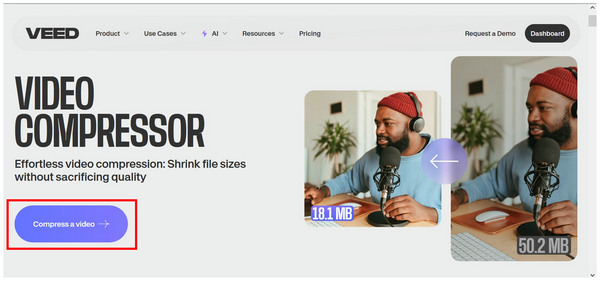
Then, select the Upload a File button on the page where you will be redirected.
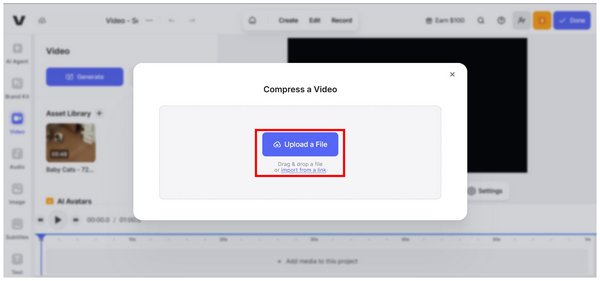
2. After uploading the video, use the Quality and Resolution options to manually adjust the video quality. You can also select Advanced for more detailed file size reduction settings.
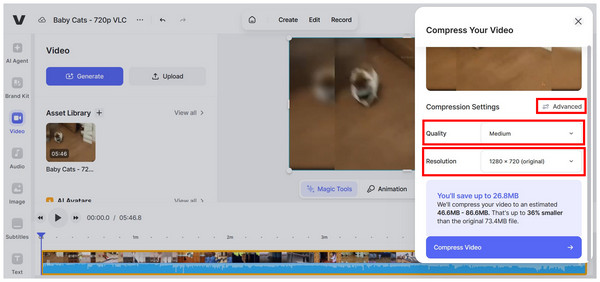
3. In the Advanced settings, you can adjust the video quality using CRF or Bitrate adjustment, set a framerate limit, or select a new video resolution. Once you have edited these options to your liking, click on Compress Video to begin the file size reduction process.
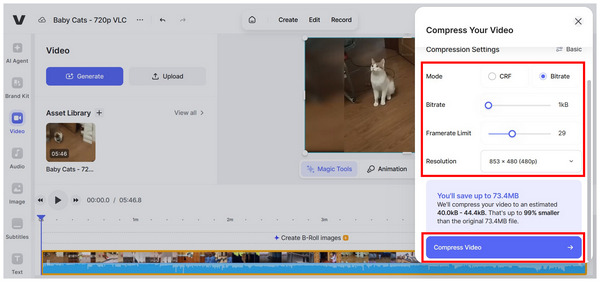
By following these steps, you can reduce the media size of your files using the VEED online tool. If these settings seem unbalanced regarding file size reduction and quality retention ratio, please read our alternative software recommendations below.
Part 6. Best Alternative to VEED.io Video Compressor

Now that we have reviewed the specifics of VEED.io Video Compressor, the limitations of the program’s free version, such as file size limits, watermarks, and the lack of advanced options, may be a concern for some users. In this case, it is advisable to look for a more reliable video compressor alternative; AnyMP4 Video Converter Ultimate could be the optimal choice for your video compression needs.
Compatible with both Windows and Mac, AnyMP4 Video Converter Ultimate is already a better option than VEED.io Video Compressor's browser-based nature. This gives the alternative tool a more stable performance since it does not rely on an internet connection.
Moreover, the program's professional Video Compressor tool is equipped with more detailed file size reduction options. You can control the video’s compression rate, output file size, resolution, bitrate, and output format, all of which are crucial for file compression. You can also preview the compressed video to ensure its quality and get a quick glimpse of the compression result.
Due to its background as a format converter, AnyMP4 Video Converter Ultimate can process videos from over 500 media formats, including popular ones such as MP4, MKV, MOV, AVI, and others. You can also save the compressed video into any supported media format of the tool.
To learn more about AnyMP4 Video Converter Ultimate, we recommend downloading the program using the link below and exploring its key features as a video compression tool.
Recommendation
- Equipped with easy-to-use tools for simple video editing.
- Supports large videos in 4K/5K/8K UHD quality, ideal for video compression.
- It is GPU-accelerated for faster video compression
- Supports 500+ input and output formats for conversion, editing, and other processes.
- It can rip DVDs and convert them to the popular digital formats.
Conclusion
With the strengths and limitations of VEED.io Video Compressor now discussed, we hope that you can now assess whether VEED is suitable for your media compression needs. With the online tool’s key features, performance, and overall review now provided, you have learned how to effectively utilize the online tool for file management purposes. Otherwise, we would still recommend using AnyMP4 Video Converter Ultimate for more stable video compression and for more flexible multimedia-related work.