Open-source developers are the lifesavers of users who want to save money instead of buying premium, often expensive software. As software development has evolved and become increasingly competitive today, highly reliable software is now available on GitHub. On this website, most open-source programs are shared and developed. In this article, we will focus on reviewing two popular GitHub video compressor tools, providing a detailed review of their capabilities as file size reduction tools. Alternatively, we will also explore an alternative software that works well for users who prefer a simpler solution.
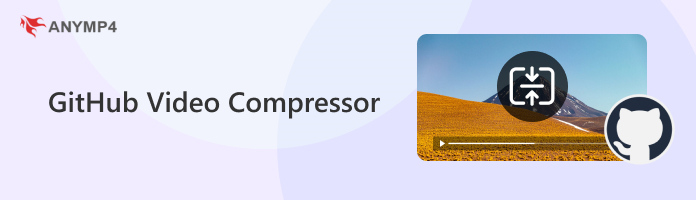
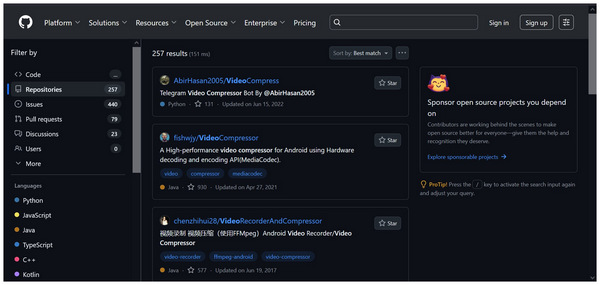
GitHub compressors are the video compression software downloaded from the GitHub website, an online hub where open-source software is available and developed. Developers use GitHub to share their work, and code-based video compressor tools are one of the most common projects shared within it.
Due to GitHub's background, most video compression options available operate within command lines and can only be accessed by using the command prompt or terminal on your computer. However, there are also popular options of video compressor tools with a visual interface that are not fully code-based.
Since most programs available on GitHub are open-source, the video compressors featured in this article will also be open-source. To provide variety for our readers, the tools to be reviewed in this article will include both code-based options and one with an interface.
In the next part, we will review two of the most reliable open-source video compressors on GitHub: FFmpeg and HandBrake.
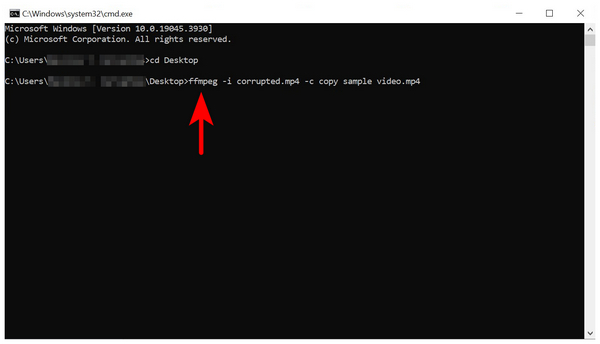
We will start this guide by featuring the command-line tool. Unlike other multimedia adjustment tools that operate by providing a visual interface, FFmpeg is fully command-line based, and you need to learn how to use code and lines of commands to make the program operate on your computer.
With that in mind, FFmpeg is basically fully capable of doing everything you need to do as long as you know the right command line to do it. For example, you can make the software open a video file on your computer and then run a separate command line to compress the video using different FFmpeg video compression commands.
Due to this background and design, FFmpeg basically requires its users to learn essential command prompts. Although it is more advanced than simple video compressor software, FFmpeg’s limitless potential as a command-based software makes it perfectly suitable for users with enough experience with command lines.
Unfortunately, this makesthe program fully inaccessible to beginners, as learning commands is a prerequisite.
For a quick overview of FFmpeg as a video compressor, read its main features and pros and cons below.
Main Features:
PROS
CONS
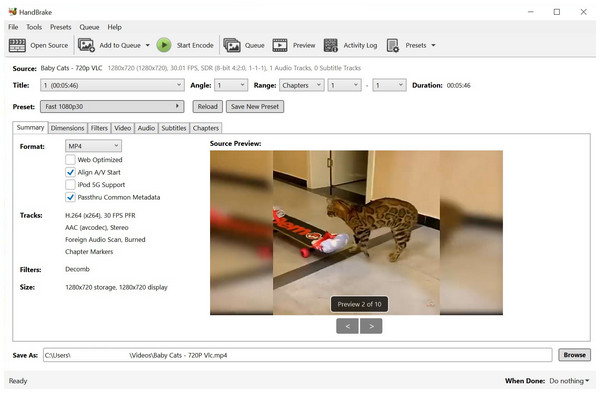
Moving forward to the simpler solution compared to FFmpeg, we have HandBrake, a video encoder tool that also uses FFmpeg's commands to function as a video compressor. However, unlike its core tool, HandBrake now offers a fully graphical interface, which you can use to select labeled buttons for work.
Although HandBrake is a video encoder tool, its versatility in applying changes to a video makes it a functional video compressor. These include dimension changes, video adjustments, format conversion, video codec, and audio codec editing.
Simply put, compressing videos in HandBrake works similarly to FFmpeg, but it provides a graphical interface that allows you to click, read, and interpret the process. Unfortunately, you still need to learn which video assets to adjust to make the video compression effective and the video still visually appealing.
HandBrake may be easier than FFmpeg, but it is still advanced when compared to the general multimedia market.
Main Features:
PROS
CONS

Although GitHub video compressors are well-known for their effectiveness, the steep technical requirements of using or even setting up such software may be too much. In this case, a more accessible multimedia editor such as AnyMP4 Video Converter Ultimate is a much better option if you are looking for a reliable video compressor tool.
Designed as highly compatible software for both Windows and Mac computers, AnyMP4 Video Converter Ultimate is multimedia software equipped with versatile video editing tools. It includes a professional-grade Video Compressor Tool that supports 500+ media formats, including popular video files such as MP4, MKV, and MOV.
With the help of the software's video compressor feature, videos may be adjusted to have their file size drastically reduced. This will be made possible by advanced compression options in the software, including a highly reliable compression rate, editable video file size, resolution setting, and video bitrate editor.
When used accordingly, these tools can significantly reduce your video’s file size without compromising its quality. To ensure that it is true, make sure to preview your compressed videos before importing the compressed version.
For increased versatility, and thanks to the program's format converter nature, videos processed in it may have their output format changed into MP4, MKV, AVI, MOV, or one of the 500+ file types supported by the tool.
With its beginner-friendly nature, AnyMP4 Video Converter Ultimate will serve as an ideal alternative for amateur users who want to compress videos without the intricacies of plug-in setups and using advanced open-source software.
To experience the convenience of this practical alternative, make sure to download it using the link provided below and read its main features for a quick overview of what the program is capable of.
Secure Download
Secure Download
Now that we have provided our readers with a detailed review of two of the most popular video compressor options on GitHub, we hope that this article has helped you decide which among them will work best according to your technical skills. Fortunately, the options we have featured vary from a code-based tool for experienced users to a more beginner-friendly, interface-based software. If GitHub options are still too complicated for your liking, the alternative AnyMP4 Video Converter Ultimate is a suitable option for those with limited technical skills, which you can download using the provided link below.
Secure Download
Secure Download