Free Download100% Clear & Secure
Free Download100% Clear & Secure

One of the most popular and sought-after audio files with excellent sound quality is OGG. It is even capable of competing with or surpassing infamous audio formats like MP3 files. Additionally, this format offers a high compression rate that results in a small file size. Despite this, your device might be using a shared storage area, so you need to minimize the total of space that files take up.
That will now be possible if we start using an OGG compressor as a sure help for your situation. Various software compressors will not be easy to find reliable. Therefore, we curated a list of programs to help you reduce OGG files efficiently and effectively. Read on and find the best tool that fits you well. As an overview, we will give you these five tools, AnyMP4 Video Converter Ultimate, Monkey's Audio, Online Audio Converter, Aconvert, and Wondershare UniConverter. Let us see what they can offer.

We shall present five excellent compressing tools for audio like OGG, MP3, and more formats. These tools come with different features that will help us minimize the process of reducing efficiency. It is now the portion where we will give you the five on the list of the most incredible compressing tools nowadays.
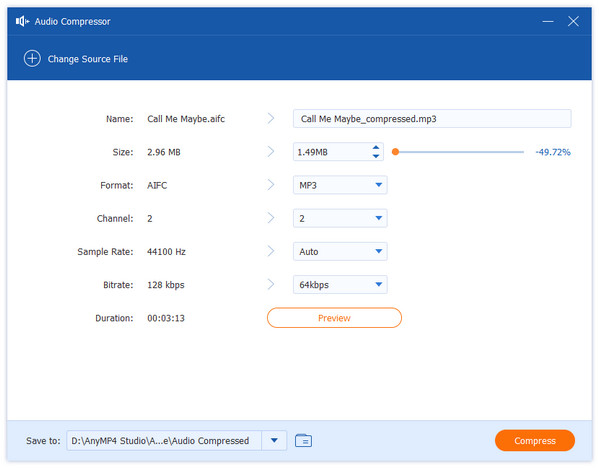
First on the list, we have AnyMP4 Video Converter Ultimate This desktop program comes with a ton of useful options and features, including the capacity to compress audio files. It enables you to shrink the audio file without sacrificing its quality. In addition, the tool supports a huge selection of fresh and well-liked formats, such as MP3, OGG, M4A, WAV, AAC, and many more.
Secure Download
Secure Download
Moreover, you can use this program to reduce the size of audio track files by altering the file format and audio bitrate. A 9MB OGG file can be converted into a 5MB file. You can also change the sample rate if you want to preserve the sound's original quality from the source. All of these are straightforward to use. No one will have a hard time using it.
Recommendation
PROS
CONS
Usage Experience:
I compressed dozens of OGG files using this software, and the overall experience was incredibly smooth. The interface is clean and intuitive, with flexible parameter settings. After compression, the audio quality remained virtually unchanged. While the free version has some limitations, the paid version offers comprehensive functionality, especially ideal for someone like me who needs to batch process audio files.

On the second spot, we have Monkey's Audio. This tool is not well known to many people due to its lack of advertisements. The best thing we need to know about is that it is a free audio lossless compressor that can reduce media size while maintaining exceptional quality. This tool can compress digital music files, guaranteeing bit-for-bit compression. In other words, it creates copies of the file that are identical to the original. Along with maintaining the original quality, this OGG compressor offers the choice to decompress and return to the original file. In simple words, the quality of Monkey's Audio in terms of output is one of the most common reasons many people use it.
PROS
CONS
Usage Experience:
As an audio collector, I primarily use it to convert WAV files to APE for lossless backups. It offers high compression rates while fully preserving sound quality. However, its lack of OGG format support is a bit disappointing. If you're solely focused on lossless compression, it's the top choice; but if you need to handle OGG files, you'll have to look elsewhere.
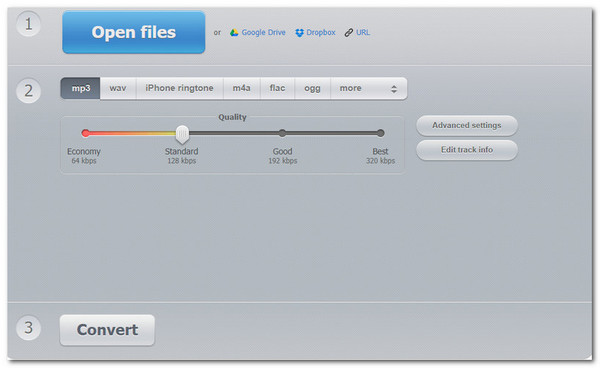
Our following tool is known to be the great OGG compressor online. By using the online tool YouCompress, we can directly experience reduction from a webpage for an instant simplification of the size of your OGG file. With the help of this tool, you can also easily upload media files from the hard drive on your computer or from online storage platforms like Dropbox and Google Drive. This feature will be beneficial for making your audio files safe and secure. In addition, it supports a variety of audio file types, including OGG, MP3, WAV, FLAC, and M4A.
Furthermore, this online reducing tool also possesses a feature where you can reduce the size of your OGG file by altering the audio bitrate and other elements. It provides four qualities with corresponding bitrates. Additionally, you have access to settings for sample rates, channels, variables, and other things. That is why you can now access it using your web page and start compressing audio online for OGG, WAV, MP3, etc.
PROS
CONS
Usage Experience:
I used this tool to temporarily compress an OGG file. This website is indeed very convenient—no installation or registration required. However, it offers no configuration options, and the compression results are unpredictable. It's suitable for emergency use but not for users who prioritize audio quality or compression efficiency.
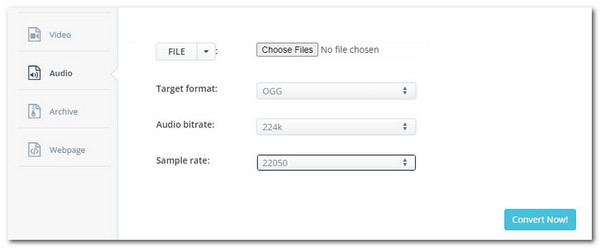
On the other hand, convert is a reliable option if you need another online OGG compressor tool to reduce storage requirements. Like YouCompress reviewed above, it supports various formats, including MP3, OGG, AAC, FLAC, M4A, and MKA. In addition, the tool allows you to add files from local and online storage services and the media URL. Additionally, you can compress the audio bitrate and sample rate and convert them to a different format. However, this device sometimes receives negative user comments compared to other online tools. But this will depend on the occurrences and the situation. The essential thing about it is the fact that it is still valid.
PROS
CONS
Usage Experience:
I used AConvert to compress several OGG files, and the ability to customize bitrates is quite useful. However, the interface is really outdated, and I was a bit confused when using it for the first time. The compression speed is decent, but I occasionally encounter upload failures. It's suitable for those with some knowledge of audio parameters.
Unquestionably, one of the best OGG compression mediums on this list is Wondershare UniConverter. Fast, comprehensive features, and simple to use- these are the instant definitions of this tool. On the drag-and-drop platform, users can shrink OGG files by chopping them up and setting the quality to high, medium, or low. OGG can be converted to other file types, including MP3, AAC, FLAC, MIDI, and more. Additionally, Wondershare UniConverter provides a powerful video editor and converter. Tremendous users are continually trusting this. You can be one of them.
PROS
CONS
Usage Experience:
I used it to compress some OGG-format podcasts and recording materials. It supports custom bitrates and sample rates, and the audio quality remains acceptable after compression. And the batch processing feature saves a lot of time. However, its interface prioritizes video functions, so the audio compression feature is somewhat buried. Beginners might need to explore a bit to find it.
After learned 5 best OGG compression software, let’s take a look at how to reduce OGG file size with AnyMP4 Video Converter Ultimate.
1. Download and Installation
Click the Free Download button to download and install the software on your computer by following the onscreen instructions.
Secure Download
Secure Download
2. Upload OGG Files
Launch the software, and find the Audio Compressor and open it under the More Tools tab. Click the plus button to import your OGG files that you want to compress.
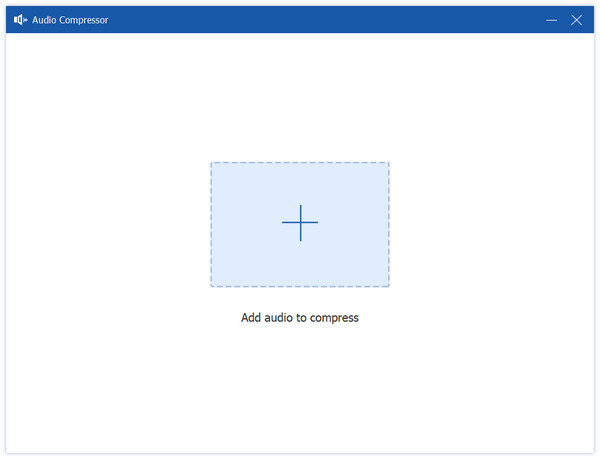
3. Adjust Output Settings
After uploading your OGG files, there will appear a pop-up window, where you can change the file name, size, sample rate, bitrate, and the destination.
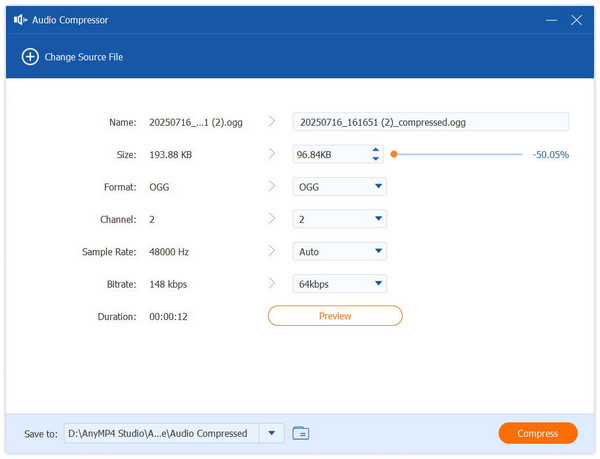
4. Preview and Compress
Before compression, click the Preview button to check the audio quality. If you’re satisfied, then click the Compress button to start the compression.
The process of compressing OGG files using AnyMP4 Video Converter Ultimate is highly efficient, making it particularly suitable for users requiring batch processing or precise control over audio quality. Compared to online tools, it offers greater stability and flexibility in parameter settings. In practical use, I compressed multiple OGG files around 10MB each to 4–6MB using a 96kbps bitrate, with minimal noticeable change in audio quality. In addition, its batch import and GPU acceleration features deliver exceptional efficiency when handling large volumes of audio, with virtually no lag or waiting time.
1. Is an OGG File lossless?
No. Yes. OGG is not comparable to FLAC, WAV, or AIFF because it is a lossy audio format. Which means that some original data is irretrievably lost after compression. OGG, however, outperforms MP3 in terms of both sound quality and file size.
2. How do I get my Android phone to play OGG files after conversion?
Using File Manager, launch Google Play Music. The Jeef tag appears on a picture in a box that contains a CD, tablet, and other items. Then, select and tap the OGG file. A menu titled Open will show up. Next, like Google Play Music as we choose whenever from the option. By checking this box, Google Play Music will either open OGG files by default or not. Also, you can find and download other OGG players from Google Play to open it.
3. What is the OGG file's standard quality setting?
The standard quality setting is 3. In terms of High quality, it offers excellent audio compression while preserving multimedia file quality. When comparing two files with the same bit rate, an OGG file sounds better than an MP3 file. OGG renders higher-quality files at bit rates lower than those of other formats.
This article introduces five distinct OGG compressor tools, covering both desktop software and online platforms to meet diverse user needs. Among them, AnyMP4 Video Converter Ultimate stands out for its exceptional performance in practical use, thanks to its high compression rate, superior quality preservation, efficient batch processing capabilities, and extensive format support. Download it to effortlessly manage OGG compression now!