Video games have come a long way since their introduction during the early days of modern computers. Since then, gaming has become more accessible to the public, with Roblox being one of the most popular games to have made this possible. Designed to make creating and playing games easy and accessible, Roblox has quickly risen in popularity since it became both a gaming development hobby and a gaming option for kids and the young at heart. In this article, we will provide a detailed about taking Roblox screenshots to make sharing content from the game easier and more efficient. We will provide tutorials for taking screenshots using Roblox’s in-game settings, utilizing a third-party tool on Windows and Mac, and with the assistance of screenshot tools on Android and iPhone.
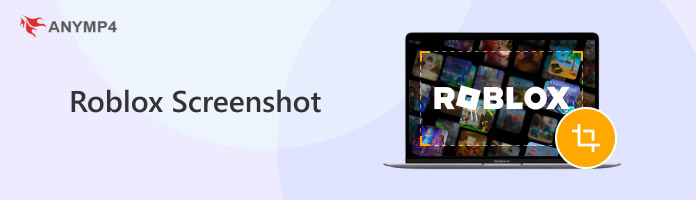
Best Used For: Capturing screenshots of slow-paced Roblox games.
The easiest screenshot tool on Roblox is the in-game option that allows you to capture gameplay footage and take screenshots directly within the software. This tool can be used within the program's menu and activated by enabling the Capture option.
To learn how to use it, please read our step-by-step guide below.
1. Open the Roblox game you want to take a screenshot of. Then, click on the Hamburger Menu in the upper left corner of the screen. The menu is located beside the Chat button.
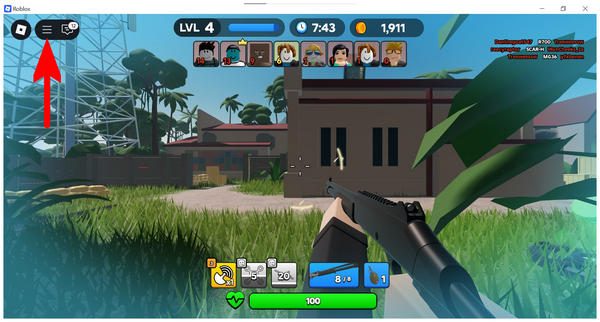
2. Once the dropdown menu of the selected Hamburger button opens, select the Captures option.
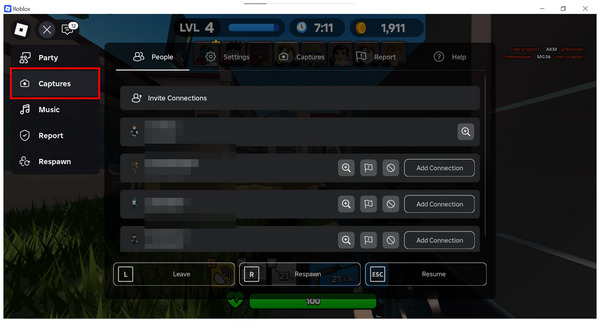
3. Selecting the Captures button will open a new overlay on the right side of the screen. In the overlay, select the Capture Screenshot button located in the middle.
Note: You can also use the built-in recorder to record video on Roblox.
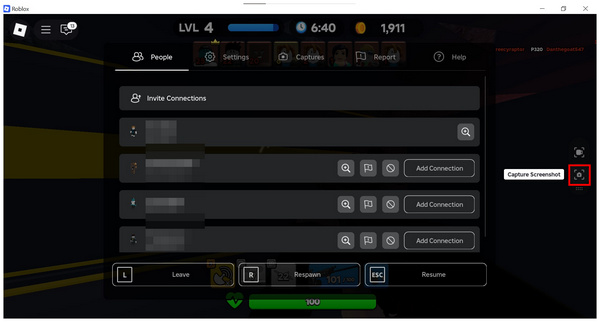
When using the built-in screenshot tool of Roblox, keep in mind that you need to pause the game first to access the hamburger button where the capture function is located. This means that capturing real-time gameplay using the tool will be challenging.
Best Used For: Taking real-time screenshots of Roblox gameplay.
Since the built-in Roblox screenshot tool can be challenging to use when playing action games, using a third-party screen capture software is a definitive solution for users looking to capture screenshots of Roblox gameplay. In this case, look no further than AnyMP4 Screen Recorder.
Compatible with Windows 11/10/8/7 and macOS 10.12 and above, the AnyMP4 Screen Recorder program is designed to be versatile and capable of taking screenshots using its Screen Capture mode.
In addition to standard full-screen screenshots, the Screen Capture mode allows for customizable capture sizes, scrolling screenshots, and pop-up menu captures. All of these screenshot modes make it a more flexible screenshot tool that can handle different types of displays in addition to gameplay screenshots from Roblox.
When saving captured images, various file formats can also be selected. You can select from across different formats, including PNG, JPG/JPEG, BMP, GIF, and TIFF.
For improved editing options, the program provides image adjustment tools, allowing you to conveniently annotate your screenshots. You can select from various editing tools in the software, including the Rectangle tool, Brush tool, Text tool, callouts, magnifier, and Focus tool.
With the help of these editing tools and screenshot features in the program, you will now be able to take more advanced screenshots using the tool, as well as add editing improvements to your images.
To learn how to take a screenshot on Roblox PC or Mac, please read our three-step guide below on using the program as a screenshot software.
Do not forget to download the program as well for an easier time following the provided tutorial.
Secure Download
Secure Download
1. Open Roblox and join the game you want to capture a screenshot of. Next, open AnyMP4 Screen Recorder and select the Screen Capture mode.
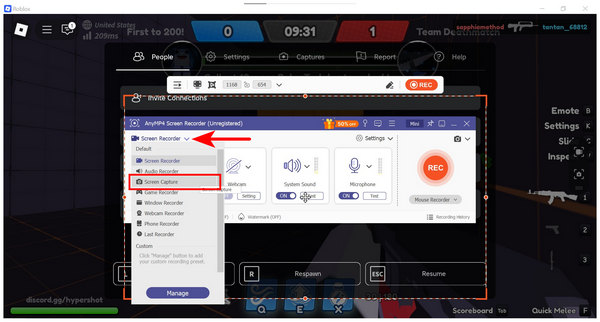
2. After selecting the Screen Capture mode, your cursor will turn into a Cross-Shaped screenshot tool. Simply click and drag your mouse to select the portion of the screen that you want to capture.
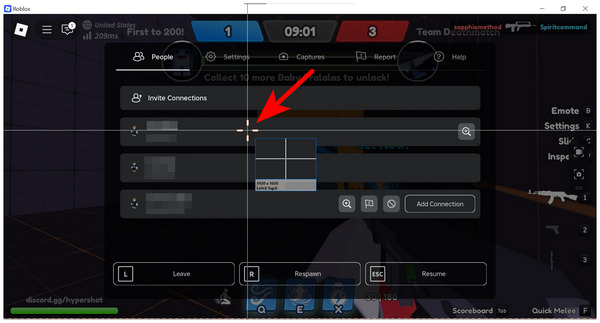
3. Once you have selected the part of the Roblox display to be screen captured, AnyMP4 Screen Recorder will open the screenshot editing menu. You can use the editing tools available in it; otherwise, click on Save to import the captured screenshot on your computer.
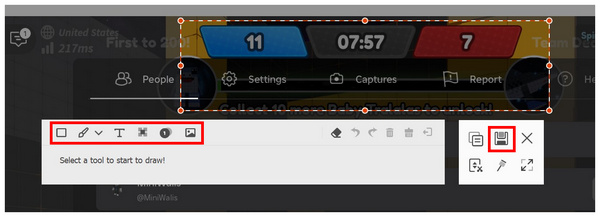
Using the Screen Capture mode of this third-party software, taking real-time screenshots of Roblox gameplay is now made easy. This was made possible by the high-quality screen recorder and screenshot tool of AnyMP4 Screen Recorder.
Best Used For: Capturing Roblox mobile gameplays.
Since Roblox is also available for mobile devices such as Android and iPhone smartphones, capturing screenshots in the mobile version of the game can be done using the default screenshot combination on these smartphones.
With that in mind, the only thing you need to learn about taking Roblox screenshots on Android and iPhone is the right button combination. To learn about the screenshot buttons on these devices, please read our guide below.
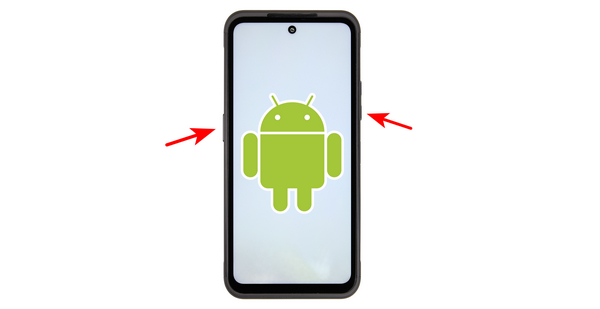
Open the Roblox app and start the game you want to take a screenshot of. Next, press the Power + Volume DownPower + Volume Down buttons to take a screenshot of your device's in-game Roblox display.

Open the Roblox app on your iPhone device and join the game you want to play. Then, use the button combination of Side Button + Volume Up to take a screenshot of the Roblox gameplay.
Using the default screenshot tool on your smart device, your Roblox screenshot will be saved directly to your Gallery. Locating Roblox screenshots from mobile devices will not be a problem. If you are looking for an alternative to mobile screenshots, consider using Loom Screen Recorder for mobile, which is available for both Android and iOS.
If you want to learn where Roblox screenshots are saved, you are in luck. Roblox screen captures are located in the Pictures folder of your file manager, within the folder named "Roblox".
To capture high-quality images from Roblox, it is advisable to maximise your game’s graphics settings. This will enhance both the in-game elements and the overall quality of your screenshot.
To avoid issues such as searching for Roblox screenshots, remember to save the location of your gameplay images. Fortunately, its default location in the Pictures folder is easy to remember.
Are Roblox screenshots high-quality?
It depends on the graphics performance of your computer. Roblox screenshots are limited to the current quality of the game. However, these screenshots are usually good enough.
Does Roblox detect third-party screenshots?
No, it does not. Roblox will not be notified if you captured a screenshot using a third-party option. You can safely use third-party alternatives, such as AnyMP4 Screen Recorder.
Is it legal to take screenshots on Roblox?
Yes, it is. You have no legal repercussions for Roblox screenshots. Feel free to capture any images or videos in-game.
Is it hard to locate captured screenshots in Roblox?
No, they are not. You can simply go to the Pictures section of your File Manager. Then, locate the folder labeled 'Roblox'.
Can I use Roblox screenshots as evidence in a report?
Yes, you can, especially if you captured chat messages. In this case, it is more advisable to use third-party screenshot tools. We recommend AnyMP4 Screen Recorder in this case.
We hope that this article has helped you learn how to take high-quality screenshots easily, regardless of the platform you are using to play Roblox. If you are having trouble taking action screenshots in Roblox, consider using AnyMP4 Screen Recorder for high-quality screen capture modes and real-time editing adjustments.