The selection of reliable screenshot and recording tools for computers is steadily increasing. This could be made possible by the rise in technology that software developers can access. One of the more recent platforms where screenshot tools can be used is web browsers. Usually, in the form of extensions and plug-ins, these tools can be installed in web browsers instead of in the computer itself. With that in mind, this article will be used to provide a detailed Awesome Screenshot review to measure the capabilities of this web extension as a screenshot option. To learn more about this browser extension software, please continue reading the article download below.
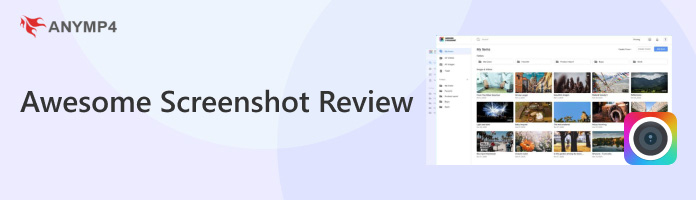
Awesome Screenshot is a screenshot and screen recording browser extension that can be installed in popular browsers such as Google Chrome, Mozilla Firefox, Safari, and more. This software is capable of taking browser screenshots on your computer screen as long as the area that will be captured is inside the browser where Awesome Screenshot is installed. This is useful for users of online tools, especially for ChatGPT practitioners since the tool has a dedicated screenshot tool for the mentioned AI software. To learn more about the main features of the software, together with its pros and cons, please continue reading this section.
Awesome Screenshot Main Features
PROS
CONS
AnyMP4 Provides Verified Info by Doing the Following

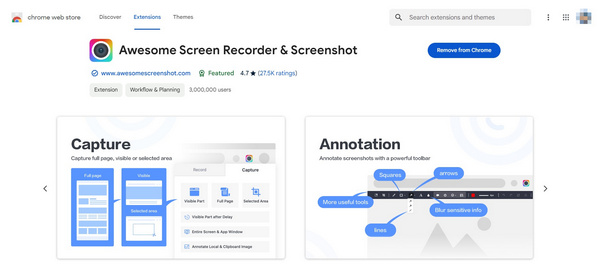
Since Awesome Screenshot was built to use web browsers as its primary platform, the tool is developed to be a browser extension software. This aspect has notable pros and cons when it comes to being screenshot tools. On the more positive side, the tool is easily accessible if the user wants to capture a screenshot from the web. Unfortunately, the tool cannot be used on applications and software outside of the browser where it is installed. This limitation is a compromise that Awesome Screenshot users should keep in mind.
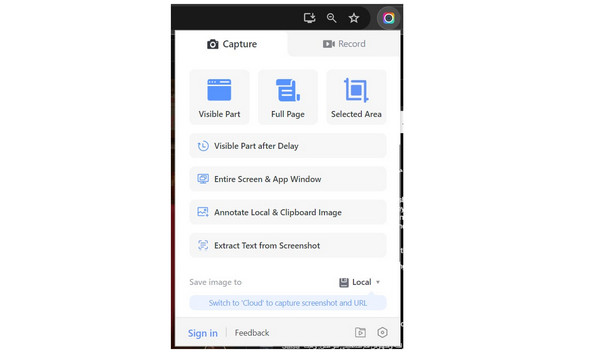
One of Awesome Screenshot's greatest strengths is its multiple screenshot modes. Since the tool is exclusive to web browsers, perhaps the most practical screenshot option is its full-page mode. This option can automatically screenshot the whole page where it is used. The software will also automatically take care of the scrolling motion to screenshot the whole page. This is a good addition to use for documents such as PDF files and Google Docs pages.
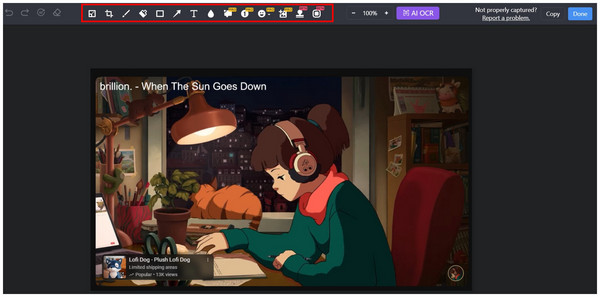
After capturing a screenshot, Awesome Screenshot provides a basic annotation tool similar to other software. The free version allows users to access essential editing tools, such as the crop tool, pen tool, rectangle tool, arrow tool, text tool, and blur tool. Unfortunately, more advanced annotating options, such as callouts, stickers, and image inserter, are locked behind premium plans.

Users who are interested in using Awesome Screenshot as a screen recorder are in luck. The tool provides multiple modes that are highly useful for different screen recording scenarios. In addition to the regular browser screen recorder, the recorder software can also be used to record the camera only, a specific tab, or a selected area of the screen. However, keep in mind that new users are required to sign up for the software first before the screen recording option becomes available.
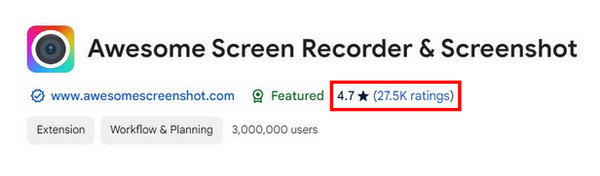
Perhaps the most critical aspect that new users should consider is the trust that software has among their current users. Fortunately, Awesome Screenshot has no problem in this regard since the extension software is highly rated in the plug-in store of the most popular browser available today, Google Chrome. In addition to that, the sample size of these reviews is commendable as well since the tools sit at a comfortable 4.7-star rating from 27.5K reviews.
If Awesome Screenshot looks good enough for your needs, this section of the article aims to help you get started with the software. In this part, we will provide a short guide on how to use Awesome Screenshot once it is installed in your software. Our short tutorial will feature the full-page option in the screenshot mode since this is the most commendable feature available in the software.
To learn how to use Awesome Screenshot to capture full pages, please read our three-step guide below:
1. Open the Awesome Screenshot Chrome extension, then select the Full Page option under the Capture tab.
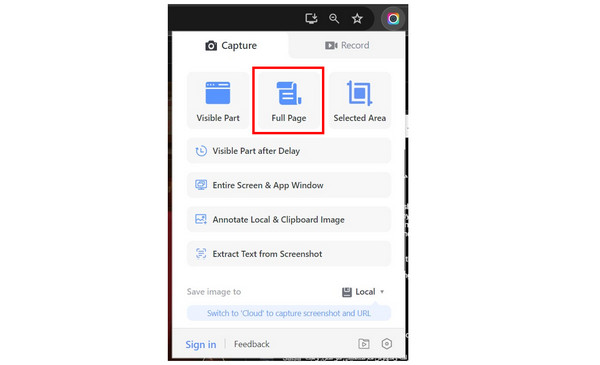
2. Wait for the Full Page Capturing process to finish. Avoid scrolling your mouse for a faster capturing process. In this way, you can take a scrolling screenshot on Windows or Mac computers easily.
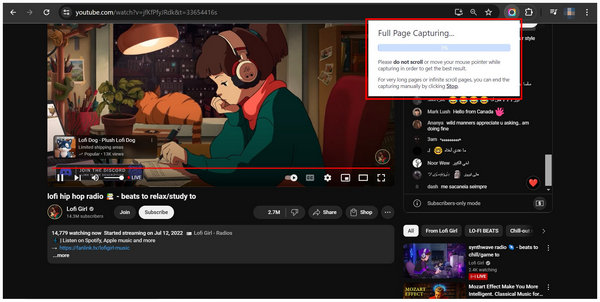
3. After capturing the full page, you will be automatically redirected to the Awesome Screenshot annotating window, where you can edit your screenshot. Otherwise, click on Done to proceed to the tab where the image can now be downloaded to your computer.
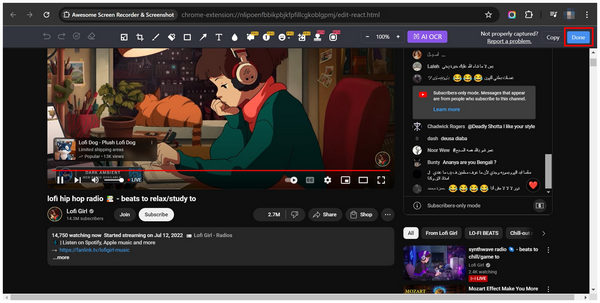
By following these simple steps, you can now capture full pages with no problem and almost automatically. With that in mind, Awesome Screenshot is a solid option if you think that all you need to capture are web pages. Otherwise, please proceed to the next part of this article, where we will provide a solid alternative that you can use to screen capture or record outside of your browser.

If you are looking for a tool that is not limited to browsers, this section of the article is for you. In this part, we will feature AnyMP4 Screen Recorder, perhaps the most versatile and reliable option on the market today for screen capture and screen recording work.
Unlike Awesome Screenshot, which is exclusively available as a web extension tool, AnyMP4 Screen Recorder is a more reliable and stable screenshot tool due to its background as a dedicated computer software. In exchange for the tiny 261MB local disc space that it occupies, this software pays off by providing stable performance when used as either a screen capture tool or a screen recording software. However, the screen capture capabilities of this software are way more functional than Awesome Screenshot. This is because the screen capture mode of this option can capture scrolling windows, full screen, or a portion of the screen. It can also pin screenshots on the screen, making it a reliable option to add digital sticky notes.
For a more detailed list of what you can expect from the tool, we have listed key features available in AnyMP4 Screen Recorder that can improve its screen capture capabilities below:
Features
If you are interested in AnyMP4 Screen Recorder's solid reliability and versatile recording modes, feel free to download the software by clicking the download link below.
Secure Download
Secure Download
| Awesome Screenshot | VS | AnyMP4 Screen Recorder |
|---|---|---|
| Unlimited Screen Capture and Recording | ||
| Accessible Outside Browsers | ||
| Google Chrome, Mozilla Firefox, Microsoft Edge, Opera Browser, Safari | Supported Platforms | Windows, Mac |
| Free $8/Month |
Pricing | Free $15.60 |
| 1. Available on popular browsers. 2. Reliable performance for a browser extension. |
Pros | 1. Consistent performance since it is an installed software. 2. Provides multiple recording modes. 3. It can be used to record connected phone mirrors. |
| 1. Only usable inside the browser. 2. Its free version is limited to 100 screenshots. |
Cons | 1. Its free version has slightly limited features. |
Is Awesome Screenshot safe?
Yes, it is. Awesome Screenshot is safe to use. Its availability to multiple browsers and high ratings is solid evidence of its safety.
Is Awesome Screenshot free?
Yes, it is. Awesome Screenshot is free to download. However, the tool has an optional premium version upgrade.
Is there an Awesome Screenshot app version?
No, there is not. Awesome Screenshot is only available as a browser extension. If you want a dedicated app or software, you need to use another app, such as AnyMP4 Screen Recorder. Feel free to read this Awesome Screenshot app review to learn more about this extension tool.
Is Awesome Screenshot a Chrome plugin?
Yes, it is. Awesome Screenshot is a Chrome plug-in or extension. However, it is also available in other popular browsers such as Firefox, Safari, Opera, and more.
What is a good alternative for Awesome Screenshot?
The AnyMP4 Screen Recorder is the most reliable alternative for Awesome Screenshot. It is more reliable and stable to use. Additionally, it also offers more recording modes.
We hope that this article has helped you decide if Awesome Screenshot is a good option for your screen capture and recording needs. If so, feel free to share this article online with your friends and followers. Also, consider checking out AnyMP4 Screen Recorder if you are looking for a solid substitute.