Onlyfans is perhaps the most popular paid social media site today, which is a huge achievement considering that most social media companies are free to use. This may be made possible by their exclusive content that is primarily aligned with adult users who are commonly capable of investing enough earnings for their entertainment needs. Unfortunately, this paid subscription plan adds an obstacle for free-to-use users since most premium content can only be accessed if a particular paywall is cleared. With that in mind, this article may prove useful for Onlyfans users who are looking for an alternative to save content from Onlyfans by using an exclusive tool to screenshot Onlyfans content. To learn about the best tool that you can use to screenshot postings from the said social media site, please continue reading this article below.
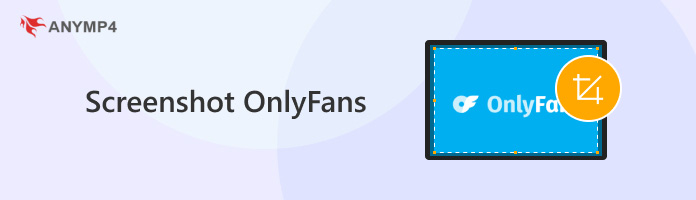
Yes, you can. Because Onlyfans is a website and browser-based social media site, restricting external activities within the website is quite challenging and hard to regulate. This includes screen capture and screen recording activities. Essentially, adding privacy measures and safety precautions to their content is simply impossible. Due to the business model that Onlyfans uses, the pricey subscription model and multiple fee-related measures are more than enough to provide needed privacy for their creators.
However, this question will become much more challenging to answer if you opt to use Onlyfans’ application for mobile platforms and devices such as Apple’s iOS smartphones and similar devices running on the Android platform. For a more detailed discussion about this topic, we recommend reading the next section of this article regarding screenshot notifications.
No, it does not.
Unlike Snapchat screenshots with notifications, Onlyfans has no feature to notify their content creators about users who are taking screenshots of their content. However, Onlyfans content creators have the option to add protective adjustments to protect their intellectual properties, such as Onlyfans postings to users who want to take screenshots. Because of these privacy measurements, basic screenshot tools such as the one available as built-in options for computers, iOS, and Android devices are often not potent enough to bypass the privacy protection of the website.
Due to the privacy measures of the software, Onlyfans subscribers who wish to save Onlyfans content for personal use are highly advisable to use third-party applications that are not built-in within their devices. When using separate software, the privacy settings available in Onlyfans can now be bypassed. If you are interested in using such a tool, please continue reading below to learn the best software that you can use, along with a step-by-step guide on how to use it.
Now that we have discussed the limitations and protection present in Onlyfans, we can proceed to feature the best screen capture tool for taking screenshots or even screen recordings from Onlyfans. This software is AnyMP4 Screen Recorder.
Even though the software is labeled as a recorder tool, AnyMP4 Screen Recorder was developed to become versatile enough and capable of screen capture usage. On top of that, screenshots captured by the software can be edited using multiple tools available in the post-screenshot menu. This makes the tool a versatile option if you want to add personal editing to your personal Onlyfans screenshots.
To learn how to use the high-quality Screen Capture mode of AnyMP4 Screen Recorder, we have provided a step-by-step guide below that you can use if you want to save Onlyfans content for personal use.
Download the software first for an easier time understanding the provided tutorial.
Secure Download
Secure Download
1. Go to the Onlyfans website and look for the content that you want to screenshot. Then, open AnyMP4 Screen Recorder, click the drop-down menu beside Video Recorder, and select Screen Capture mode.
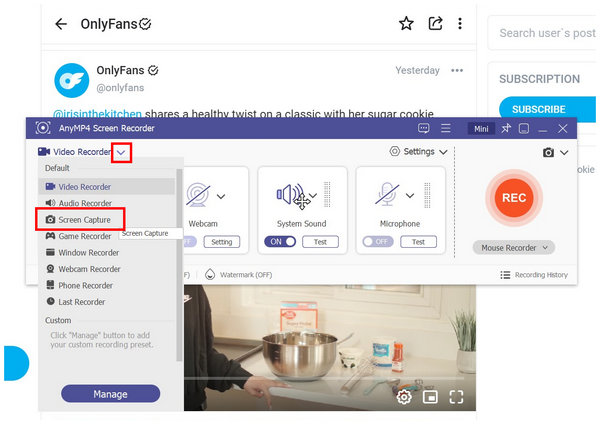
2. Use the Screen Capture mode to select the portion of the screen that you want to screenshot.
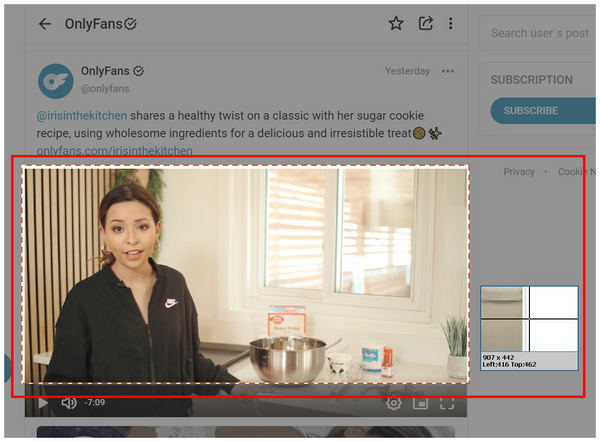
3. Once you confirm the part of the screen that you want to capture, the Screen Capture mode will automatically open the software's editing window. You can use the essential Editing Tools to make visual adjustments. Otherwise, simply click the Save button to import the screenshot on your computer.
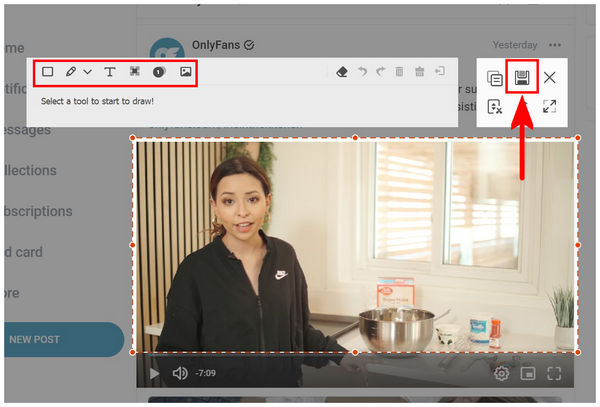
By following this guide, you can now save any Onlyfans content that you want to capture within your computer. In addition to the Screen Capture mode, you can also use the standard Video Recorder mode of the software to save and record video content from Onlyfans. Simply download the tool in our provided link above to experience all these features.
Is it illegal to screenshot Onlyfans?
No, it is not. You can safely screenshot Onlyfans content without worrying about something illegal. However, avoid using these screenshots for monetary purposes since this method is illegal.
How does Onlyfans stop screenshots?
Onlyfans cannot stop screenshots. Since the site can be accessed in web browsers, screenshot blocking is quite impossible. However, application versions of the social media site might have increased protection.
Can you sue someone for screenshotting your OnlyFans?
No, you cannot. Postings shared on Onlyfans are freely accessible to people that you choose to share to like your followers and subscribers. However, you can legally challenge users who will use your content for personal income.
Can Onlyfans detect screenshots?
No, it cannot. This is true for Onlyfans' web browser version. However, the same cannot be said for the application version for Android and iOS devices.
What happens if you screenshot Onlyfans?
You can now use the screenshot for personal use. Only fans won’t be able to block screenshot attempts as long as you are using their website version. Avoid using the social site's application version if you wish to avoid screen blocking or protection.
Now that we have discussed the limitations, privacy, and standards available in Onlyfans regarding content posted on the site. We hope that you can now capture screenshots of Onlyfans content from the comfort of your computer. However, keep in mind that intellectual property and copyright also cover the content that is present in the social media site. Because of that, we highly suggest that you avoid using these screenshots and recordings from Onlyfans for personal monetary gains.
With the warnings and precautions out of the way, we hope that this article has helped you learn how to take screenshots from Onlyfans using AnyMP4 Screen Recorder. If you want to help other Onlyfans users interested in screenshots or screen recordings, we hope that you share this article online.