Online meeting programs are one of the tools highlighted during the pandemic. Since then, online conference apps have become a convenient option for users who want to conduct remote meetings. Among them, Zoom Workplace is one of the top options. In this article, we will explore everything we need to learn about Zoom meeting screenshots using the different screenshot options available in the program. We will provide a guide using the built-in screenshot tool, a third-party option for Windows and Mac, as well as for Android and iPhone devices.
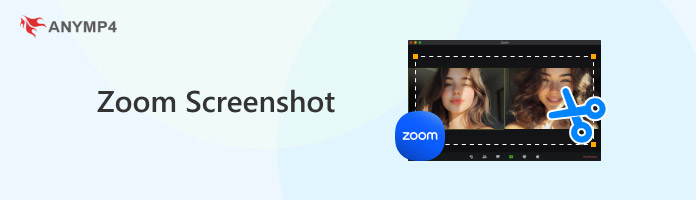
Yes, you can take screenshots on Zoom. In fact, there are multiple options to take screen captures in the program. With that in mind, the guides provided below are all good options for taking screenshots in the tool.
Yes, taking screenshots on Zoom will notify all the other members in the meeting. This is especially true if you are going to use the built-in screenshot tool on your computer. However, the screen capture notification will not occur if you are using a third-party option.
Yes, Zoom can tell if you take a screenshot. However, it cannot detect third-party activities. This includes screenshot tools outside Zoom and other than your computer’s screenshot option.
To learn how to take screenshots on Zoom, please proceed to our detailed guide below using the easiest option for screen capture on the software.
1. Open Zoom Workplace and create a New Meeting or join an ongoing one. Click on the corresponding button to do so.
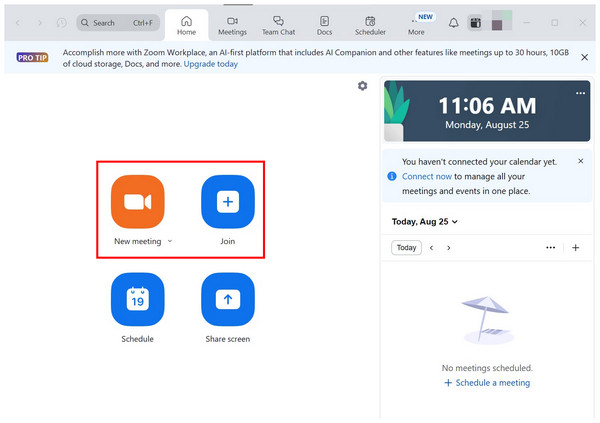
2. Inside the Zoom meeting, adjust the meeting window as needed to capture the desired screenshot. You can open your camera, show the meeting chat, share screen, etc.
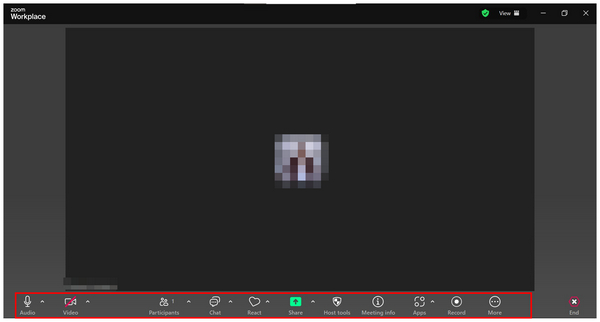
3. Once the Zoom meeting is set up according to your screenshot needs, use the button combination on your keyboard to take a screenshot.
If you are using a Windows PC, simply press the PrtSc button and then use your cursor to select the part of the screen to be captured.
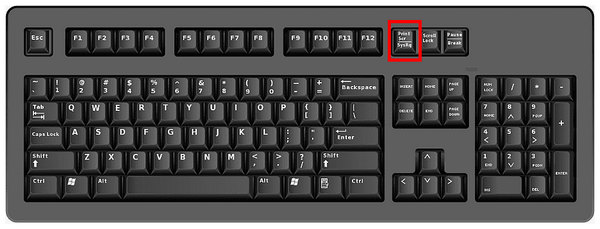
When using a Mac computer, use the button combination Shift + Command + 3 and then wait for the screenshot notification to appear on screen. The image will be located on your desktop.
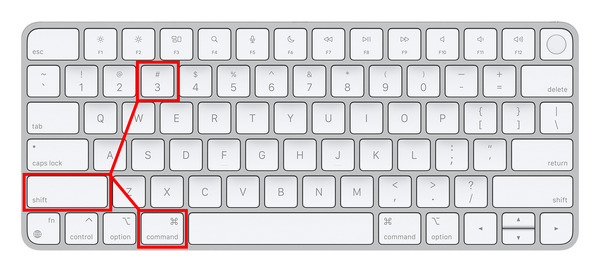
Unfortunately, Zoom only has a screen recording tool designed for recording Zoom meetings, and a built-in screenshot option is not available in the program. Because of that, the software fully relies on the default screenshot option of the platform where it is installed.
If you are looking for a third-party screenshot tool to bypass Zoom notifications, AnyMP4 Screen Recorder should be one of your top picks. Compatible with Windows 11/10/8/7, macOS 10.12 and above, this screen recorder tool is equipped with a Screen Capture mode designed specifically to take screenshots and edit these captured images.
With the help of the Screen Capture mode of AnyMP4 Screen Recorder, you will be able to fully customize the size of your screenshots as well as use more advanced screenshot modes like scrolling screenshot, pop-up menu capture, and screen pinning captured images.
Moreover, editing tools are also available for these captured screenshots to enhance the information quality of these images. You can apply annotations to these images using tools such as a rectangle tool, brush tool, text tool, callouts, magnifier, focus tool, and more.
Finally, you can also customize the format in which your screenshot image will be saved. You can choose among PNG, JPG/JPEG, BMP, GIF, and TIFF. It is advisable to use PNG for higher quality or JPG for a compressed file size.
To learn how to take screenshots on AnyMP4 Screen Recorder, follow our guide below. Download the software to make learning the program easier.
Secure Download
Secure Download
1. Open Zoom Workplace and join the meeting you want to screenshot. Then, open AnyMP4 Screen Recorder and change the recording mode to Screen Capture.
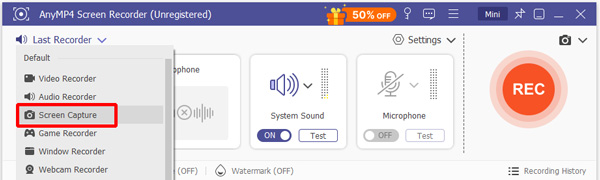
2. Once you have selected the Screen Capture mode, your cursor will turn into a Cross-Shaped pattern signifying that the screen capture tool is active. Use your cursor to select the region of your display to screenshot.
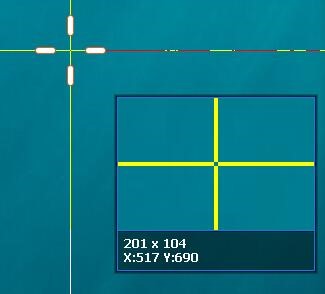
3. After taking a screenshot of your computer, AnyMP4 Screen Recorder will open the screenshot editing menu. You can use the available editing options located in the upper left portion of the menu. Otherwise, click on Save to import the screenshot to your computer.

Since AnyMP4 Screen Recorder operates outside the Zoom Workplace software, capturing screenshots using the tool will not notify the app that a screen capture was taken. This is ideal for users who want to screenshot a Zoom meeting without notifying the app or for those looking to take 4K quality screen recordings.
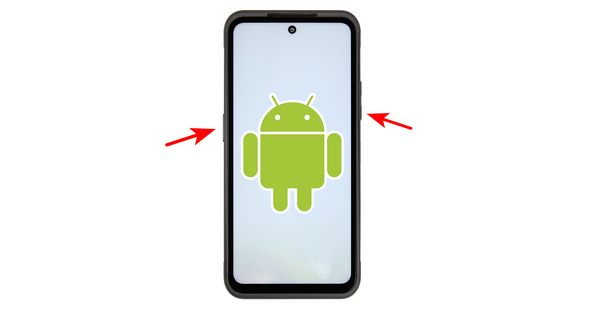
Go to the Zoom app and join the meeting you want to take a screenshot of. Then press the Power + Volume Down button combination to take a screenshot of your device's current display in the Zoom meeting.

To capture a screenshot on iPhone devices, go to the Zoom app and join or create the meeting you want to capture. Then, use the button combination of Side Button + Volume Up to take a screenshot of the current display in the Zoom app.
Although there are multiple screenshot options for both Android and iPhone devices, using the button combination of the physical buttons located in their hardware is the most accessible screenshot option. This makes it the most practical option for learning how to screenshot on Zoom in both Android and iPhone.
If you're experiencing issues with the Zoom screenshot, try checking for overlapping applications that might be preventing your screenshot button from working. Check your system tray to ensure that this problem is solved. Otherwise, check for hardware-related issues on your computer, such as keyboard integrity. You can also check if your Zoom version is updated, since outdated software is prone to security-related problems.
We hope that this article helped you learn how to capture screenshots on Zoom Workplace, whether you are taking an image during meetings or during personal presentations. If you want an option to capture screen displays without Zoom notifications, make sure to use AnyMP4 Screen Recorder’s Screen Capture mode.
Secure Download
Secure Download