Secure Download
Secure Download

Omegle is the online chatting tool, which lets you talk to strangers anonymously in text and video. Omegle will pick up someone at random to talk to you one-on-one. The one who is talking with you does not know who you are unless you tell her/him.
Omegle also will find someone who has the same interests as you, if you add your interests.
If you are also interested in someone, you can change the text to video, even record the video call for saving the important things for you.
How to record Omegle video chat?
That's we shall talk here.
This post is the detailed guide to record Omegle video chat on your computer, including Windows and Mac.
Do not miss every impressive moment while chatting with the one you are into.
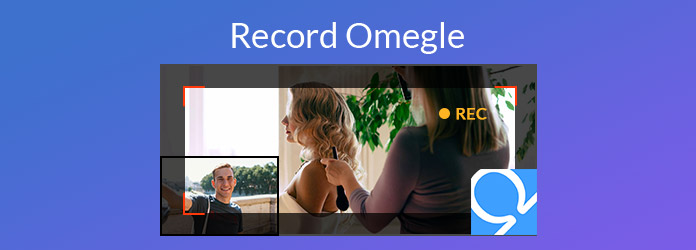
If you ask 'Can I record on Omegle?', the answer is yes. Though Omegle doesn’t offer a built-in recording feature, you can record your video chats using third-party screen recording tools like OBS Studio, AnyMP4 Screen Recorder, iTop Screen Recorder, or Wondershare Filmora. These tools enable you to capture both the video and audio of the screen, not to mention the Omegle screen. However, it’s important to respect privacy and always get the other person’s consent before recording, as doing so without permission may violate privacy laws or platform guidelines.
For capturing the chatting video on Omegle, you just need the video recording software.
AnyMP4 Screen Recorder is an easy Omegle chatting recorder, which allows you to choose the Window Recorder to record one specific window. During the recording process, you can use its real-time editing tools to make some notes, like text, picture, brush, callout, etc. It includes many other types of recorders for different recording situations. It can record the full screen and customized area, the system sound and mircrophone, and the webcam. This software is compatible with Windows and Mac, so that you can record Omegle video call without limits.
Secure Download
Secure Download
Features
Before you follow the steps below to record an Omegle video call, free download this software to your computer. Windows and Mac version are available for you.
1.Select Omegle window
Run this chatting video recorder on your computer. Select "Video Recorder" in the main interface.
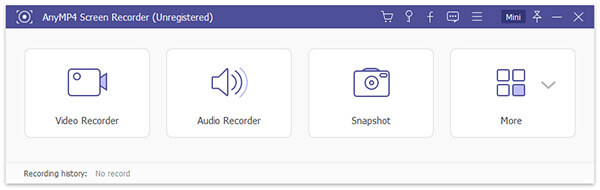
2.Make recording settings
In the Video Recorder window, you need to make the settings before starting recording the Omegle video call.
Select Omegle recording region
You can capture the full screen on your computer to save the Omegle chatting window and other regions.
Alternatively, you can customize the fixed or free region and window to record the Omegle chatting window only.
Still, Webcam options are available for you to record the webcam window from someone only.
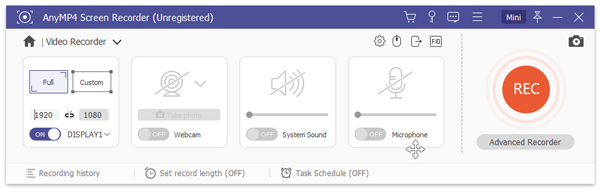
Select Omegle audio recording sources
Turn on both Microphone and System Sound to save both your sounds and voices from the someone you are chatting with from the computer system.
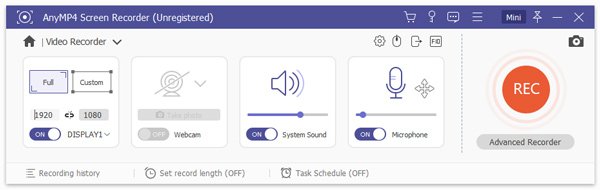
Other Omegle recording settings
Click "Settings" button and you will be given the various settings, Recording, Mouse, Hotkeys, Output, and Others.
Recording: Show recording countdown, hide float bar, show/hide recording boundary, desktop icons, cursor color, etc.
Mouse: Show/hide mouse cursor and customize the mouse-click colors.
Hotkeys: Change your hotkeys to stop, pause, and resume recording, snapshot, etc.
Output: Set the location of the recording file, screenshots, video and audio format (MP4, MOV, F4V, AVI, TS, GIF, WMA, MP3, AAC and M4A), quality, frame rate (from 20 fps to 60 fps), etc.
Others: Enable hardware acceleration, software updates, etc.
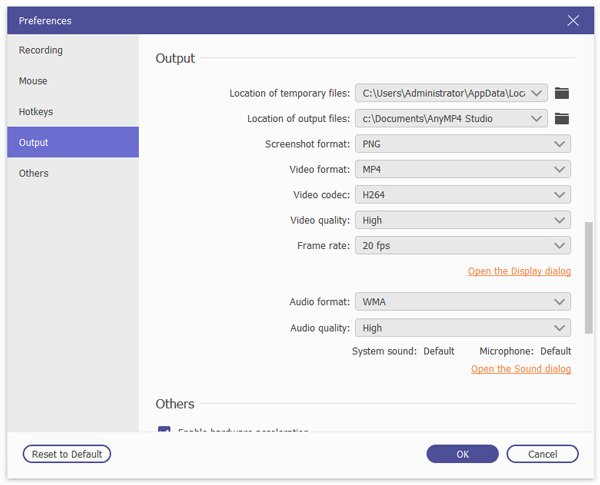
3.Record and edit Omegle recording
While all settings above are made well, you can launch or accept an Omegle video chatting. Once you launch it, just click the "REC" button to start recording the Omegle video.
While recording, you can use the edit button to draw a line, add callout, arrow, text, etc.
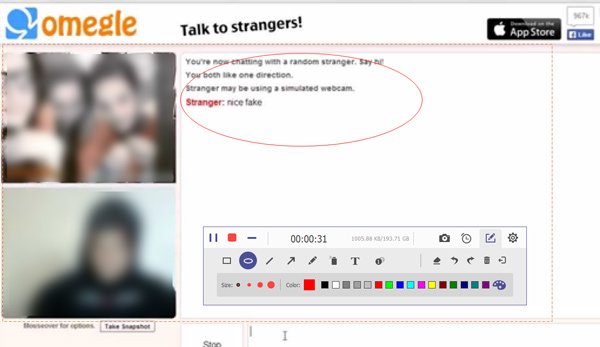
4.Preview and save Omegle recording
After the recording is done, click the stop button to start to preview the Omegle recording, where you could clip to cut the unwanted parts, and Click the "Save" button to save the Omegle.
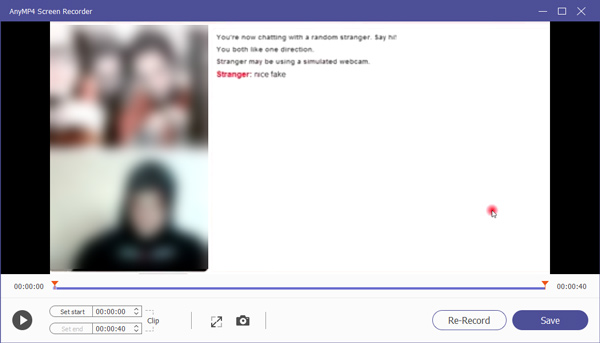
QuickTime is the free built-in media player on Mac. Screen recording is also one of its features. Unlike other Omegel recorders, this recording software is very simple to record audio, webcam, and customized region, and save the Omegle video recording file as MOV.
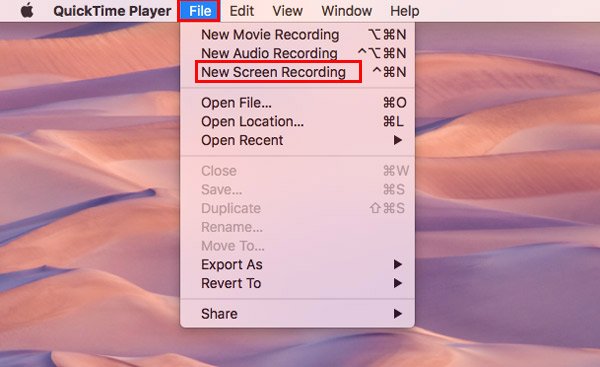
CamStudio is the freeware to record all screen and audio activity on your computer. Surely, it will capture the Omegle video chatting on your computer. Compared with QuickTime, this software provides you the unique annotations to the screen recording.
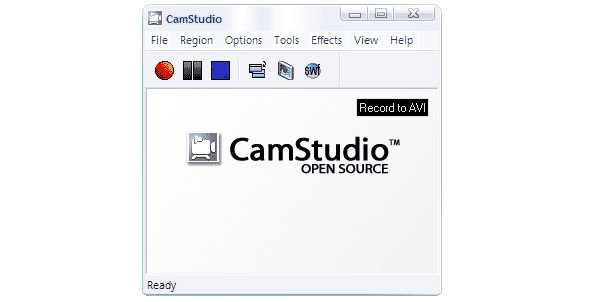
Camtasia is the paid screen recorder to capture Omegle video chatting and edit the recording with the powerful features. After the recording, you could directly upload and share the recording to YouTube, Vimeo, etc. Its music library also lets you add the extra sound effects before the uploading.
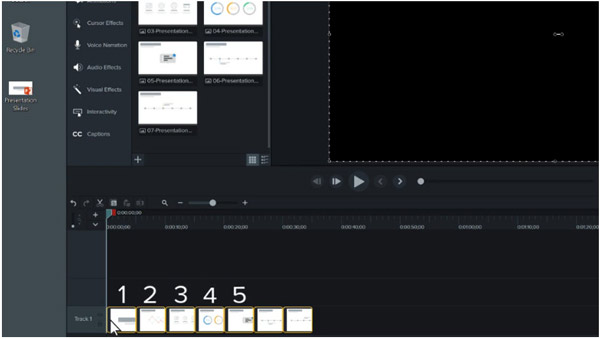
Screencast-O-Matic is the combination of screen capturing and editor. It records your Omegle window, webcam, and any region you select. Editing effects allow you to zoom, watermark, automate the caption and more to create an attractive Omegle video recording for sharing online.
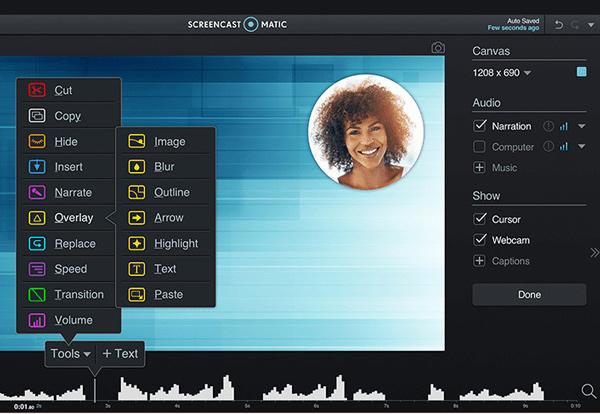
More Omegle video call recording software, just check it here.
If you use Omegle on mobile, it would be easier to record it using the built-in recording tool. Both Android and iPhone phones are equipped with a screen recorder feature to capture your phone screen. Just one click, and you can start the recording to capture the Omegle videos. If you just need a simple Omegle recording, follow us to see the detailed steps of recording Omegle on an iPhone.
1. Enter the Omegle sessions on your phone and swipe down from the top of the screen to open the Control Center.
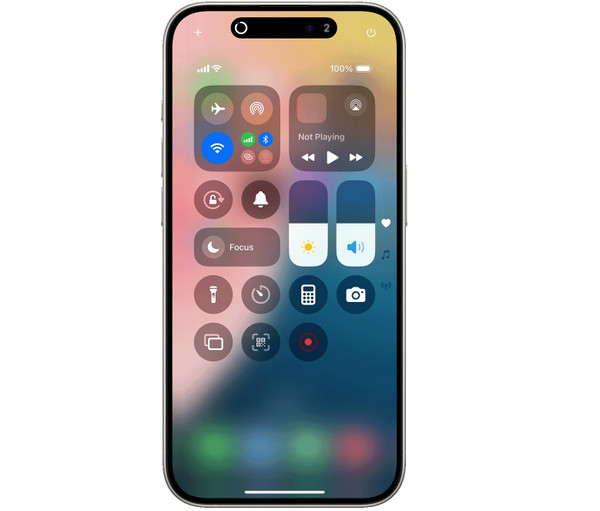
2. Tap the Screen Record button(the red circle icon) and it will show a three-second countdown.

3. After completing the recording, click the Stop option at the top of your screen to end the recording. The recorded Omegle video is automatically saved to the gallery.
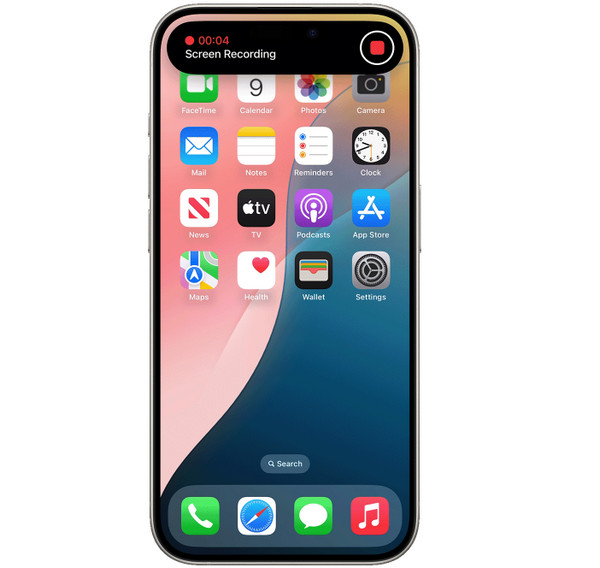
This way is excellent for quick recording on Omegle on phones. It also has many limitations, like the lack of advanced recording control features. You can try it on your phone to see if it is suitable for your recording situations.
Whether recording on Omegle is okay or not depends on your country or state’s rules and how you go about it. In some places, it’s fine if just one person in the chat (like you) agrees to record, but in others, everyone involved has to say yes. If you record someone without telling them, you might be breaking privacy laws. Using trusted screen recording apps is usually safe, but posting or sharing videos without permission can cause problems or hurt others. It’s always best to be respectful and make sure everyone agrees before recording, especially when chatting with strangers online.
Is Omegle video call safe?
Omegle video call is not 100% safe. Omegle refers to the members of you and stranger. When you start an Omegle video call with a stranger, both participants are free to give our personal information at any time.
Why did I get banned from Omegle for no reason?
Once your Internet connection is slow or unreliable, Omegle video call may be dropped frequently. If that happens too much, then Omegle thinks you are a spam bot or a troll and ban you for that.
Can you use Omegle video chat on phone?
No. Though Omegle can be accessed on a phone, only text-chat is available on the mobile phone.
Is it legal to record Omegle?
Generally speaking, you can record after getting permission from meeting participants. Note that publishing or sharing recorded videos without permission may cause problems or harm others.
What is the best file format (MP4, MOV, GIF) for Omegle clips?
MP4 is the best choice because it’s widely supported across devices, compresses video efficiently without losing much quality, and is easy to share or upload online.
Roblox is a good game for young kids to explore their creativity. You can record Omagle with the recording software to save the interesting or impressive moments in the random video call, because the things gone will go. However, similar to public parks, parents should always be cautious of the places where their kids go, and this is also applicable to digital platforms such as Roblox.
If this article helped you decide which video game recorder you should use to record Roblox games, consider sharing this article online or surprise your kids with a high-performance screen recording software like AnyMP4 Video Recorder that you and your kids can use for professional and gaming purposes.