Adobe Express Remove Background feature, is a user-friendly tool designed to simplify the process of eliminating backgrounds from images. This functionality within Adobe Express provides users with a straightforward solution for achieving clean and polished visuals. This feature caters to both beginners and casual users, offering a quick and efficient method to enhance images without the need for extensive photo editing expertise. This guidepost will highlight Adobe Express’s capability to remove background efficiently. In addition, we will present you with three alternative tools for a smoother and cleaner output. Keep going to uncover more information!
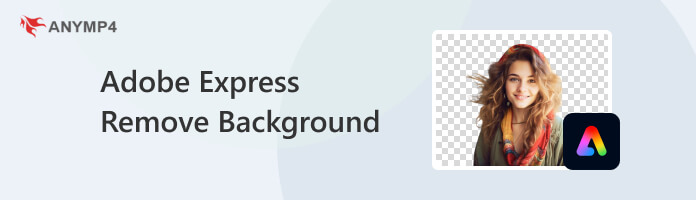
Adobe offers several applications that can be used to remove backgrounds from images, including Adobe Express. Adobe Express is a free image background remover that works online. It simplifies the process of removing backgrounds, offering an effortless experience. Simply upload the image and allow Adobe Express to eliminate the background and retrieve your freshly edited image seamlessly. It supports both JPG and PNG images, delivering your new image in PNG format with a transparent background upon download.
Adobe Background Remover uses professional-grade tools to eliminate backgrounds in seconds. Above all, it is free to use anytime you want on your desktop browser. Adobe Express lets you remove the background automatically and turn it into a transparent one. Also, you can use this online tool as a photo background changer.
Here’s how to remove background in Adobe Express:
1 Get started by signing up for Adobe Express and logging in to your Adobe account. After logging in to your Adobe account, choose the Upload Your Photo option to proceed to the next page.
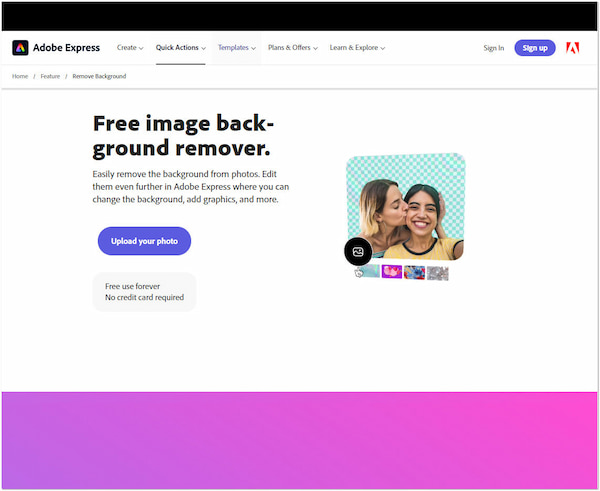
2 Within the Adobe Express main interface, look for the Remove Background option. You can find it by scrolling under the Suggested Quick Actions options.
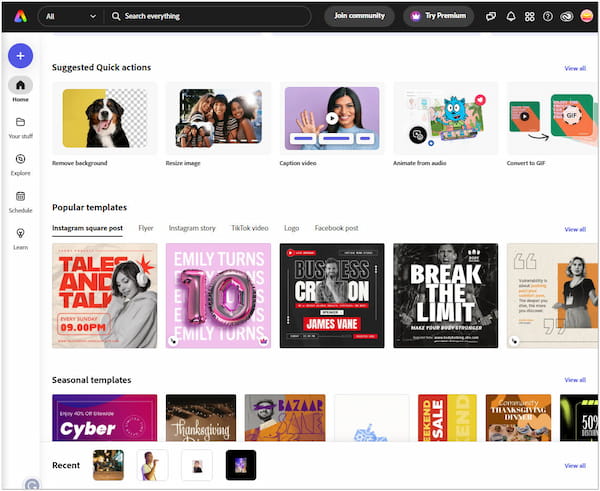
3 Click Browse On Your Device to load the image from your local drive. Alternatively, use the drag-and-drop feature of Adobe Express to upload an image.
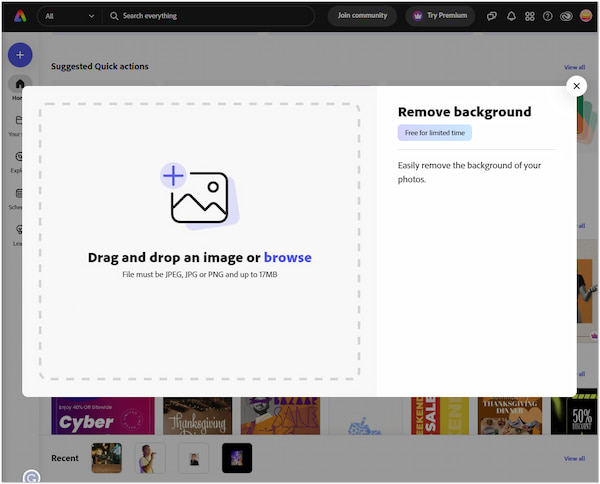
4 Once the image is loaded, Adobe Express will remove the background automatically. In a few seconds, you will have an image with a transparent background on your screen.
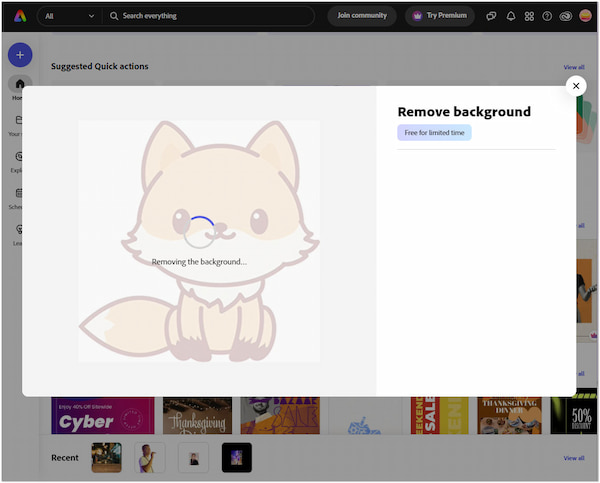
5 If needed, you can proceed with editing by clicking the Open Editor button. However, if you only need an image with a transparent background, click Download.
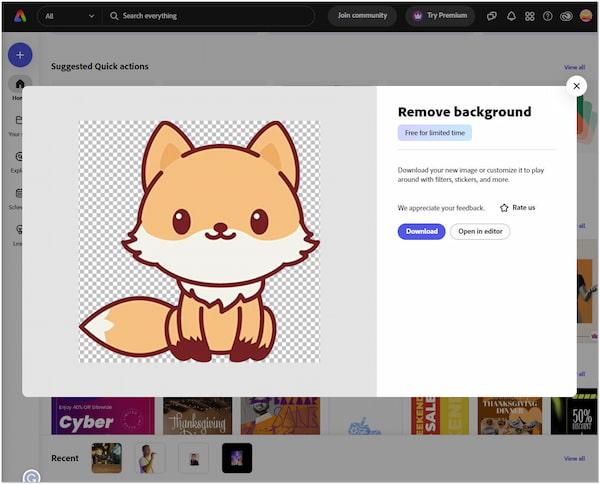
Adobe remove background process is quick and easy by following the instructional guide above. Adobe uses AI auto-removal for precise output and saves you time and effort. In addition, you can further edit the removed background for a more visually appealing look. However, there are certain features that cannot be used if you’re using the free plan of Adobe Express.
Adobe Express Remove Background Tool provides users with a fast solution to eliminating the background of an image. While it is an excellent tool for background removal, it is not the only option available. There are plenty of alternatives to choose from, and in this section, we will present you with the best 3 Adobe Express alternatives.
|
Platform |
Price |
Automatic Background Removal |
Manual Background Removal |
Change Background With Color |
Change Background With Image |
Crop, Rotate, and Flip |
Supports Transparency Download |
Stock Media Library |
Ease of use |
|---|---|---|---|---|---|---|---|---|---|
| Online | Free and Paid | Fair | |||||||
| Online | Free | Easy | |||||||
| Online | Free and Paid | Fair | |||||||
| Windows, Mac | Paid | Hard |
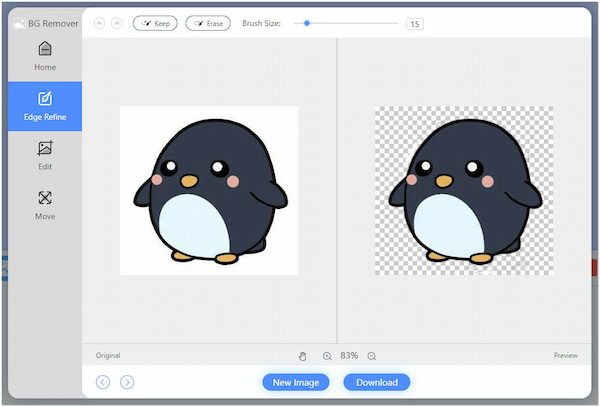
First, let us explore AnyMP4 Free Background Remover Online. It is a dedicated Adobe Express Background Remover alternative that provides precise background removal, too. It uses deep AI algorithms to remove background from any JPG and PNG images efficiently. It aims to provide users with clean and smooth cutout edges.
Beyond removing background from images, you can take advantage of its handy tools. AnyMP4 Free Background Remover Online lets you change the color and style of the image’s background. You can choose any solid color from its color picker, such as Pink, Purple, Green, Blue, and more. In addition, you can import an image to replace the original background.
Why AnyMP4 Free Background Remover Online:
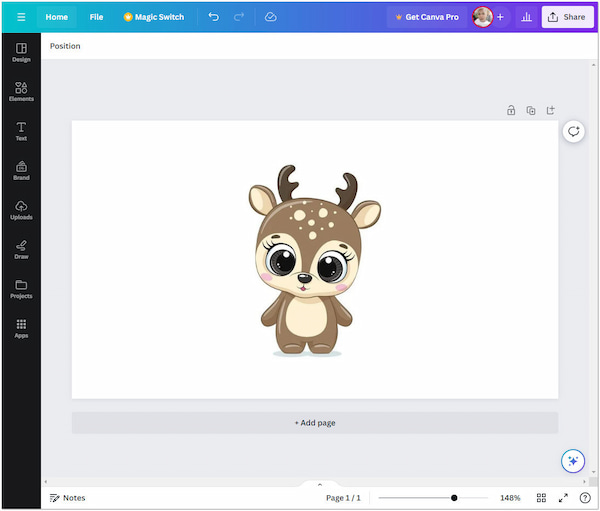
Moving on to our second tool, let’s delve into Canva. Canva is a flexible graphic design platform that offers several tools for creating visual content, including social media graphics, presentations, and more. Additionally, some users use Canva to remove the background from an image using the BG Remover feature. After removing the background, users can save the image in a PNG format to maintain transparency. Despite that, the free version includes a watermark on designs, and the BG Remover feature is only available in the paid version.
Check the detailed guide here to remove image background in Canva.
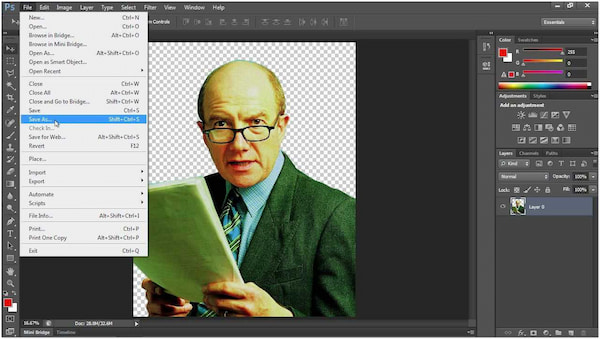
Now, shifting our focus to a powerful tool, let’s explore Photoshop. Adobe Photoshop stands as an industry-leading, professional-grade image editing software renowned for its extensive and powerful features. It is a cornerstone for graphic designers, photographers, and digital artists. Photoshop enables users to perform intricate tasks such as background removal, retouching, and manipulation with unparalleled precision. It provides advanced tools, including various selection tools, layers, filters, and adjustment options.
Check the steps of using Photoshop to remove the background image here.
Is Adobe Express background remover free?
YES! Adobe Express is a free background remover online. However, you need to sign up for an Adobe account before accessing the tool. Additionally, many of its features are not available in the free version. If you require certain tools or features, you must upgrade your account.
Is Adobe Express better than Canva?
The comparison between Adobe Express and Canva depends on the user’s needs. Adobe Express is more focused on photo editing, while Canva is a versatile graphic design platform with a broader range of features. For quick image background removal, Canva may suffice, but Adobe Express is preferable for those seeking a comprehensive tool.
Is Adobe Express as good as Photoshop?
NO! Adobe Express is not as powerful or feature-rich as Photoshop. Photoshop is a professional-grade image editing software with a broader range of advanced tools, offering unparalleled control over creative projects. Adobe Express is a more lightweight, beginner-friendly app for basic editing but lacks the comprehensive capabilities of Photoshop.
Is Adobe Express worth it?
The worth of Adobe Express depends on users’ preferences and requirements. If you need a quick and easy app for basic photo editing tasks, Adobe Express might be suitable. However, for more advanced editing functionalities and a broader range of features, especially for professional projects, users may find Photoshop more worthwhile. Evaluate your specific needs and the features offered by Adobe Express to determine its worth for your particular use case.
Does Adobe Express work on all image file formats?
NO! Adobe Express does not work with all types of images. It is primarily designed for handling JPG and PNG files. While these two formats are widely used for photos and images on the web, Adobe Express may not support other image formats like GIF, TIFF, or RAW. Users should ensure that their images are in either JPG or PNG format for compatibility with Adobe Express.
In conclusion, Adobe Express Remove Background proves to be a valuable asset for users seeking a hassle-free solution for background removal. Whether you’re looking to enhance a personal photo or create content for social media, this feature simplifies the editing process. While it may have certain limitations in terms of supported image formats and advanced editing features, its simplicity and accessibility make it a commendable choice for quick edits on the go. Adobe’s Remove Background stands as an efficient tool that strikes a balance between ease of use and effective image enhancement. However, if you still want to try alternatives, considering AnyMP4 Free Background Remover Online is a worthwhile choice. This handy tool lets you change the background with a solid color or replace it with a new photo. Navigate through the official website to learn more about the features it can offer.