Removing the background from an image is a common and essential task in graphic design and digital content creation. Figma makes removing backgrounds more accessible through various plugins and external tools. While Figma doesn’t have a native background removal feature, third-party plugins can seamlessly integrate with the platform. Additionally, we will present additional tools that will help you remove background from image in Figma. Discover more as you progress in reading.
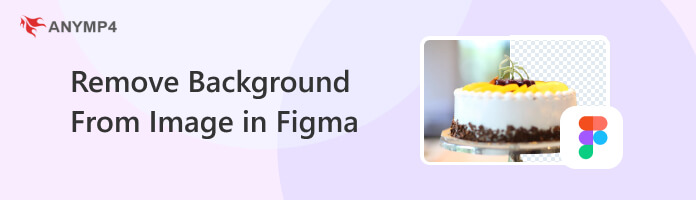
Integrating Remove.bg with Figma eliminates the background from your image automatically. It is an excellent plugin to remove background on Figma intended for users with limited experience. The plugin can detect and eliminate the background from the foreground in seconds, providing a clean background.
Here’s how to remove background Figma using Remove.bg plugin:
1. To start with, install the plugin. This plugin will help you to remove the background from your image instantly. Once the plugin is installed, open the image in Figma.
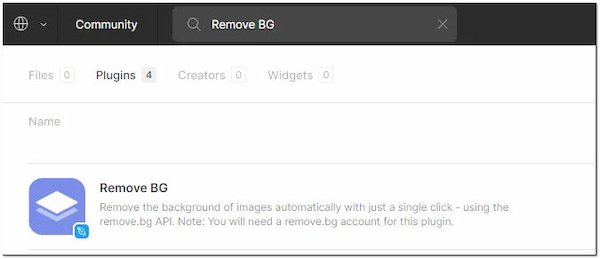
2. The plugin requires an API Key integration to enable the background removal. Simply right-click the image, navigate to Plugins, choose Remove BG, and then select Set API Key.
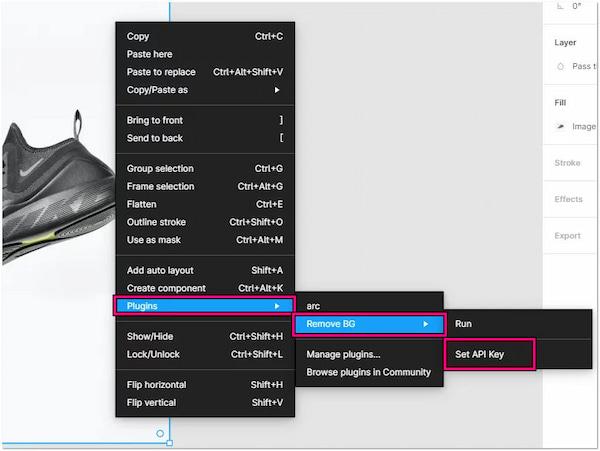
3. A dialog box will appear with instructions; follow them to input and set your API key. This setup is a one-time process, allowing you to use the plugin with your free API key afterward.
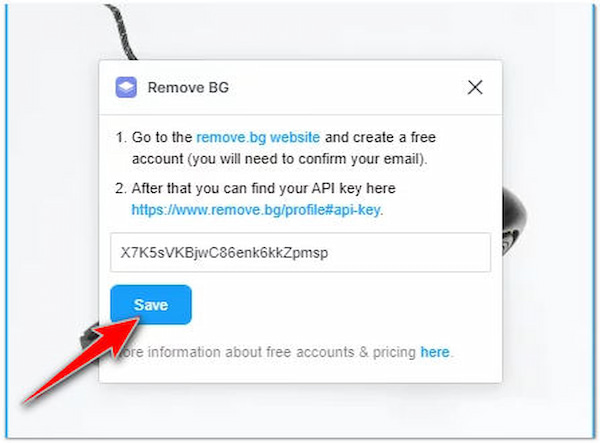
4. After saving the API key, proceed by running the plugin. Right-click the image, navigate to Plugins, select Remove BG, then choose Run.
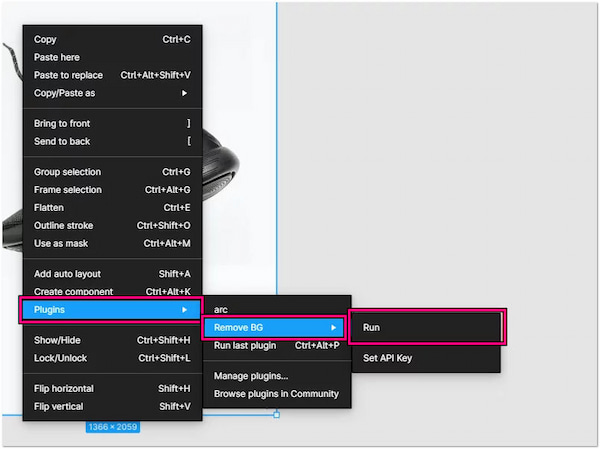
Figma image background remover lets you easily eliminate the background from an image online using the plugin. However, it’s recommended to mask the foreground and delete the background for more complex images. Also, the background removal process will take some time, depending on the size of the image.
The Figma Background Remover, with the help of the plugin, automates the background removal process. It saves you time compared to manual methods. However, plugins have limited features compared to standalone editing tools. In other words, you may not have as much control over the finer details. In that case, using an alternative is a viable solution.
AnyMP4 Free Background Remover Online is an AI-powered tool that automatically identifies and removes the background from the uploaded image. After the background removal, it lets you configure the background with a solid color or upload a desired image. In addition, AnyMP4 Free Background Remover Online provides easy-to-use editing tools for cropping, rotating, and flipping the image.
For good measure, it offers manual adjustments and fine-tuning options for precise background removal. It improves the accuracy of the background removal process. This way, you can refine the selection and make adjustments to ensure important details are retained. Do you know what this tool sets apart? It doesn’t compromise the quality of the image. It saves the output with high quality yet in a small file size.
Here’s how to change Figma background color using AnyMP4 Free Background Remover Online:
1. To start the background removal process, simply click this link. It will lead you directly to the official website of the background remover tool.
2. Click Upload Images within the interface to load the image you want to remove from the background. Alternatively, drag the image from the local drive and drop it to the upload area.
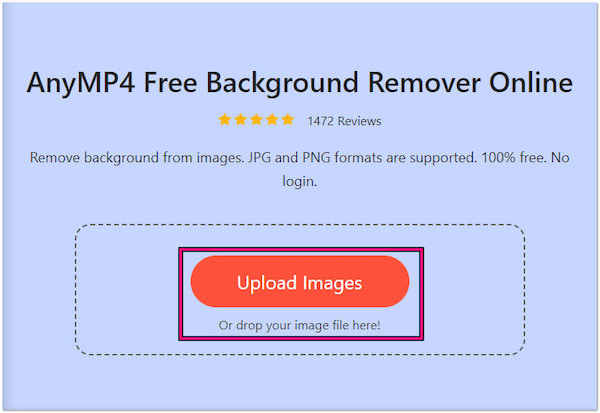
3. AnyMP4 Free Background Remover Online will analyze the image and start to separate the foreground from its background. The process will only take you a few seconds to complete.
4. Once the background removal process is complete, it will open the BG Remover window. Here’s what you can do with the BG Remover window:
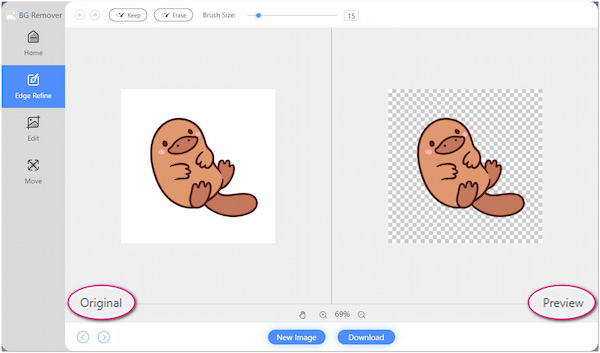
Edge Refine Tab:
This section lets you make adjustments to your image. It provides tools to enhance the selection or removal of elements in an image. The Keep tool is used to preserve or retain certain parts of the image, particularly the details along the edges of the selected object. The Eraser tool removes or cleans up unwanted elements, artifacts, or imperfections along the edges of the selected object.
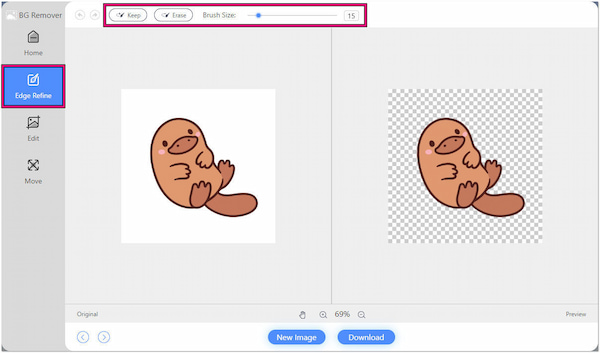
Edit Tab:
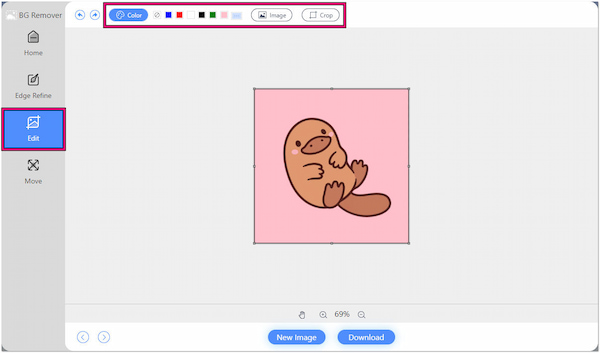
This section contains an image background editor tool that allows you to adjust and modify your image. It lets you replace the removed background of an image with a new color or another image. Also, it has a Crop tool for altering the aspect ratio or eliminating unnecessary details.
Move Tab:
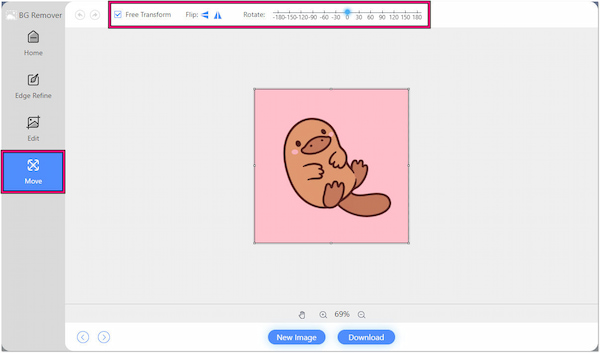
This section includes tools to rotate or flip the image. Rotation lets you turn the entire image or selected layers at specified angles. Meanwhile, flipping involves mirroring the image horizontally or vertically. It can be useful for creating a mirror effect, adjusting the composition, or achieving a particular visual outcome.
5. Once done configuring your image, click Download to save a copy to your local drive. However, if you want to remove another background, click New Image.
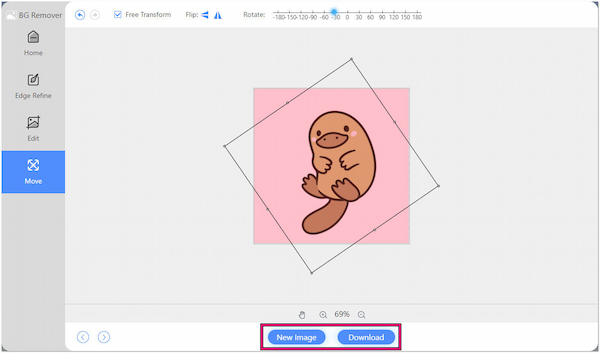
AnyMP4 Free Background Remover Online provides a complete solution for enhancing your image. Besides the background removal process, you can edit the background by changing it with a new color or adding a new image. Also, the editing tools allow you to give your image a new look.
How do I export a transparent layer in Figma?
Choose the layer you wish to export from the Layers Panel. On the right side in the Property Panel, either hide or delete the fill. Then, proceed with the export and choose the desired format.
Is the Remove.bg plugin for Figma free?
YES! It is free. However, for more advanced options, a subscription is required.
How do I change the background of a picture in Figma?
To change the background of a picture in Figma:
1. Import the image into the canvas.
2. Navigate to the top right and select the Colored Box under Background.
3. Move the Circle across the color square, releasing it once you’ve chosen the desired color. The changes will save automatically.
Can you remove the background on Figma?
Figma doesn’t have a native tool for automatic background removal. However, you can use third-party plugins to remove the background. You can also use AnyMP4 Free Background Remover Online for precise background removal.
What is the best way to remove the background in Figma?
The most effective way to remove the background in Figma is using a dedicated background remover tool instead of plugins. One such tool is AnyMP4 Free Screen Recorder Online. This tool offers manual and automatic removal, making the output clean and precise.
To wrap it up, the ability to remove background from images in Figma significantly enhances the platform’s versatility for designers and creators. Figma users have several options to achieve professional-looking designs. For efficient background removal without the need to switch between multiple applications, AnyMP4 Free Background Remover Online is your go-to solution. As you explore AnyMP4 Free Background Remover Online, features will unfold, offering a delightful surprise.