Have you ever wondered how to make the subject of your JPG image stand out by removing the background? Whether it’s a product photo for your e-commerce website, a profile picture, or an image where you want to isolate the main element, knowing how to remove background from JPG can be valuable. In our digital era, image editing software provides us the tools to achieve it effortlessly. This quick guide will explain the process, making it accessible for everyone. So, without any further discussion, let’s get started!
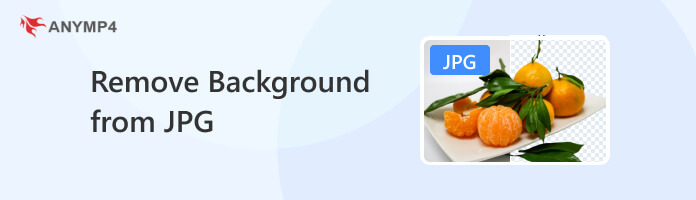
There are several ways to do it, but one popular method is photo editing software or online tools. These programs have features that can help you select and delete the background. Alternatively, you can use advanced techniques like creating a layer mask or manually selecting and deleting the background.
Removing the background can be very useful for various purposes. You’re left with the image’s main subject when you eliminate the background. It can be great for creating professional-looking product photos, designing graphics and logos, or even making fun memes and collages. It’s a simple way to make images look cleaner and more visually appealing.
AnyMP4 Free Background Remover Online is an AI-powered web-based tool that removes backgrounds from images, including JPGs. This JPG background remover utilizes artificial intelligence to remove backgrounds from images automatically. After eliminating the background of an image, you can change it with a solid color or image. Also, it is infused with basic editing tools, allowing you to crop, rotate, and flip images.
Recommendation
Here’s how to remove background of JPG using AnyMP4 Free Background Remover Online:
1.Navigate to the official AnyMP4 Free Background Remover Online website.
2.Click Upload Images to add your JPG image to the online tool. After adding the image, it will automatically detect and remove the background.
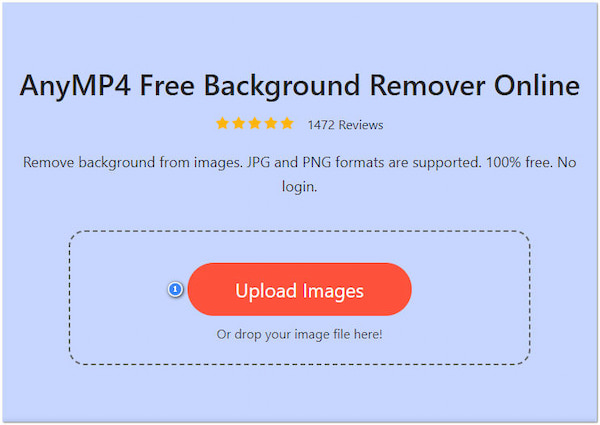
Note: After the tool has processed your image, the background will be removed. Take a moment to review the result. If there are areas that need touch-ups, you can make manual adjustments by clicking the Keep button.
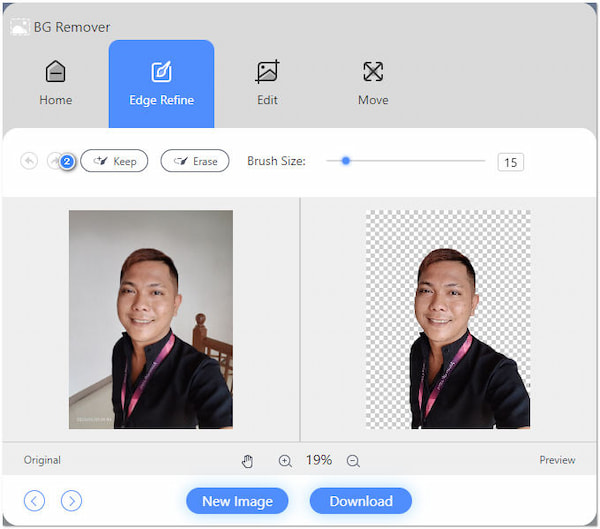
3.Head to the Edit tab to change the background of your JPG image. Click the Meatball Menu to select a solid color, or click Image to upload an image as your new background.
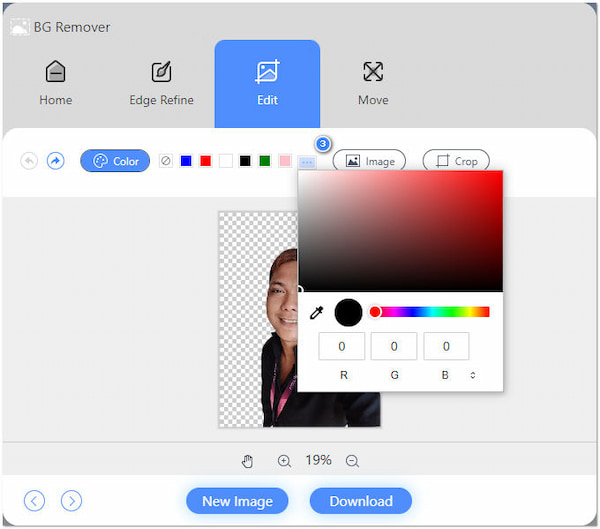
4.Once satisfied with the background, click Download to save the JPG image with the background removed. Check the downloaded file from your local drive.
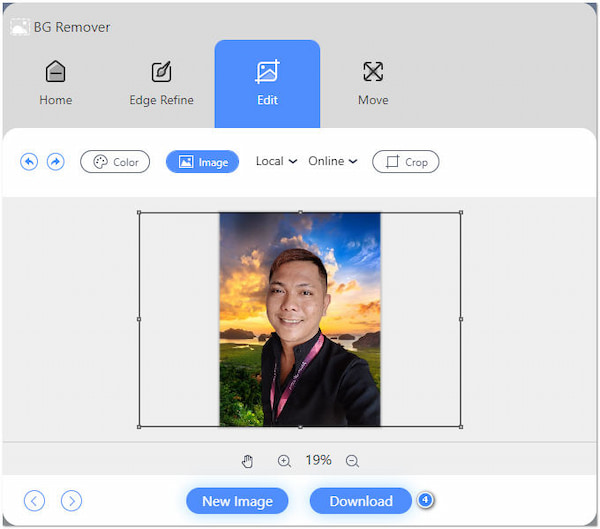
AnyMP4 Free Background Remover Online is a handy tool for quickly and easily eliminating backgrounds from JPG images, particularly when dealing with simple backgrounds. As mentioned, it uses AI technology to automatically detect and remove backgrounds, which can save a lot of time and effort.
Photoshop is one of the most widely used and respected image editing software in the digital world. It offers various tools and features for deleting backgrounds from JPG images. Photoshop provides various selection tools and advanced techniques for detailed background removal, making it the go-to choice for tasks requiring fine control.
Here’s how to delete background from JPG using Photoshop:
1.Click File and select Open to import your JPG image in Photoshop.
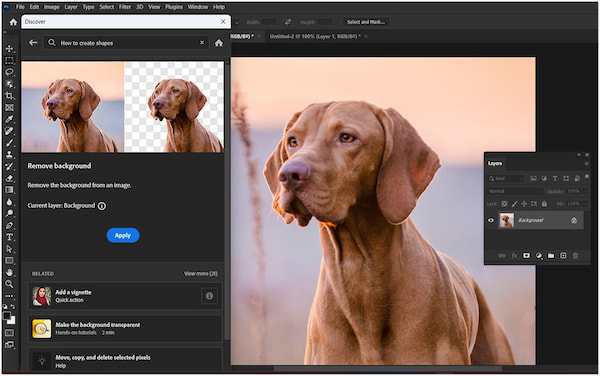
2.Use a selection tool to outline the background, then click and drag to select it. Use the Select and Mask feature to fine-tune the selection’s edges for precision.
3.Select the subject using Ctrl + Shift + I or Command + Shift + I. Then, press Delete to delete the background, leaving a transparent background.
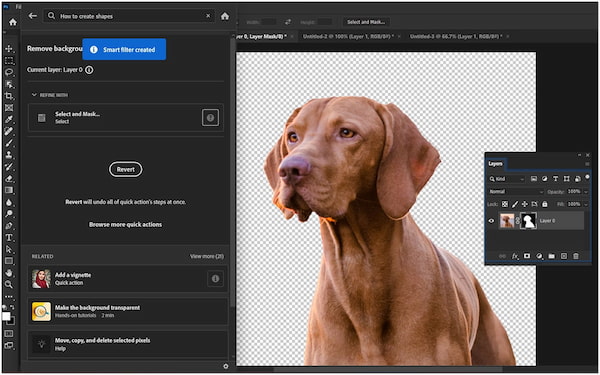
Photoshop is the go-to choice for professional and advanced image editing tasks, including background removal from JPG images. However, Photoshop is a premium software that requires a subscription, which can be pricey.
GIMP is another image editing software often seen as a free alternative to Photoshop. It provides tools for erasing backgrounds from images, allowing you to create clean, isolated subjects. GIMP is completely free to use and open-source, making it accessible to everyone without needing a subscription or purchase.
Here’s how to erase background of JPG file using GIMP:
1.Click File and select Open to upload your JPG image in GIMP.
2.Use the Fuzzy Select tool to outline the JPG background. Invert the selection to choose the subject with Select, then Invert.
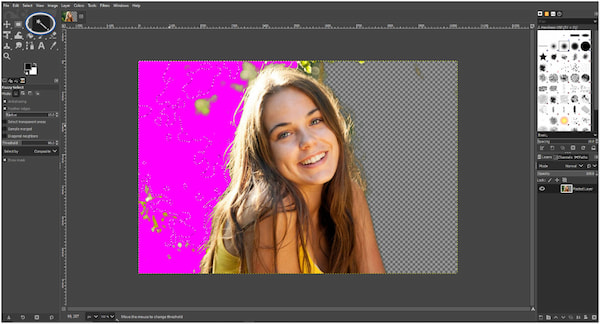
3.Erase the background by pressing the Delete key. Optionally, add a new background or save with a transparent one.
GIMP offers a variety of selection tools that make background removal precise and flexible. However, GIMP’s interface can be somewhat complex, and it may take some time for beginners to learn and master its many features, similar to Photoshop.
Can a JPEG background be transparent?
NO! JPEG images do not support transparency. When you save an image as a JPEG, it compresses it by blending colors and removing fine details. JPEGs are designed for photographs and images where maintaining a transparent background isn’t necessary. In a JPEG, the background will be solid and non-transparent.
Does converting JPG to PNG remove the background?
Converting a JPG to a PNG format does not automatically remove the background. The conversion primarily changes the image format, preserving the visual elements, including the background. The background will still be present in the image unless you use image editing software to manually remove it.
Does changing JPG to PNG do anything?
Changing a JPG to a PNG alters the file format but does not inherently change the image content. PNG supports transparency, so if the original image has a transparent background or if you remove the background separately, the PNG can preserve that transparency.
What is the AI tool for erasing the background?
AnyMP4 Free Background Remover Online is an AI-powered tool that automatically erases backgrounds from images. It uses AI technology to detect and remove backgrounds quickly and efficiently. It’s a handy choice if you need to create a transparent or replacement background for your images without manual editing.
The ability to remove background from JPG images opens up creative possibilities. It’s a technique that can enhance the visual appeal of your photos. With the right software and practice, you can easily separate your subject from the background, allowing you to experiment with various backgrounds or simply give your images a clean and polished look. Remember, AnyMP4 Free Background Remover is your go-to solution for quick background removal. So, the next time you want to make your subject pop in a photo, remember the steps outlined in this guidepost, and you’ll be well on your way to achieving stunning results.