Inverting colors on iPhone is not only save the iPhone battery, but also able to protect your eyes and health. Apple is always famous on the advanced screen technology, which is able to detect your touch and respond your command quickly. The brightness screen is not always a good thing. When you need to check some Emails on your iPhone in the middle of the night, the bright screen can be a painful experience. Just lean more about how to invert the colors on iPhone or turn on the dark mode from the article.
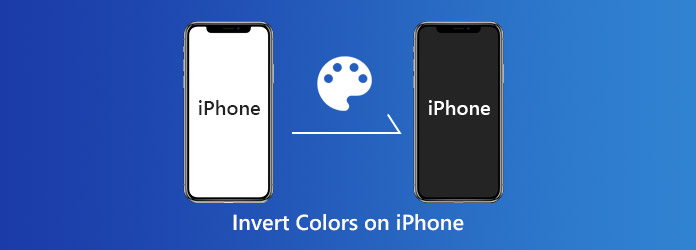
Smart Invert Colors is a built-in feature on the latest iOS for your iOS devices. It enables you to adjust the colors of iPhone screen and reverses the colors of the text and background of your iPhone, which is also known as the Dark mode. But invert colors on iPhone does not flip the colors on images or other media content as well as some apps. Once the feature is enabled, the colors on your device will be changes, such as white become black, but photos and videos still display normally. That could increase the contrast and let you see texts clearly in a dark room.
You can also want to learn about: How to Fix iPhone Stuck in Recovery Mode.
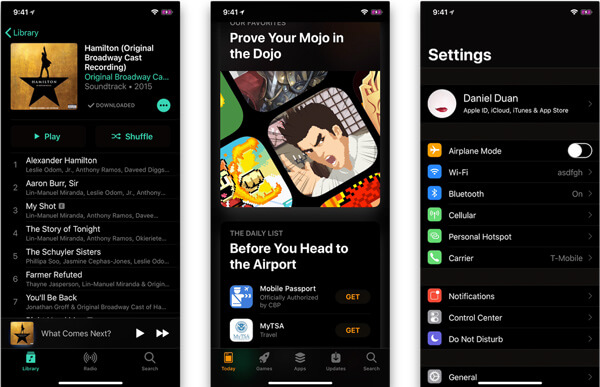
When you need to use your iPhone in deep night or a dark environment, you need to turn on the Invert Colors on your iPhone, which is hidden in the deep level of Settings. Learn more details about how to enable the dark mode of your iPhone as below.
Step 1: Turn on your iPhone and go to Settings app. You can choose the General option and select the Accessibility option. After that, you can tap on the Display Accommodations option.
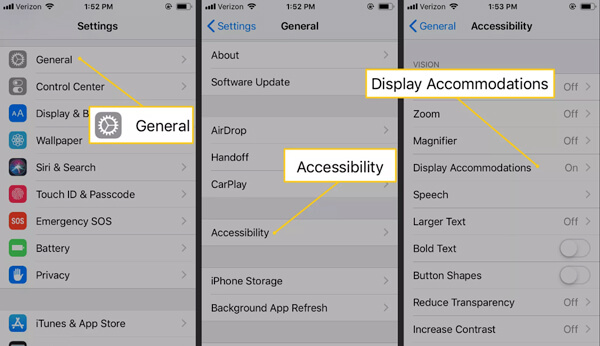
Step 2: Select the Invert Colors option, which you can find two modes, Smart Invert and Classic Invert. Smart Invert just changes some of the colors used by your user interface but maintains the basic tone of your images, videos and other media content. Classic Invert, on the other hand, changes everything.
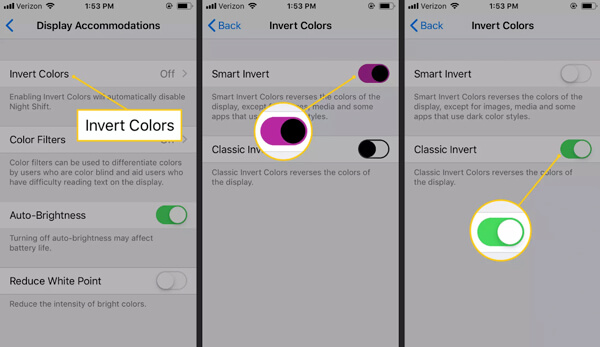
Step 3: Just toggle the switch on to turn on the Smart Invert option. Your iPhone screen colors will change immediately. When you want to disable or undo invert colors on your iPhone with the same process.
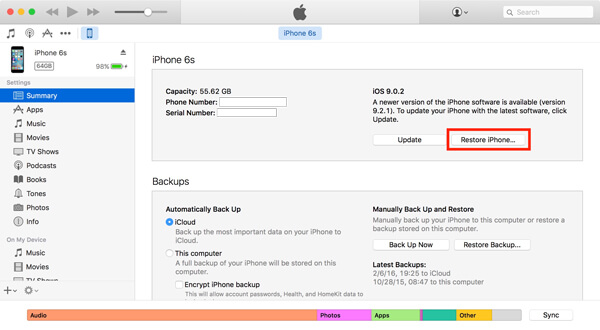
If you need to turn on and disable invert colors or use the dark mode frequently on your iPhone, it should be a bit inconvenient to enable the features in the Settings app. Just learn more about how to invert colors on iPhone with shortcut as below.
Step 1: Turn on your iPhone and go to Settings app. You can choose the General option and select the Accessibility option. After that, you can tap on the Accessibility shortcut.
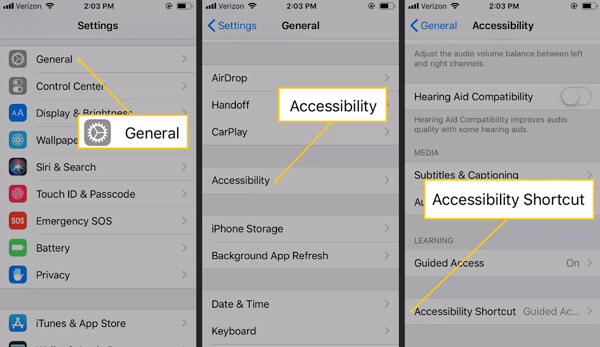
Step 2: Choose the General option and select the Accessibility option. Then you can tap on the Accessibility Shortcut option. Select the Smart Invert Colors option, the Classic Invert Colors option or both.
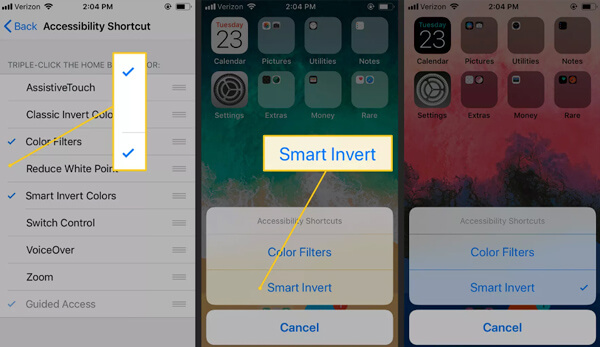
Step 3: After setting up your iPhone, you can triple presses the Side button on iPhone X and later, or the Home button on old iPhones and select the mode of Invert Colors of your iPhone.
Both Invert Colors and Night Shift will change the colors of your screen, but they are totally different. Invert Colors on your iPhone change all or some colors completely aiming enhance the contrast. Night Shift is another feature involved with iPhone display. It adjusts the tone of the colors in order to reduce blue light and make the display yellow. It was designed for protect your eyes from distracting by the blue-tinted screen.
The smart invert colors and classic invert colors are preset options. It means you cannot manually adjust color of your screen once it turns on. If you want to adjust color tune of your display, go to Settings menu of your iPhone and choose the Accessibility option. Select the Display Accommodations option to tap on the Color Filters option. When you turn it on and select your favorite color on the palette.
The article shares how to turn on Invert Colors on iPhone or Dark modes on your iOS devices. If you want to increase the contrast of your iPhone screen and display characters clearly, the Invert Colors feature should be a good choice. More queries about the topic, you can share more details in the comments.