“I want to update to the latest iOS 26 for my iPhone, but I am not in a place where I can get Wi-Fi, I have several gigs of LTE, plenty for a 250meg update, is it possible to update iPhone without Wi-Fi?”
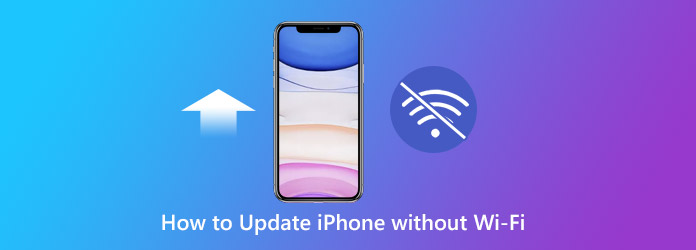
The software update feature will not available on mobile data or cellular data plan. It is because Apple restricted iOS download file over the air only with the Wi-Fi network. It means that you cannot update iPhone through cellular data, even though you have enough traffic. Just learn more details about how to update your iOS system without Wi-Fi.
Just as mentioned above, you cannot update iPhone without Wi-Fi. You can build a Wi-Fi network with mobile data, and then update your software without any trouble. It is a method to update iPhone without Wi-Fi, but it requires the Cellular data from another mobile device.
Step 1: Open your iPhone and go to the Settings app, choose the Personal Hotspot and enable it. Turn on Personal Hotspot on the other mobile device, which connects to the Internet through cellular data.
Step 2: Find the Hotspot connection on Primary Device under the Wi-Fi and connect to the shared cellular data.
Step 3: Head to the Settings app, you can choose the Software Update under the General option and update iPhone without Wi-Fi.
Note: Since the cellular data is usually not as quick as Wi-Fi networks, you have to be patient and wait for the installation to complete.
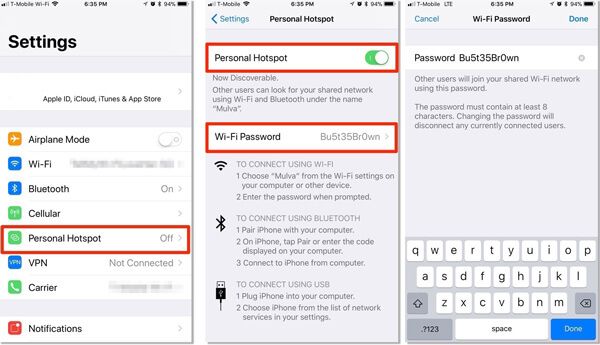
iTunes is the default utility to manage iPhone via a computer. It enables you to backup and restore files, as well as update iPhone without Wi-Fi. It is a method to update iPhone through a cable connection.
Step 1: Connect your iPhone to your computer with a USB cord. Then launch iTunes make sure it has already updated to the latest version. Wait for iTunes to detect your device, and click the Device icon at the upper left side.
Step 2: Go to the Summary tab from the left hand column. After that, you can click the Check for Update on the right side.
Step 3: Then iTunes will start searching for the new version of iOS available to your device. If there is one, click Download and Update button.
Step 4: When prompted, enter your passcode to start updating iPhone without Wi-Fi. The method is faster than cellular data, but iTunes does not work very stably.
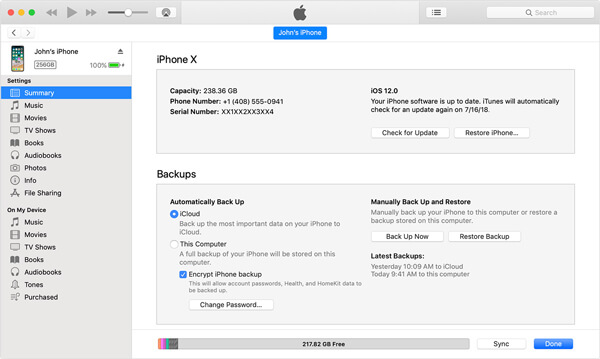
Whether you use the cellular data or iTunes to update iPhone without Wi-Fi, the unstable process might lead to a stuck during software update and that may lead to data loss on iPhone. AnyMP4 iPhone Data Recovery is the ultimate data recovery for iPhone, which enables you to retrieve files from iPhone, iTunes backup and iCloud backup.
Secure Download
Secure Download
Step 1: Install iPhone Data Recovery
Once you have download and install the program, you can launch the program on your computer. Plug your iPhone into the computer with a Lightning cable. The software will detect your device immediately.
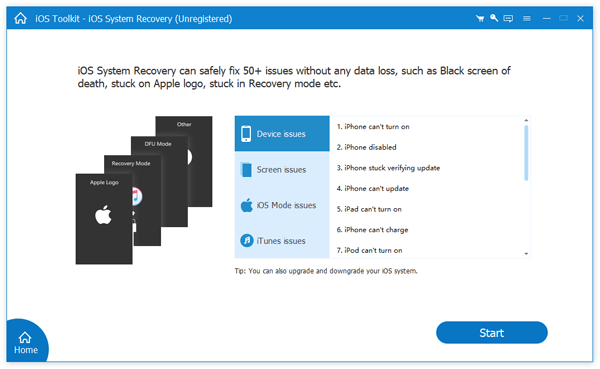
Step 2: Preview lost data
Click the Start Scan button to extract data from your iPhone after updating without Wi-Fi failed. Then you can preview all files by different types. To view the lost iPhone photos, you can go to Camera Roll or Photo Library.
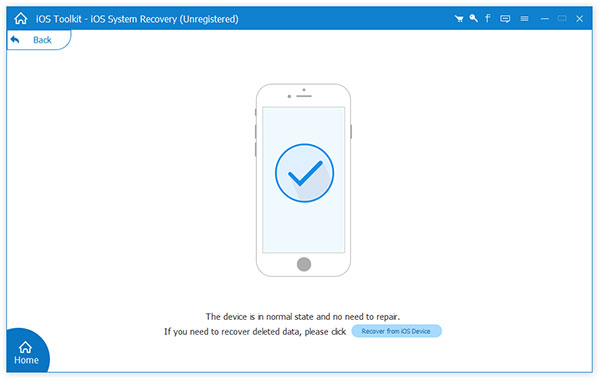
Step 3: Recover data after iPhone update failed
Check all files you want to get back and click the Recover button at the bottom right side. If prompted, select a destination folder to save iPhone files and click Recover again. After that, you can transfer the files back to the updated iPhone.
You can update iPhone without Wi-Fi, but how about downgrading iOS? AnyMP4 iOS System Recovery is a desired program that enables you to upgrade, downgrade or even fix the bugs for the iOS system problems within few clicks.
If you do not like to use iTunes to update iPhone without Wi-Fi, iOS System Recovery is the best alternative solution.
Secure Download
Secure Download
When you want to know more about how to update iPhone without Wi-Fi network, you can always get a desired solution from the article. You can still update your iPhone or iPad to the latest version of iOS with cellular data or iTunes. AnyMP4 iPhone Data Recovery enables you to recover data when software update failed.