iTunes always brings these or those side effects. Thus, Apple is shutting down iTunes. As you know, iTunes discontinued in the latest macOS Ventura. However, there are still many situations that you need to restore iPhone without iTunes. Here are some examples you can check.
1. Fail to fix the disabled or locked iPhone with iTunes.
2. iTunes disabled due to iTunes 3194, 4013, 4014, 9 and more errors.
3. Need to restore but have no available iTunes backup.
4. Want to recover a few files instead of the entire iTunes backup.
5. …
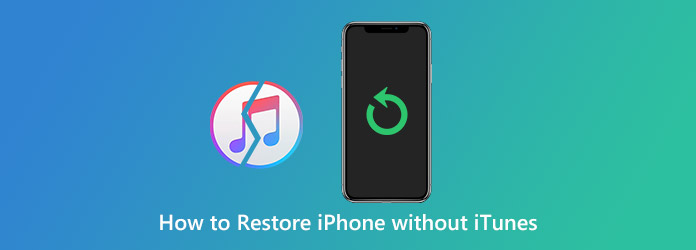
No matter you want to restore iPhone to factory settings or restore iPhone from backup, you can achieve the same effect without using iTunes. Here're the detailed steps to restore or reset iPhone without iTunes.
Deleting files mistakenly is not a big deal. You can restore iPhone from iTunes or iCloud backup. However, both iTunes and iCloud backup files don't allow users to choose the certain file to restore. If you restore iPhone data with iTunes, all your previous files will be erased by iTunes. It is a huge disaster. During this time, you can run AnyMP4 iPhone Data Recovery to do a restore on iPhone in 3 different ways safely and flexibly.
Restore data from iPhone itself:
Restore iPhone from iTunes backup:
Restore iPhone from iCloud backup:
Common features of restoring iPhone with or without iTunes:
Secure Download
Secure Download
Step 1. Free download, install and launch AnyMP4 iPhone Data Recovery. If you have no available backup file, you can choose Recover from iOS Device in the left pane. Then connect iPhone to the computer with a USB cable.
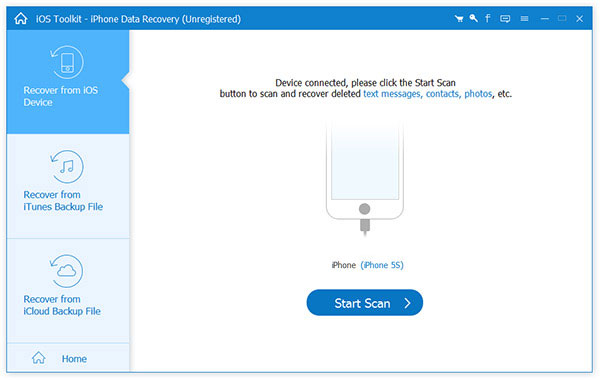
Note:
Step 2. Choose Standard Scan or Deep Scan to scan for your deleted or lost iOS data. Then click Start Scan to start scanning all types of files on your iPhone.
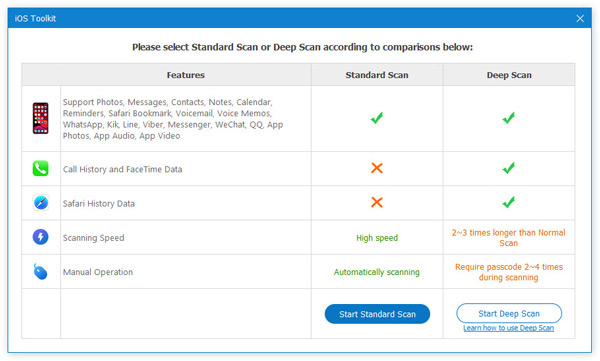
You can get the scanning result overview in the main interface. When the iPhone scanning process finished, choose the file type you want to recover in the left pane.
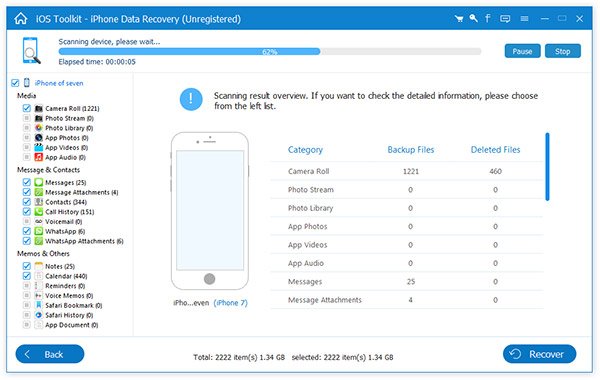
Step 3. Both the deleted and existing files will show in the main interface. You can double-click on any file to preview the detailed information. Mark before the file you want to get back. At last, click Recover to restore iPhone without iTunes or iCloud. The selected iPhone files will be saved to your computer in a second.
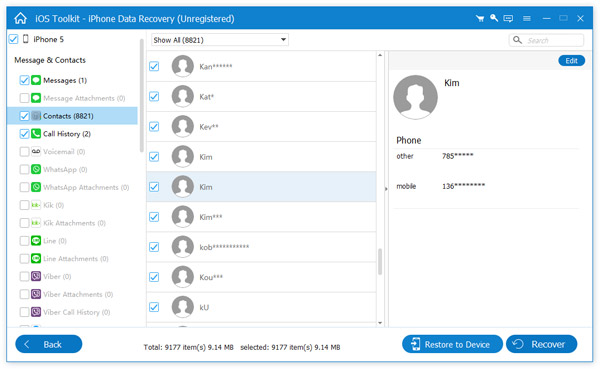
Note: To increase the success rate of restoring iPhone without iTunes or cloud backup, you had better stop using your iPhone before data recovery. Because the new written files will make the deleted or lost files unavailable permanently. Thus, you can save the recovered iPhone files to your computer first.
If you forgot iPhone password, your iPhone will be locked. You need to factory reset iPhone on iTunes to unlock iPhone. Sometimes you can fix iPhone stuck in recovery mode, DFU mode or other system problems with iTunes. But what if iTunes stops working or your iPhone or iPad is disabled connect to iTunes? If you are tired of all kinds of iTunes errors, and you want to keep all your iPhone files safe, you can free download AnyMP4 iOS System Recovery to have a try.
It is a professional iOS system recovery tool that can troubleshoot iPhone frozen, disabled, locked, not working, loop and many other iOS system problems. Even though you have no idea what's wrong with your iPhone, you can factory reset iPhone without iTunes or password in clicks.
There are two system recovery modes that you can choose to restore iPhone without iTunes. The Standard mode can fix common iPhone problems and restore iPhone without iTunes to factory settings. All your files will be well-arranged safely. Or you can enter into Advanced mode to have a second try. You can factory reset iPhone without iTunes login or password. Your iPhone will be recovered back into the normal state. Though the deep iPhone system fixing will erase iOS data completely.
Secure Download
Secure Download
Step 1. Launch AnyMP4 iOS System Recovery. Plug iPhone into a trusted computer with a USB cable. Click Start to detect your iPhone. Sooner, you can see the basic information of your iPhone.
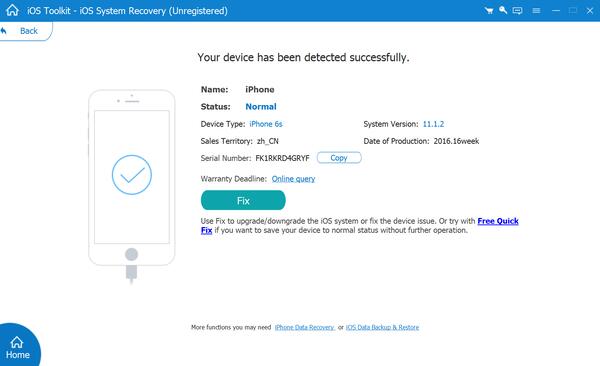
Step 2. Click Fix to fix iPhone for unknown reasons. Then choose the repair mode from Standard Mode and Advanced Mode based on your need. Here for restoring iPhone, we choose Advanced Mode. Later, click Confirm to move on.
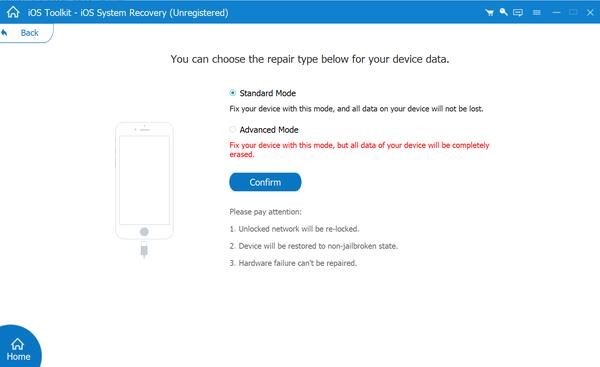
Step 3. Choose which firmware package to download. Click Next to restore iPhone without iTunes when it is locked, disabled or encounter other system problems. The program will do the left job to optimize iPhone automatically. You can disconnect iPhone after the process finishes. Well, your iPhone should be in a good condition without losing data.
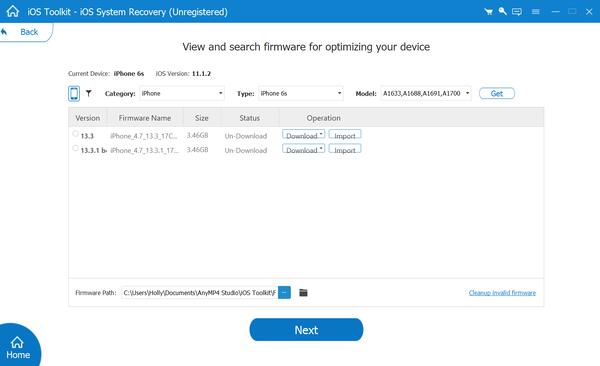
It is unavoidable that you may lose important files because of deletion, system issues and more. Backing up iPhone with iTunes is not a good idea, especially when you want to make a copy of the selected files instead of the entire iPhone. Thus, if you want to quickly backup and restore iPhone without iTunes, you can take a look at AnyMP4 iOS Data Backup & Restore. The 1-click backup and restore feature can help you manage iPhone data with superfast speed. You can also preview and select which file you really need within the program. It is 100% safe and available for all users.
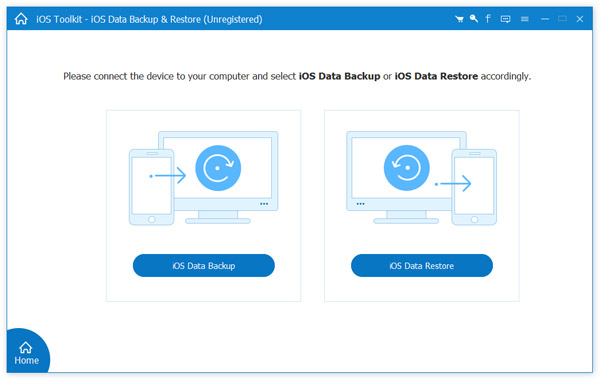
Secure Download
Secure Download
That's it. You can restore and reset iPhone without iTunes via the above programs. iTunes is dead. But you can get better iTunes alternatives to backup, restore and fix iPhone with ease. Even though iTunes errors make your iPhone unable to use, you can still restore iPhone without iTunes to solve the problem perfectly. The detailed learning curve and intuitive interface are friendly to all users.