When you want to enhance the functionality, tweaks, and themes to customize your iPhone or iPad, you have to jailbreak your iPhone. It is not a simple task to jailbreak your iPhone without losing data, even if you are tech-savvy. What should be essential for hacking your iPhone?
How to jailbreak your iPhone 17/16/15/14/13/12/11/X/8/7/6 without losing data? Just learn more details about the process from the article.

Can I jailbreak an iPhone?
Yes, you can jailbreak. With the third-party tools, you can easily jailbreak your iPhone.
What does jailbreaking an iPhone do?
A jailbroken iPhone can open your device to many possibilities beyond Apple permits. That includes installing the third-party application, uninstalling the built-in apps, customizing your iPhone settings, and installing a different OS entirely.
Is it worth jailbreaking my iPhone?
Jailbreaking an iPhone can get more benefits. However, it also makes your iPhone open to more possibilities without security. Moreover, iPhone jailbreaking is a complete process, and once you misoperate, your iPhone may be bricked or have other serious issues.
But do not worry. If you find the correct tools and follow the exact steps, jailbreaking an iPhone can be as easy as you can imagine.
To jailbreak your iPhone, one crucial thing you should do is back up your data.
AnyMP4 iOS Data Backup & Restore is an easy method to backup all types of iPhone files without limitation. It ensures you preview and select the desired files within one click.
Secure Download
Secure Download
Step 1: Install the iPhone backup tool
When you prepare everything for jailbreaking iPhones, you can install the iPhone backup tool on your computer. Plug your iPhone into the computer with a Lightning cable. Once you launch the backup tool, it will detect your iOS device automatically.
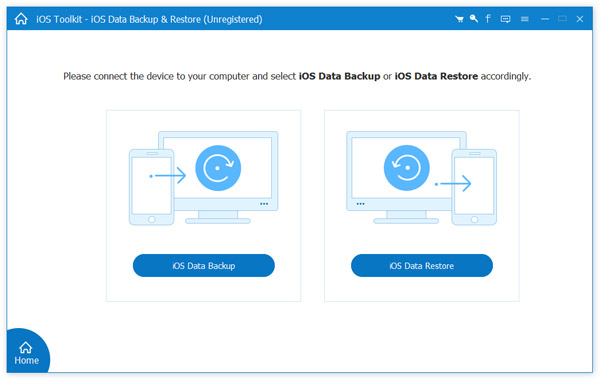
Step 2: Back up the iPhone within one click
Click on the iOS Data Backup button to start backing up your device. You can find two options, Standard backup, and Encrypted backup. Just write down your password for the later iPhone backup option. Then click the Start button to trigger the backup process.
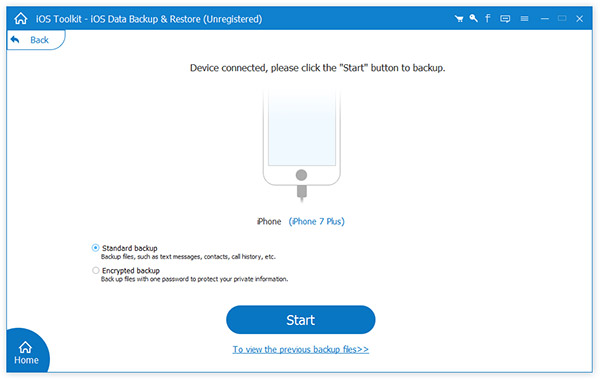
Step 3: Restore the desired iPhone files
After that, you can restore the backup file from the computer to your jailbreak iPhone. Connect your iPhone to the computer and open the backup program. Select the iOS Data Restore button and pick the latest backup file. Click the Restore button to get them back to your iPhone.
Here you are done backup an iPhone before jailbreaking it.
Now, let's move the following steps to jailbreak iPhone 17/16/15/14/13/12/11/X/8/7/6 and other models.
Apple keeps updating iOS to introduce new features and fix bugs, which will block you from complete control of iOS devices. The good news is that you can jailbreak your iPhone in 4 ways with four tools here.
AnyMP4 iPhone Unlocker for Mac is a professional tool for jailbreaking iPhones. With its jailbreak function, you can install unofficial applications on your iPhone, bypass certain limitations imposed by Apple, and grant access to the iPhone's file system. Before using it, you need to ensure that your iOS device is running iOS 15.0 to 16.5. For more details, you can check the following list to see if your iOS device can be jailbroken:
| Compatible OS | ARM64 iOS 15.0 to iOS16.5 |
| Supported Devices | iPhone 6s iPhone 6s Plus iPhone SE (2016) iPhone 7 iPhone 7 Plus iPhone 8 iPhone 8 Plus iPhone X iPad mini 4 iPad Air 2 iPad (5th generation) iPad (6th generation) iPad (7th generation) iPad Pro (9.7") iPad Pro (12.9") (1st generation) iPad Pro (10.5") iPad Pro (12.9") (2nd generation) iPod Touch (7th generation) |
Now, follow us to see the detailed guide to jailbreaking iPhones.
Step 1: Click the below button to download and install AnyMP4 iPhone Unlocker for Mac on your computer. Then, launch this software.
Secure Download
Secure Download
Select the Bypass iCloud Activation Lock option in its interface and connect it to your iPhone device.
Note: It will provide a window to prompt you with the correct connection status.
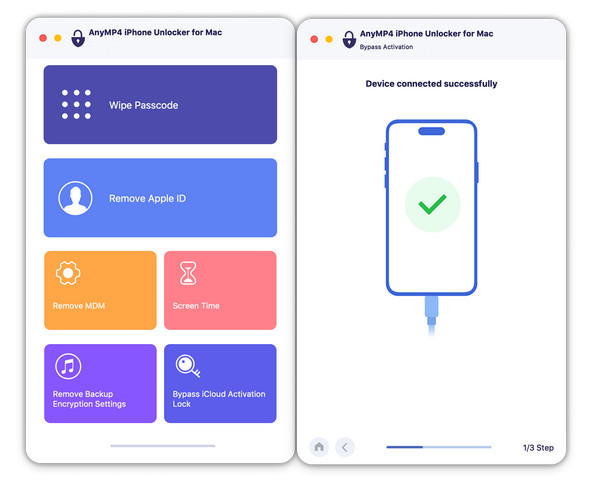
Step 2: It will present a user statement and warnings. Read them carefully, check I have read use statement and warnings, and click the Start button to proceed. This process takes some time, and wait patiently.
Note: It will show you some tips when jailbreaking the iPhone, and you need to read them carefully before you start jailbreaking your iPhone.

Step 3: While jailbreaking, make sure your iOS device is connected to the computer and enter the DFU mode following the provided guide. And then, click Start to continue the jailbreaking process.
Note: Press and hold the Home button and the Power button for 4 seconds. Release the Power button and continue to hold the Home button for 10 seconds. Then, your iPhone enters the DFU mode.
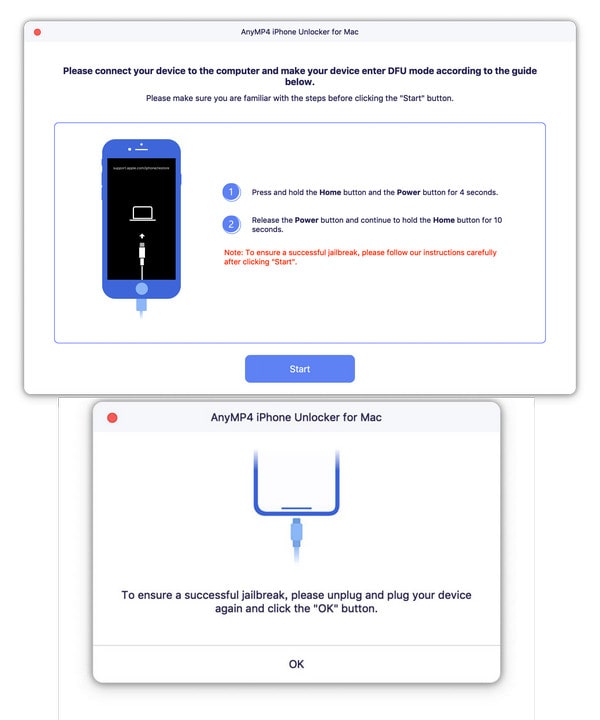
Step 4: After completing the jailbreaking iPhone, it will show Activation bypassing succeeded! Click OK to finish this process.
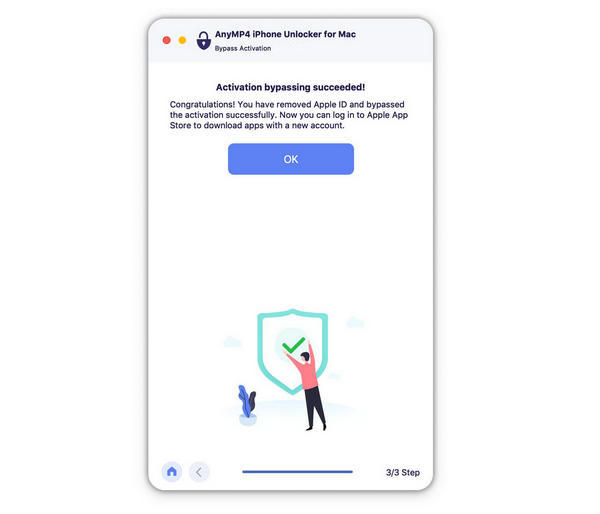
Here are the complete steps to jailbreak an iPhone. If you want to have a deeper control of your device. Download this powerful tool to try it.
Checkn1x is the iOS jailbreak application compatible with newer iOS 14 to 14.4. It lets you jailbreak iPhone on Windows and Mac without hassle.
Jailbreak iPhone with Checkn1x on Windows
First, you need to make sure that your Windows PC is Windows 7 or above and prepare a USB drive.
Step 1: Download and install BalenaEtcher and Checkn1x ISO file on your Windows computer. Connect your iPhone to this computer with your USB cable.
Step 2: Run BalenaEtcher, choose Flash from file, and locate the downloaded image. After that, click Flash. When the process is done, exit the app and restart your computer.
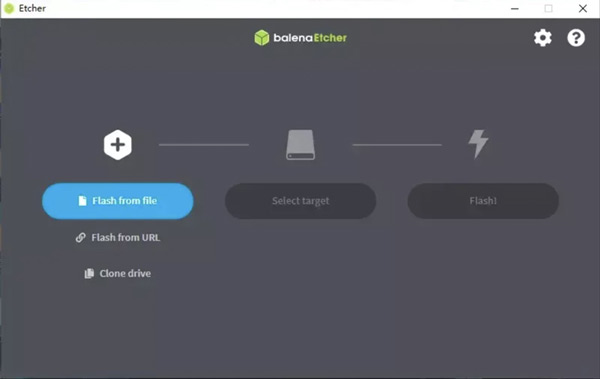
Step 3: During the Windows computer restarts, press F12 before the brand logo appears, select your flash disk, and press Alt + F2 to launch Checkra1n.
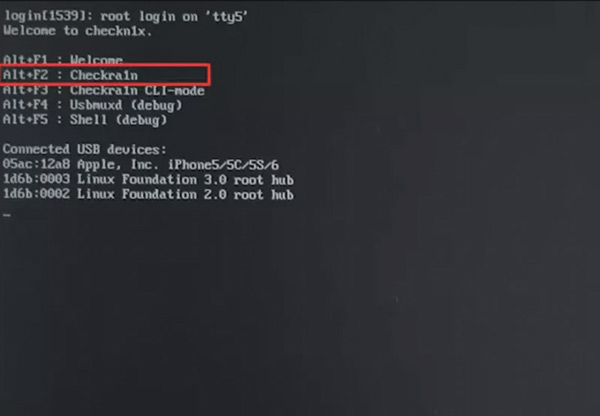
You are coming to the Checkra1n window successfully. Click the Options button.
Step 4: Select Allow untested iOS/iPadOS/tvOS versions and Skip All BPR check for iPhone 8 or later, Or for Allow untested iOS/iPadOS/tvOS versions for iPhone 6s, 6s plus, 7 or 7plus.
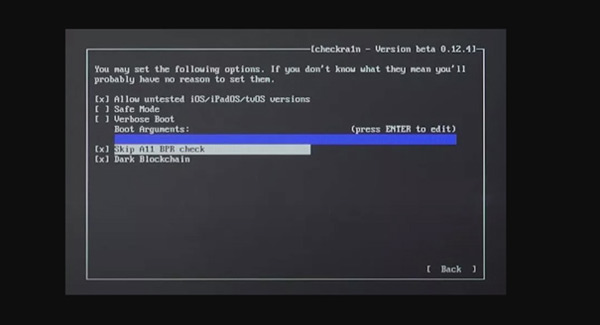
Now, let's click the Back button and start the jailbreak process.
Step 5: Here your iPhone will enter the recovery mode. Wait for seconds, and you will see the message that says All Done.
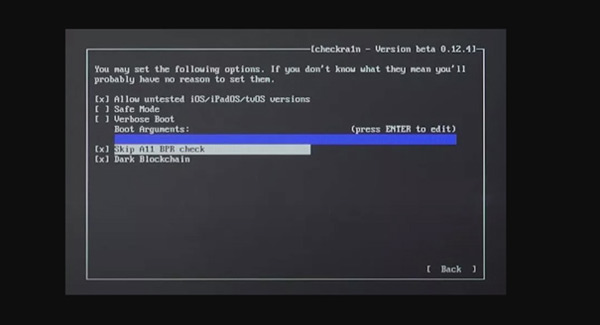
Press Ctrl + Alt + Delete to restart your Windows computer, and your iPhone will become jailbroken.
The above steps are also available for Linux computers
Jailbreak iPhone with Checkn1x on Mac
This application also works on Mac computer.
To begin with, also download, install, and run Checkra1n on your Mac computer.
Step 1: Get the USB cable to connect the iPhone to this computer. Run this app and choose the Start button.
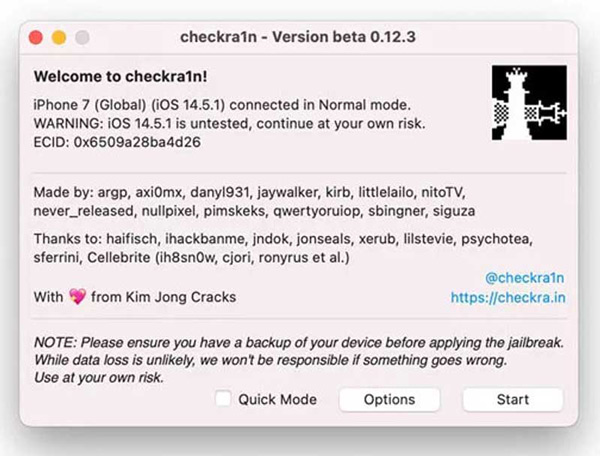
Step 2: Click OK in the pop-up Warning window.
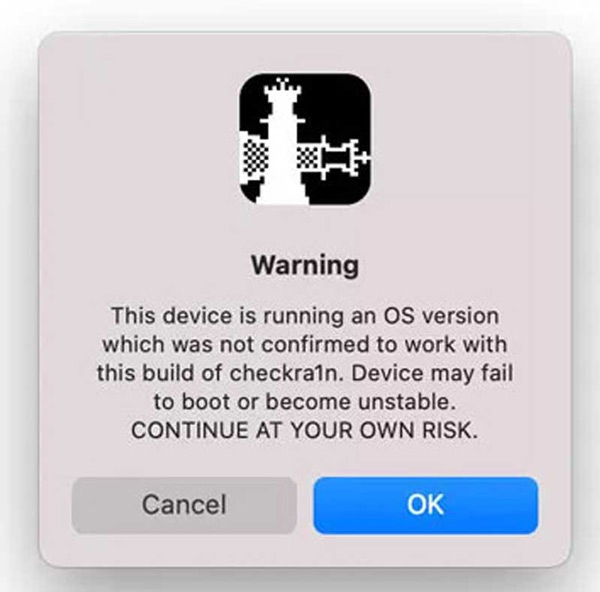
Step 3: Click the Next button.
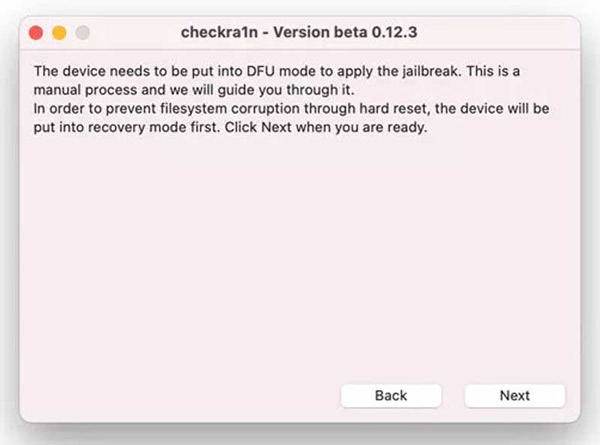
Step 4: You need to follow the on-screen instructions to get your iPhone into DFU mode.
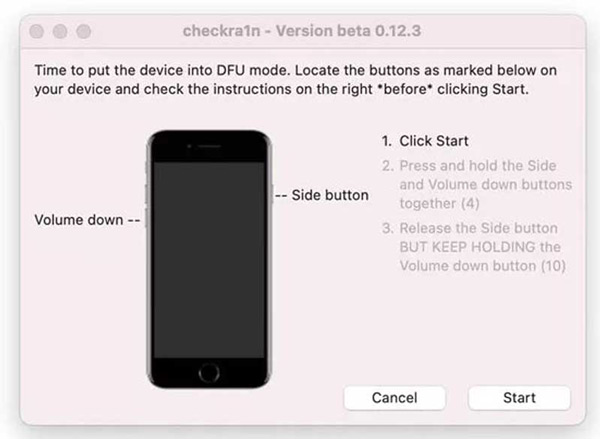
Step 5: This app will start to jailbreak your iPhone and click Done after the process is successful.
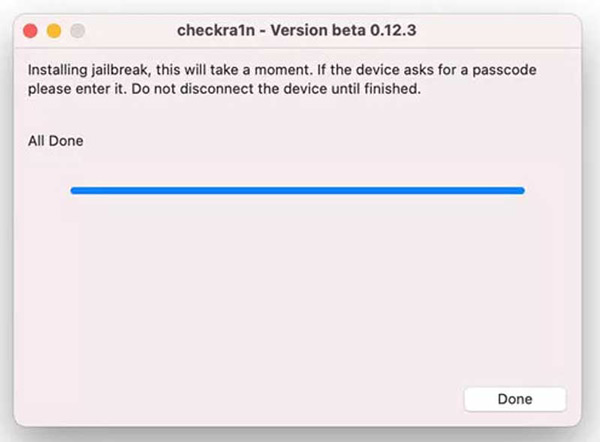
Compared with Windows computers, jailbreaking an iPhone on Mac comes to be easier.
unc0ver is the tool that can help you to jailbreak iPhone on Windows, Mac, and Linux. When using this tool to jailbreak an iPhone running in iOS 11.0 through iOS 14.3, you need an Apple developer account and download the helper, Cydia Impactor, for the applicable OS.
Step 1: Connect your iPhone to a stable network, open Safari, and visit the official website of unc0ver to jailbreak your iPhone. Tap the Get button and install the app to your iPhone or other iOS devices.
Step 2: Go to the Settings option and select the General option. Choose the Device Management option, pick your developer name, and Trust the app you just downloaded.
Step 3: Open the unc0ver app and let it do the job. During jailbreaking iPhone X and earlier, your device will restart several times. You see the Cydia app when you jailbreak your iPhone.
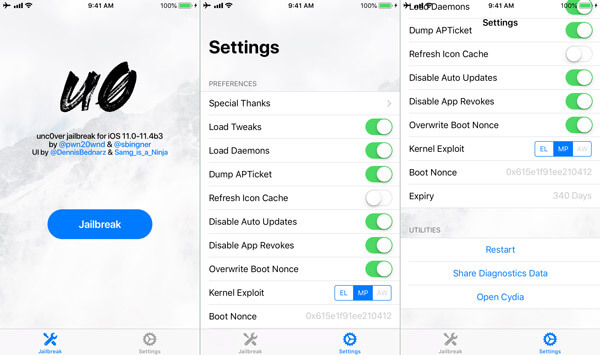
Note: If your iPhone gets stuck on the Extracting Cydia screen, reboot your device and perform the procedure again. This method is available to iPhone XR/XS, too.
LiberiOS is a semi-untethered jailbreak for devices running iOS 11.0 - 11.1. 2.
Step 1: To jailbreak iPhone 6/7, download LiberiOS to your PC from the official website and Cydia Impactor.
Step 2: Connect your iPhone to the computer, run Cydia Impactor and drag LiberiOS into the interface. Enter your Apple ID and password.
Step 3: After LiberiOS is side-loaded, open the Settings app and select the General option. Tap the Device Management option and trust LiberiOS.
Step 4: Next, run the LiberiOS app and tap the Do it option to start jailbreaking iPhone 7 or 6. It may take a moment to complete the process. When you get the message saying, It worked, it indicates that iPhone jailbreaking is successful.
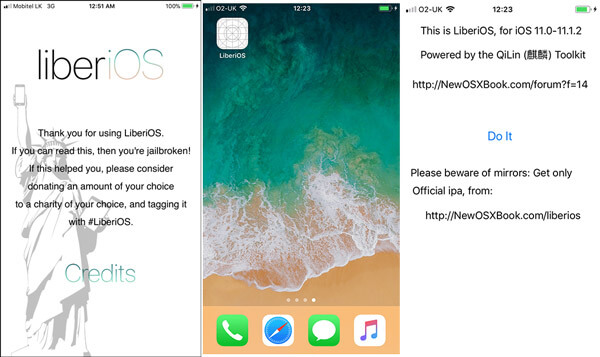
Note: You have to download the latest version if you cannot jailbreak your iPhone with LiberiOS due to missing offset error. The developer has fixed it in the update.
When you jailbreak your iPhone, you can have lots of benefits. But you cannot update your device through the official channel anymore. How do you un-jailbreak your iPhone to the normal status? AnyMP4 iOS System Recovery is a versatile method to fix iOS system problems without data loss. It enables you to fix iPhone from jailbroken iPhone, DFU mode, Apple logo, etc.
Secure Download
Secure Download
Step 1: Connect your iPhone to a Mac
Connect your jailbroken iPhone to your computer. You can launch the program and select the iOS System Recovery menu. If you need to update to the latest iOS version, choose the Device issues for iPhone can't edit and click the Start button.
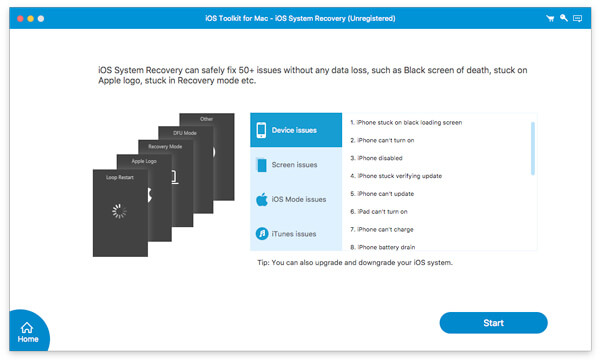
Step 2: Choose the Standard mode
It can detect the basic information of your iPhone and the status. You can click the Fix button to choose the repair type for your device data. To repair the jailbroken iPhone, it is recommended to choose the Standard Mode option.
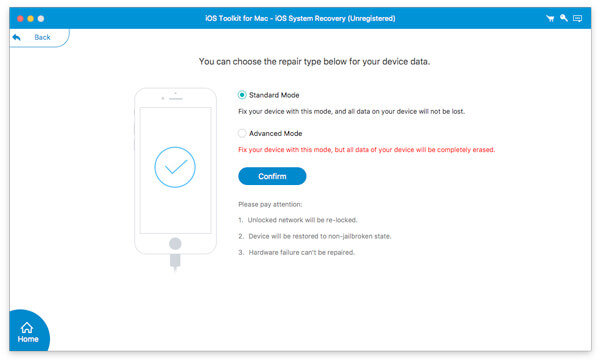
Step 3: Unjailbreak your iPhone to normal
After that, you can check the available version for your iPhone, choose the desired one, and click the Next button to download the update for your jailbroken iPhone. It will automatically upgrade the iPhone to the latest iOS with the expected status.
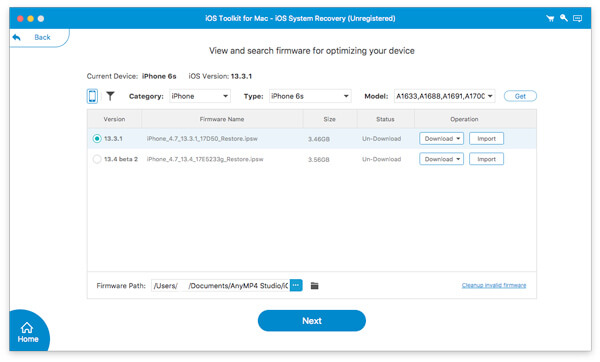
Is it easy to jailbreak an iPhone?
If you want to jailbreak an iPhone without any apps, the process will be complicated. However, picking the correct tool can make the iPhone jailbreaking easier. Jailbreaking an iPhone on a Mac comes to be easier than that on Windows.
Can jailbreak ruin your iPhone?
The process of jailbreaking an iPhone will not ruin your iPhone. But after a jailbreak, your iPhone will be open to more possibilities to use. If you install and download some unsafe apps from other third-party manufacturers, your iPhone may be at risk of being attacked.
Is it worthy of jailbreaking iPhone?
It all depends. If you want to install or use some effects or apps that Apple does not offer you, but other third-party manufacturers do, you may think it is worth it. However, if you have no particular demands, it is unnecessary to jailbreak your iPhone.
When you need to learn more details about how to jailbreak an iPhone 17/16/15/14/13/12/11/X/7/6 or earlier, you can find the preparations you consider. Moreover, you can also find the best methods to jailbreak iPhone with ease. The article also shares an excellent program to backup your iPhone with AnyMP4 iOS Data Backup & Restore. Of course, you can unjailbreak your iPhone and turn your iPhone back to normal with AnyMP4 iOS System Recovery.