Wondering what lies behind the acronym AAC when you press play on your favorite song? Advanced Audio Coding isn’t just a set of letters. It’s an audio format that elevates your listening experience. But what is AAC, and how does it make your music sound so good? This post will delve into its origins, applications, and why it stands out. Additionally, we will present two notable tools that you can use for playing and converting these files. Keep going to uncover more information!
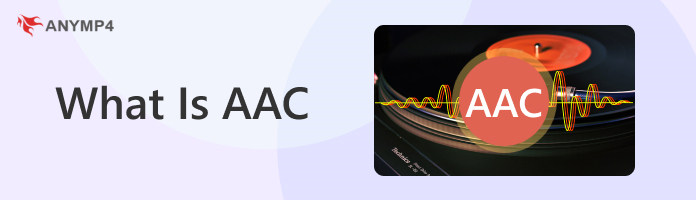
Before we dive into the details, let us define What is AAC first. It is a type of audio file format commonly used for storing and compressing digital audio. Think of it as a digital container that holds music or sound in a space-efficient way. It stands out for maintaining high audio quality even at smaller file sizes. Advanced Audio Coding is ideal for various applications. This includes music streaming and mobile devices.
Moreover, developers have improved it over older formats, such as MP3. Advanced Audio Coding achieves better sound quality. It provides a more detailed and pleasant auditory experience. It is widely used in platforms like iTunes and streaming services. Advanced Audio Coding showcases its efficiency in delivering quality sound. It also minimizes storage space. To sum up, it contributes to a smoother and enjoyable audio playback experience.
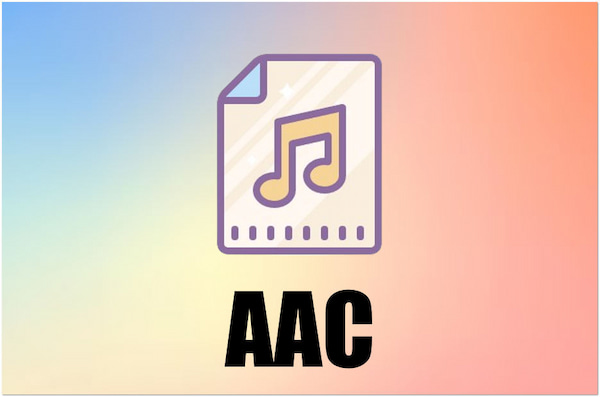
Advantages of Advanced Audio Coding:
Disadvantages of Advanced Audio Coding:
Playing Advanced Audio Coding files is a straightforward process. All you need is an AAC Media Player to conduct this. Looking for one? Look no further than AnyMP4 Blu-ray Player! It is an all-in-one media player that goes beyond Blu-ray playback. It offers a seamless experience for nearly all media files, including Advanced Audio Coding.
Not to mention, AnyMP4 Blu-ray Player is designed to provide high-quality audio and video playback. It is equipped to handle diverse media formats with ease. That includes music files, video content, DVDs, and even Blu-ray discs. This tool ensures crystal-clear audio playback will be heard. Simply open the player, navigate to your file, and enjoy smooth playback.
Here’s how to play Advanced Audio Coding files using AnyMP4 as your AAC Music Player:
1. Get started by acquiring the AnyMP4 Blu-ray Player. Click the Free Download below to obtain it and follow the installation instructions.
Secure Download
Secure Download
2. Open the player after the installation is complete. Click Open File within the player interface and navigate to the location of your file.
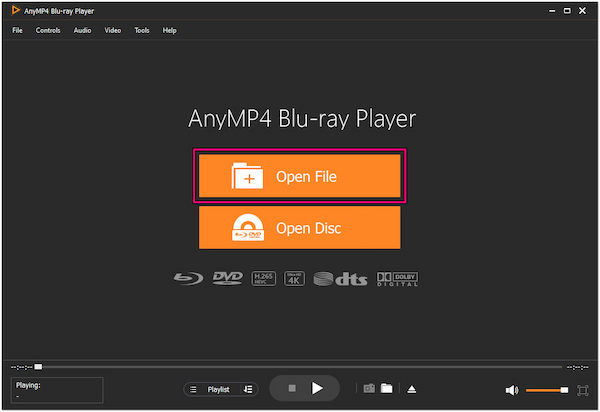
3. Once the files are added, AnyMP4 Blu-ray Player will start playing it. You can now enjoy your music.
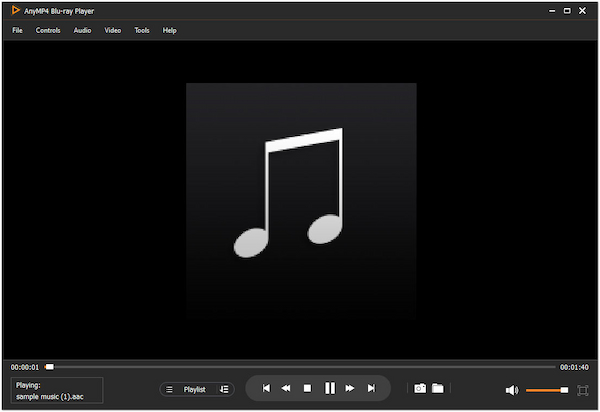
AnyMP4 Blu-ray Player provides a straightforward interface that lets you enjoy your media files. Upon playing your files, you can use the built-in playback control display. It lets you Play, Pause, Stop, Forward, Backward, Next, and Previous media files.
For more AAC player, you can find them from the following list.
|
Platform |
Price |
Input |
Quality |
Playback Controls |
Library Management |
|---|---|---|---|---|---|
| Windows, macOS, Linux | Free | AAC, MP3, WAV, others | Good | Basic | |
| Windows | Free | AAC, MP3, FLAC, others | Good | Customizable | |
| Windows | Freemium | AAC, WMA, AIFF, others | Moderate | Standard | |
| Windows, Mac | Free | AAC, AIFF, Apple Lossless, others | Good | Comprehensive | |
| Windows | Free | AAC, MP3, FLAC, others | Good | Feature-rich |
When converting Advanced Audio Coding files, having a reliable tool is essential. This ensures a seamless and effective process. A dependable AAC converter ensures that the conversion is accurate and preserves the audio quality. With numerous tools available, choosing the right one is crucial. One such reliable tool is AnyMP4 Video Converter Ultimate.
Here’s how to convert AAC to MP3 using AnyMP4 Video Converter Ultimate:
1. First things first, get a Free Download of AnyMP4 Video Converter Ultimate. Complete the necessary installation process and launch it on your computer.
Secure Download
Secure Download
2. Within the Converter tab, click Plus to import the AAC files you want to convert. Alternatively, you can drag and drop the Advanced Audio Coding files into the program.
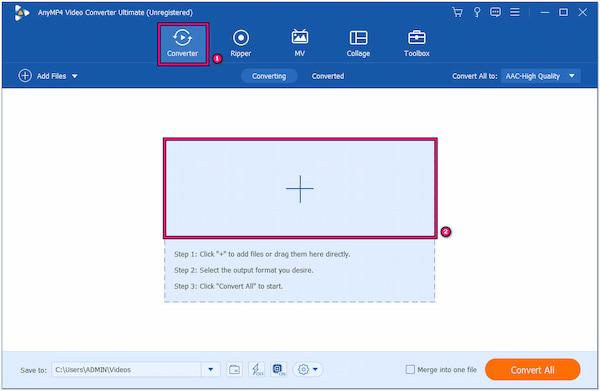
3. Navigate to the Convert All To field and select the Audio tab. Within the Audio tab, choose MP3 as your new output format.
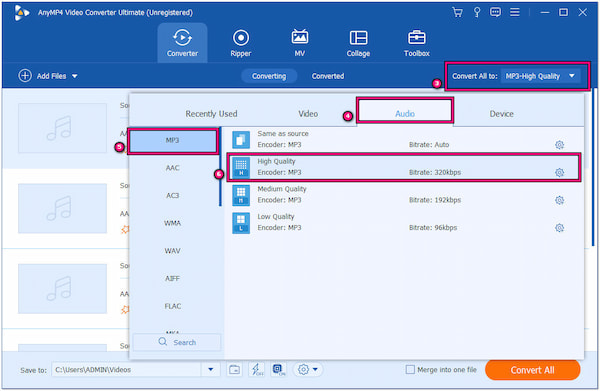
4. Click the Save To field to select the path folder for your converted MP3 files. Once all are configured, click Convert All to start the conversion of your files.
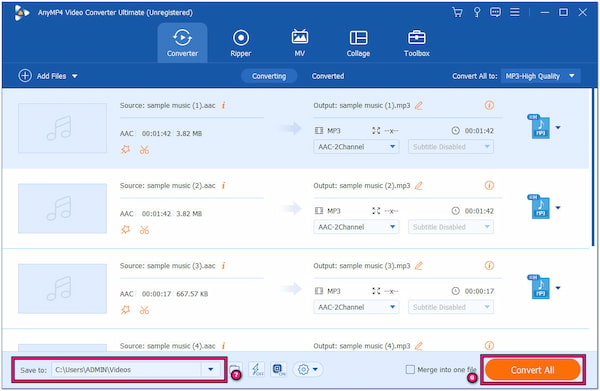
AnyMP4 Video Converter can also convert AAC to MP3, WAV, and more audio formats. For more enhanced audio quality, you can configure the settings before converting it. Simply click Custom Profile to modify the Encoder, Channel, Sample Rate, and Bitrate.
For more AAC converter, you can find from the list below.
|
Platform |
Price |
Input |
Quality |
Conversion Speed |
Batch Conversion |
|---|---|---|---|---|---|
| Windows | Free | AAC, MP3, WMA, others | Good | Moderate | |
| Windows, Mac | Paid | AAC, MP3, FLAC, others | Excellent | Fast | |
| Windows, macOS, Linux | Free | AAC, MP3, WAV, others | Good | Moderate | |
| Windows | Free | AAC, MP3, WMA, others | Good | Moderate | |
| Windows | Free (Pro version available) | AAC, MP3, WAV, others | Good | Moderate |
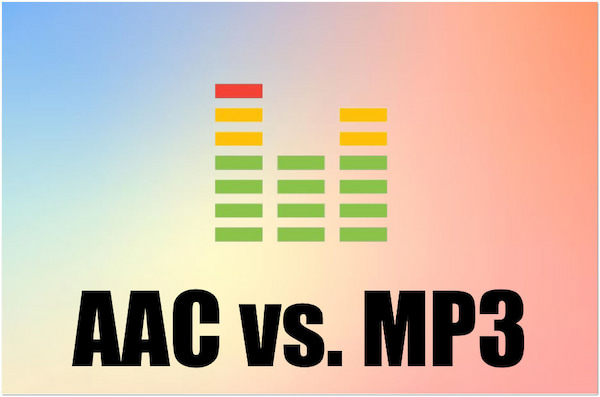
AAC vs MP3 are two popular audio file formats. These audio files are both lossy compression formats. However, they have their own set of characteristics. Advanced Audio Coding offers better sound quality than MP3 at similar bitrates. You can convert MP3 to AAC if you want a high-quality audio file.
It achieves this by employing more advanced encoding algorithms and efficient compression techniques. On the flip side, MP3 is still prevalent in various applications. MPEG Audio Layer III has larger file sizes for comparable audio quality. Yet, they remain highly compatible across a broad range of devices and software.
The table below provides a concise overview of the key characteristics of MP3 and AAC. It serves as a quick overview of their differences and common usage scenarios.
| AAC | Audio File | MP3 |
|---|---|---|
| Advanced Audio Coding | File Name | MPEG Audio Layer III |
| .aac | File extension name | .mp3 |
| Lossy | Format Type | Lossy |
| Moving Picture Experts Group | Developer | Fraunhofer Society |
| Smaller file sizes | Size | Larger for similar audio quality |
| Achieves higher audio quality at lower bitrates | Bitrate | Requires higher bitrates for equivalent audio quality |
| Considered superior at similar bitrates | Quality | Generally good, especially at higher bitrates |
| Widely adopted in streaming services, mobile devices, and Apple platform | Usage | Commonly used in various apps, including music players, devices, and streaming services |
Is AAC better than MP3?
In terms of audio quality, AAC is superior to MP3. Advanced Audio Coding employs more efficient compression algorithms. It resulted in better sound quality at similar bitrates than MP3. It is particularly useful in streaming services and mobile devices.
What is the AAC file used for?
AAC files are a common choice for streaming platforms like Apple Music and YouTube. Additionally, it is widely used in Apple platforms, including iTunes and iOS devices. Due to its efficient compression and high audio quality, it is a preferred format for delivering audio content over the Internet.
Should I convert MP3 to AAC?
It depends on your needs and use cases. If you prioritize higher audio quality at lower bitrates, converting MP3 to AAC might be beneficial. However, if you’re satisfied with the current audio quality, there may be no immediate need to convert MP3 to AAC.
To wrap it up, it becomes evident that this file is not just about letters and codes. It is about how we savor sound. If you find yourself with AAC files and the desire to unlock their full potential, tools like AnyMP4 Video Converter Ultimate stand ready to convert them into different formats. Meanwhile, for those moments when you just want to hit play and dive into your favorite tunes, AnyMP4 Blu-ray Player steps in. As we end our exploration into What is AAC, it’s clear that this format, accompanied by tools like AnyMP4 Video Converter Ultimate and AnyMP4 Blu-ray Player, is at the forefront of shaping our digital auditory experiences.