In today’s digital era, music enthusiasts demand high-quality audio playback for their favorite tracks. One of the popular audio formats known for its lossless compression is FLAC. FLAC provides superior sound quality without sacrificing file size. A reliable FLAC player is essential to enjoy FLAC files on various devices fully. This post will explore ten media players available for Windows, Mac, iOS, and Android devices. These players offer advanced features, customization options, and seamless playback. Dig deep into this post to learn more details!
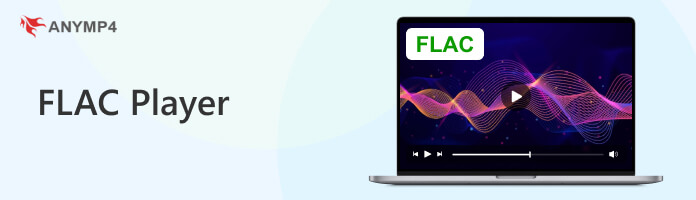
| Supports FLAC files | Platform | Price | Other supported formats | Usability | Overall ratings |
|---|---|---|---|---|---|
| Windows, Mac | Freemium/Paid | FLAC, MP3, AAC, WAV, WMA, OGG, AIFF, ALAC, DTS, and more. | Excellent | 5 | |
| Windows, Mac, Linux | Free | FLAC, AAC, WAV, etc. | Fair | 3 | |
| Windows | Freemium | FLAC, WAV, WMA, etc. | Good | 4 | |
| Windows | Free | FLAC, WMA, OGG, etc. | Fair | 3 | |
| Windows, Mac, Linux | Free | FLAC, OGG, AIFF, etc. | Fair | 3 | |
| Mac | Free | FLAC, AIFF, ALAC, etc. | Fair | 3 | |
| iOS | Paid | FLAC, AAC, MP3, etc. | Good | 4 | |
| iOS | Paid | FLAC, WAV, MP3, etc. | Good | 4 | |
| Android | Freemium/Paid | FLAC, WMA, MP3, etc. | Good | 4 | |
| Android | Freemium/Paid | FLAC, OGG, MP3, etc. | Good | 4 |
5.0
• Format Compatibility: Lossless FLAC, ALAC, WAV; lossy MP3, AAC, M4A, WMA, OGG, AIFF, MKA, OGG, AU, M4R, M4A, etc., almost all popular audio formats.
• Operating Systems: Windows 11/10/8.1/8/7, Mac OS X 10.9 or above (macOS Tahoe 26 included).
• Audio Quality: High-fidelity and superb audio quality with surround sound and advanced audio encoding technologies.

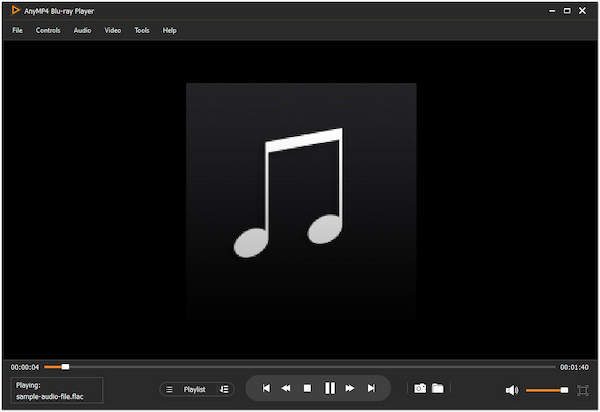
AnyMP4 Blu-ray Player is a multimedia player for FLAC and other audio and video formats. Though its primary function is to play Blu-rays, it also supports FLAC playback with crystal-clear sound quality. It offers a powerful yet simple interface with advanced features like subtitle support and screen capture.
PROS
CONS
1. First, ensure you have AnyMP4 Bu-ray Player installed on your computer. If you don’t have it, click the Free Download button below, install it on your computer, and launch it afterward.
Secure Download
Secure Download
2. Click the Open File button to import the digital FLAC file into the player. Otherwise, if the FLAC file is stored on a physical disc, hit the Open Disc button.
3. After loading the FLAC file into the player, it will start playing automatically. Use the control playback using the on-screen controls to play, pause, stop, etc.
AnyMP4 Blu-ray Player is dedicated software for FLAC playback, offering a simple interface and wide format support. It provides high-quality audio playback with essential playback controls and additional features.
4.5
• Format Compatibility: Lossless FLAC, ALAC, WAV; lossy MP3, AAC, Vorbis, WMA,
• Operating Systems: Windows XP SP3 to 11, macOS 10.7 and later, Linux, Android, and iOS.
• Audio Quality: Clean, decent, and solid audio quality, can handle most audio needs effectively.

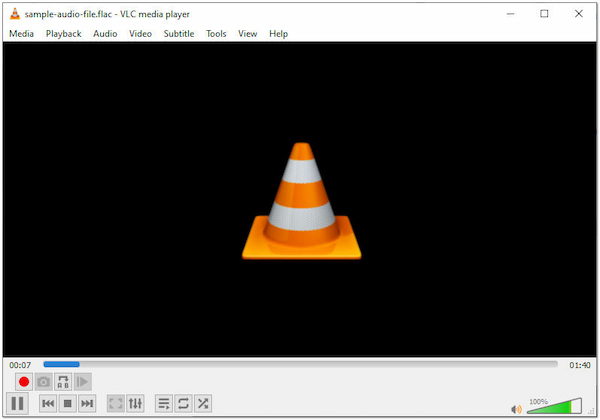
VLC Media Player is a FLAC audio player that supports audio playback on Windows/Mac/Linux/Android/iOS. Renowned for its format compatibility, the VLC Media Player can effortlessly handle an extensive array of audio and video formats, including FLAC. This free and open-source software is available across various platforms and boasts many advanced features.
PROS
CONS
1. Download and install VLC on your PC.
2. Launch it and go to the Media tab.
3. Select Open File to find and select the FLAC file.
VLC is a powerful media player that excels in format compatibility. However, it lacks advanced features like advanced tagging, smart playlists, or extensive library organization options.
4.0
• Format Compatibility: Lossless FLAC, WAV; lossy MP3, AAC, WMA, MIDI, MOD, Ogg Vorbis, M4A, etc.
• Operating Systems: Windows 7/8/10/11, Android, MS-DOS (DOSamp), Mac OS (MacAmp).
• Audio Quality: Clean, decent, and high-quality audio playback.

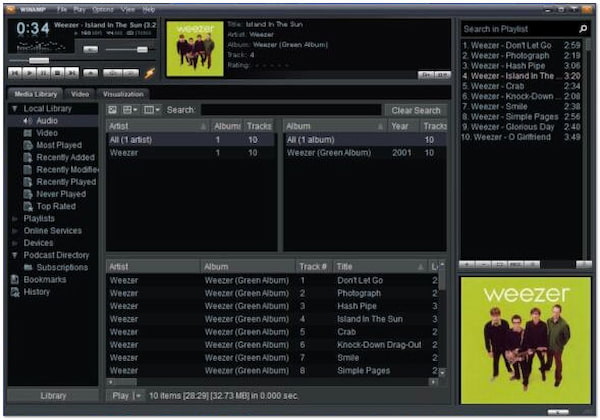
Winamp is a classic FLAC music player, a popular choice for music playback on Windows. It is designed to play audio files and handle basic video playback. Winamp offers a user-friendly interface and provides features such as playlist creation, visualizations, media library management, and basic media controls.
PROS
CONS
1. Download Winamp and install it on your computer.
2. Please open it and head to the Media tab.
3. Choose Add File(s) to find and choose the FLAC file.
Winamp is a media player with a simple interface and customizable options. However, Winamp’s development has fallen off over the years, with fewer updates and new features being released.
4.5
• Format Compatibility: FLAC, MP3, AAC, Ogg Vorbis, WavPack, WAV, AIFF, AU/SND, CDDA, WMA, Musepack, ALAC, MMS, Opus, AC3, DTS, etc.
• Operating Systems: Windows 7 or newer, Mac OS 10.13 High Sierra or newer, Android 4.1 or newer, iOS, Wine on Linux.
• Audio Quality: Accurate and high-fidelity audio quality.

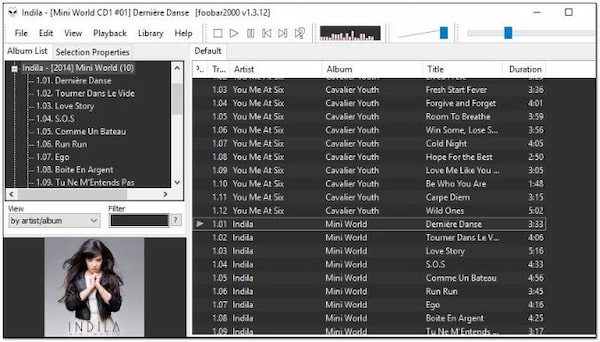
Foobar2000 is a free, advanced audio player for audiophiles to play FLAC on Windows. It focuses on providing a high-quality audio experience and supports various audio formats, including FLAC. It offers advanced features like gapless playback, DSP plugins, and customizability of the user interface.
PROS
CONS
1. Download and install Foobar2000.
2. Run it and go through the File tab.
3. Select Add Files to search and pick the FLAC file.
Foobar2000 is a powerful audio player that caters to users who prioritize audio quality, customization, and advanced features. However, customizing the UI might be overwhelming for casual users.
4.0
• Format Compatibility: Lossless FLAC, WAV, ALAC; lossy MP3, AAC, Ogg Vorbis, WMA, etc.
• Operating Systems: Windows, macOS, many Linux distributions, including Debian, Fedora, Ubuntu, etc.
• Audio Quality: Solid and reliable audio quality but prioritizes versatility and ease of use.

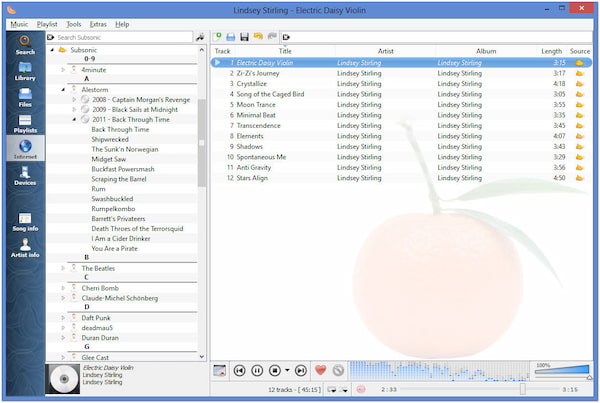
Clementine Music Player is a feature-rich and cross-platform Mac FLAC player. It provides a seamless music playback experience while offering various features for managing your music collection. Clementine allows you to organize and manage your music library, play various audio formats, access online radio stations, and even control remote music libraries.
PROS
CONS
1. Download and install Clementine on your Mac.
2. Launch it and go to the File or Library tab.
3. Select Add Local Files to locate and select the FLAC file.
Clementine support for online music services makes it a convenient choice for music enthusiasts. However, it doesn’t provide extensive customization options and advanced audio features.
4.0
• Format Compatibility: Lossless FLAC, Ogg Opus/Vorbis, WAV, AAC, AC3, DTS, MP3, etc.
• Operating Systems: macOS 10.13 and later.
• Audio Quality: Accurate, lossless, and smooth audio playback quality.

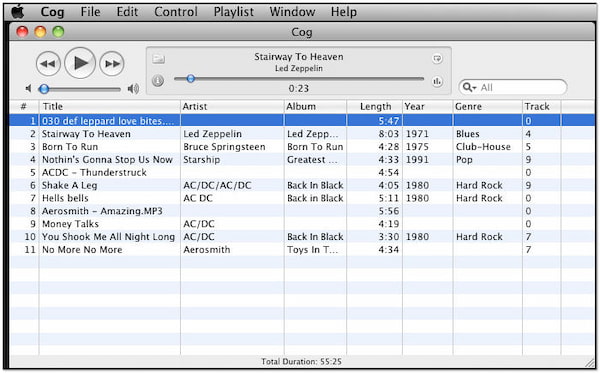
Cog is an Apple FLAC player designed specifically for FLAC and other lossless audio formats on Mac. It offers a minimalistic interface and focuses on providing a smooth and efficient playback experience. Cog provides a straightforward and distraction-free music listening experience.
PROS
CONS
1. Download Cog and install it on your macOS.
2. Please open it and go through the File tab.
3. Use keyboard shortcuts Command + O to find and choose the FLAC file.
Cog is a minimalist music player for macOS, offering a simple, distraction-free music playback experience. However, its limited feature set and complete compatibility with macOS may not satisfy users seeking advanced customization options.
3.5
• Format Compatibility: FLAC
• Operating Systems: iOS/iPadOS 14.0 or later, macOS 11.0 or later.
• Audio Quality: Lossless, gapless, and original audiophile-quality audio.

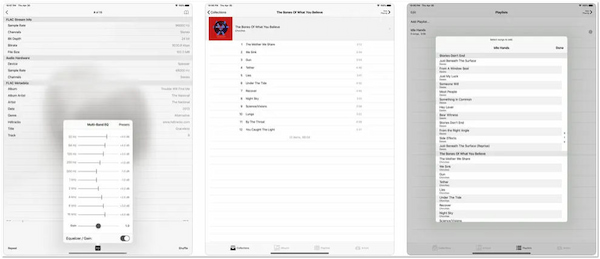
FLAC Player+ is a dedicated iPhone FLAC player. It supports high-resolution audio playback and offers a beginner-friendly interface optimized for iOS. FLAC Player+ allows importing FLAC files from various sources and provides an easy-to-use playback interface for enjoying FLAC music on iOS devices.
PROS
CONS
1. Download and install FLAC Player+ from the App Store.
2. Run the app and navigate to your FLAC files.
3. Select the FLAC file you want to play, and FLAC Player+ will start playing it.
FLAC Player+ caters to users who prioritize high-quality audio and enjoy the benefits of lossless FLAC compression. However, it relies on local storage for storing and accessing FLAC files.
4.0
• Format Compatibility: FLAC, AAC, ALAC, MP3, etc., Apple Music supports.
• Operating Systems: iOS/iPadOS 16.2 or later, macOS 13.3 or later.
• Audio Quality: Lossless and high-fidelity audio quality.

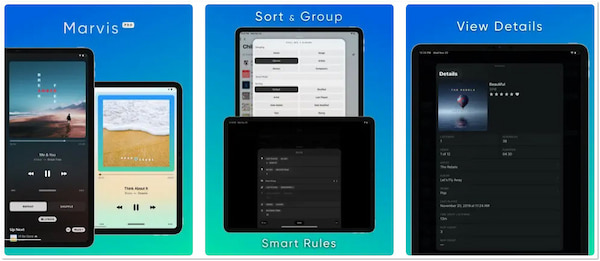
Marvis Pro is a feature-rich FLAC player on iPhone devices. It offers extensive customization options for the user interface, advanced library management features, and a seamless music browsing experience. Marvis Pro supports FLAC and provides additional features like smart playlists and Last.fm integration.
PROS
CONS
1. Download Marvis Pro from the App Store and install it.
2. Launch the app and go to your FLAC files.
3. Choose the FLAC file you wish to play, and Marvis Pro will begin playing it.
Marvis Pro is a highly customizable and feature-rich music player app for iOS, offering advanced customization options. However, its iOS exclusivity, the learning curve for new users, and potential limitations with streaming services may affect its appeal to a broader user base.
4.0
• Format Compatibility: FLAC, MP1, MP2, MP3, OGG, WMA, AC3, AAC, M4A, MP4, 3GP, MOV, ALAC, WAV, AU, AVI, MOD, etc.
• Operating Systems: Android, iOS, Windows XP SP2 and newer, MacOS X, Linux.
• Audio Quality: Lossless and high-fidelity audio quality.
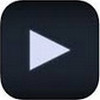
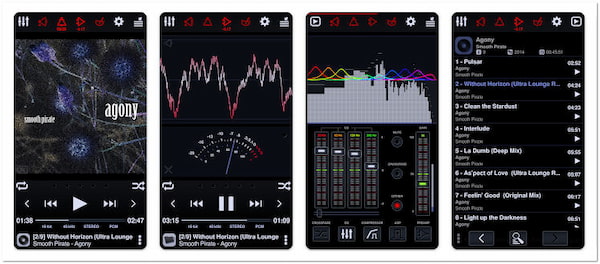
Neutron Music Player is an advanced FLAC player for Android devices that supports FLAC playback. It offers a 32/64-bit audio rendering engine, a built-in equalizer, and support for various audio formats. Neutron Music Player provides audiophile-grade audio features and a range of settings for audio enthusiasts.
PROS
CONS
1. Download and install Neutron Music Player from the Google Play Store.
2. Open the app and head to Folders to locate and select the FLAC files.
3. Once done, Neutron Music Player will start playing the FLAC file.
Neutron Music Player is a feature-rich FLAC player app for Android, prioritizing high-quality audio and advanced audio controls. However, its learning curve, premium features, and limited platform support may affect its appeal to users seeking simplicity.
4.5
• Format Compatibility: FLAC, ALAC, AIFF, WAV, MP3, MP4, AAC, Ogg Vorbis, WMA, M4A, Opus, Speex, etc.
• Operating Systems: Android 13.0 and higher.
• Audio Quality: Lossless and high-resolution audio quality.

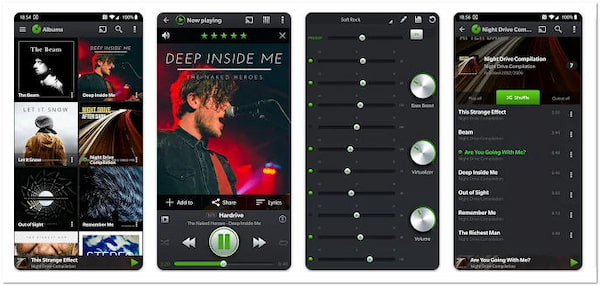
PlayerPro Music Player is a versatile portable FLAC player for Android devices. It offers customization options for the user interface, tag editing features, and support for various audio formats. It also offers tag editing, lyrics display, and playlist management.
PROS
CONS
1. Download PlayerPro Music Player from the Google Play Store and install it.
2. Run the app and navigate the Library to find and pick the FLAC files.
3. PlayerPro Music Player will start playing the FLAC file afterward.
PlayerPro Music Player’s audio enhancements and playback features make it an ideal choice among Android users. However, its limited platform support, plugin dependency, and app’s paid nature may be considered drawbacks for some users.
Can iTunes play FLAC?
NO! iTunes does not natively support the FLAC formats. iTunes is designed to handle audio files in formats such as AAC, MP3, ALAC, and WAV. However, FLAC files can be converted to a compatible format like ALAC using third-party converters, allowing them to be imported and played in iTunes.
Which players can play FLAC?
Several audio players can play FLAC files, and one of them is AnyMP4 Blu-ray Player. AnyMP4 Blu-ray Player is primarily designed for Blu-ray playback, but it also supports the playback of various audio formats, including FLAC. Therefore, you can use AnyMP4 Blu-ray Player to play FLAC files on your Windows or Mac.
Will VLC play FLAC files?
YES! VLC Media Player can play FLAC on Android, iOS, Windows, macOS, and Linux. VLC is a player that can handle various multimedia formats, making it a reliable choice for playing FLAC files.
Does FLAC sound better than MP3?
YES! FLAC generally provides better sound quality compared to MP3. FLAC is a lossless audio format that retains all the data from the source without losing quality. It achieves compression by removing unnecessary audio data, resulting in smaller file sizes while preserving the full audio quality. But sometimes, some FLAC files are large in size. (Why is the FLAC file so large?)
Is FLAC the highest quality?
FLAC is one of the highest-quality audio formats available for digital music. It is a lossless compression format, meaning it retains all the original audio data without any loss in quality. FLAC can reproduce audio with the same quality as the source material, making it an excellent choice for audiophiles.
With the ever-increasing demand for high-quality audio playback, having a reliable FLAC player is crucial. Throughout this article, we’ve introduced ten FLAC players for various devices and steps on how to play FLAC files with them. Whether you’re an audiophile, a music enthusiast, or simply someone who appreciates pristine audio quality, these FLAC players provide the means to enjoy your FLAC music collection fully. Choose the one that suits your preferences and device, and indulge in an exceptional music listening experience.
Among the 10 best FLAC software players introduced above, AnyMP4 Blu-ray Player, though not a dedicated audio player, is an all-in-one media player that supports almost all popular audio formats, including lossless FLAC. In addition, it supports Dolby, DTS, DTS-HD, AAC, TrueHD, and Surround Sound 5.1, 7.1 channels. With the 5.1 audio system, it can bring you an excellent sound experience like in the cinema. Now, click the download button below to get and try it for free!
Secure Download
Secure Download