As more and more people prefer to record their lives with visual contents. Editing video has become a hot topic, and brightening a video is an important skill. Sometimes, we take a video, but find that the images are too dark to see the contents clearly. Unlike professional cameras that capture awesome RAW footage, many people use smartphones and consumer cameras to take videos. In result, the video footage does not have much room for improvement in terms of brightening up dark spots. Don’t worry! Many video editors have the capacity to adjust video brightness. In this tutorial, we are going to concentrate on the best solutions on how to brighten a video on iPhone, computer, or Android phone.
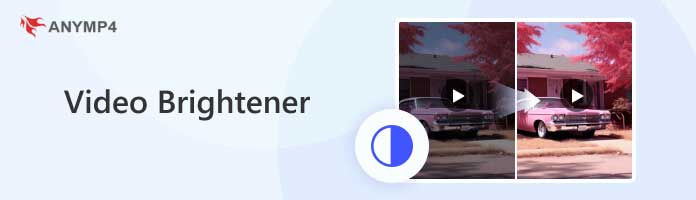
| Video brightener | Main Feature | Pros | Cons |
|---|---|---|---|
| 1. Simply brighten a video 2. Convert videos to lossless formats 3. Deal with multiple videos simultaneously |
1. Use an advanced algorithm 2. Offers a user-friendly interface 3. Have various editing tools |
The function is limited in the free version. | |
| 1. Lighten videos directly on the website 2. Support previewing effects on the window |
1. Offer basic video editing functions 2. No need to download additional software 3. Easy to use |
1. The output quality cannot be guaranteed 2. Takes a long time 3. Only can handle a video at one time |
|
| 1. Brighten videos for mobile devices 2. Compress the video and shrink the editing time |
1. Open-source and 100% free 2. Has useful and stable functions |
1. Lacks support for the newest codecs 2. Quite difficult to operate |
AnyMP4 Provides Verified Info by Doing the Following

AnyMP4 Video Converter Ultimate is one of the best video toolkit software and offers extensive useful features, such as:
Recommendation
In a word, it is the best option to improve your dark videos and make images bright on Windows PCs and Mac computers.
Secure Download
Secure Download
1.Get the best video brightener for computer
Download and install the latest version of Video Converter Ultimate on your machine, and then launch it. There are three ways to import dark videos, Load DVD and Add Files. The first one is used to import video files from optical disc, the second one will load videos from local hard drives, and the downloader allows you to grab online videos.
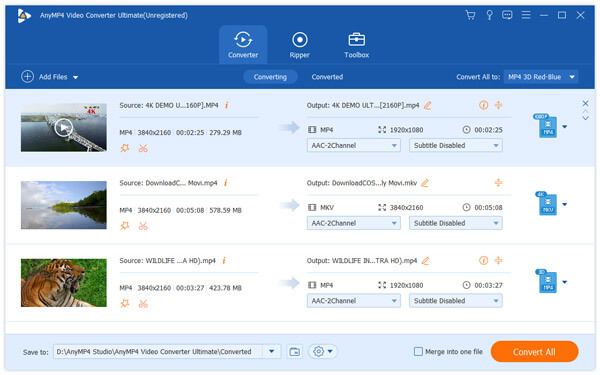
2.Brighten dark videos quickly
After imported videos, click the Edit menu to open the built-in video editor window. Next, select the Effect tab on top of the window, find the Brightness option on the right side, and increase the number until you get the ideal effect. The preview panel will show you the result in real time. Then hit the Apply button to confirm it.
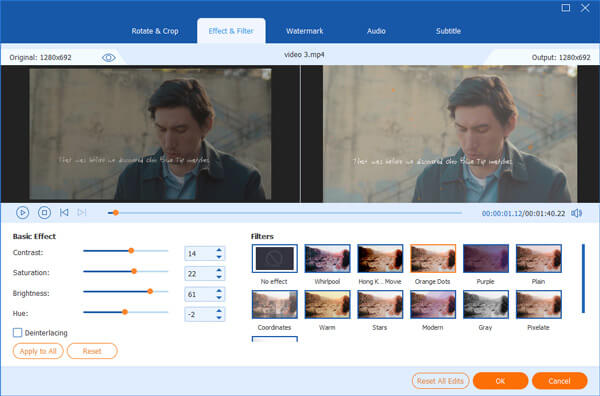
3.Enhance video quality
Switch to Video Enhancer by hitting the Enhance tab, and tick the check box in front of Optimize brightness and contrast. The video enhancer will analyze your video and optimize the brightness automatically. Hit Apply button again and go back to the main interface. Finally, export the bright video to your computer in your favorite format.
If you find the video file becomes bigger after applying the bright effects, just try to compress the file in this software.
Online video editors are attractive, partly because they offer basic video editing functions without asking you to install anything. The cost is that output quality cannot be guaranteed. And it takes longer time to deal with a video clip. We use the Clipchamp as the example of web-based brighten video app to show you to procedure.
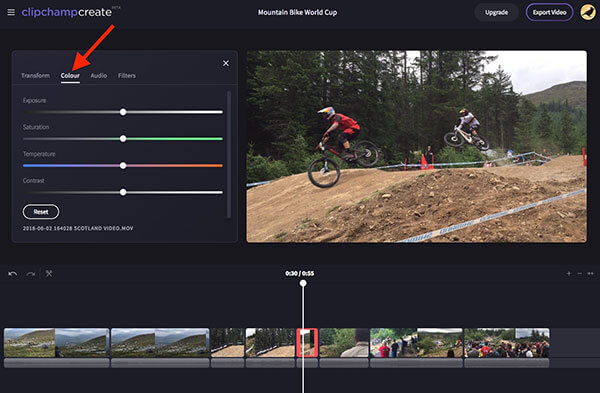
1. Access app.clipchamp.com and sign in your account. Not have an account? You can sign up one with your email address.
2. Upload the dark video from your computer, and drag and drop the video onto the story board.
3. Select a clip that you want to brighten; they will be outlined in red and a menu will show up at the left side.
4. Head to the Colour tab. To lighten videos, move the toggle on the Exposure slider to the right.
5. Make sure to get the desired effect on the preview window on right side and hit the X icon at upper right corner to close the menu.
6. Next, repeat the steps above to brighten other video clips. Finally, download the result video to your computer or share it to your YouTube account simply.
You have to wait for dozens of minutes to render a video clip depending on your internet. And this video brightener only could handle a video clip at one time.
Today, many people take videos on their smartphones, but they complained it is difficult to find a solution on how to brighten a video on Android or iPhone. It is true that iMovie, Quik and other video editor apps cannot brighten dark videos on mobile devices. But there are alternative solutions, such as utilize desktop video editors to brighten videos for mobile devices. If you prefer to freeware, we suggest you to try VirtualDub, one of the best open-source video editors.
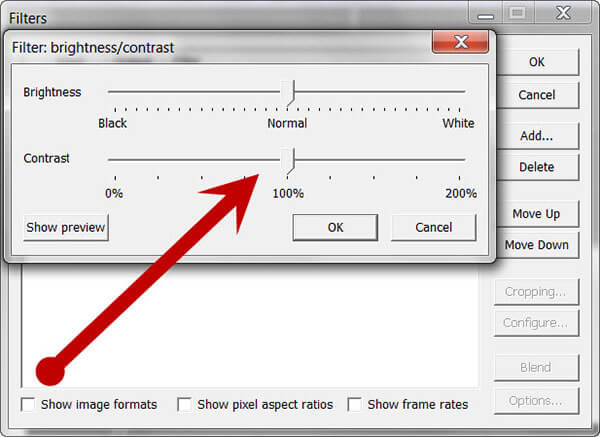
1. Launch the free video brightener on your computer and drag and drop the video that needs to edit into the window.
2. Go to Video-> Compression to recompress the video, and head to Audio-> Compression to recompress the video and audio. This will reduce the video file size and shrink the video editing time.
3. Next, select Filters in the Video menu, and select the brightness/contrast filter. Then you will be presented the brightness/contrast dialog. Move the slider of Brightness to White orientation. And adjust the Contrast value if necessary.
4. Hit OK and go back to the home window, go to File-> Save as AVI to export the video in AVI format. Then you can convert the video for playback on iPhone or Android.
How can I record a video on my iPhone in the dark?
To record a video on iPhone in the dark, you should enable Night mode. Night mode will automatically turn on when the camera detects a low-light environment in the dark. However, Night mode is only available for iPhone 17, iPhone Air, iPhone 17 Pro, iPhone 17 Pro Max, iPhone 16, iPhone 16 Plus, iPhone 16 Pro, iPhone 16 Pro Max, Phone 15, iPhone 15 Plus, iPhone 15 Pro, iPhone 15 Pro Max, iPhone 14, iPhone 14, iPhone 14 Plus, iPhone 14 Pro, iPhone 14 Pro Max, iPhone 13, iPhone 13 Pro, iPhone 13 Pro Max, iPhone 13 mini, iPhone 12, iPhone 12 mini, iPhone 12 Pro, iPhone 12 Pro Max, iPhone 11, iPhone 11 Pro, and iPhone 11 Pro Max.
How do you fix overexposed videos on iMovie?
1. Run iMovie, and select the video adjustments button.
2. Select Auto or move the Exposure slider.
3. Click Done to fix the exposed video in iMovie.
How can I change the color of a video?
To change the video color, Video Converter Ultimate can help you. Follow the steps in part 1 and adjust the brightness, contrast, hue and saturation to change the video color as you wish.
Video editing is a tricky task for many people, not to mention brightening dark videos. But with our sharing above, you may discover that it is not as difficult as you thought before. First of all, you can try the free or online video brighteners. They could handle dark video clips simply. But if you have a long video or multiple video clips, we suggest you to use a professional video editor, such as AnyMP4 Video Converter Ultimate. It is not only easy to use, but also able to brighten multiple videos without losing quality.