As technology advances, an increasing number of people prefer to record and share their lives through video footage. However, a clip filmed in vertical mode might get awkward black bars when posted on YouTube, while a wide video could be cropped oddly on Instagram or TikTok. Each platform favors its own aspect ratio, so mismatches can make your content look off or lose impact. What is the video aspect ratio? Can we change it, and how to change it? In this post, we will introduce you to the 3 best video aspect ratio changers for you to quickly adjust your footage to fit any platform perfectly.

Briefly, video aspect ratio is the ratio showing width that is divided by height. It displays the proportional relationship of a video’s dimensional size using width: height, such as 4:3, 16:9, 3:2, etc.
The common video aspect ratios include the following:
| Platform | Common Aspect Ratios |
|---|---|
| 9:16 | |
| TikTok | 9:16, 3:4, 4:5 |
| Unicorn Store | 2.39:1 |
| YouTube | 16:9 |
| 16:9,1:1,4:3,9:16 | |
| 1:1, 16:9 | |
| 9:16 | |
| Gameplay | 16:10 |
| Standard TV | 4:3 |
| HDTV | 16:9 |
|
Platform |
Best for |
Price Model |
Quality Loss |
AI Features |
|---|---|---|---|---|
| Windows and Mac | High-quality editing, batch cropping, and format conversion | Paid tool with free trial | Minimal | |
| Online | Quick social media edits and browser-based resizing | Free and paid plans | Moderate | |
| Windows, Mac, and Linux | Advanced users needing free, customizable video transcoding | Free | Low |
AnyMP4 Video Converter Ultimate is one of the top-rated video editors for you to adjust video aspect ratios. As a powerful tool, it allows you to import a wide range of videos, such as MP4, MKV, MOV, AVI, WMV, and others. Whether you're adjusting a widescreen clip to fit Instagram’s square format or converting vertical footage for YouTube, this software gives you full control over how your video looks. Moreover, it provides the Video Converter and Video Compressor for you to change video format and lower file size to fit specific needs.
Features
Secure Download
Secure Download

PROS
CONS
Kapwing is also a good video aspect ratio changer. It is a web-based tool that enables you to change the video aspect ratio easily. With a user-friendly interface, you can resize a clip for TikTok’s vertical format, Instagram’s square feed, or YouTube’s widescreen layout within several clicks. It's a choice for people who want fast edits right in their browser, with options to preview and export without losing quality.
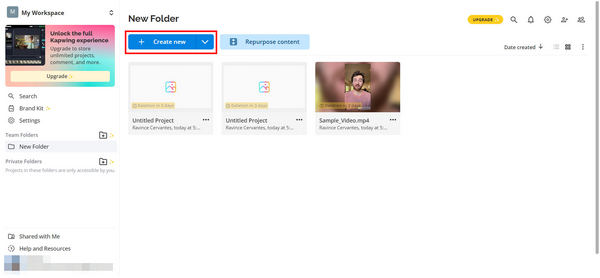
PROS
CONS
HandBrake is known for its free and open-source features, so many people use it. It also works well for changing aspect ratios. While it’s main features are to compress and convert video formats, it gives you control over cropping and scaling, making it useful for adjusting a video’s shape to fit different screens or platforms. It’s great for tech-savvy people who want a reliable desktop tool with deep customization options.
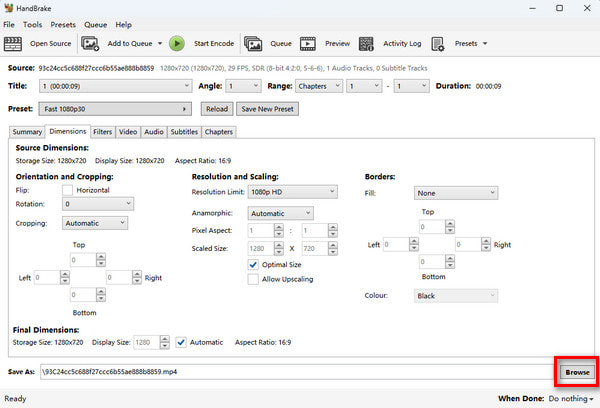
PROS
CONS
There are several situations in which people need to change the video aspect ratio. YouTube, for example, supports a video aspect ratio of 16:9, and if your video is made in 3:2, it will be stretched and distorted. And sometimes you may want to watch the downloaded video that is 16:9 on your standard TV, which has a normal screen ratio of 4:3. Plus, when playing videos on a smartphone, changing the video aspect ratio will get better visual experiences. In short, an aspect ratio changer is a necessary tool if you want to post a video on social media or watch it on portable devices.
This part will take AnyMP4 Video Converter Ultimate as an example to show you how to adjust the video aspec ratio in detail.
Secure Download
Secure Download
1.Import a video
Download the video aspect ratio changer on your desktop. Install and launch it to enter the main interface. You can import videos by clicking the Add Files button.
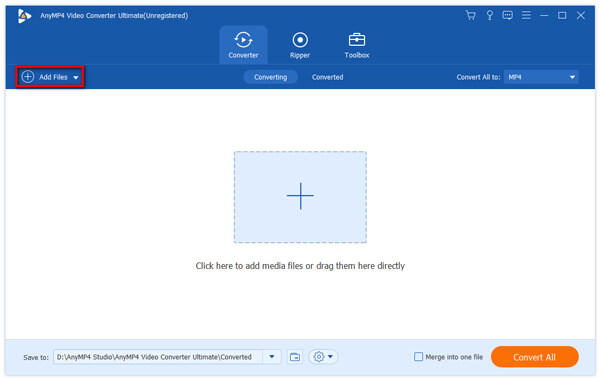
2.Change the video aspect ratio
After importing, click the Edit icon to enter the Rotate & Crop tab. Here you can crop the video in 2 ways.
You can enter the specific number directly next to Crop Area to crop the video, such as 1080×1920 or 1920×1080 aspect ratio. You can also change the video aspect ratio from the drop-down options of the Aspect Ratio. For example, you can set the aspect ratio as 16:9, 4:3, 21:9, 16:10, 5:4, 1:1, and 9:16.

3.Export the video
After setting, click OK to return to the main interface. Then, click the drop-down option next to Convert All to and select a proper video format. Finally, click Convert All to export the video.
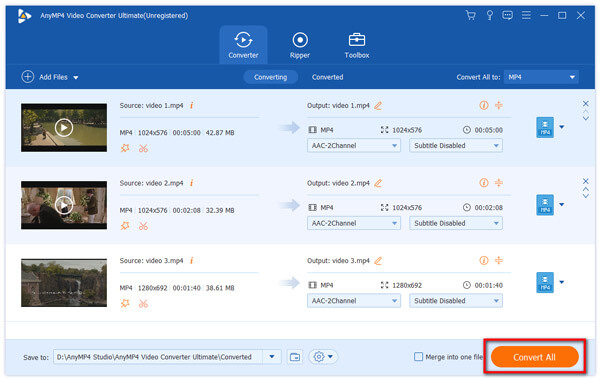
What is iPhone 14 aspect ratio?
The aspect ratio of iPhone 14 is 19.5:9. And iPhone 14 offer 6.1-inch OLED panels with 1170×2532 resolution.
How does a video aspect ratio changer work?
Video aspect ratio changers typically work by resizing and adjusting the dimensions of the video frame. They can crop or expand the video's width or height to achieve the desired aspect ratio.
Why is aspect ratio important for video production?
The aspect ratio affects how the video will be displayed on different devices and platforms. And choosing the right aspect ratio ensures the video looks great and enhances the audience's viewing experience.
What is the difference between aspect ratio and resolution?
Aspect ratio tells you the shape of the video - how wide it is compared to how tall, like a rectangle or square.
Resolution is about how sharp the video looks, based on how many tiny dots make up the picture. More pixels usually means clearer and more detailed video.
Does changing the aspect ratio reduce video quality?
Yes, changing the shape of a video can mess with how it looks — but not every time. It might cut off parts of the picture, stretch or squish things so they look weird, or add black bars to fill space. If you adjust it the right way, the video can still look good.
What are Pillarboxing and Letterboxing?
Letterboxing means you’ll see black bars at the top and bottom of the screen when a wide video plays on a smaller, more square-shaped screen.
Pillarboxing is when black bars show up on the left and right sides because a narrow video is playing on a wider screen.
Both help keep the video’s shape without stretching or cutting it.
Video editing is involved with a wide range of concept. In this post, we focus on video aspect ratio. To share a video on YouTube or watch it on portable devices without distortion, you have to change the aspect ratio with a video aspect ratio changer. We suggested you to try the all-in-one solution, AnyMP4 Video Converter Ultimate. It is not only easy to use, but also able to produce as the highest video quality as possible when editing video footages. We wish that our suggestion and step by step guide is helpful to you.