For Filmmakers, removing background noise from audio is not a new thing for them. It is a very common task they do every time they edit audio and video to give the best output. Removing background noise is necessary for a feature film or a short film.
Suppose you are new to this field and looking for a program that you can use to remove these unwanted background noises, lucky you! This post will give you an idea of the great tools that offer Noise Reduction features. In addition, we will also provide instructional guides to attain the task easily. So without any further discussion, let's dig deep into this post.
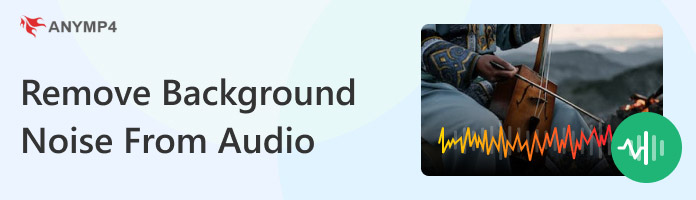
When you need to eliminate unwanted background noise from your audio, AnyMP4 Video Converter Ultimate is a complete video and audio editing solution you can depend on. It has many powerful features and functionalities, including the Noise Canceling Sound tool. This feature allows you to remove annoying background noise from your audio, such as traffic horns, water waves, winds, noise from animals, electrical noises, and more.
In addition, it supports multiple audio inputs and outputs, so you don't have to worry about the file you will import into the program. With a few simple clicks, you will have a clear audio file with no background noise anymore.
1. First and foremost, get the AnyMP4 Video Converter Ultimate from the official website. After downloading it, install and launch it on your available operating system. This program is available with both Windows and Mac operating systems.
Secure Download
Secure Download
2. Once you are in, hover your cursor over the program's Toolbox and select the Noise Remover feature; click it. You can use the search bar to locate the feature easily.
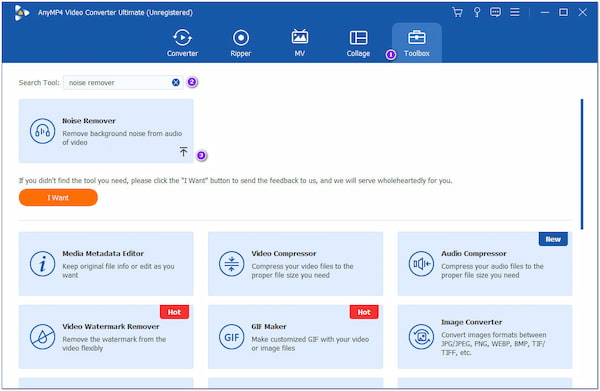
3. Click the Plus icon to add the audio file from your local drive from the new window on your screen.
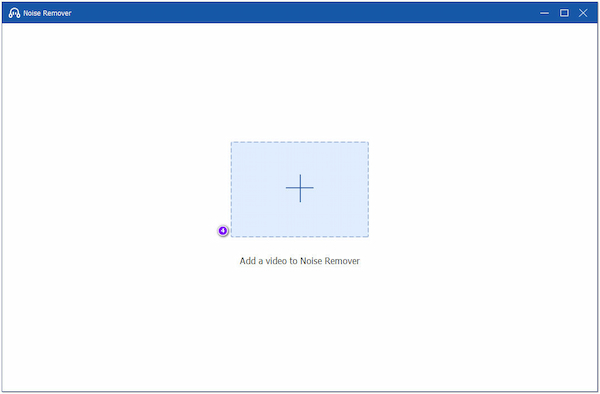
4. Once the audio file is added to the program, tick the box Enable audio noise reduction to apply the background noise removal from your audio file.
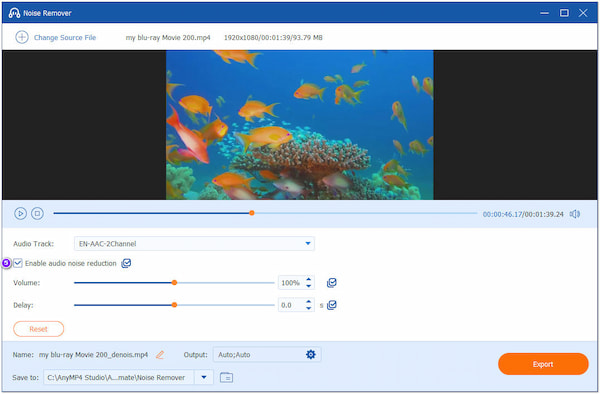
5. You can preview the pre-output and hear out the result. You will hear a clearer audio file with no background noise than before. Afterward, click the Export button to save the new audio file on your computer.
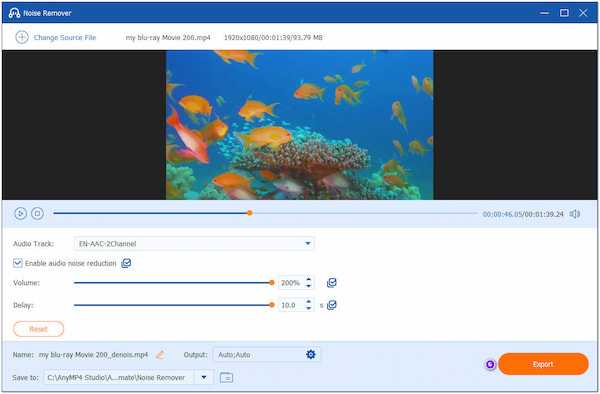
You can adjust the Delay and Volume sound of the audio file before exporting it on your computer. By adjusting them, you will have clearer audio with great sounds.
You might record something you think will sound clear, but once you play it back, you will discover a background noise you were not expecting. Luckily, Audacity is capable of removing background noise from audio. It has various tools you can use to improve the quality of your audio, such as the Noise Profile effect. This effect intelligently detects what to filter out. So, this task is attainable when you have Audacity installed on your desktop. Here are the steps you must follow.
1. First things first, create or open a test file for the program. Suppose you've got unwanted background noise running through the entire file. Highlight the timeline portion that does not contain voices or necessary sounds.
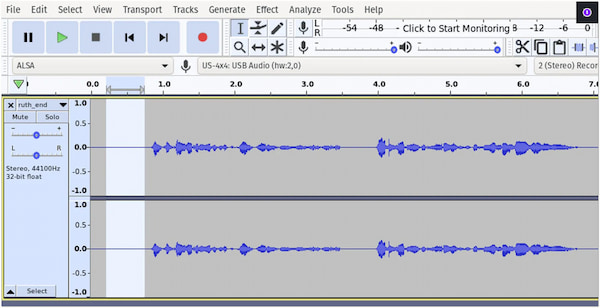
2. Click Effect, followed by Noise Reduction, which will open the pop-up. Next, click Get Noise Profile, then click OK.
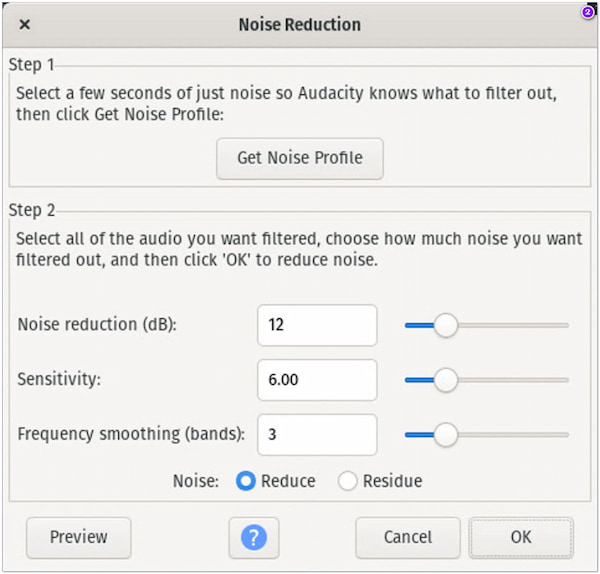
3. Select the entire track you wish to remove background noise. To do so, press Ctrl + A on your keys or use the cursor to select the background noise you want to remove.
4. Once done, go back to Effect, then Noise Reduction. When the pop-up appears on your screen, click OK.
The program will remove all the noise associated with your selected noise profile. You will hear a cleaner track than what you had before once it is finished.
Audacity is also powerful to edit audio tracks like compress audio, merge audio tracks, and more.
CapCut is known for its capability to edit video with audio and produce high-quality outputs. With it, you can edit videos with nearly everything you need. For free users, if you need to remove unwanted background noise from your video file, the best way to perform it is by using the Reduce Noise feature of the app. Even if you are a free user, CapCut will allow you to use the audio background noise removal for free.
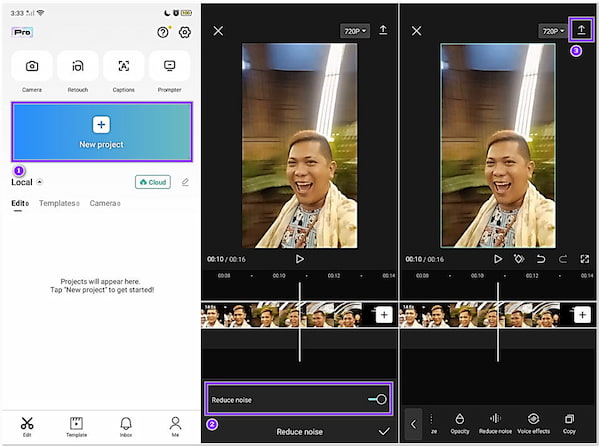
1. Beforehand, get the CapCut app from the App Store or Google Play Store. Afterward, install it on your device and tap the app to launch it on your mobile device.
2. From the app's main display, tap the New Project and choose the video with audio you wish to reduce background noise. After selecting the video with audio, tap the Add button on the bottom right-hand corner to proceed.
3. Once the video with audio is added to the timeline, tap your video clip. Slide the tools to the left until you find the Reduce Noise tool, and tap on it. Then, toggle the Reduce Noise to activate the feature
4. Preview the outcome by listening to the pre-output. If you're good with the result, tap the Arrow pointing upward in the upper-right-hand corner to export the result.
You can improve the audio in your video using the various features in iMovie video editor. You can apply an equalizer preset, audio noise reduction, and increase the volume of quiet sounds in a clip. Background noise can be automatically reduced without changing the clip's level overall. For instance, if you recorded a party and a plane flew overhead, you can lower the plane's level to improve the audio quality of your video.
1. On your Mac, open the iMovie app. Select one or more audio files in the timeline. On the other hand, you can import video files with audio.
2. Click the Noise Reduction and Equalizer buttons to display the noise reduction controls. Afterward, select the Reduce background noise checkbox.
3. Next, drag the slider to the left to decrease noise reduction. Otherwise, slide to the right to increase the value of background noise reduction.
4. As you desire, you can play back the audio to test the adjustments, then refine the position of the Reduce background noise slider.
You can change the background noise reduction as a proportion of the sound from the original clip. Between 0% and 100%, background noise reduction is expressed as a percentage.
Media.io is a program that you can use to remove noise from audio online for free. It can remove unwanted sounds, like songs, music, soundtrack, environmental sound, recording, and other audio files. Besides reducing noise, it supports various popular audio and video files, such as MP3, M4A, MP4, OGG, MOV, and more. In addition, you can effortlessly remove background noise with a couple of clicks. It allows you to adjust the decibels of the background noise and optimize the audio noise reduction to your desired output.
1. Using your browser, visit the official website of the online-based program.
2. Click the Upload button to add the audio file you wish to remove background noise.
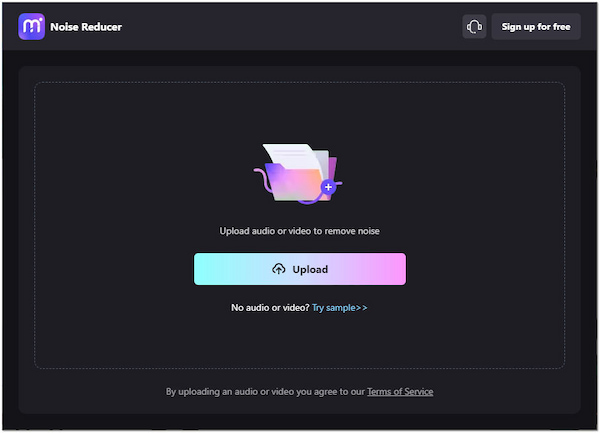
3. From the left-hand side, choose the type of noise you wish to eliminate from the uploaded audio file.
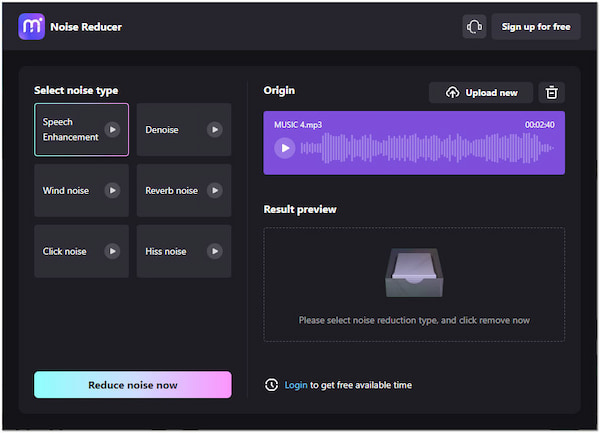
4. Before downloading the output, the program will allow you to listen to the pre-output. If you're happy with the result, click the Download button to make a copy of the audio file.
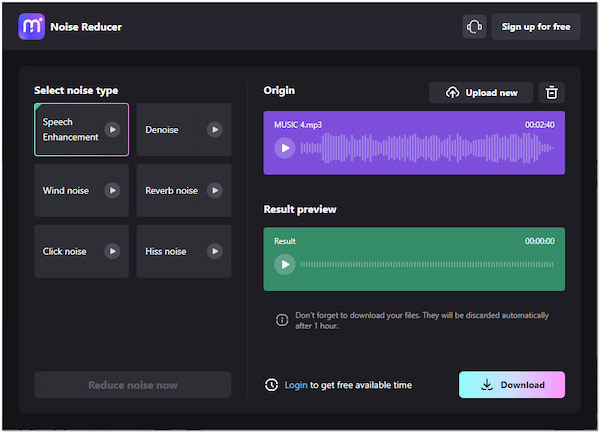
Is it possible to remove background noise from a video?
Definitely YES! You can reduce background noise from videos using the AnyMP4 Video Converter Ultimate's Video Enhancer tool powered by AI technology. You can easily eliminate unnecessary background noises from a video with just one click. Besides that, you can also upscale resolution, reduce video shakes, and optimize brightness and contrast with this feature.
What to do if the video contains a strong and loud audio background noise?
It would be best to remove the original soundtrack and replace it with a new one. If you are making content, you can change it to background music or a voice-over to eliminate the strong and loud background noise.
How to avoid audio background noise?
Some tips you can apply are: go to a quiet and peaceful place, get close to the microphones, use directional microphones, etc.
The Audio Noise Reduction software we presented earlier makes removing unwanted background noise easy. All the tools in this post are reliable and dedicated to removing background noises. However, only one tool stands out among the five, the AnyMP4 Video Converter Ultimate. Besides the Noise Remover feature it offers, it gives you various ways to remove background noises once you explore the tool.