With the rise in popularity of Podcasting comes a greater demand for audio recordings of the highest quality. However, not everyone has access to professional studios or recording tools. Thus the audio quality can occasionally deteriorate. That is where the Adobe Podcast with speech enhancement feature comes in.
Adobe Enhanced Speech software has a speech enhancement feature that uses advanced AI algorithms to enhance the quality of audio recordings. It is designed to reduce annoying background noise, remove echo, and improve the overall clarity and quality of speech. This post will give you a highlight of the program and how it works with your audio recording. So without any further discussion, let's begin!
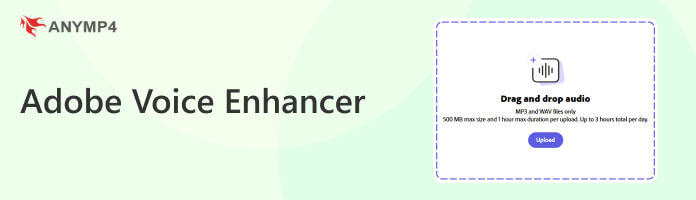
Adobe Speech Enhancer software is an online-based voice enhancer program powered by AI technology. This program is designed to enhance the sound quality of recorded speech that may be poorly muffled, echoed, full of artifacts, tinny, etc., then convert it to a professional level regardless of how clear the initial input was.
The website allows users to upload MP3 or WAV audio files up to an hour long and 1GB in size, which are converted quickly. Users are then free to listen to the converted version, download it, and freely switch back and forth between it and the original as it plays. It has been utilized in restoring old films and producing pro-quality podcasts, narrations, etc., by persons without good microphones. It is currently in beta and available to the general public. And you can use it freely to fix squealing noise from an audio file, adjust the audio volume, and reduce background noise.
1. On your browser, go through Adobe Podcast with speech enhancement's official website. Next, sign in with your Adobe ID or company credentials.
2. Click Quick Tools from the upper left-hand side of the screen. Then, select Enhance speech from the dropdown menu.
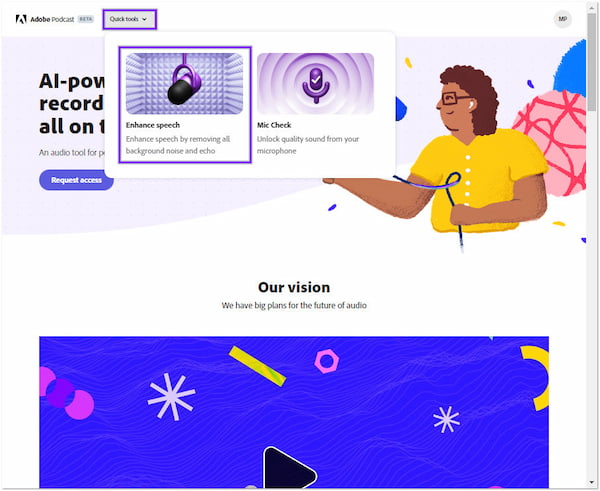
3. Click the Upload button and browse your MP3 file from your local folder. The program will then start processing the file automatically.

4. You will see a new message status once the process is complete. Once satisfied with the outcome, tap the Download button to download a .wav file to your computer.
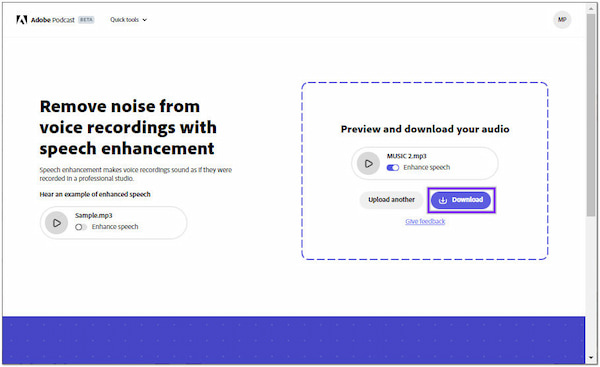
You can play back the enhanced audio file on your browser or compare it to the original version by switching the Enhance speech switch. Be patient, as it takes minutes to complete the entire file process. The delay may vary depending on the size of the original file.
Despite certain existing limitations, such as the incompatibility with singing and intermittent problems with overly muffled source audio leading to a minor lisp in the updated version, Adobe Voice Enhancer is somewhat praised for being incredibly effective and efficient in its intended use.
It improves the voice quality by removing noise and artifacts, changing the pitch and volume levels, and normalizing the audio while utilizing advanced machine-learning algorithms to differentiate between speech and background sounds. The network is trained on a sizable dataset of speech samples from various sources, and it is then tweaked to maximize the output to do this.
PROS
CONS
Adobe Audio AI Enhancer is a great tool for enhancing your audio files. However, if you don't have access to the internet, you cannot use the program as it doesn't have an offline version. It would be best to consider using an offline program, AnyMP4 Video Converter Ultimate.
AnyMP4 Video Converter Ultimate is a full-packed video and audio editing tool with many powerful features and functionalities, including a Noise Reduction tool powered by Artificial Intelligence algorithms. It can eliminate unwanted noise from your recorded or even downloaded audio files, such as wind, traffic, hum, and more. In addition, it allows you to modify the delay and volume of your audio file to improve the sound, then save your pre-converted file into various formats.
1. To begin with, download this Adobe Noise Reduction alternative. Then, install it on your computer and launch it afterward. Not to mention, AnyMP4 Video Converter Ultimate is available with both Windows and Mac operating systems.
Secure Download
Secure Download
2. Navigate your cursor to the program's Toolbox tab and look for the Noise Reduction tool; click it. To easily locate the tool, you can use the search bar of the program.
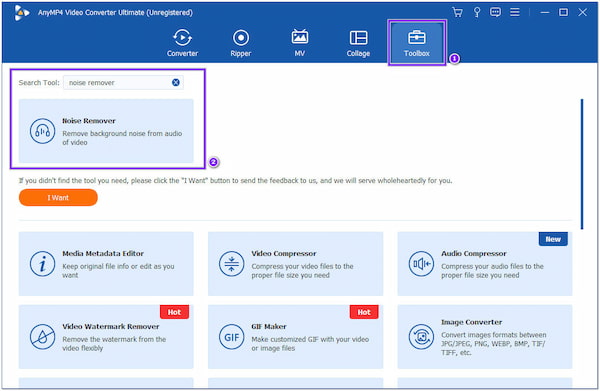
3. After clicking the Noise Reduction tool, a new window will appear on your screen. Click the Plus icon to add the audio file from your local folder this time.
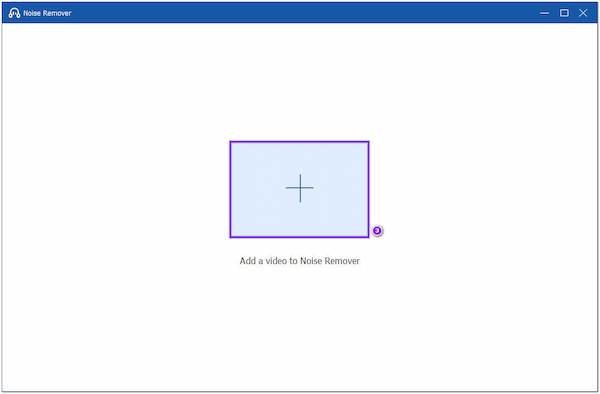
4. Once the audio file is loaded into the program, tick the Enable audio noise reduction box to activate the AI noise reduction feature.
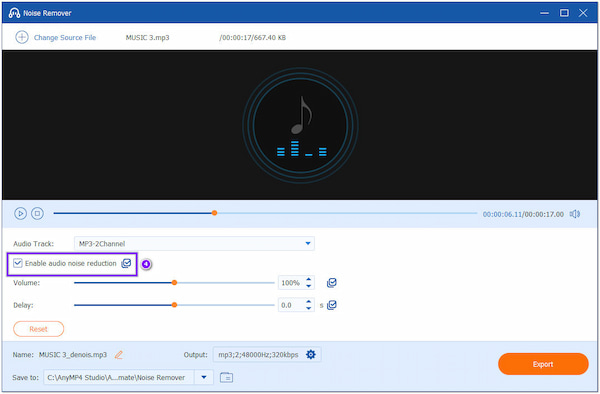
5. Preview the output before downloading and listen for the audio file with clean background sound. Click the Export button to process your audio file and save it automatically on your local file.
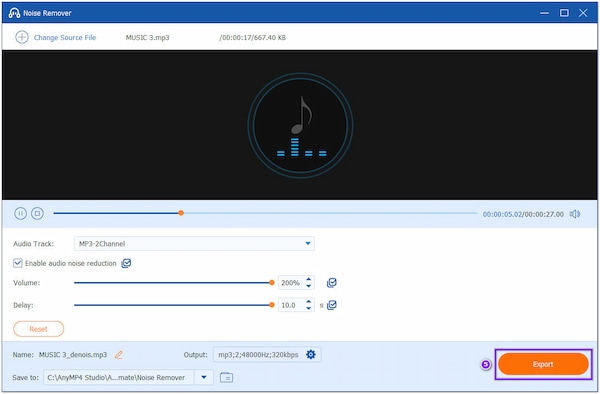
What audio setting is ideal for recording voice overs?
When recording speech, the ideal recording level is the average voice at around 12 decibels and the loudest part at around 6 or 3 decibels. Nevertheless, good recordings can still be made at lower settings because speaking volume changes may occur.
Which Adobe software works best for audio editing?
The ideal audio mixing and the mastering tool is Adobe Audition, which can be used for podcasts, music, television, and movies. The excellent sound can be perfected with a little tweaking and loudness up. For more noise reduction software, you can check them here in detail.
What software is best for removing background noise?
The best program for removing background noises is AnyMP4 Video Converter Ultimate. As mentioned earlier, it comes with many powerful features and functionalities. It has a Video Enhancer tool powered by AI that can remove unwanted video noises from your video in just one click.
Adobe Speech Enhancer software is a great tool for enhancing audio quality. You can achieve a high-quality audio file without background sounds with a few simple steps. However, not everyone has access to the internet. That said, AnyMP4 Video Converter Ultimate is highly recommended as it will not require an internet connection to use the program. In addition, it comes with many features you can use for all your video and audio editing needs.