Capturing video is a great thing to do to save memories. You can also use these clips for vlogging and presenting for business and academic purposes. However, these clips should be presentable. If you submit an informative video containing dialogue and discourse, that audio must be clear. Noise can be an essential factor in the communication barrier. If that is the case, we need to fix this by denoising the video. Fortunately, we have a tremendous tool that we can use to make it possible. This article will see how to denoise a video with ease and total quality. We will use the great AnyMP4 Video Converter Ultimate and the infamous Adobe Premiere for it, and let us see how the offers of these two software enhance our video.
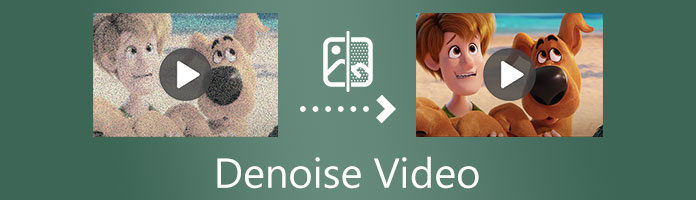
We all know that capturing video clips will also charge the voices and sounds within the environment. There are times that an unnecessary noise will be captured with our video. This noise can be a huge problem. This noise can bring chaotic sounds and vague dialogue to the video, and worst it can ruin the informative information that the video contains. In line with that, we use noise reduction features to reduce unnecessary noise in our videos. The noise reduction quality is an excellent help for the vloggers, educators, and more that do not possess a studio for recording. Unnecessary noise will always be there. Thus, Noise reduction is an effective solution to avoid it.
Furthermore, tons of video editing tools offer these fantastic features. This software is a few of the AnyMP4 Video Converter Ultimate and Adobe Premiere. Kindly proceed to the next part as we get to know its performance when denoising our video instantly.
As we continue exploring this post, we shall introduce you to the best tools for denoising a video. This part will discover how to denoise a video with super easy and high-quality outputs. That is possible with AnyMP4 Video Converter Ultimate. This tool is one of the most flexible software that offers many features for modifying and improving our media files. As an overview, it is a converter that possesses a toolbox for enhancing our video, and under this feature, we have a tool to denoise a video with ease. In addition, the devices include advanced AI technology that aims to improve the process of enhancing our media. We will now see its ability to give us excellent performance in line with that.
Secure Download
Secure Download
Step 1. Get AnyMP4 Video Converter Ultimate for free and install it with your computer. After that, open it to see its flexible features and intuitive interface.
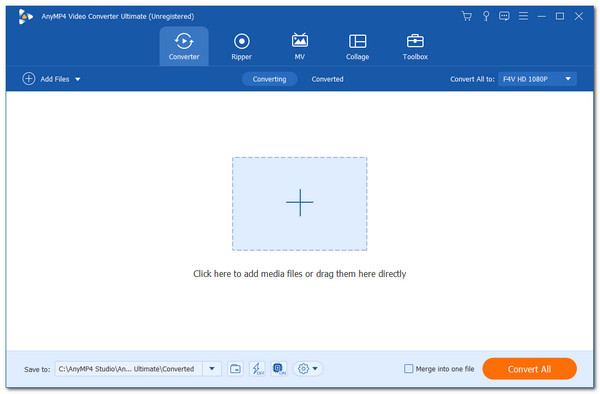
Step 2. irect yourself to the upper corner of the interface and see the feature icon for Toolbox. Clicking it will show you a lot of tools that we can use. Please choose the Video Enhancer among the options.
Step 3. A minimize tab will now appear on your screen with an Add button. Click it and select the video files you want to denoise from the Folder tab.
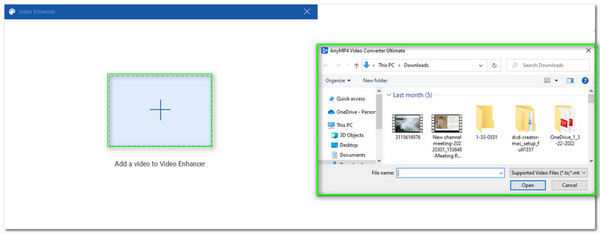
Step 4. After selecting the video files, a new minimize tab containing the tools under the video enhancer will appear. From the option, please select the Remove Video Noise. In addition, you can also use other features such as the tool to reduce shaky parts, optimize your brightness, and upscale resolution.
Step 5. If your video setting for modification is now good, you can now click the Enhance button to start the modification process. Please wait a few times, and your video will be automatically saved.
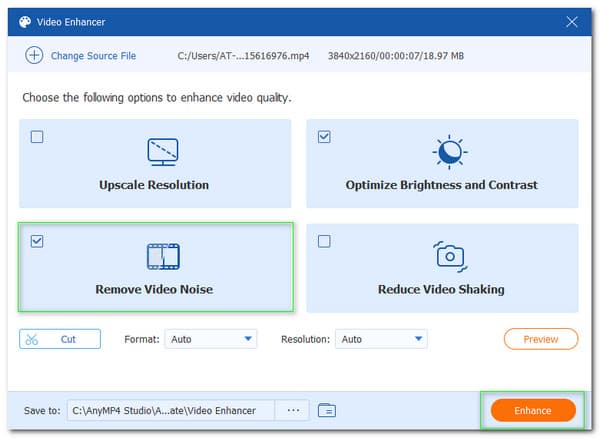
That is the instant way to denoise video using the most incredible tool for enhancing our video files. We can see the outstanding performance from AnyMP4 Video Converter Ultimate in denoising your video. That is why this tool is rising and leading among other software. Indeed a high-quality output out of a simple method is possible.
Moreover, you can also use its enhancer feature to remove video shaking, and upscale video resolution easily.
We shall know how to remove Grain from video through an online tool as an additional method. In this portion, let us see the effectiveness of VEED.IO in helping us remove grains in the video.
Step 1: Open the Premiere with your computer and form the interface. Locate the Windows option at the top portion of the software. Under here, click the Essential Sound among the options. This step will now show you a new panel for Essential Sound.
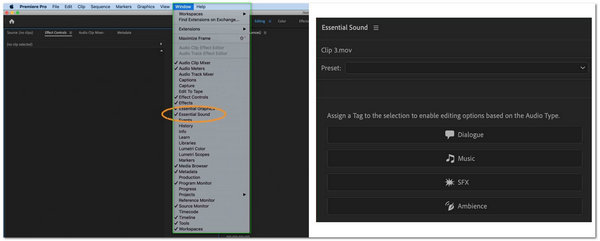
Step 2: The next step is designating the clips as a dialogue. From the Timeline part, please select all of the audios we need to denoise.
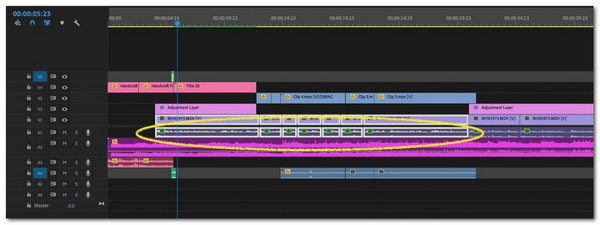
Step 3: You can now notice a new tab for Essential Sound. Under this tab, you will see different settings that we can use to modify our video sound. Click the Repair, and you will see the feature for Reduce Noise. Use the slider to adjust the settings for reduction of the noise.
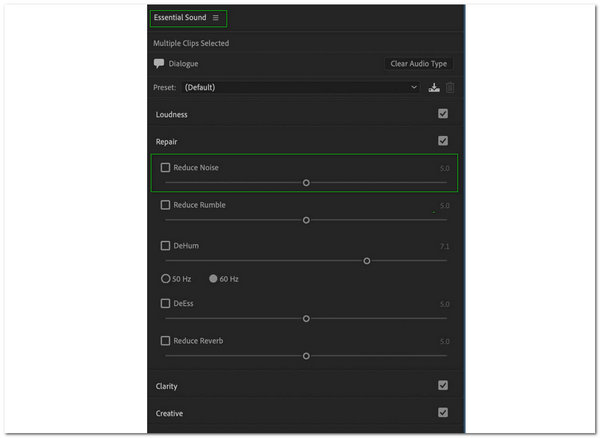
Step 4: It is now the time to preview your video and provide it with rendering if there are no additional enhancements.
That process explains that Adobe Premiere is also practical in denoising the sound of our video. However, the editing tools are a hassle, especially with the new users. In addition, the software is costly to purchase. Despite all these things, we cannot deny that Adobe Premiere is a great tool and not a regret to choose.
Adobe Premiere is a powerful tool that you can use to rotate video, speed up video, compress a video, and more, besides denoising a video.
There you go, the simple to remove grain from video for free. An online tool is also effective in eliminating the grains in our video.
Can I denoise video using an online tool?
Yes, it is possible to denoise your videos files using an online video editor such as VEED and Hullabaloo. These tools are straightforward and effective even though they are online tools. We only need to access their official website and add your video files. After that, explore its features and look for the denoise video feature.
May I boost the volume of my video after the denoising process?
Yes. Boosting the audio of your video even after denoising it is possible. Indeed, there are tons of great video editing tools that can make it possible. One of these tools is AnyMP4 Video Converter Ultimate, which offers many features, including the volume booster, which is available anytime.
What are the most common reasons that cause noise in a video?
There are a lot of factors that bring the noise to our video. Commonly, some of its reasons are caused by electricity, heat, environmental occurrences, and sensor illumination levels.
Seeing these incredible steps will help us have an easy and effective process of alleviating the noise within our video files. We can see how effective Adobe Premiere and AnyMP4 Video Converter Ultimate are, giving us the needed tools. However, if you want an easy and instant editing experience with high-quality outputs, we suggest using AnyMP4 Video Converter Ultimate. This tool is excellent editing software that offers a smooth process and high-quality results. It is also suitable for all kinds of users out there.