If you have ever had to edit audio in your filmmaking career, you'll understand the frustration of receiving the sound recording and hearing undesired background noise seeping into every scene. This tutorial will teach you how to reduce background noise in Premiere Pro. It always happens: you have the perfect scene with a cinematic setting, but you can hear that annoying background noise when you watch it again in post-production. There are plenty of options to remove the backdrop in Premiere Pro currently.
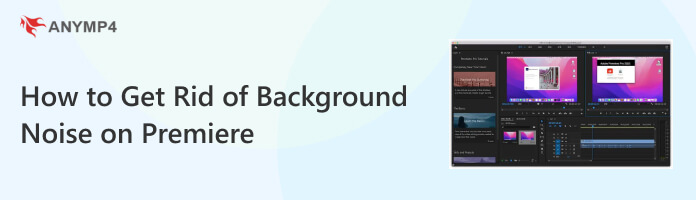
Even if you set up your film set with the least amount of additional background noise possible, chances are you will get that annoying static feedback when you replay your audio. However! Don't worry. Here is the fun part. Here's how to use the DeNoiser effect to reduce background noise from videos.
1. First, launch Adobe Premiere Pro. Choose the clip from which you want to remove any additional static noise.
2. Following the selection of the clip, navigate to Window to see Effects. From there, please access Obsolete Audio Effects and see DeNoiser (Obsolete). It will then ask if you wish to utilize the newest version of the DeNoiser. Continue with the DeNoiser (Obsolete) if you select no.
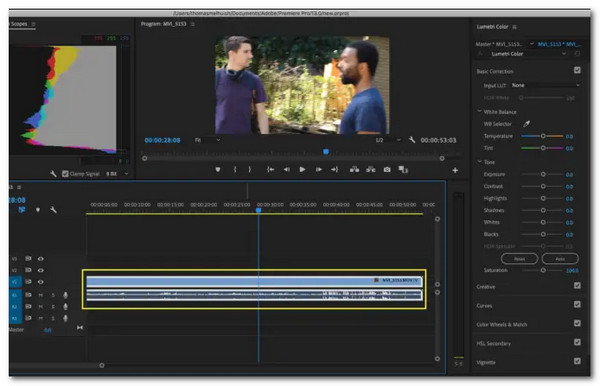
3. Drag and drop the DeNoiser effect onto the footage you want to eliminate the static noise from. After applying the DeNoiser effect to the footage, navigate to Effect Controls and hit the DeNoiser to meet Reduce Noise By.
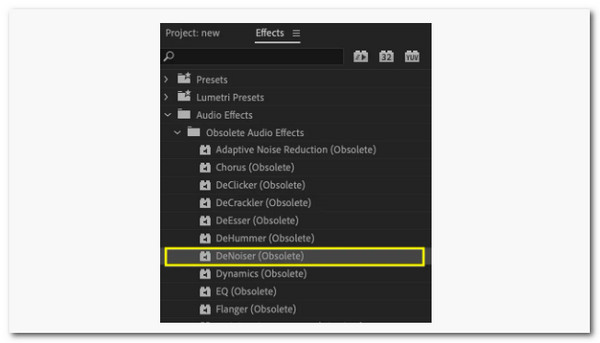
4. Use the sliders on this page to lower the static noise; the decibel range to remove it varies from clip to clip. We have discovered that a range of -5 to -10 is usually the most you can reduce to an imperceptible level.
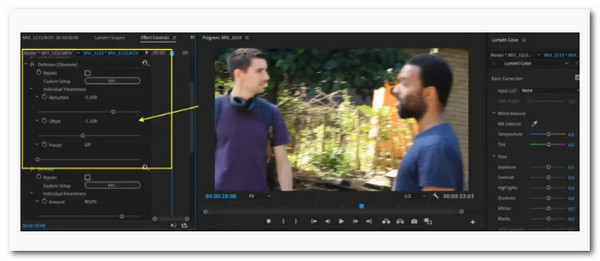
There you go! We use the DeNoiser effect, even though it is obsolete. This is because it still outperforms most effects and is basic and straightforward to use. We recommend it over other add-ons since you will notice a significant change once you have added it to your audio. Besides, this software also lets you use other editing features to adjust audio volume, compress audio and do more audio effects.
If the method is not enough for you. Then, please proceed with the next process for an advanced procedure.
Here is another approach for removing background noise in Premiere Pro. These methods are also rather simple to implement. Here's how to use the Essential Sound Panel in Premiere Pro to reduce background noise.
1. In Premiere Pro, choose the vital sound and remove background noise. To begin, enable the Essential Sound Panel in Premiere Pro. To do so, go to Window, hit the Essential Sound, and the Essential Sound Panel will appear, ready for usage.
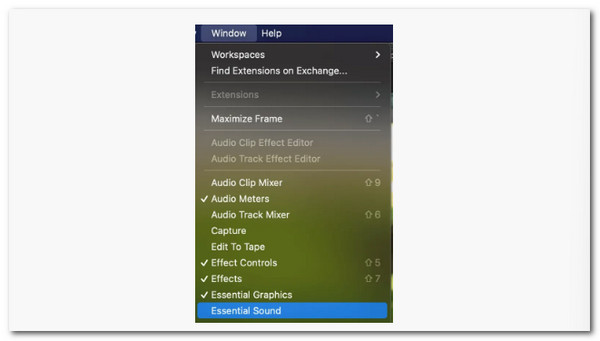
2. Select the audio clip or clips you want to use in your timeline. Then, in the Essential Sound Panel, choose Dialogue.
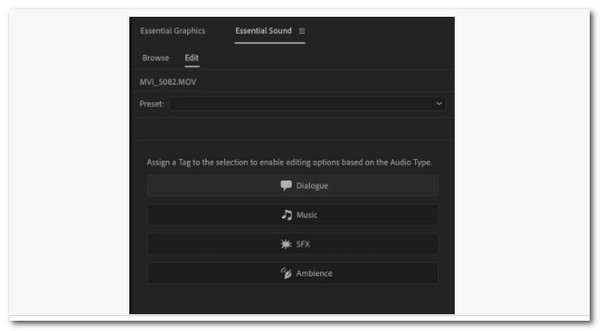
3. In the Essential Sound Panel, click and open the Repair or Edit tab to bring up the above panel with the suggestions. We will review the following options for reducing background noise in Premiere Pro: Reduce noise, Reduce rumble, DeHum, DeEss, and Reduce reverb. However, in this situation, we only need to Reduce Noise.
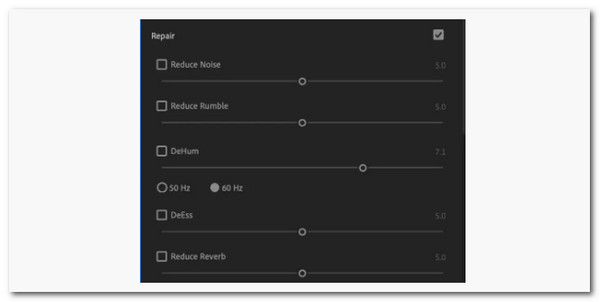
4. Reduce the noise by ticking the Reduce Noise box and adjusting the slider to the desired level. This helps to isolate low ambient noises and eliminates background noise that interferes with the main sound. Remember that a little background noise isn't necessarily negative, so do not try to remove everything since this can make your footage sound off.
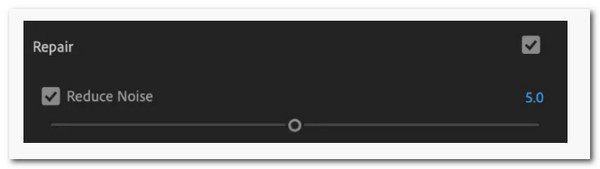
That is how we can reduce the background noise on our media using the amazing Adobe Premiere Pro. The more you use it, the less natural the person speaking sounds. We propose gradually adjusting the slider and listening to it by playing back the audio and changing it in small increments - this way, you won't damage any crucial sounds. It will enable the removal of background noise in Premiere Pro quietly.
If you want to remove noise from a video to remove the grain, do not miss this article: How to Denoise Video.
There are two main methods: one for beginners and one for more advanced users. We advocate using the Advanced Essential Sound Panel because it is just a superior process. In Premiere Pro, use the Denoiser Effect for basic to remove background noise. Then, in Premiere Pro, use the Essential Sound Panel for advanced to remove background noise. However, we advise following the advance for a professional process. Yet use the Denoiser Effect for an instant way, which we will present later on.
Quick hint:
First, we recommend creating the finest possible recording atmosphere when filming your current scene; prevention is key! Try removing any potential pieces of equipment that may cause additional background noise while you film.
Suppose the tools and methods above are complicated for you to follow. In that case, you can consider using AnyMP4 Video Converter Ultimate as the greatest alternative we can use for reducing the background noise on our media files. This tool is mainly for converting yet also possesses a huge Toolbox with different features such as the Noise Reduction tool. It is unclear whether this tool is effective with easy and high-quality output for our itinerary.
Recommendation
1. Get the amazing AnyMP4 Video Converter Ultimate and install it on your computer.
Secure Download
Secure Download
2. Access its Toolbox, and under it, please click the Noise Remover.
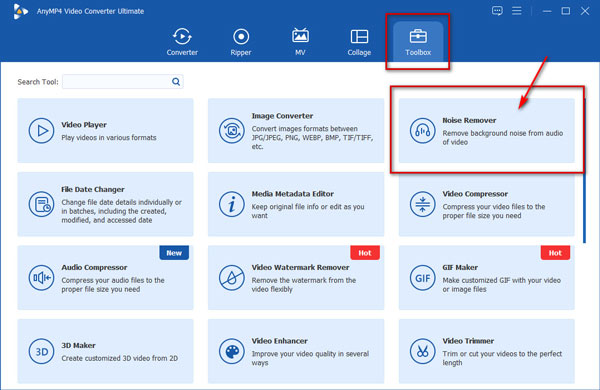
3. To add the video you want to modify, click the Plus button in the center. You can also directly drag and drop the video file.
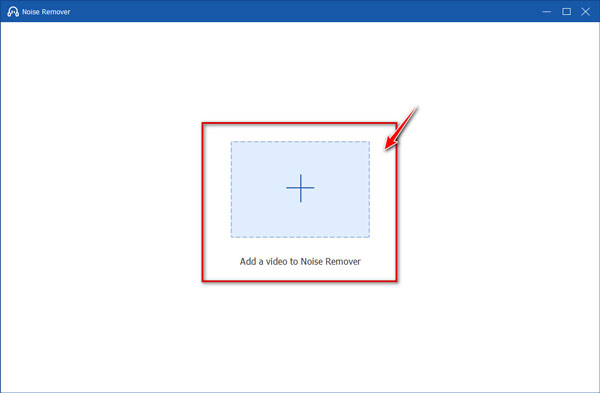
4. Click the Enable audio noise reduction label to remove the background noise. The effect can then be tested by playing it.
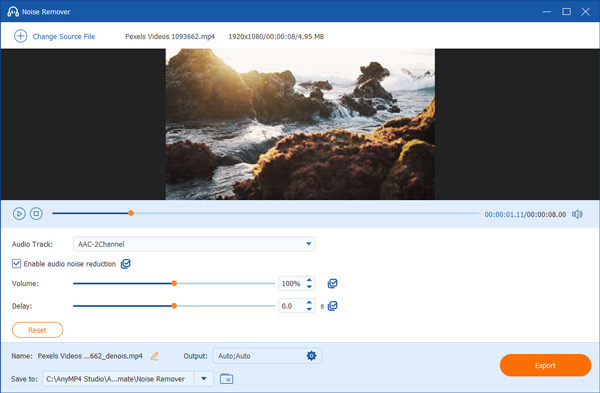
5. When you are done editing, click the Export button. The altered movie will be stored at the location you specify.
That is the easy process from AnyMP4 Video Converter Ultimate in removing the background noise on our video. For that, it has become a great alternative to Adobe Premiere Pro in doing the process.
1. Which version of Premiere Pro is best for beginners?
Adobe Premiere Pro CC is a tool that teaches you the Adobe Premiere Pro program fundamentals. This tool is among the best Premiere Pro video editing courses for beginners learning how to edit videos with Adobe Premiere. This course assumes no prior knowledge of video editing. However, it can make minimizing background noise easier than previous versions.
2. How much is Adobe Premiere Pro?
Individuals pay US$20.99 per month for Premiere Pro, while teams pay US$35.99 per month per license. It's also included with the Creative Cloud All Apps package, which covers over 20 other creative apps like Lightroom and Photoshop.
3. Is Adobe Premiere Pro similar to After Effects in reducing Background noise?
Unfortunately, while Premiere Pro is designed for cutting, organizing, and enhancing previously filmed footage, After Effects is the industry standard for adding amazing motion graphics and visual effects to your videos, so we cannot do the noise reduction process on After Effects. Adobe Premiere is still the great choice among the two.
We hope you found this post on eliminating background noise in Adobe Premiere Pro useful; please share it if you did! If you are filming a commercial, you may wish to delete the audio from your video in Premiere Pro; following our basic guidelines is a rather simple process. In the guideline above, we can also see a great alternative if you ever have difficulty using Adobe Premiere Pro. AnyMP4 Video Converter Ultimate is a great tool that can provide every feature we will need.