MP4 and M4A are the common file formats. And M4A is widely used for Apple devices as the audio formats. Besides, MP4 is mostly known as combined audio and video, which has audio track and video track. Both M4A and MP4 formats are all MPEG-4 media files. In this article, it will introduce 10 different MP4 to M4A converters. 5 of them are MP4 to M4A converters software tools which are the most popular in market. Besides, considering that it is difficult for you to choose a good online converter, it has prepared 5 best choices for you. And then read on to learn more about them.

AnyMP4 Video Converter Ultimate is one of your best choices when it comes to the best MP4 to M4A converter. It helps you to freely enjoy any videos. What does it exactly mean? First of all, you are allowed to convert any 4K video, HD or general ones, let alone converting MP4 to M4A. And it supports more than 200+ output formats including 4K H.265/HEVC, 4K H.264/MPEG-4 AVC, and so on. Secondly, the video converter also works like a video downloader. It lets you download online videos from any mainstream websites. Besides, you are able to customize the video settings such as adjusting video effect like Brightness, Contrast and clip or merge videos as you want. All in all, you will find more than these if you experience it by yourself.
Secure Download
Secure Download
Step 1: Download AnyMP4 Video Converter Ultimate
Download this program and install it on your computer. After that, install it.
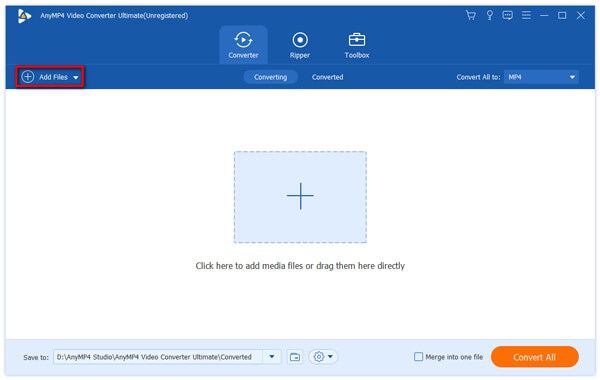
Step 2: Choose MP4 files to convert
Click "Add Files" button on the interface and add the video you want.
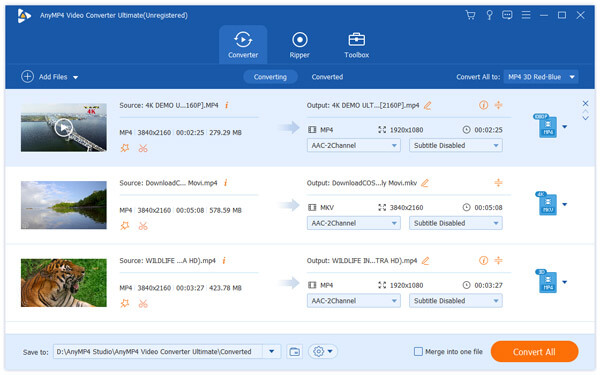
Step 3: Choose the output format
Before that, you can make some editing adjustments. And then click "Profile" to set output format.
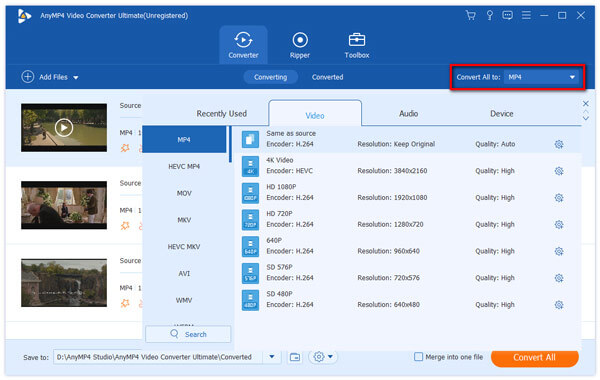
Step 4: Start to convert
After finishing everything, tap on "Convert All" button to make conversion. And after few seconds, you can find your converted file on computer.
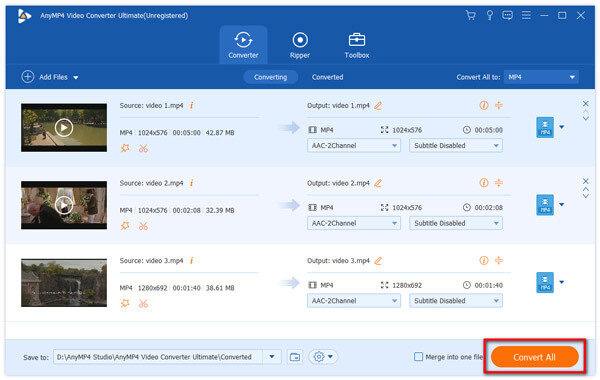
AnyMP4 Free MP4 Converter is one of the most popular video converters, not only because it is free of charge, but also because it offers several powerful features.
Download from: https://apps.apple.com/us/app/free-mp4-converter/id693443591?&mt=12
Step 1: Install the program to your Mac
Download the program from Mac App Store and install it on your Mac computer. When you need to convert MP4 videos, launch the program.
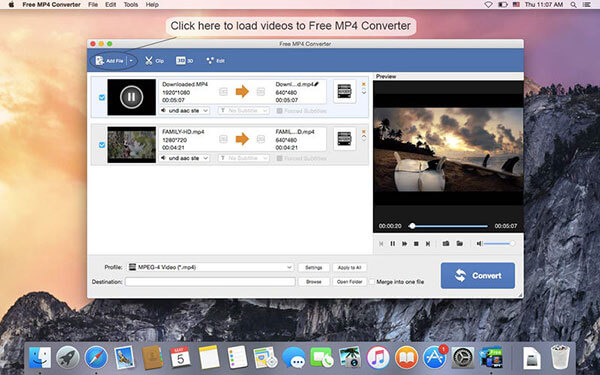
Step 2: Import MP4 videos for converting
Click on the "Add File" button on top ribbon to import all MP4 videos into the program. If you want to edit the video, highlight it and press "Edit" menu to open it in the video editor.
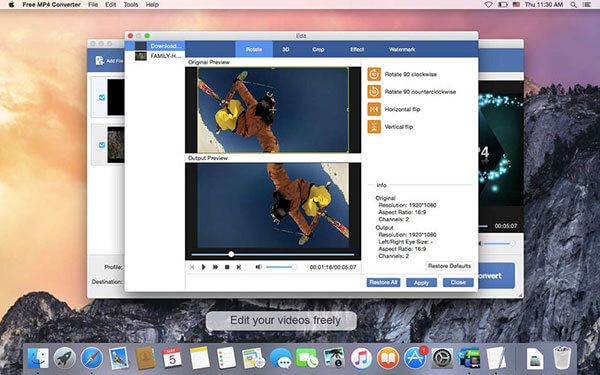
Step 3: Convert AVI to MP4 on Mac
Locate to bottom area on home window and choose "M4A" from the "Profile" drop-down list. Drop a location in the "Destination" field and click on the "Convert" button.
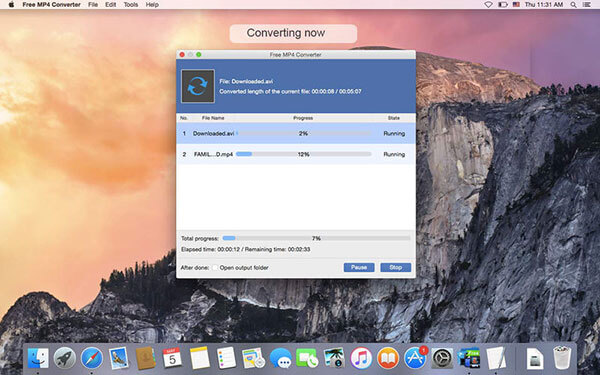
Apowersoft Video Converter Studio is exactly a good choice for you. It is an excellent desktop program designed to convert any file formats including MP4 to M4A. And Apowersoft is a professional converter which offers you the high-quality output formats. Moreover, it is easy for you to convert MP4 to M4A with the help of the fast running speed. You can also preset the quality parameters under the "Settings" options. Next here come the steps of how to convert MP4 to M4A.
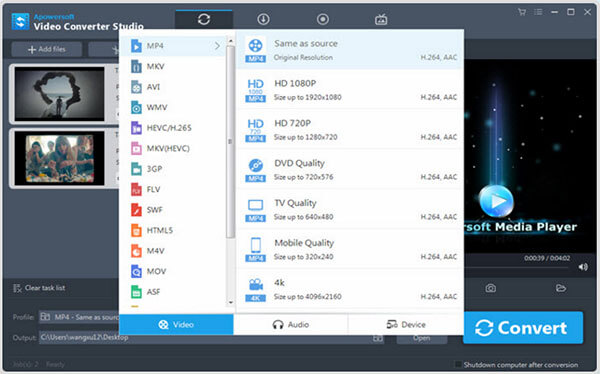
Step 1: Download Apowersoft on your computer
After finishing installation, launch this program on your computer.
Step 2: Add MP4 files from computer
Click on the "Add Files" button to select MP4 files you want to convert.
Step 3: Choose M4A as output format and start conversion
Drop down the "Profile" list and choose "MP4" under the "Audio" option. After that, press the "Convert" button to convert.
Aiseesoft is a video converter which lets you convert any file formats including MP4 to M4A for free. It supports various kinds of formats that you can easily switch the video files to other video and audio format including MP4, MKV, MOV, FLV, AVI, WMV, MP3, etc. It allows you to edit your converted videos and enhance the video quality. Besides, you are able to create any video to DVD easily. Want to make conversion? Move on to learn the way to transform MP4 to M4A.
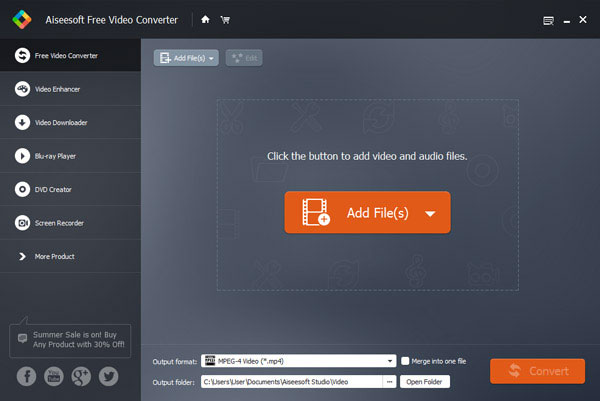
Step 1: Install Free Video Converter on your computer
Finish the installation and launch it.
Step 2: Add files to convert and set the output format
Click on "Add Files" to select the file and then tap the dropdown button of "Output format" to choose M4A as output format.
Step 3: Convert files
Click on "Convert" button to start the process to convert MP4 to M4A.
Abyssmedia Audio Converter Plus is a powerful and professional solution for how to convert MP4 to M4A. Besides, it also supports other more file formats such as MP3, WMA, OGG, AMR, FLAC, APE or WAV formats. Apart from the function of conversion, it also offers the fast running speed to process tens of thousands of songs in one pass. And you can easily add files you want to convert from the Windows Explorer context menu or drag to the program directly. And it equips the converters which can process 24-bit and 32-bit WAV files. After learning the basic information about Abyssmedia, move to know how to use it.
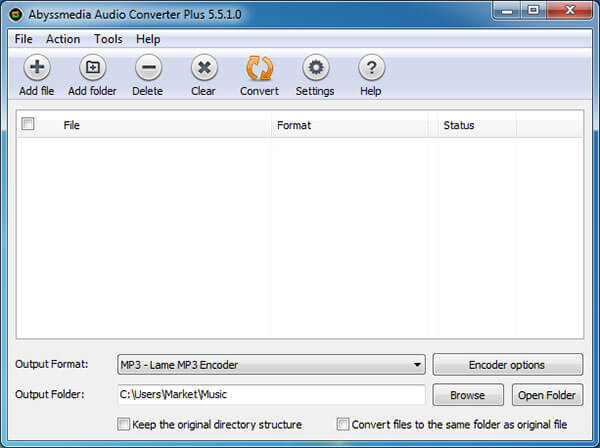
Step 1: Download Abyssmedia Audio convert Plus
You are able to download it from their site. And launch it after installing.
Step 2: Add MP4 files on the Conversion List
Click on "Add Files" or "Add Folders" icon to add individual files or entire folders. Or you are allowed to directly drag files to this program.
Step 3: Select output format and start conversion
You can choose output format by dropping down the "Output Format" to find M4A option. Then click on the "Convert" button, it will begin transform immediately.
Online converter is another major tool to switch MP4 format to M4A format. In this part, it has listed 5 widely used online converters to tell you how to convert MPP4 to M4A.
CloudConvert is one of the best online convert which has a well-organized interface and fast running speed which offers you a great experience in the process of converting MP4 to M4A.
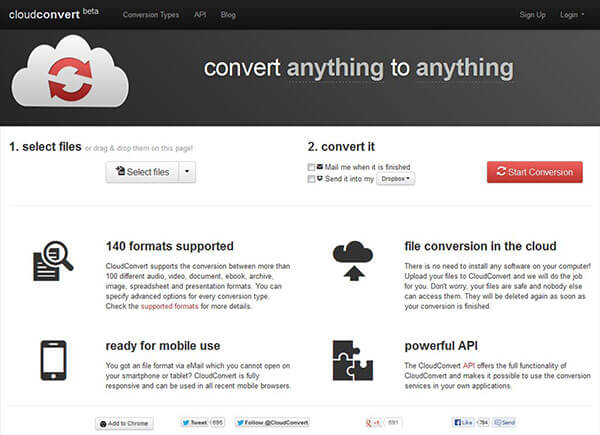
Step 1: Add MP4 file to convert
In the home page, tap on "Select Files" to add files you want.
Step 2: Choose M4A format to convert
In the next page, you will find an option to choose target format. And click on it to do it.
Step 3: Start conversion
And then you can turn the MP4 files into M4A audio files for iTunes or other Apple devices.
Online Audio Converter is a part of online converter specially used to convert audio files such MP4 to M4A. And it has the simple and user-friendly interface to make it easy to use.
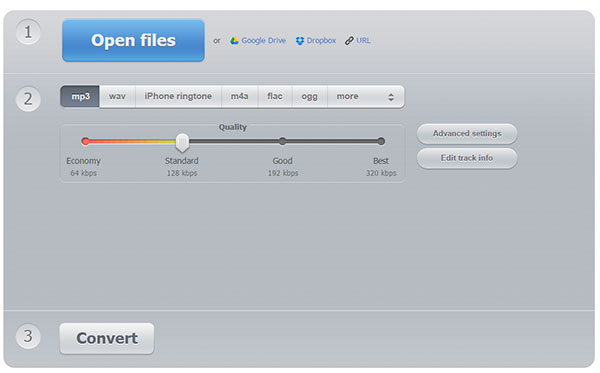
Step 1: Add MP4 file to convert
In the Audio Converter page, choose "convert to M4A" and tap on "Go" button. Then you can choose the files you want by clicking "Add Files".
Step 2: Start conversion from MP4 to M4A
Click on "Convert" to start it.
Convertio is another user-friendly online converter. Its simple interface can greatly help you convert MP4 to M4A with ease. Read on to get the comprehensive steps.
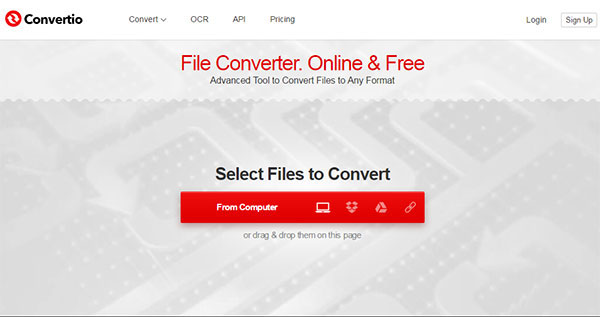
Step 1: Choose the MP4 file you want to convert
After entering the Convertio site, find the words "Select Files to Convert" in the page. Click on the red button to add files to it.
Step 2: Set output format
After that, you can choose the M4A as output format at next page.
Step 3: Convert files
Tap on the "Convert" button to start conversion.
Zamzar is a widely-used converter which offers the reliable services for you. Moreover, like other online converter, it also has other more converting types. And you can easily finish conversion by yourself. Next content is the basic steps to convert MP4 to M4A.
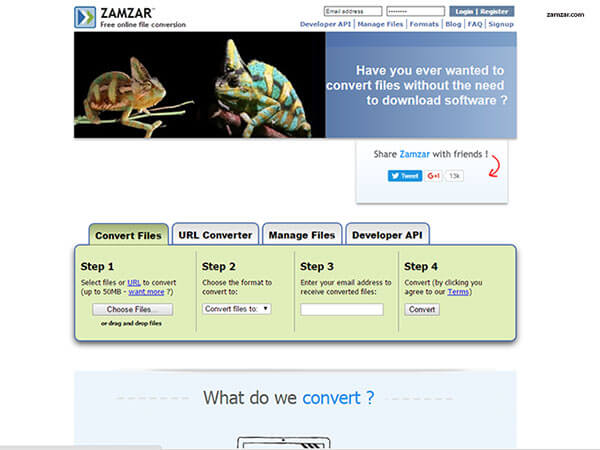
Step 1: Select MP4 files you want to convert
In the ZAMZAR site, you can see many options on the home page. Then choose "Convert Files" option and select M4A as your target format.
Step 2: Set output format
In the next box, choose M4A as output format.
Step 3: Transform MP4 to M4A
After that, enter your email address to receive converted files in the next option box. Then click on "Convert" button.
Only needs two steps to convert MP4 to M4A. Online-Convert offers you the high running speed that you don't have to wait. And how short the time is? You can experience by following the steps below.
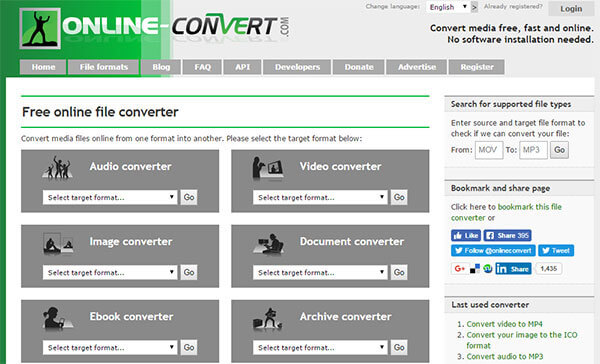
Step 1: Choose the MP4 files you want
In the home page, choose "Audio Converter" and then select "convert to M4A". Then you can choose the files you want.
Step 2: Start conversion from MP4 to M4A
After that, you can do some editing according to the page. If not, you can click on "Convert files" button to start.
Is M4A good quality?
M4A is the MPEG-4 files with audio streams encrypted and sold through the iTunes Store. It is the lossy file format, but better quality than MP3. Even if keeping the same quality as MP3, M4A is smaller in size.
What can play M4A files?
It can be opened on iPhone, iPad, iPod and iTunes directly. Besides, other third-party M4A players like AnyMP4 Blu-ray Player, VLC, MortPlayer Music and more can open the M4A files.
How do I convert MP4 to M4V?
To convert MP4 to M4V, the above MP4 converter can help you. Take AnyMP4 Video Converter as an example.
Step 1. Run Video Converter Ultimate on computer, and click the big plus to add the MP4 files.
Step 2. Select M4V from the dropdown option of Convert All to: as the output format.
Step 3. Click Convert All to start converting MP4 to M4V.
All the 10 different products have been already introduced. And this article is not only about the way to convert MP4 to M4A, but the products that can help you make any types of conversion. And next time, when you want to convert other two formats, you will not need to find the answer.