Nowadays, you can easily access many cartoon selfie posts on various social media apps. Also, you will see lots of cartoon clips created from common recorded videos. You may wonder, how to easily turn video into cartoon?
To convert video to cartoon, you need a cartoon converter. This post recommends 3 easy-to-use anime converters including the free video to cartoon converter for you.
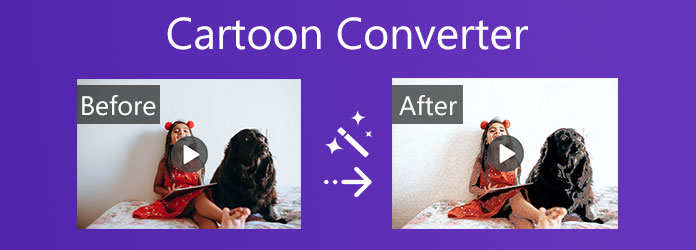
When you want to quickly turn your captured video into cartoon, you can rely on the all-featured video editor and converter, Video Converter Ultimate. Besides many basic editing features, it also offers filters for you to convert video to cartoon with ease.
Secure Download
Secure Download
Step 1: Download, install, and open this Video Converter Ultimate on your computer. Under the Converter feature, click the Add File(s) or the plus button to select and add your video file. As mentioned above, all popular video formats are supported.

Step 2: Click the Edit icon to enter the main editing window.

Step 3: Click the Effect & Filter tab to find the Sketch filter. Apply this filter to your video and change it to cartoon. During this step, you can adjust other options like Contrast, Saturation, Brightness, and Hue to optimize the cartoon effect.
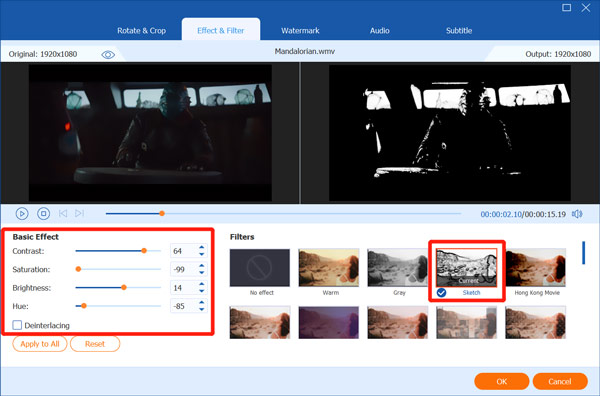
Step 4: Select the suitable output format from the drop-down list of Convert All to. Then you can click on the Convert All button to save the created cartoon video on your computer.
To convert a small video clip to cartoon, you can also use some online free anime converters. In case you can’t easily find a useful cartoon converter, here we introduce you to the popular Melobytes Video to cartoon. It supports many commonly-used video formats, such as MP4, AVI, FLV, MKV, WMV, WMA, and MOV. The max video file size is limited to 50MB.
Step 1: Open your web browser, search for the Melobytes Video to cartoon on the internet, and then go to its official site. When you get there, you can click on the Upload button to load your video clip to this online anime converter.
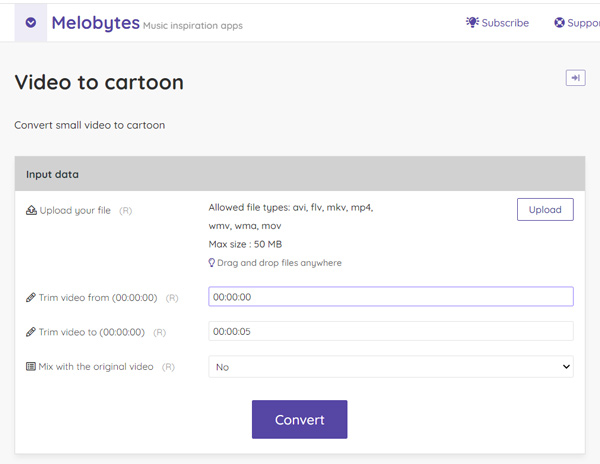
Step 2: Click on the Convert button to start converting video to cartoon. It will automatically do the video to cartoon converting. When the whole process is over, you can view the created cartoon video, and then click on Download button to save it on your computer.
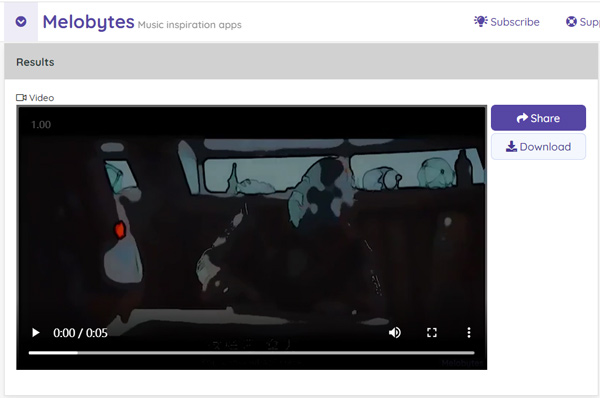
This free video to cartoon converter doesn’t offer any editing or adjusting options for you. So you can’t decide the created cartoon effect until it finishes the conversion. What’s worse, you can’t use it to convert a video bigger than 50MB.
Adobe After Effects is the powerful digital visual effects, motion graphics, and compositing software developed by Adobe Systems. It allows you to add various effects to your video. You can use it to turn video into cartoon.
Step 1: First, you should go to the official site of Adobe After Effects. Click on the Start free trial button and follow the instructions to install it on your computer. Adobe offers you a 7-day free trial to create motion graphics and visual effects using After Effects.
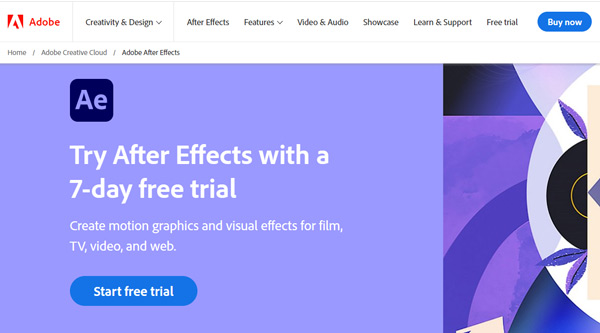
Step 2: Open the After Effects and drag your video file to it for adding. Click on the top Effects menu, choose the Stylize option, and then select Cartoon from the dropdown. By doing so, you can add the cartoon effect to your added video.
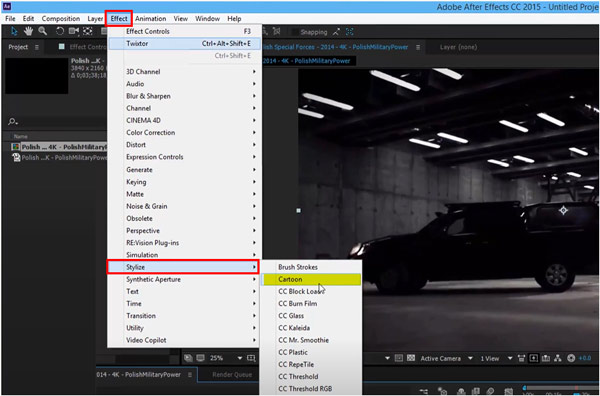
Step 3: Now you can custom the cartoon effect through the options under the Cartoon section. When you are satisfied with the result, you can export this cartoon video to your computer.
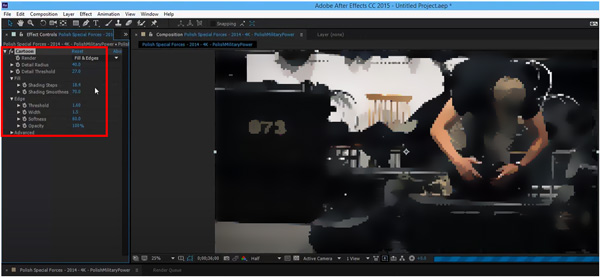
Extended Reading:
4 Efficient Methods to Edit Videos to Create Online Content on Windows
How to Make a Video Collage on iPhone with Music
Top 6 CDA to MP3 Converter Apps You Should Know
1. How can I turn my selfie into a cartoon?
Yes, many photo to cartoon converter apps can help you directly turn your selfie into a cartoon. You can go to App Store or Google Play Store to get one. Moreover, some desktop programs and online cartoon converters can also help you convert a picture to cartoon.
2. Can I use iMovie to convert video to cartoon?
As the default video editor for Apple products, iMovie carries many commonly-used video editing functions. It also offers filters for users to add new effects to videos. But it does give you a direct way to turn your video into cartoon.
3. How to add 3D effects to cartoon videos?
When you want to convert common cartoon to 3D video, you can rely on the recommended Video Converter Ultimate. It has a specific 3D Maker to help you easily add 3D effects to your videos.
Are you looking for a cartoon converter to turn your video into cartoon? After reading this post, you can find 3 great anime converters to help you convert video to cartoon with ease. You can select your preferred converter to cartoon your videos.