M4A stands for MPEG 4 Audio and is a filename extension used to represent audio files. MP3 is the most popular audio format but shrinks down the size of songs and other audio files. M4A and MP4 do the same thing as MP3 does, but remain the better quality and smaller size usually. Unlike MP3, M4A format has no licenses or payments are required to be able to stream or distribute content. There are the reasons why you prefer to use M4A files rather than MP3 files. In addition, M4A files tend to sound much better than MP3 files encoded at the same bitrate.
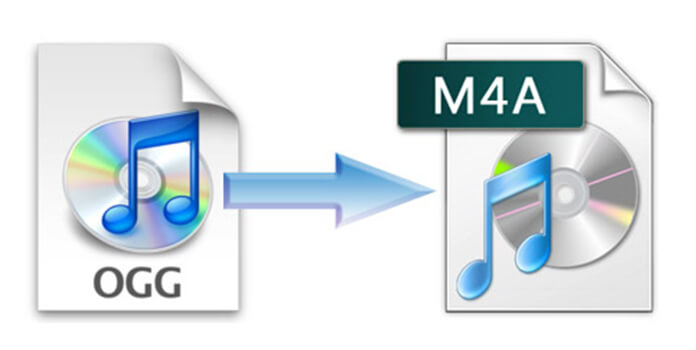
Now AnyMP4 OGG to M4A Converter has the ability to convert OGG to M4A with super high converting quality and fast speed, also it can help you convert OGG to WAV and MP3 at will. You can easily to use it and get your favorite audio format to enjoy on your media players and portable devices. How to convert OGG to M4A with the best OGG to M4A Converter? This guide would show you the detailed steps of converting OGG to M4A in amazing speed.
Secure Download
Secure Download
Here you can free download this OGG to M4A Converter software and install it on your computer, and then launch the program to open the main interface.
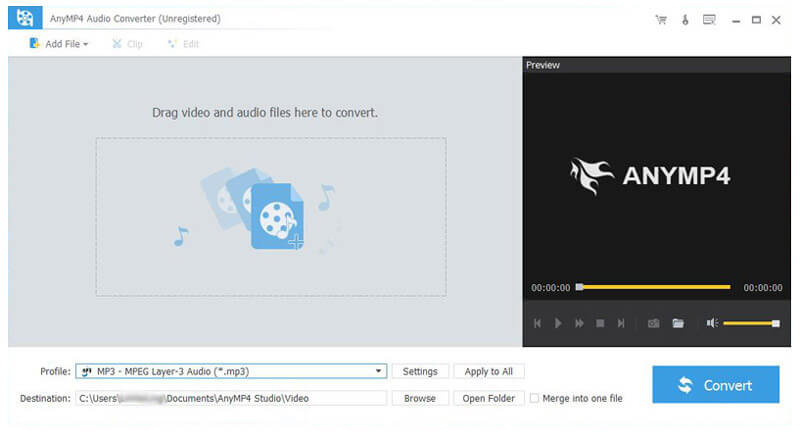
Click "Add Video" button and load OGG file to the program, or you can click "Add Video" drop-down button and select "Add Folder" option to add multiple OGG files to the program. Then you can click "Profile" drop-down arrow to select the output format "General Audio > M4A - MPEG-4 Audio (*.m4a)" for your source OGG file.
If you want t play OGG files on more audio players, you had better convert OGG to MP3 by selecting the MP3 as the output format.
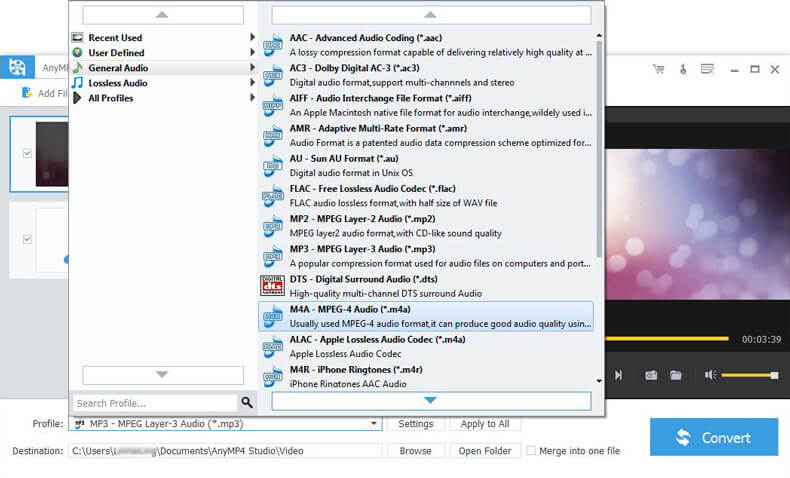
Now you can trim the audio length. Click "Trim" button and open the "Edit" window, here you can trim the audio length according to yourself. Drag the slide bar of the start and end time under the preview column, or you can change the value of start and end time in the corresponding box to define the start and end time of the audio file.
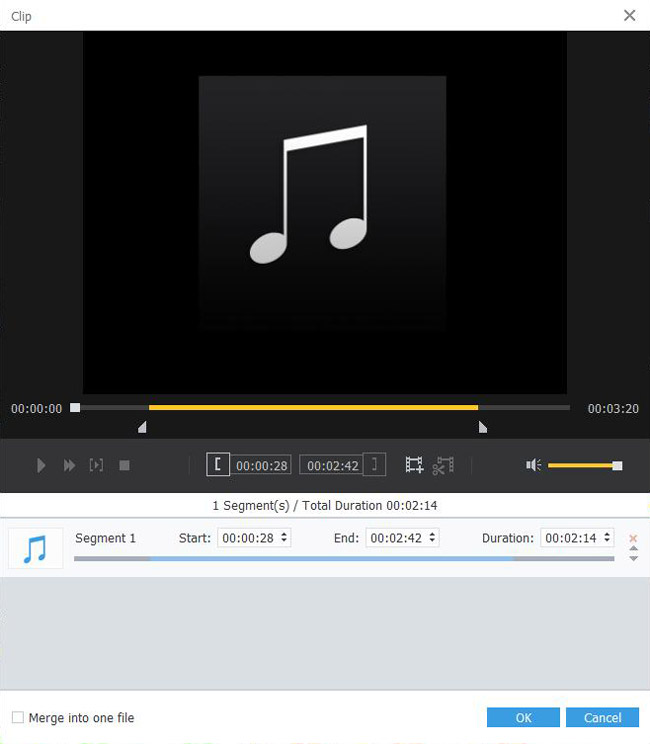
If you want to join OGG file clips together, you can select the OGG file clips in the main interface by pressing "Ctrl" button and click "Merge" button to join them together. Once complete conversion, the OGG file clips you joined together are merged into a new single file.
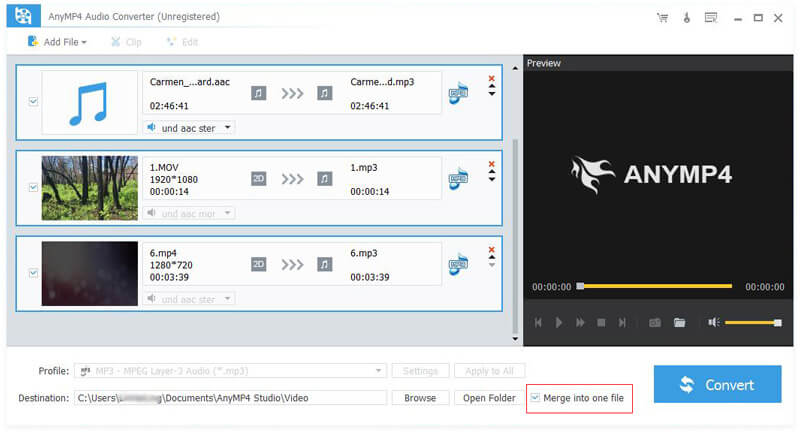
Click "Convert" button and begin converting OGG to M4A, this software supports batch conversion, all your selected and checked OGG files in the program would be converted in one time. After converting, you can easily import the converted audio file to your player to enjoy whenever and wherever you go.