It's quite a common need to split video into parts while editing. Good thing is, there are a large number of video editor tools offered on the market can help you trim video and separate it into different parts. Haven't you found a good video splitter to do that?
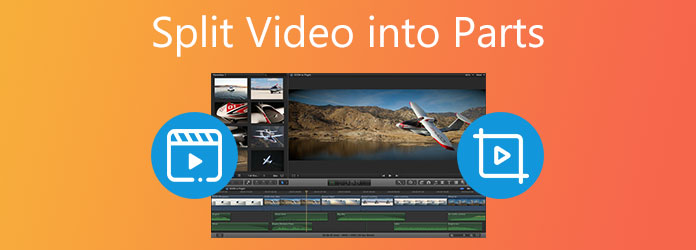
Here in this post, we like to share 3 simple methods to split a video into several parts. Whether you want to trim a video on your computer, directly online, or split video on a portable iOS/Android device, you can find the right video splitter software.
When you look for the software to split video into parts on computer, you can give the professional video editor and converter, Video Converter Ultimate a try. It is designed with many useful editing features including split, combine, crop, rotate, adjust effects, enhance quality, apply filters, add audio track and subtitle, add watermark, and more.
As a video splitter, it enables you to separate video into two or several parts based on your need. More importantly, there won't be any quality loss after the video cutting. All frequently-used video formats like MP4, MOV, AVI, FLV, WMV, and others are supported.
Key Features:
Secure Download
Secure Download
Step 1: First, you should get this video splitter free installed on your computer. To split video into several clips, you can click Toolbox and then choose the Video Trimmer tool.
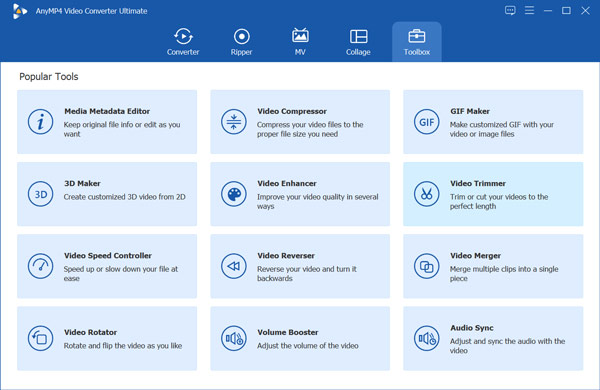
Step 2: Click the plus icon in the central part to browse and import the video you want to split.
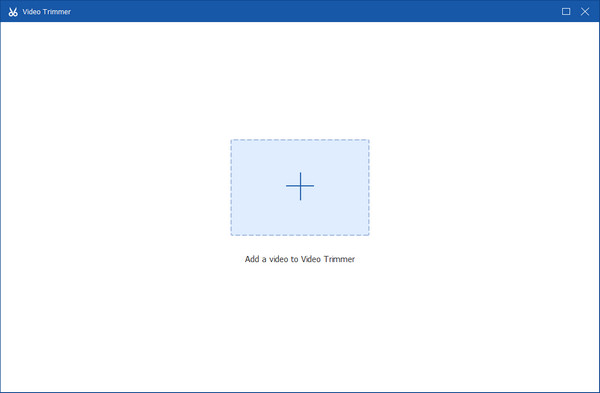
Step 3: The imported video will be automatically played in this video splitter. You can base on that to freely divide video into different parts. After you drag the trimming bars, or set start and end times to select a clip from the video, click Add Segment button to quickly extract this part. These new segments will be listed on the left panel.
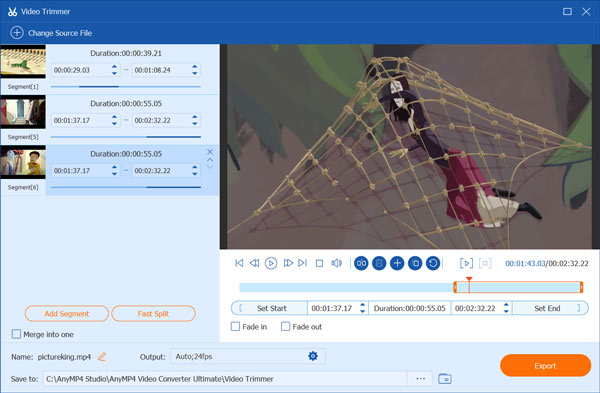
Step 4: Click Output to select a suitable output format and custom more settings. Then click the Export button to save these segments on your computer.
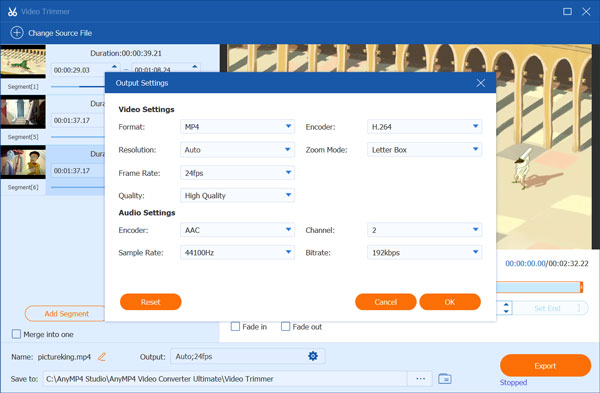
When you Google how to split video into parts on the internet, you can see many searching results are linked to online video splitters. So when you want to trim a video and export to some smaller clips, you can try some online tool. Here we take the popular online Split Video Online as an example to show you how to split a video into several parts.
Step 1: Open your web browser and go to the Split Video Online site. After enter it, click the Choose a file button to select and add your video to it. This online video splitter supports many commonly-used video formats like MP4, MOV, FLV, 3GP, M4V, MPEG, MKV, AVI, WMV, and WebM.
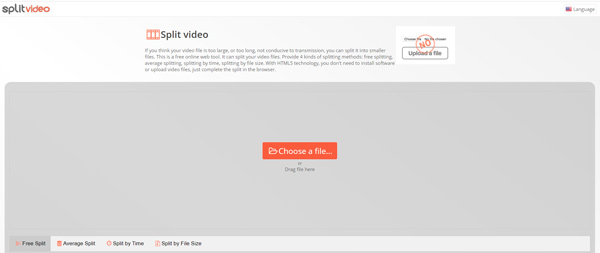
Step 2: Your video will be automatically played. You are provided with 4 kinds of splitting methods, Free Split, Average Split, Split by Time, and Split by File Size. If you choose Free Split, you can easily add a new splitting point by clicking the Add split point.
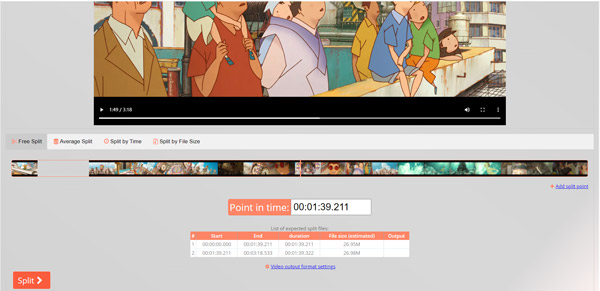
Step 3: After all your operations, you can click Split button to start trimming video and exporting it as several video clips. Note that, this free online video splitter will take really long time to complete the whole splitting process.
To edit video and split it into parts on your portable iOS or Android device, you can rely on the popular video editor app, Videoshop. It is compatible with both iPhone, iPad, and Android phone. You can go to App Store or Google Play to free install it. Videoshop gives a free version with limited features and ads. You can pay $2.99 to get the premium version. As a video editor, it carries a Split feature for you to easily separate a video into several parts.
Step 1: Open Videoshop app on your phone. Here we take splitting video into parts on iPhone as an example to show you how to use it. You are allowed to import a video from iPhone or directly capture one. Tap Import to select and add your video to this video splitter app. Then you will be taken to the main video editing interface.
You are allowed to tap the plus icon to load more video clips to it. While using this free video splitter app, you will see many ads.
Step 2: Tap Trim to arise 3 options, Trim, Cut and Split. Here you can tap Split to divide video into parts based on your need. Tap the green check icon in the bottom-right corner to confirm your operation. These new created video clips will be listed on the bottom part of the screen. You can check them one by one and do further editing.
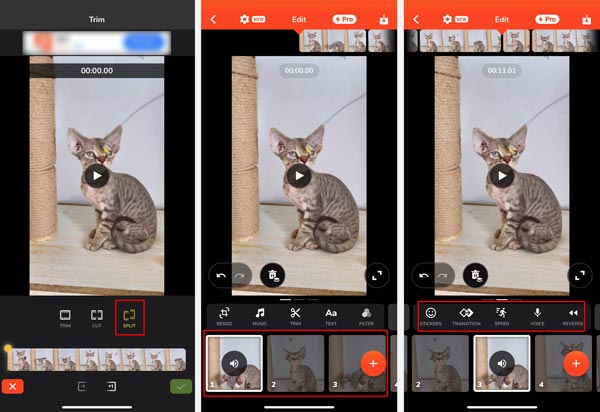
Step 3: Tap and choose one video clip, and then tap the Download icon in the top-right corner. In the new Save your video interface, you can tap Save to Camera Roll to store it. This output video will be added with a watermark. If you want to remove it, you need to upgrade to a paid version. Also, you can choose to share the video to Vimeo, Instagram, Facebook, TikTok, YouTube, Snapchat, or other platforms.
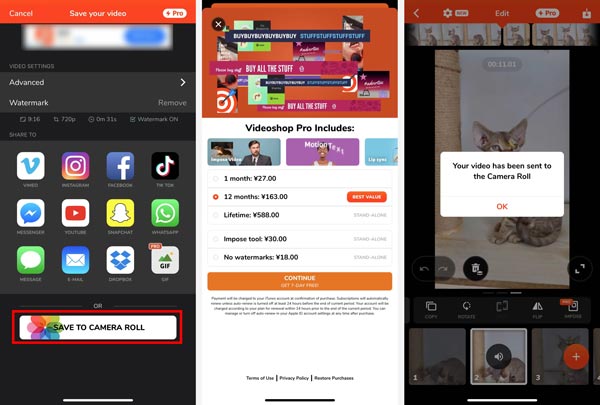
For these video clips, you need to export them one by one. The watermark will be added on the top-right part of your video.
Question 1. How to split a video into 1-minute parts?
With the recommended Split Video Online, you can handily set average time as 1 minute and split a video into several 1-minute clips.
Question 2. How to free split a video into several parts on Mac?
To free cut a video into different parts on your Mac, you can rely on its official video editor, iMovie. It enables you to quickly split video into parts.
Question 3. How to split video into parts for Instagram?
You can easily find many video splitter apps from Google Play Store to trim video and create new clips for uploading or sharing to Instagram. You should save the video clips in MP4 format, with the aspect ratio of 9:16, the minimum frame rate of 30 FPS, and the minimum resolution of 720 pixels.
You can learn 3 easy ways to split video into parts from this post. Just use a suitable video splitter to edit your video and create clips.