If you still have a collection of DVD movies, you may be familiar with TS video format. It stands for Video Transport Stream, used to store MPEG-2 video data. You can see the video files on DVDs ended with .ts extension. If you have a DVD player, you can easily view TS videos without extra software. However, only a few of video editors support TS video format. This guide will show you the easiest ways to trim a TS video file.
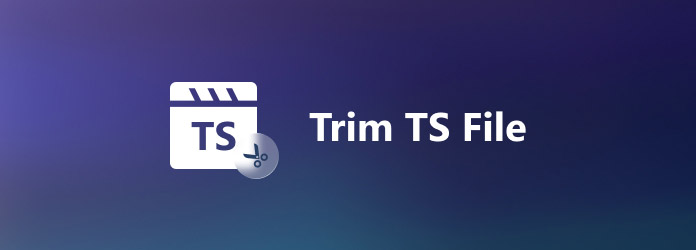
A .ts file is the file extension containing Typescript code. TS file is an open-source programming language developed by Microsoft. It usually stores video on DVD or Blu-ray discs. It supports saving compressed video data like standard MPEG compression. And it also lets you save streamed or broadcast video.
As mentioned previously, only a few of video editors are compatible with TS format. AnyMP4 Video Converter Ultimate, for example, is available to both average people and tech savvy. The clear interface lets beginners learn quickly. Moreover, advanced users can get tons of custom options and useful tools within the single program.
Key features:
Secure Download
Secure Download
1.Open a TS video
Launch the best TS video editor after you install it on your PC. There is another version for Mac. Go to the Add Files menu at upper left corner and choose Add Files or Add Folder to open the TS video that you want to edit. If you intend to process several TS files, open all of them in batch.

2.Trim TS
Click the cut icon under the video title to enter the Cut window. Move the beginning and end sliders to the new positions to get the trimmed clip. To trim a TS video better, you can adjust the Set Start, Duration, and Set End fields and click the split icon above the Timeline. Then, you can get the shorter clip and trim every clip.
In addition, you can click Add Segment on the left panel to add and trim other clips.

3.Convert TS
After trimming, click the Save button to confirm it. Return to the main interface and select the output format from the drop-down list next to Convert All to. Set a folder in the Save to field and click Convert All to save the trimmed video.
A desktop video trimmer can quickly process the video in a few seconds. If you want to trim a short video on both computer and mobile, you can consider finding an online trimmer. Continue reading the next part.

Sometimes, it is not convenient to install software on your desktop. The alternative way is to trim TS videos online. AnyMP4 video trimmer online is one of the best online cutters. This video cutter supports cutting the video length and trimming every video part as you like. It also allows you to use it for free without a watermark. In addition, personal privacy is secured because all the processed videos will be deleted after 24 hours.
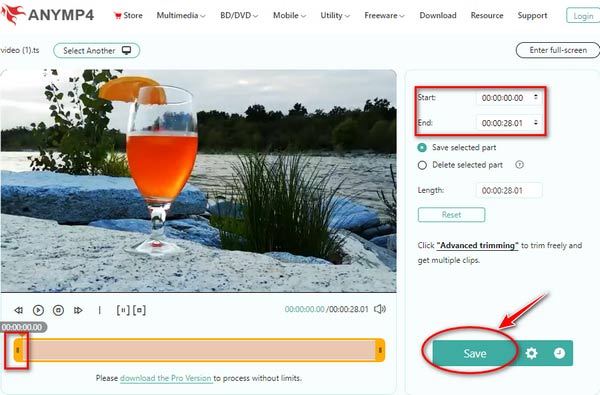
1.Visit AnyMP4 video trimmer online in a browser and click Add file to upload a TS video. You can also drag a TS video to the main interface directly.
2.Trim TS on the Timeline after loading by moving the start and end sliders. To trim the video more accurately, you can enter the specific time on Start and End fields.
3.Finally, click the Save button on the bottom right panel to trim the TS video online. Then preview the video clip and download it to your hard drive.
Note:
The online video cutter usually requires a stable internet connection and is suitable for processing a short video file. If you want to trim a large video quickly, you had better download the desktop software.
Can I trim a TS video in Photoshop?
Although Photoshop CC and later editions come with video editing features, it only supports basic video formats, such as MP4, MOV, AVI, etc. You can try to open a TS video file in Photoshop. If it works, then you can edit and trim it on the timeline as other video files.
How to play TS video files on computer?
Although TS video format is not widely used on the web, you can open it on DVD players. Moreover, the video player software supports DVD playback is able to open TS videos, such as VLC and more.
What is the best output format when converting TS files?
In most cases, you have to convert TS videos to another format after editing. When it comes to the best output format, the answer is determined by your purpose. If you want to edit TS later, for example, you'd better convert it to a lossless video format.
This tutorial has told you two methods to trim a TS video file on Windows and Mac. The biggest problem when editing TS files is the compatibility issue. Therefore, you need a powerful video editor that supports TS, like AnyMP4 Video Converter Ultimate. Of course, you can do it with an online video trimmer if you do not mind the restrictions. More problems? Please write them down below this post.
Secure Download
Secure Download