Many people nowadays have a mobile device or a camcorder, which they record every moment they go out. Some footage is short, while others are too long. On such occasions, there are times when you want to speed up videos to scan the content. Sometimes, you must slow down to determine what happens when a video is too fast. That said, you will need the help of a Video Speed controller editor to modify the playback speed of your videos. Luckily, we have listed ten of the best tools you can depend on to make the job done easily. By reading this post, you will learn the features they offer.
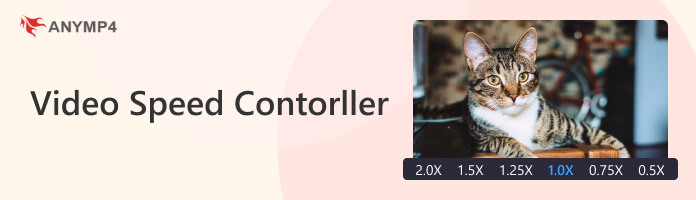
|
Change Video Speed |
Platform |
Price |
Speed adjustment times |
Other functions |
Best for |
Ease of use |
Interface |
|---|---|---|---|---|---|---|---|
| Windows, Mac | Starts at $29.96 (With a free trial) | Slow: 0.125. 0.25, 0.5, 0.75 Normal: 1 Fast: 1.25, 1.5, 2, 4, 8 |
Video, audio, and image converter Video Editor, MV Maker, Collage Maker, DVD Ripper |
Video speed controlling, video converting, video editing, etc. | 9 | 9 | |
| Online | Free | Customizable value | GIF Maker, Convert video to GIF, Convert GIF to MP4, etc. | Changing video speed, including GIFs | 8.5 | 8 | |
| Windows, Mac | Starts at $249 (With a free trial) | Normal speed up to x16 slow-motion | Video upscaler, Video stabilizer, Video denoiser, etc., | Slowing down video speed and enhancing videos | 8 | 8.5 | |
| Mac | Free | Fast, slow | Video editor, Video Enhancer, Add transitions, etc. | Turning video speed down and editing video for free | 8.5 | 8.5 | |
| Online | Free (Extra features requires premium subscriptions) | 0.25 slowest, 1 normal, 2 fastest | Logo maker, Loop video, Add text, etc. | Dropping down video speed and making visual graphics | 8.5 | 8 | |
| Chrome Extension | Free | 0.5, 1.5, 2, 4 | Rewind HTML5 videos | Controlling video speed using hotkeys | 8 | 8 | |
| Online | Free (Extra features requires premium subscriptions) | 0.25, 0.5, 0.75, 1, 1.25, 1.50, 2, 4 | No other function | Slowing down the video speed | 8 | 8 | |
| iOS | Free | Freely | No other function | Dropping down video speed and controlling audio pitch of the video | 8 | 8 | |
| Android | Free (Contains in-app purchases) | ¼, 1, 2, 3, 4 | No other function | Slowing down video speed and add music as a background sound | 8 | 8.5 | |
| iOS, Android | Free (Contains in-app purchases) | 0.2, 1, 2, 10, 100 | Video editor | Slow-motion videos, tilt-shift | 8.5 | 8 |
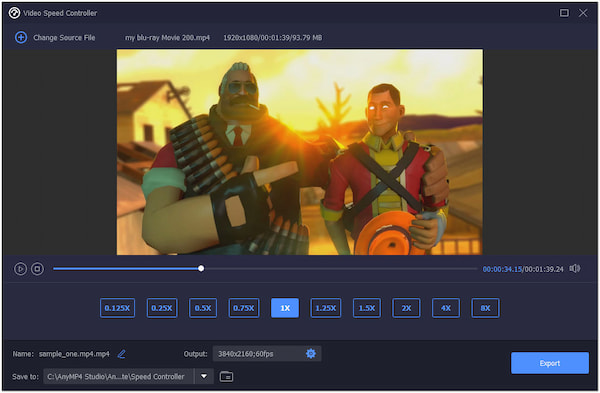
AnyMP4 Video Converter Ultimate is a video converter and editor available on Windows and Mac operating systems. When you need to change the playback speed of your video, this program can help you to get the job done easily. This program has more than 20+ powerful features and functionalities, including the video speed changer. This feature enables you to slow down or speed up your videos conveniently. You can decrease the speed of your video to 0.125 times or speed it up to 8 times without quality loss. In addition, you can change the video and audio settings to get more high-quality videos.
For good measure, AnyMP4 Video Converter Ultimate can convert video, audio, and image files and upscale video resolution up to 8K. It also works as a Collage maker, MV maker, and DVD ripper. But most significantly, it supports nearly all the most-used digital formats, including MP4, MKV, AVI, MOV, FLV, and 500+ more. In other words, you don't have to worry about which video format you will use.
PROS
CONS
Secure Download
Secure Download
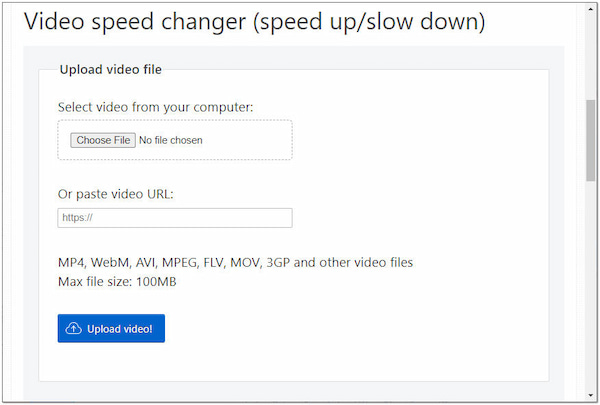
EZGIF is a video editing tool that lets you create and edit GIF files, convert video files to GIF format, add effects, add text, crop, resize, and split GIFs. On the other hand, it also functions as a video speed editor where you can speed up or slow down a video. This web-based program works in any web browser, meaning you don't need to download or install any programs to change the playback speed of your video. Like other similar web-based programs, it supports multiple video file formats. In addition, you can also paste a video URL if your video file came from a website.
PROS
CONS
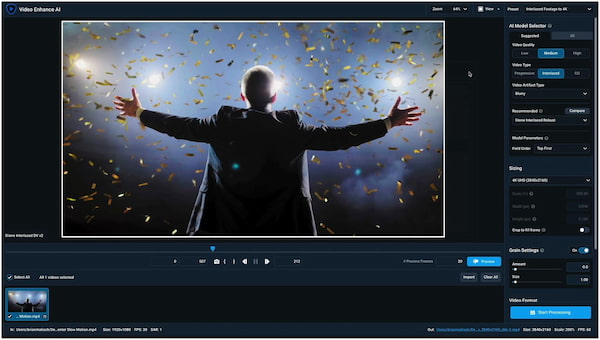
Topaz is a video enhancer tool for Windows and Mac operating systems. It offers an easy way to enhance videos. Besides this program's video enhancement feature, Topaz can improve the video by converting video into slow motion, upscale low-resolution videos, stabilizing shaky videos, denoise grainy videos, deinterlacing old videos, and more. Although Topaz Video Enhance AI is slow, it is still easy to use. Thanks to the program's clean interface, which makes it convenient for beginners to use it. It will only take you fifteen minutes to master the program and perform the task you want easily.
PROS
CONS
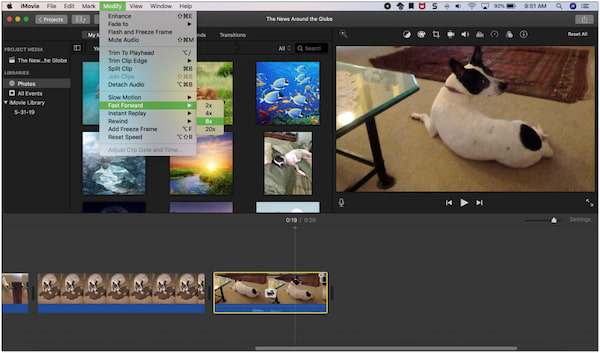
iMovie can help you change the playback speed and turn video into slow motion. Performing this task is quite easy with this program. After creating a new project and importing a video into the program, click the Speed icon. By doing this, a slider will allow you to drop the video playback speed to ⅛ of the original speed. On the other hand, you can double the speed as fast as it appears on your display. You can drag the slider to the right or left to set the new playback speed of the video.
PROS
CONS
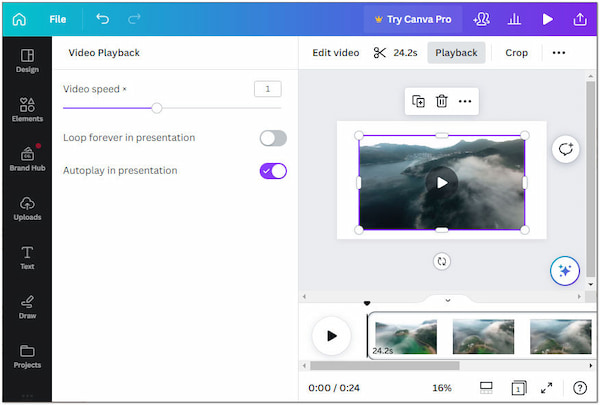
Can you speed up a video in Canva? Definitely YES! You can make quick playback speed adjustments to the videos in your designs. In addition, you can also loop, autoplay, or even control the speed of your video directly in the Canva editor. You may access all these settings once you create a presentation, whiteboard, video, social media post, custom design, etc. By default, the playback speed value is set to 1, which you can double to speed up your video. If you wish to edit your videos, Canva allows you to modify them as it comes with basic video editing tools.
PROS
CONS
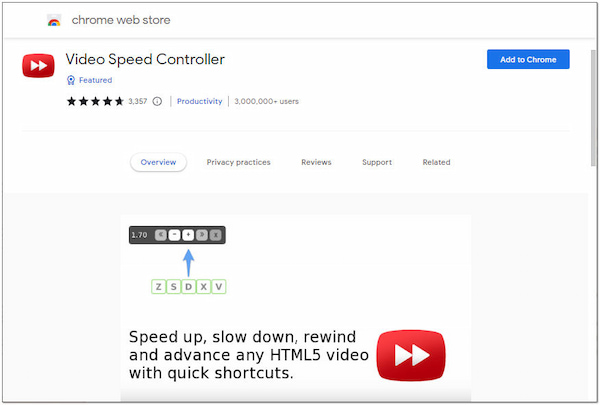
Video Speed Controller is an extension from Chrome that is far from the most popular plugins. This video speed controller extension can slow down, speed up, advance, and repeat videos using keyboard shortcuts. Compared to YouTube's speed changer, which requires users to use a combination of Shift + arrow keys, this extension program will only require you to use S, D, and R keys to slow down, speed up, and reset normal video speed to 1.0. In addition, you can use the Z key to rewind the video in 10 seconds, the X key for fast-forwarding the video in 10 seconds, and the V key to hide the video speed controller.
PROS
CONS
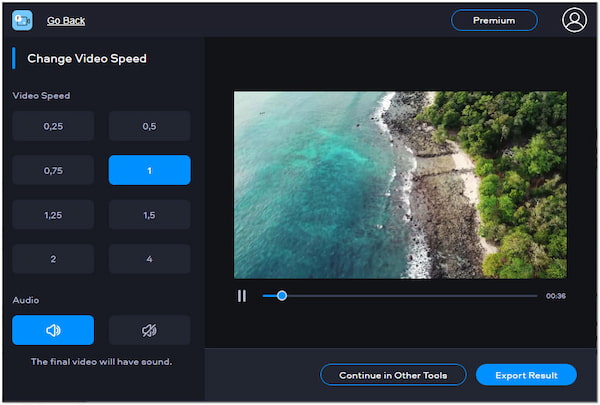
Fastreel is an online video speed-up and slow-down solution to manage a video's playback speed. You can use the program freely to change the playback speed of your video (not higher than 500MB). Since it is an online-based program, downloading any programs or plugins is unnecessary. With it, you can directly alter the speed of your video on your browser. In addition, it would be best if your video file is in MP4 format; otherwise, you will convert it first. Besides, the video output will only be saved in 480p resolution if you are a free user.
PROS
CONS
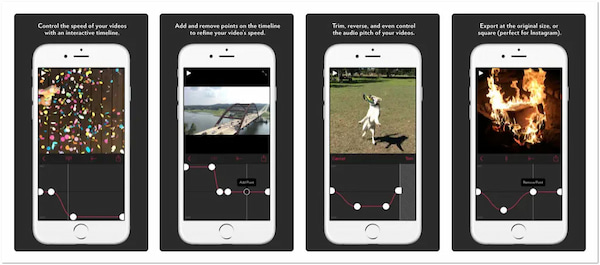
Slow Fast Slow is a slow-down and speed-up iPhone video app that you can use to manipulate the playback speed of recorded videos from an iOS device. The app's main function is to slow down a video, which works well.
Additionally, the app uses a more convenient timeline to see if the changes were applied. The app's timeline helps you to set points at particular segments of a video, allowing you to speed down or speed up the portion of a video without cutting it. In addition, it comes with an audio editing tool to control the audio pitch of the processed videos and brush off any sound distortions that may occur due to changing the playback speed.
For more apps to slow down a video, you can find them here.
PROS
CONS
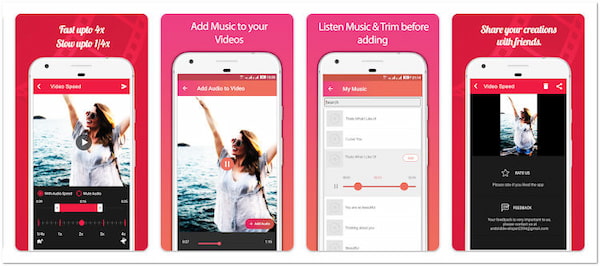
Video Speed: Fast Video and S will not require deep learning in video editing to make slow or fast-motion videos. This fast and slow-motion video maker lets you import recorded videos from your Android device and select your preferred playback speed.
Furthermore, it will let you decrease the video speed to ¼ times or increase it to 4 times. In addition, you can select a portion of the video you wish to speed down or speed up and export it directly to your gallery. However, you cannot apply visual effects or color correction to the videos you process with this app.
PROS
CONS
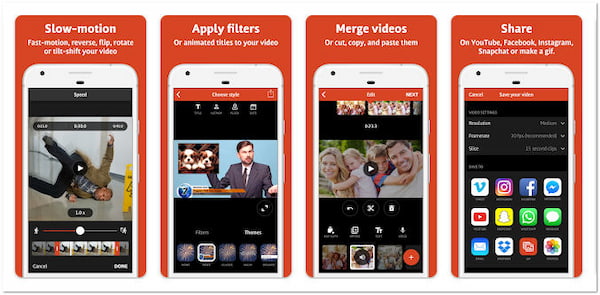
Videoshop: Video Editor is a video editor you can use to personalize your videos. It has many advanced and basic video editing tools, including a speed controller. With this app, you can decrease or increase video speed easily. You can record videos directly in this app and edit them in real-time.
Moreover, you can instantly share your slow-motion or fast-motion videos on the app's social media integrations. Decreasing or increasing the playback speed of your video takes only a few minutes. However, the app may crash if you try to perform a more demanding video editing task.
PROS
CONS
1. How to put a video in slow motion?
Using AnyMP4 Video Converter, you can easily put a video in slow-mo. To do so:
1. Look for the Video Speed Controller in the program's Toolbox.
2. Click the plus icon to add the video to the program.
3. Choose your preferred speed from the presets of the playback speed. You can choose 0.125 for the best slow-mo effect of your video.
2. How to speed up video on an iPhone more than 2×?
To speed up video more than two times using the iPhone, you can use the iMovie app. To do so, Open a movie project, then tap the video in the timeline to reveal the inspector. Then, tap the Speed button. Next, drag the slider to the right to increase the speed of your video. Here are the details of speeding up the video on iPhone.
3. How to speed up a video (HTML5)?
You can use the iMovie app to speed up video more than two times using the iPhone. To do so, Open a movie project, then tap the video in the timeline to reveal the inspector. Then, tap the Speed button. Next, drag the slider to the right to increase the speed of your video.
This post provides information about the ten fast-motion and slow-motion video makers available on all platforms. That includes Windows, Mac, Chrome extension, iOS, and Android devices. Nonetheless, AnyMP4 Video Converter Ultimate is highly recommended if you are looking for the best-refined video speed controller, which is compatible with both Windows and macOS.