In the past, slow motion is one of the coolest effects in the video industry and only professionals or studios can create this effect with professional devices. Nowadays, everyone can edit and slow down a video on either a computer or a mobile device. Whether you want to emphasize a cinematic moment or prolong the embarrassment of a friend you recorded, this concrete guide can help you get the desired effect quickly.
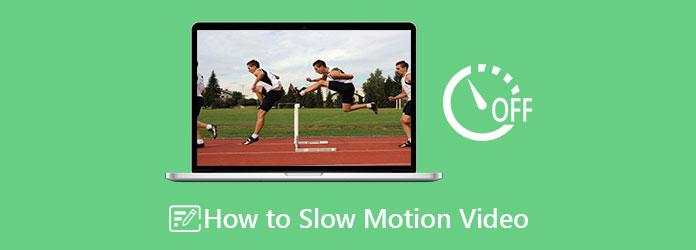
How to convert a fast-forward video to normal? Can I turn a video to slow motion after shooting? AnyMP4 Video Converter Ultimate is just the tool you need. As a powerful video editor and converter, it allows you to change the video speed as you wish without any technical skills.
Main Features of the Best Video Slow Motion Editor
Secure Download
Secure Download
How to Make a Slow Motion Video
1. Install video speed controller
Launch the best video speed controller after you install it on your PC. There is another edition for Mac users. Head to the Toolbox window from the top of the interface, and choose the Video Speed Controller to move on.

2. Open a video
Click the + icon to trigger the open-file dialog, locate the target video that you intend to edit, and click the Open button. Alternatively, open a File Explorer, find and select the video, drag and drop it into the interface to add the video.

3. Make slow motion
After video loading, you will be presented with the Video Speed Controller window. Now, you can select a proper preset from 0.125X to 0.75X. Preview the slow motion video effect on the timeline. Type in a filename in the Name field, set the format in the Output menu, and select a destination folder in the Save to box. Finally, click on the Export button. A few seconds later, you will get the slow motion video on your disk.

The steps are intuitive, and what you need to do is follow them. It supports a wide range of speed adjustments, and you can see the effects of each speed option in the preview window. Moreover, this video speed controller has many other effective video editing tools, and you can explore according to your needs. It is a paid tool that offers a limited free trial for you to evaluate.
For Mac users, iMovie is an easy way to create a slow motion video. Although the built-in video editor is too simple for professionals, it can change video speed quickly. However, it only supports limited video formats.
1. Fire up the preinstalled video editor, go to the Projects tab, click the Create New button, and select Movie to make a new project. Click the Import Media button to open the target video.
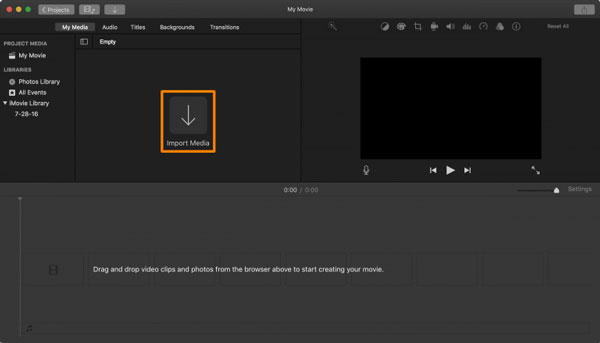
2. Place the video onto the timeline, and you will get the toolbar above the composition panel. Select the Speed button with a dashboard icon.
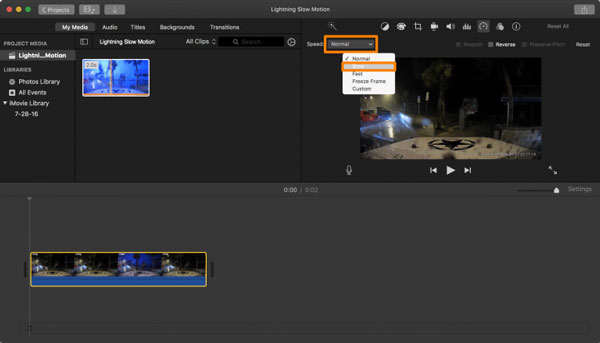
3. Now, pull down the Speed menu, and choose Slow. Then the video will turn to slow motion with half-speed. Also, it doubles the video length. If you want to slow down the video further, click and drag on the speed slider.
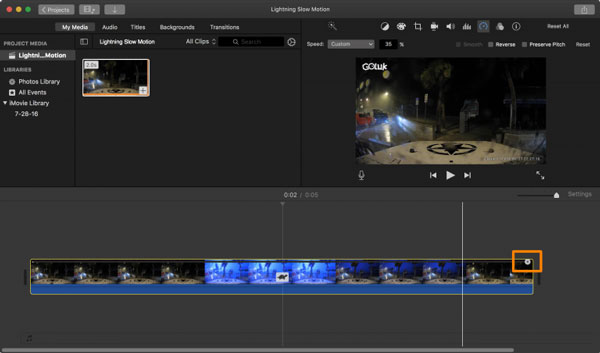
4. At last, click the Share icon at the top right side, and save the slow motion video to your Mac or send it to your social media page.
With this free built-in tool, you can easily make a video slow motion on Mac computers. Its intuitive drag-and-drop interface is friendly to beginners. Moreover, iMovie maintains decent video quality when slowing down high-FPS footage. Some people are not satisfied with its limited speed presets, which you can use according to your needs.
It makes sense that more and more people do not like to install software on their hard disks. Does that mean you cannot create a slow motion video anymore? The answer is no and an online video speed controller, such as EZGIF, can meet your need.
1. Visit https://ezgif.com/video-speed/ in your browser when you wish to turn a video to slow motion.
2. Click the Browse button to open a video file. It supports MP4, FLV, MOV, 3GP, AVI, and WebM. The maximum file size is 100MB. Hit the Upload video button to move on.
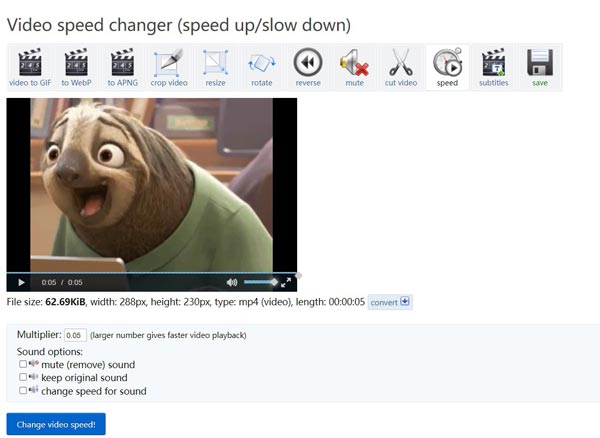
3. Enter a number less than 1 in the Multiplier box. Then set the Sound options based on your need. Hit the Change video speed button to confirm it.
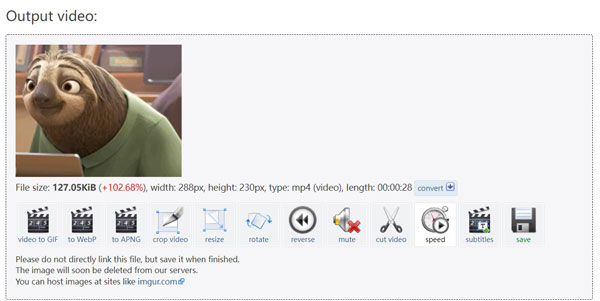
4. Preview the effect in the Output video panel. Click the save icon to download the video.
This online slow-motion video tool allows you to adjust video speed without installation. One of its best features is that you can slow down only part of your video by setting start and end times. It accepts MP4, WebM, AVI, MOV, and many other formats, enabling you to edit different videos. However, its max upload size is 200 MB, which restricts high-resolution videos.
In addition to converting a video to slow motion, you can record a slow motion video directly using your handsets. Today, most smartphones have added the support for slow motion effect into the Camera utility.
There are a lot of manufacturers that produce Android smartphones. However, most of them have built in the slow motion effect. We use a Samsung Galaxy as an example. The workflow may be a bit different on other handsets.
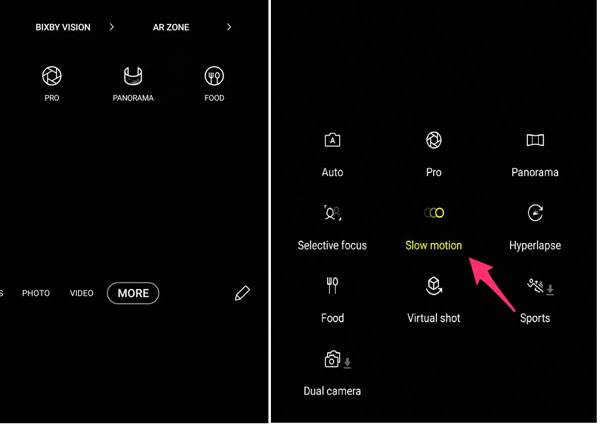
1. Run the Camera app from your app drawer, and swipe the toolbar until you see the More option.
2. Tap More, and select Slow motion or Super Slow-Mo.
3. Go back to the Camera screen, and tap the Record button to begin doing slow motion video immediately.
Note: The Super Slow-mo only supports HD resolution and is limited to 20 shots per video.
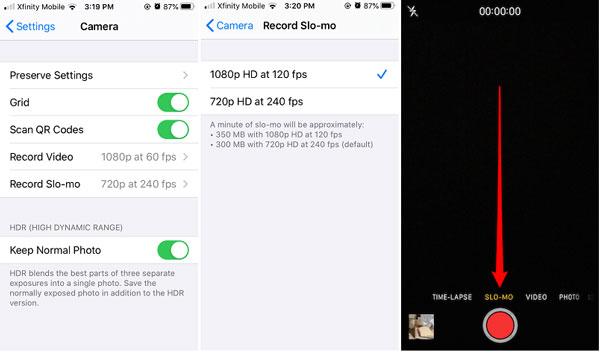
1. Open the Settings app from your home screen, scroll down and choose the Camera entity, and touch Record Slo-mo.
2. Switch to 1080p HD at 120 fps if your iPhone has enough space.
3. Turn to the Camera app, swipe through the shooting modes until the shutter button under the SLO-MO mode.
4. When you focus on the target subject, tap the Record button to begin recording slow motion video. When the recording is done, tap the button again. Then you can find the video in the Slo-Mo album in your Photos app.
Note: You can only use Slo-Mo with iPhone's rear lens unless you have an iPhone 11 or later.
Both Android and iPhone phones have a slow-down mode for you to directly record the slow-motion videos. This method is suitable for people who want to make slow-motion videos in advance. If you already have the videos, you need to use the professional slow-motion video editors to do this.
Why I cannot find the Slow Motion effect on my Android phone?
Most high-end Android phones have the Slow Motion video effect, but some middle-end smartphones do not have this feature. Besides, you can use a third-party slow motion app to get the effect.
How do I save a slow motion video on iPhone?
Once you tap the Stop recording button, the slow motion video will be saved to the Slo-mo album in the Photos app.
How to convert a slow motion video to normal on iPhone?
Find the slow motion video in the Photos app, and open it. Tap the Edit button to enter the editor screen. Now you will see the speed controller above the video. Move the slider until your video speed turns normal. Tap Done to confirm and save the changes.
What is the ideal FPS (frames per second) for slow motion?
120 FPS or higher is ideal. The higher the FPS, the smoother the slow motion.
Why does my slow-motion video look choppy?
It’s likely recorded at a low FPS or played back too slowly without enough frames to fill the gaps.
Can I use slow motion on only part of my clip?
Yes! Most video editors allow you to apply slow motion to specific sections of a clip.
Now, you should understand how to make a slow motion video on computers and mobile devices. You can pick an appropriate way and follow our steps to produce the desired effect. AnyMP4 Video Converter Ultimate, for example, is the best slow-motion video editor to do it on a computer without quality loss. If you encounter other problems, please leave a message below this post and we will reply with it as soon as possible.