Controlling video speed is a frustrating task when using a media player. Many movie enthusiasts love watching videos or films in detail, and playing the video playback speed in slow motion is ideal for them. However, not all media players offer this feature. Luckily, some media players and editors have a video speed controller feature.
This post will guide you on making a slow-mo video using AnyMP4 Video Converter Ultimate and VLC Media Player. So, if you want to comprehend how to make video slow-mo, continue reading this post until the end.
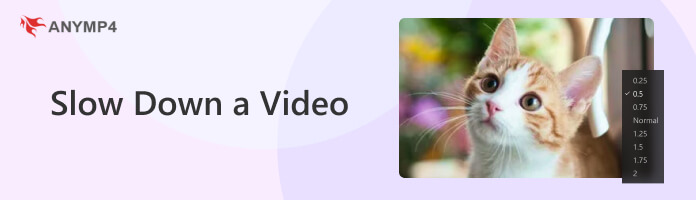
VLC Media Player is an open-source, cross-platform, free multimedia solution for desktop and mobile devices. Besides playing media, particularly videos, VLC Media Player offers various features to modify the video settings, such as adjusting the video speed. With it, you can handily control video speed. You may slow down or speed up the video, depending on your needs.
This section will address two methods: how to put a video in slow motion using VLC Media Player for Windows. Refer to the below guide to perform the task.
To begin with, download the VLC Media Player's latest version on your computer. Next, follow the installation process, and run the program afterward. Then, follow the instructional guide below to proceed to the next step.
1. From the upper-left-hand corner, click the Media tab and select the Open File option from the dropdown menu. Doing this will enable you to load a video from your local file, whose speed you wish to drop.
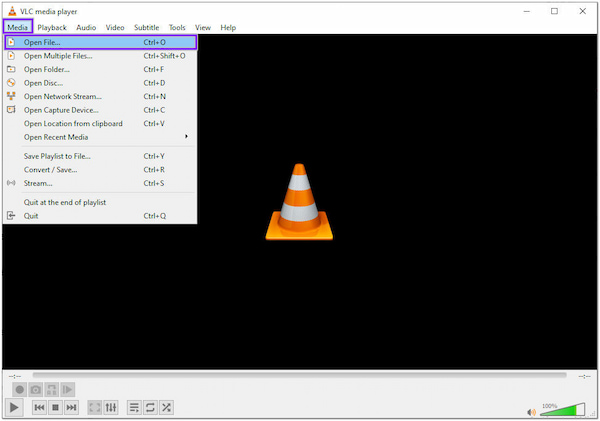
2. Once the video is imported into the program, click the Playback tab. Then, select the Speed option from its dropdown menu; it will give five selections of speed: Faster, Faster (Fine), Normal, Slower (Fine), and Slower.
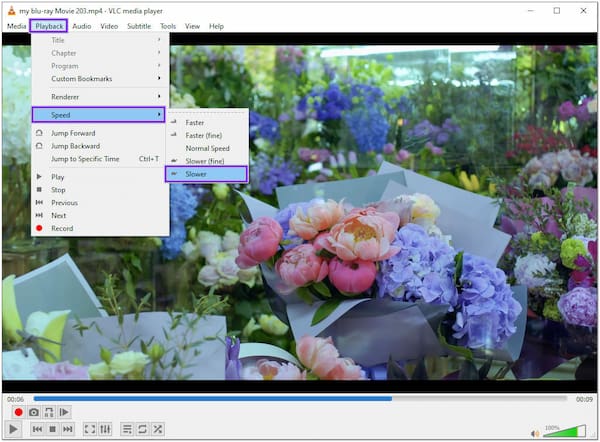
3. You can choose between Slower or Slower (Fine) to slow down the video.
After doing this, click the Play button to play the video. You will notice that the video file you are playing has a slower video playback than before.
Using your keyboards, VLC Media Player supports key bindings to modify the speed of a video. This method is a more handy way to slow down your video than the first one. On the other hand, you can preserve time and do the task quickly.
1. Click the Media tab on the upper-left-hand corner and choose Open File from the list. After clicking it, select the video you wish to slow down the speed from a local file that will appear on your screen.
2. After loading the video to VLC Media Player, play the video by pressing the Spacebar key. Next, press the [ key until you get the desired playback speed of your video.
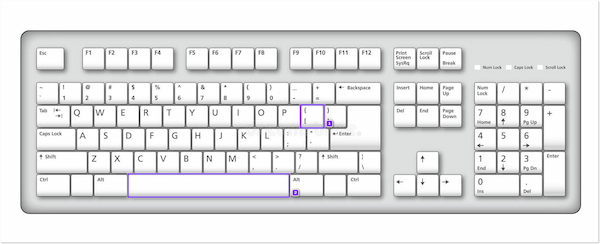
If you wish to speed up your video, press the [ key to increasing the video speed to the desired playback speed.
For more players to slow down a video playback, you can check the following tools.
|
Platform |
Price |
Playback Speed |
Supported Formats |
Other function |
Advantage |
Disadvantage |
|---|---|---|---|---|---|---|
| Windows | Free | Slow, Normal, Fast | 3GP, AVCHD, AAC, MPEG-4, WMV, WMA, AVI, DivX, Xvid, MOV | View photos, Play Music, Rip audio CD | Pre-install all the latest Windows OS. | Installing an additional codec package is necessary to play other video formats in slow motion. |
| Mac | $30 (Quicktime Pro) | 2, 5, 10, 30, 60 times | MPEG-4, MPEG-2, MPEG-1, 3GPP2, 3GPP, AVCHD, DV, AVI Motion JPEG | Video recording, Video editing, Video playback control | Plays high-quality videos smoothly | Cannot play videos frame by frame |
| Windows | Free | 0.5 half speed, 2.0 double speed | DVD, VCD, SVCD | Play audio files | Offers custom options for video effects | Only available on Windows |
| Windows | Free | Slower, Faster, Default | MP4, MKV, AVI, WebM, FLV | Snapshot, Blur video, Video denoiser | Supports 4K videos in high-quality | Supports limited video formats |
| Online | Free | 0.25, 0.5, 0.75, 1, 1.25, 1.50, 2, 4 times | MP4, MKV, MOV, etc. | Removing original soundtrack | Easy to use | Export video in 480p with a watermark embedded in the video. |
AnyMP4 Video Converter Ultimate is a multi-functional video converting and editing solution with many powerful features and functionalities. The program's Toolbox tab contains 20+ video, audio, and image editing tools that you can use, including the Video Speed Controller tool. This feature allows you to manage the playback speed of your videos by slowing them down or speeding them up.
Moreover, this slow-motion video maker allows you to change the playback speed in various selections, such as 0.125×, 0.25×, 0.5×, 0.75×, 1×, 1.25×, 1.5×, 2×, 4×, and 8×. Besides changing the playback speed of your video, you can save your video output to the highest possible resolution, up to 4K, with 60 fps with this program.
Recommendation
Here's how to make video slow-mo using AnyMP4 Video Converter Ultimate's Video Speed Controller feature.
1. This program is compatible with both Windows and Mac operating systems. Beforehand, freely download AnyMP4 Video Converter Ultimate on your computer. Then, follow the installation process and run it afterward.
Secure Download
Secure Download
2. Hover your cursor over the program's Toolbox tab and use the Search Tool to cast around the Video Speed Controller.
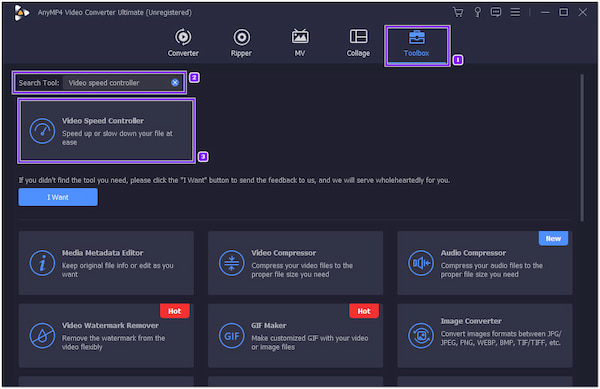
3. After searching for the feature, click it afterward. A new window will appear on your screen, requiring you to import the video file you wish to slow down the speed. To add the video, click the + icon from the central part and select the target video on your local file.
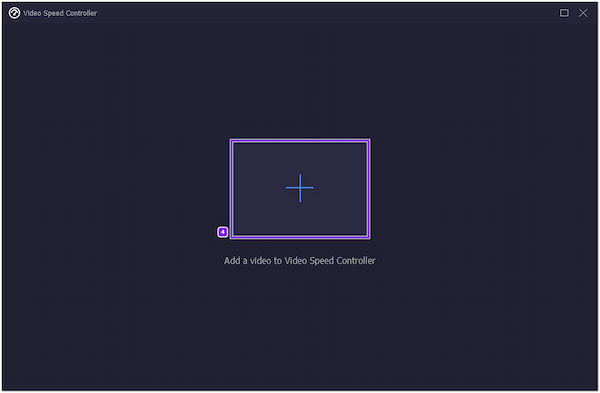
4. After loading the video, a preview media player will be displayed on your screen. On the other hand, you will see the presets of the video playback speed below the uploaded video. Select your desired playback speed from the provided value.
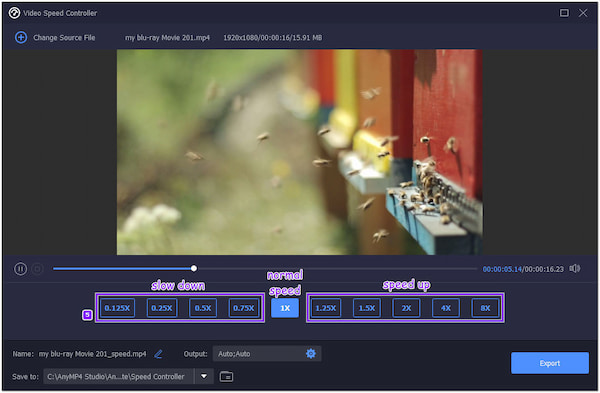
5. After selecting your desired speed, click the Output tab, modify the necessary video settings, and click OK to save the changes. Next, click the Export button on the bottom right-hand corner to save a copy of your slow-mo video.
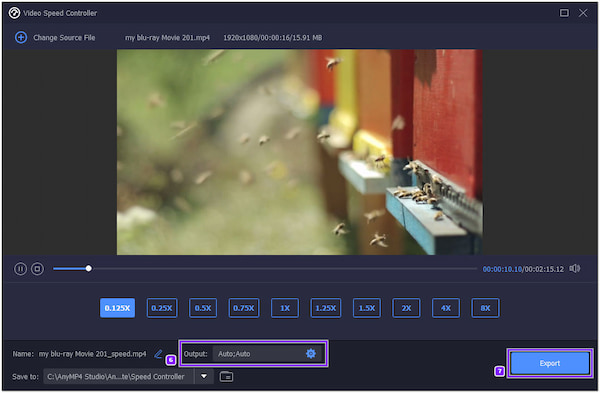
Besides exporting your video, you can directly watch video on this feature with a preferred playback speed. Besides, you can use its Video Player under the toolbox to slow down the video playback directly.
For more video editing tools to slow down a video, you can download or use the following programs.
|
Platform |
Price |
Playback Speed |
Supported Formats |
Other function |
Advantage |
Disadvantage |
|---|---|---|---|---|---|---|
| Mac | Free | Fast, Slow, | MP4, M4V, MOV | Edit and enhance video color Crop and rotate, Add transitions | No need to download it on Mac operating systems | Other functionalities are a bit too sensitive. |
| Windows | Starts at $29.99 | ¼, ½, 1, 2, 4 times | MP4, MOV, WMV, WebM, AVI, etc. | Create 3D videos, Create videos, Edit videos | Features a lyric and karaoke video editor | Not available on Mac operating systems |
| Online | Free | 0.25, 0.5, 0.75, Normal, 1.25, 1.5, 1.75, 2 times | MP4, MOV, MPEG-4, MPEG-2, MPEG-1, etc. | Stream videos, Create personal account, Create a playlist for videos | Plays high-quality videos up to 1080p | Frequently displays multiple ads (Skippable and unskippable ads) |
| Online | Free | 0.25, 0.5, 0.75, 1, 1.5, 2, 4 times | MP4, MOV, AVI, 3GP, MKV, etc. | Trim videos, Combine videos, Overlay text/image | Comes with many basic video editing features | A strong internet connection is necessary |
| iOS | Starts at $6.99 | 0.2, 0.5, 1, 1.5, 2 times | MP4, MKV, MOV, etc. | Edit videos, Add effects, Add background music | This slow-down video app is designed to make the video slow-mo or fast-motion | Limited access to some features for a free user |
1. How to make video slow motion on an iPhone?
To record a slow-motion video on an Iphone, tap the Camera to open it, then swipe the presets of Camera option to the right until you find the SLOW-MO. Next, tap the Red record button to start recording slow-motion videos. Besides, you can also use a third-party app like TikTok to slow a video on iPhone.
2. Can you slow down a video on an iPhone without using the Camera app?
Definitely YES! To do so:
1. Go to the Photos app and tap the Album.
2. Tap the Slo-mo on the Media Types, followed by tapping the video.
3. Choose Edit, and drag the two white bars to the right or left to get when the slow motion begins and ends.
3. Can VLC upscale 1080p video to 4K resolution?
DDS Suppose you want to upscale 1080p videos into 4K resolution with VLC. Don't bother! The real video resolution does not get substantial improvement. AnyMP4 Video Converter Ultimate can do the job for you! Besides upscaling videos to 4K, you can convert them to the highest possible resolution, up to 8K, for the best viewing experience.
How to slow-mo a video? Using VLC as your default media player is the best way to watch slow-motion videos. However, if you are unsatisfied with the playback speed controller it provides, AnyMP4 Video Converter Ultimate is a must-have program. Did we help you change the playback speed of your video in slow motion? If yes, give us a 5-star!