Snagit is a versatile tool for capturing screenshots and recording computer screens. But can you edit videos using Snagit? Yes! Beyond its primary function, Snagit also offers basic video editing features. This allows you to eliminate mistakes, shorten long recordings, or add visual cues. This post will show you how to do video editing in Snagit. We will provide a straightforward guide to using its editing tools effectively. This way, we can help you maximize the benefits of Snagit’s video capabilities. By the end of this post, you will gain a clear understanding of whether Snagit’s editing tools are sufficient. Or, you might benefit from switching to a more advanced video editing alternative.
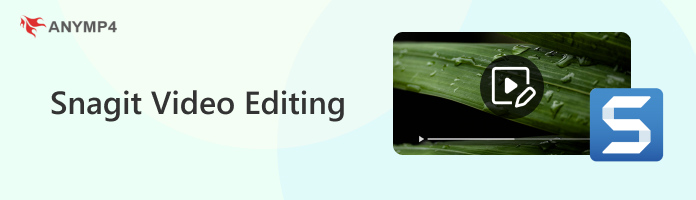
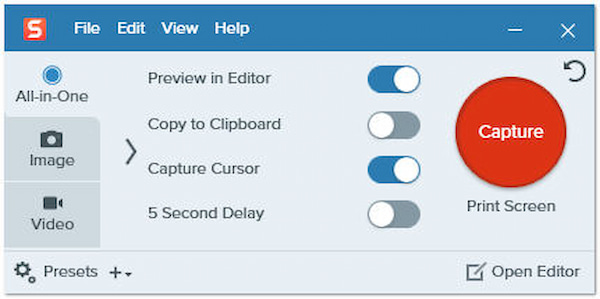
Snagit, by TechSmith, is desktop software designed for capturing screenshots and recording computer screens. It's a go-to tool for tutorials, video presentations, and quick content creation. Given its utility for short-form video, many ask, Can Snagit edit video? Although Snagit's primary function is capturing visuals, it also provides basic editing tools to refine your recordings. So yes! Snagit can edit videos like trimming unwanted sections, cutting out mistakes, and split clips. It also offers annotation tools, such as arrows, text, callouts, and shapes, to highlight key points. In its recent update, Snagit introduced AI-powered features that simplify editing and organization.
Trimming or cutting a video is among Snagit's most useful functions. It allows you to cut out unwanted sections of a video, such as pauses or unwanted content. You can also trim the beginning or end of your recording before exporting it. These adjustments can be done directly in Snagit's editor.
Here’s how to edit a video in Snagit:
1. Drag the Left Marker to where you want the cut to begin. Next, drag the Right Marker to the spot where the cut should end.
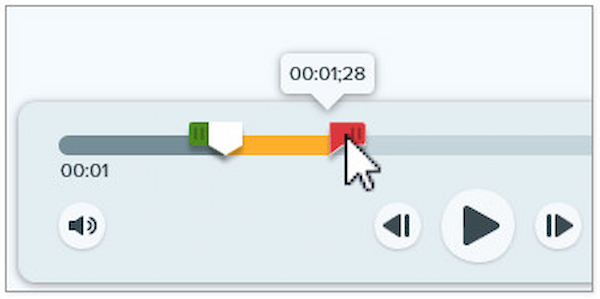
2. Drag the Playhead across the timeline to review the chosen segment. This helps ensure that you have selected the correct part to cut out.
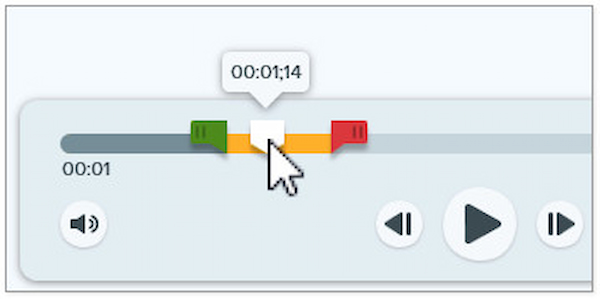
3. Click the Cut Out button, and Snagit will remove the selected part. A yellow line will appear on the timeline, showing where the segment was cut.
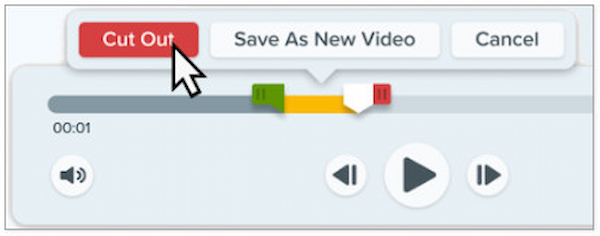
Creative Tip: To trim the video instead of removing a middle section, drag the handles to adjust the start and end points. Select either the start or end of the video, then use Cut Out to delete that portion.
Once you’ve paused a video frame in Snagit, you can enhance it using annotation tools. You can draw an arrow, place a callout, label with text, or highlight with a shape. These tools enable you to quickly make visuals more understandable without the need for separate graphic software.
Here’s how to edit a Snagit video with annotation tools:
1. To draw an arrow, click the Arrow tool in the Editor toolbar. Select a Quick Style or adjust the tool properties to match your preferred look. On the canvas, click and drag from where you want the arrow’s tail to start. Then, release at the point where you want the head to appear.
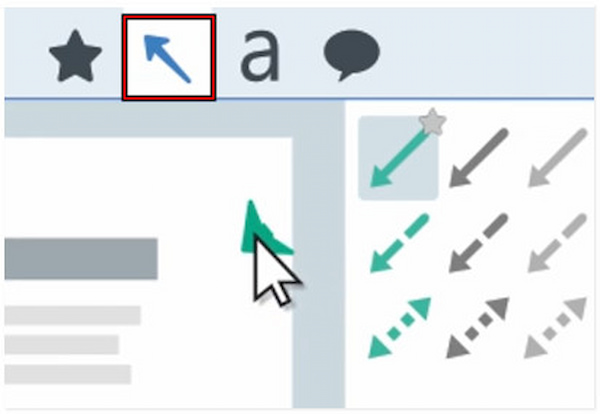
2. In the toolbar, click the Callout tool and select a Quick Style or customize properties. Click and drag the canvas to create the callout shape, then type your text inside it. You can resize, resize the tail, add an extra tail, delete a tail, rotate, adjust corners, or reposition.
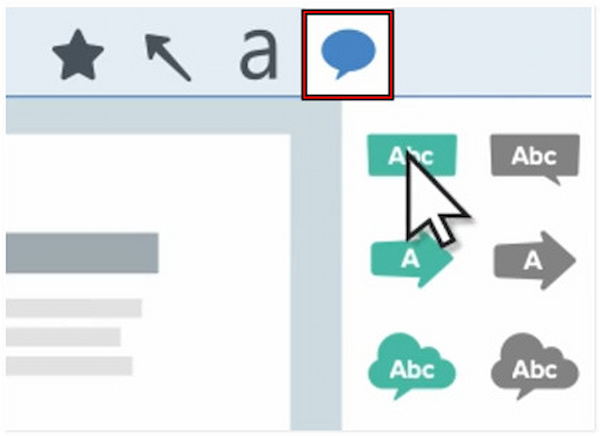
3. Click Text in the toolbar and choose a Quick Style or adjust the text properties. Click and drag the canvas to create a text area where you want your text to appear. Then, enter the desired text into the box. You can adjust formatting as needed.
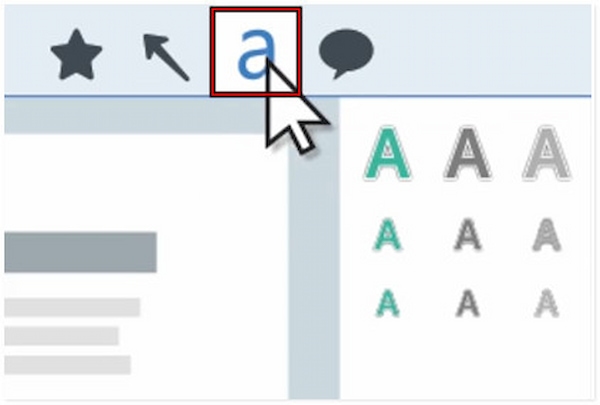
Snagit’s annotation tools make it more than just a screen recording utility. By utilizing these tools, you can effectively highlight important areas, add explanations, and convey information.
Snagit’s standout AI-powered feature is the ability to create a video from images. It quickly and easily turns still images into video content. It allows you to combine multiple screenshots or images to make your content more engaging and visually appealing.
Here’s how Snagit edits video from images:
1. In the Tray or library, select the images you want to include in the video. Navigate to the Create tab and select the Video From Images option. The Recording toolbar will appear, showing options for customizing your video.
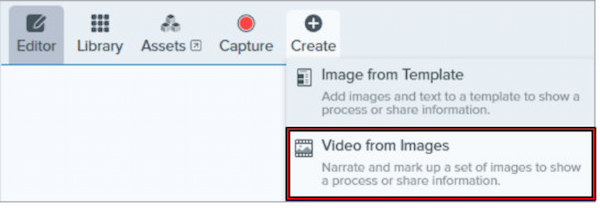
2. Drag and drop the selected images to arrange them in the sequence you prefer for your video. From the Recording toolbar, you can customize Video Background Color, Cursor, Microphone Audio, and Webcam.
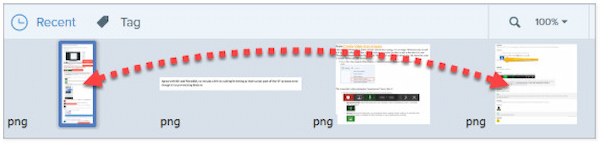
3. Click Record to begin. Navigate through images using the Next Image / Previous Image buttons or arrow keys. Click Pause to temporarily halt the recording, and click Stop when you are finished.
This feature enables you to easily convert static images into engaging videos. It is useful for tutorials, presentations, or instructional content, allowing you to produce professional-quality videos.
While you can edit videos in Snagit, its video editing tools are too basic. If you’re looking for a powerful alternative, AnyMP4 Video Converter Ultimate is an excellent choice. It offers a comprehensive suite of video, audio, and image editing tools to meet virtually any content creation need. It comes with a Toolbox boasting 20+ video, audio, and image editing tools. This includes Video Compressor, Video Trimmer, Video Reverser, Video Watermark Remover, Video Cropper, Noise Remover, and many others. In terms of format support, it accepts more than 500 media formats, including MP4, MOV, AVI, MKV, etc. Additionally, its MV mode provides various theme templates for you to create videos. You can also set various audio track options, such as background music, volume, and delay.
1. Get started by downloading the AnyMP4 Video Converter Ultimate for free. Install the Snagit video editing alternative and allow the installation to complete. Once finished, run the software to begin your video editing.
Secure Download
Secure Download
2. As soon as it launches, it will direct you to the Converter tab. Switch to the MV mode and click the +Add button to load photos and video clips. Once added, drag and drop the media files to rearrange the sequence into the desired position.
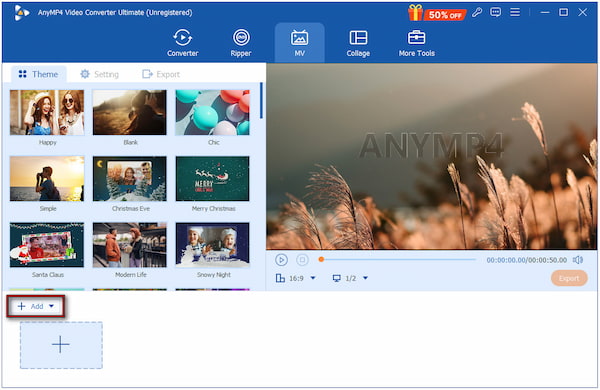
3. Go to the Theme section and select a style that fits your video project. Also, you can edit each clip by clicking the Edit button. Here, you can:
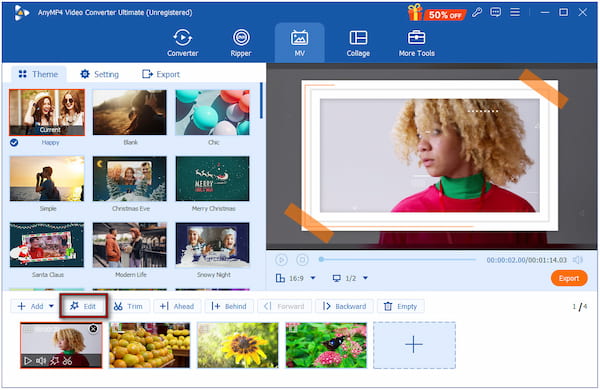
Rotate & Crop: Rotate videos to correct them if they are sideways or upside-down. You can also crop unnecessary edges to focus on the main subject.
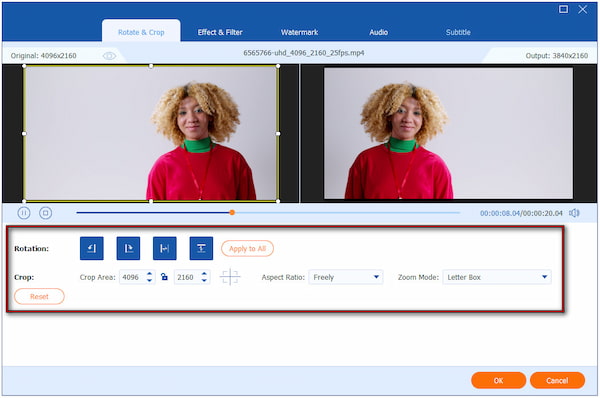
Effect & Filter: Adjust basic video effects like brightness, contrast, saturation, and hue. You can also add artistic filters to create a desired mood or theme.
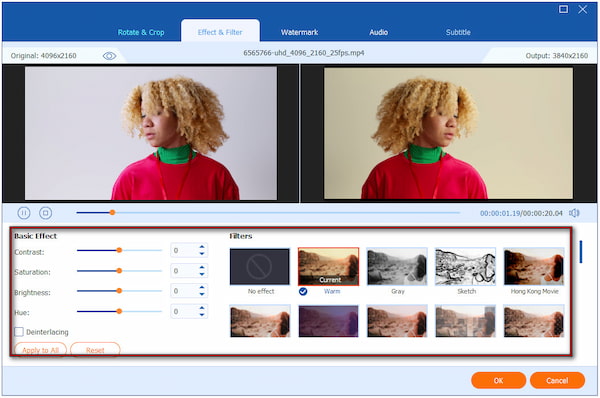
Watermark: Add text or image overlays to your video for branding, copyright protection, or simply labeling your content. You can also customize the position, size, transparency, and font.
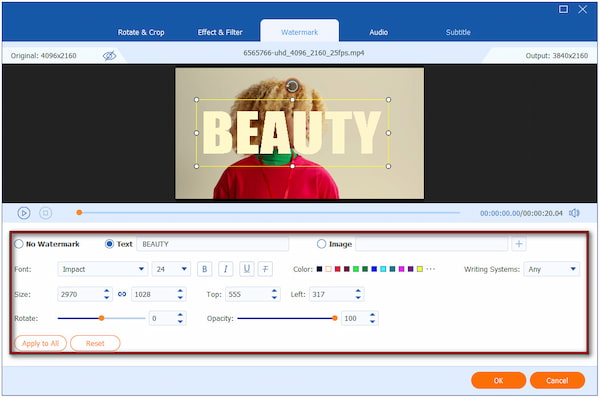
4. Move to the Settings tab to manage audio options. Here, you can keep the original track of the clips. You can also use the default music included with the chosen theme. Additionally, you can upload a new audio track to serve as background music.
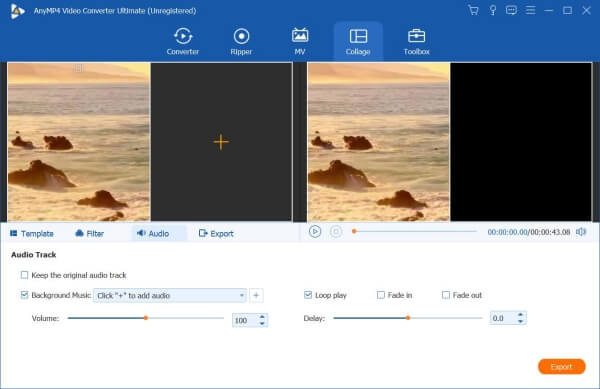
5. Once everything is good, proceed to the Export tab to finalize your project. Name your file and choose an output directory. Specify your desired output format, frame rate, resolution, and quality. Then, click Start Export to produce your final video.
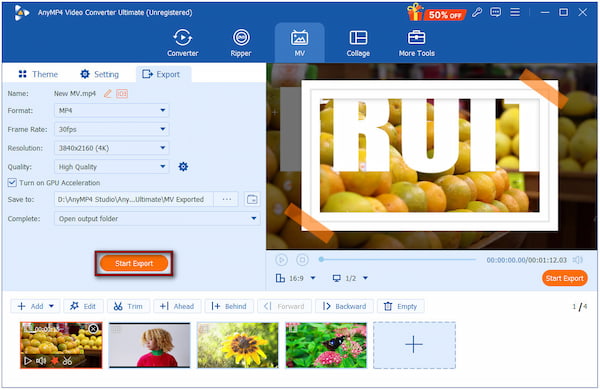
AnyMP4 Video Converter Ultimate is the best Snagit alternative for editing videos. Its MV mode allows you to quickly transform images and video clips into a music-backed video. You can easily adjust the duration if you want your images to appear on screen for a longer period.
Can I cut out parts of my video in Snagit?
Yes, Snagit allows you to cut out unwanted parts of your video. You can select the start and end points of the section you want to remove using the Cut Out button.
What are the key limitations of Snagit's video editing?
Snagit’s video editing capabilities are fairly basic. It also doesn’t support exporting in a wide range of formats with advanced settings.
Can I add annotations to my videos in Snagit?
Yes, Snagit allows you to add annotations to videos. These tools can be applied while recording or after the fact. It helps you highlight key areas, emphasize instructions, or clarify steps.
In conclusion, Snagit video editing is a convenient and user-friendly tool. It works well for quick edits, tutorials, and simple presentations. However, for more advanced video editing needs, its tools are limited. If you want to take your videos to the next level, AnyMP4 Video Converter Ultimate is a powerful alternative. It offers comprehensive video editing features, multiple format outputs, and MV mode for creating perfect content.