Slides and presentations are a staple of professional and academic life. When it comes to these visual displays, Microsoft PowerPoint is one of the top choices. In this article, we will provide a detailed guide for users of the software who want to learn how to edit videos on PowerPoint. This guide provides a basic video editing solution in the program to enhance the quality of videos added to PowerPoint presentations. Additionally, we will provide the best video editing tool to enhance your videos for PowerPoint presentation needs.
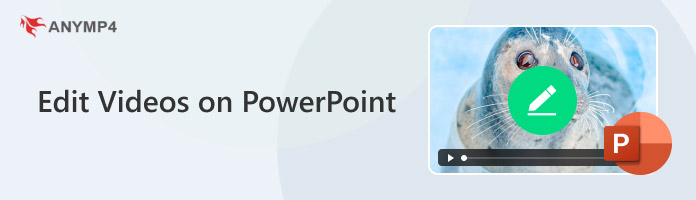
Yes, PowerPoint can apply minor video editing adjustments to it. However, these editing options are too basic, and most creative editing options are not available in the program. For example, only a trim tool, basic color filters, and basic playback adjustments can be found in the PowerPoint video. These tools are often designed for basic files and users looking to add GIFs to PowerPoint presentations.
It is still more advisable to use dedicated video editors to make your PowerPoint videos look more appealing and engaging. With that in mind, you can edit video in PowerPoint.
To make it easier to follow each guide on how to edit a video in PowerPoint, you need to learn how to add videos to PowerPoint first. To start, open PowerPoint and then click on the Insert tab. Next, click on Video and select either Video on My PC or Online Videos based on which video you want to add.
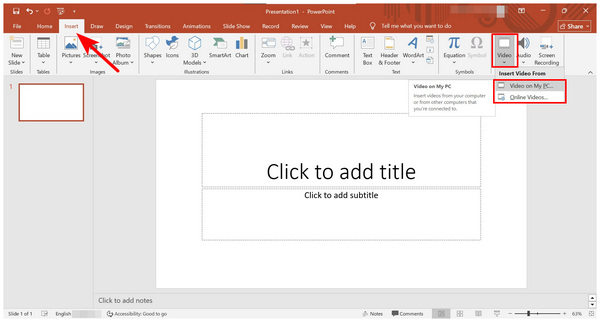
1.Click on the added video on PowerPoint, then select the Playback button at the top. In the playback menu, select Trim Video.
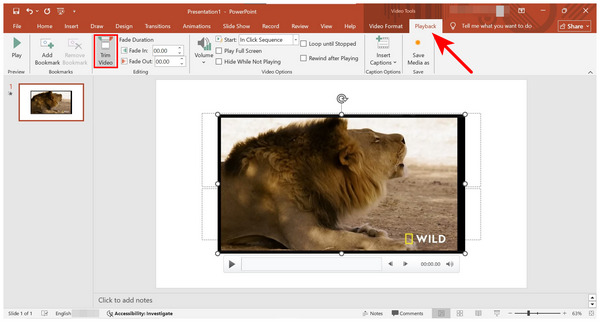
2.In the Trim Video window, adjust the Green and Red bars on the preview window to select the portion you trim. Once done using the trim tool, click on OK to confirm your adjustment.
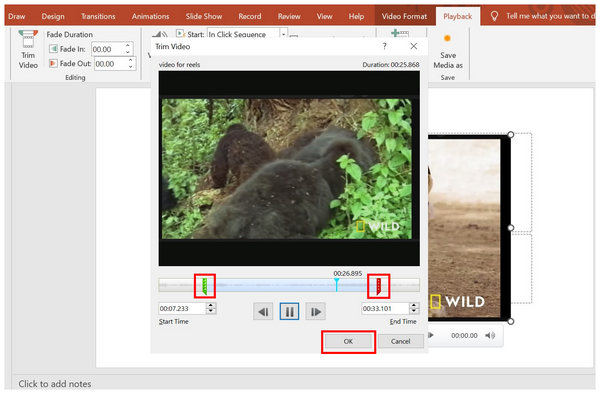
Although video trimming is available in PowerPoint, it is far from being precise. Despite that, it still gets the job done if you want to edit a video in PowerPoint using quick video trimming.
If you want to adjust the video playback, simply click on the video inserted into PowerPoint. Then, select the Playback button. You can find the Audio Fade Menu, Volume, Loop, Rewind, and other playback adjustment tools in it.
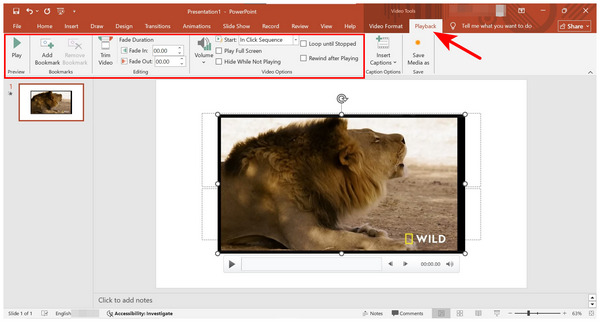
To resize your video, simply click on it and adjust the small circles on the corners and sides. To change its position, click and hold that video, and you can now drag it across the PowerPoint slide.
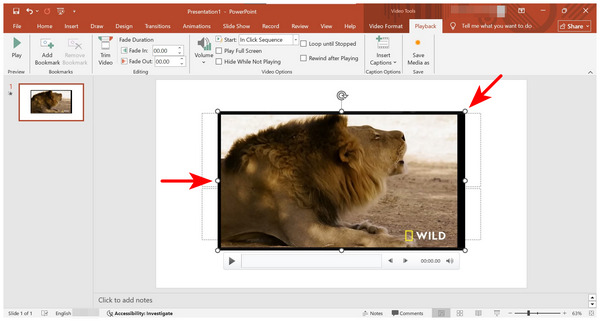
1.Click on the added video in PowerPoint, then select Video Format. In the Video Format menu, click on Color. Select the color you want to apply to your video.
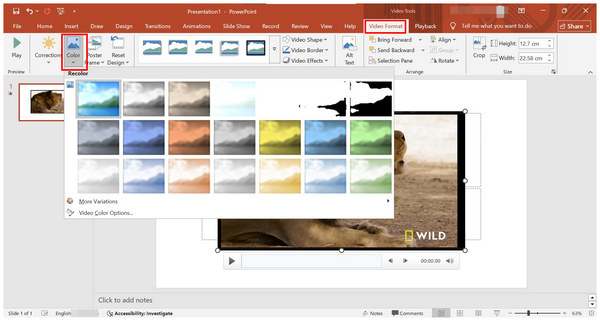
2.After selecting the color you want to use, your PowerPoint video will now match the color you have selected.
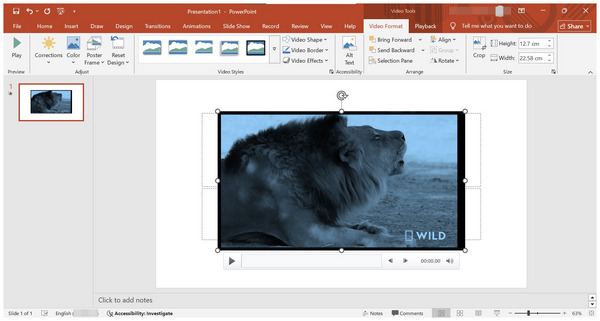
Color adjustments in PowerPoint are far from the clean look of video filters in video editors. Although it might be limited, it can still add visual styles and effects.
To ensure your PowerPoint video runs smoothly, keep its file size low and highly compressed. Using larger videos may cause slowdowns in your PowerPoint software. Fortunately, you can compress videos in PowerPoint using the File tab of the program.
Since PowerPoint only supports inserting videos in MP4 format, make sure that the playback and quality of your videos are optimized for the software as well. Learn the best video converter tool in the next section of the article.
For advanced presentation editors, you can also integrate animations and media transitions into videos added to PowerPoint. This could improve the quality and creative touch of your slides.
Given the limited video editing options in PowerPoint, it is advisable to edit videos first. This ensures that when adding them to presentations, they will be presentable. In this case, a versatile multimedia tool with editing features such as AnyMP4 Video Converter Ultimate is an excellent choice for creating videos for PowerPoint projects.
Developed originally as a video conversion software, AnyMP4 Video Converter Ultimate was designed to be versatile enough to provide other multimedia-related services, including video editing. However, the video conversion feature of the program is one of its biggest strengths for PowerPoint presentations since it can convert any video to MP4 format, which is the only supported file format of PowerPoint.
In terms of video editing, essential tools for media adjustment are all present in the software. These include video cropper, trimmer, video filters, text tools, and more. For improved presentation quality, edited videos can be further enhanced with resolution adjustments and video quality improvements within the program.
Finally, practical tools are also accessible in the software, thanks to the tools available in its Toolbox feature. Some of the most notable ones for PowerPoint videos are the video compressor, noise remover, video enhancer, video merger, and more.
With the help of all these features, you can now ensure that your videos made for PowerPoint presentations will be of good quality.
To learn how to use AnyMP4 Video Converter Ultimate for editing videos, make sure to read our guide below and download the software now for an easier time following each step.
Secure Download
Secure Download
1.Open AnyMP4 Video Converter Ultimate and proceed to the MV Editor tab of the program. In the editor menu, select the Add button to add a video or multiple videos you want to edit.

2.After adding the videos you want to process, select either the Edit or Trim button based on how you want to edit the image. The Edit option will open the video rotator & cropper, video filters, watermark, audio editor, and subtitles. On the other hand, the Trim button will allow you to remove a section of the video.
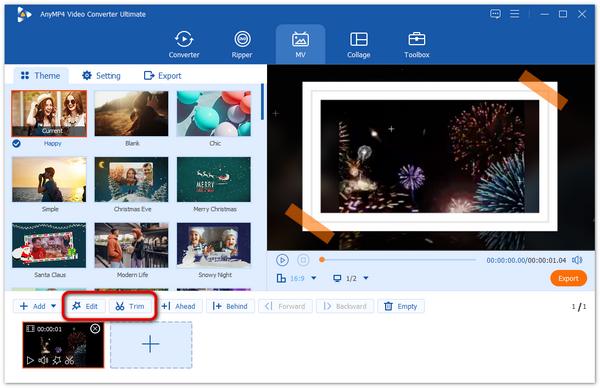
3.With the editing or trimming adjustments now applied to your video, proceed to the Export menu in MV Editor. In the export settings, you can apply additional adjustments such as Format, Frame Rate, Resolution, and Video Quality. Finally, click on Start Export to save the edited video to your computer.
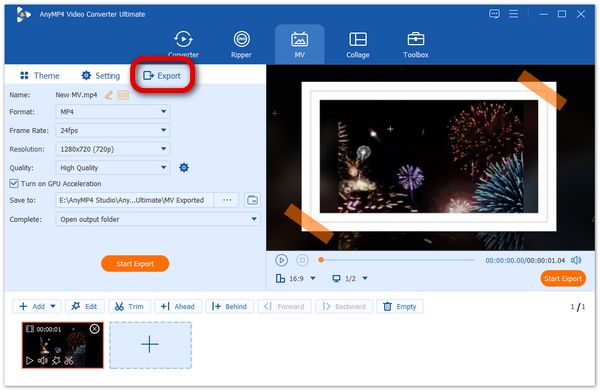
By following these three simple steps, your videos intended for PowerPoint presentations will ensure to have good quality. This makes the program a solid choice for users who are often reliant on videos for their academic or professional presentations.
Now that we have provided you with the detailed steps on how to edit a video in a PowerPoint presentation, we hope that you will now be able to produce more visually appealing presentations. For better quality videos, note that AnyMP4 Video Converter Ultimate serves as a video enhancer tool, in addition to its video editing features.
Secure Download
Secure Download