For different reasons, you need to change the aspect ratio of a video. For instance, you capture a video and like to play it on a larger screen with a different aspect ratio. If you get Final Cut Pro installed on your Mac, you can choose to crop and zoom in it and change aspect ratio in Final Cut Pro.
TVs, computers, social media platforms and websites allow for videos with a variety of aspect ratios, for various requirements. This post will show you Final Cut Pro change aspect ratio. In addition, a better method is recommended for you to crop video and change aspect ratio with ease.

Before you use Final Cut Pro to change the video aspect ratio, you should have a basic knowledge of the different video aspect ratio. Because the suitable video aspect ratio lets you enjoy the video at the best experience on your monitor or device, or upload the online platforms correctly. Otherwise, you will face an embarrassing watching screen.
Let's have a look at the following aspect ration of a video file:
4:3: Academy video aspect ratio.
16:9: Video on wide screen.
21:9: Anamorphic aspect ratio.
9:16: Vertical video or landscape video.
1:1: Square video.
4:5: Portrait video or horizontal video.
To see the detailed video aspect ratio requirements from different popular platforms, you can refer to it here.
Final Cut Pro is the Apple's professional and prosumer-level video editing software. If you are using a Mac and want to change the aspect ratio of a video, you can rely on it. It allows you to repurpose projects that have standard horizontal aspect ratios. Final Cut Pro offers the commonly-used aspect ratio options like 4:3 and 16:9 for you to choose from. This part will show you how to change aspect ratio in Final Cut Pro step by step.
1.First, you should download, install and launch Final Cut Pro on your Mac. You can free download it from the official Apple site or Mac App Store. You are allowed to use Final Cut Pro free for 90 days.
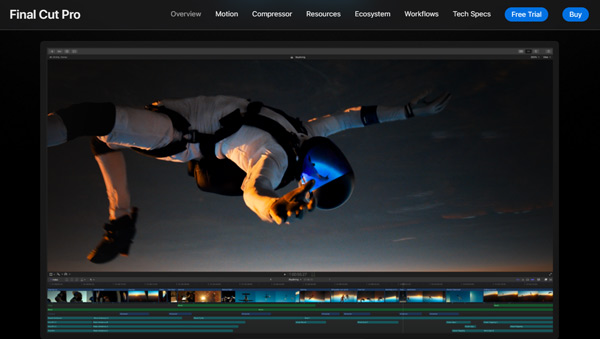
2.Import the video to Final Cut Pro and then place it onto the timeline. You can choose the event containing the video/project you want to open in the Libraries sidebar of Final Cut Pro. Here you are also able to create a new project with the right aspect ratio and then place your video to it.
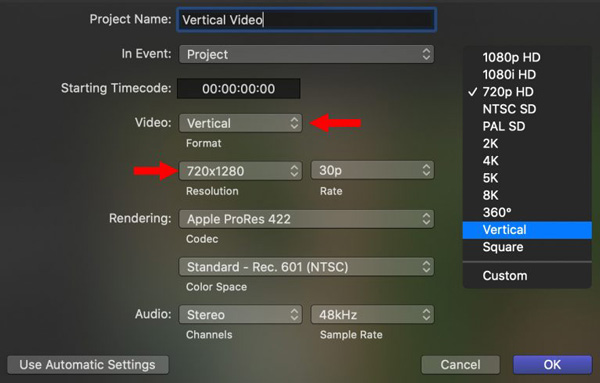
3.To change aspect ratio in Final Cut Pro, you should select the Modify option on the top right side of the property window. Then you can freely alter the aspect ratio and resolution like vertical, square, 8K, 5K, 4K, PAL SD, or others as you wish.
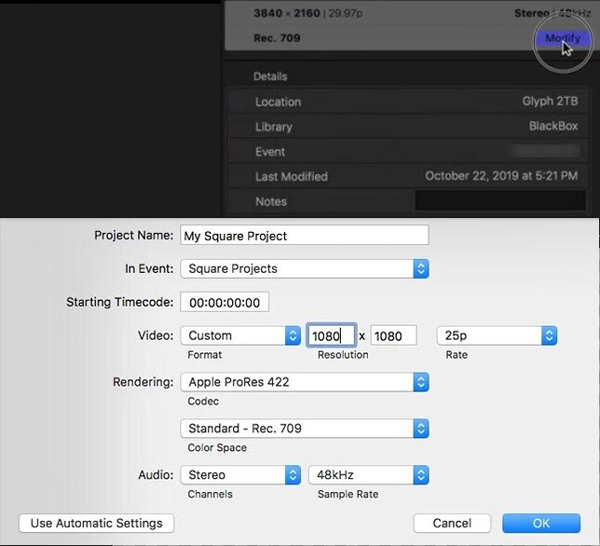
4.Final Cut Pro also has a Crop feature for you to manually change aspect ratio of a video. You can easily find it by clicking the pop-up menu in the lower-left corner of the viewer.
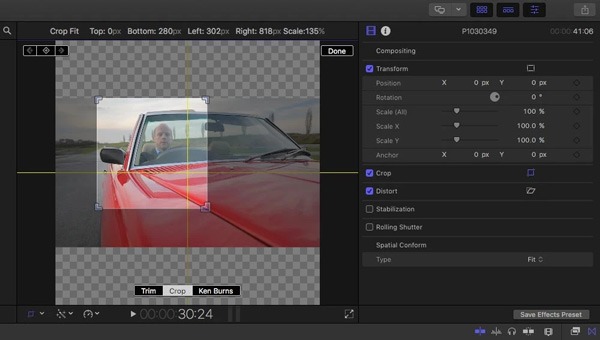
We have to admit that, Final Cut Pro is not a user-friendly video editor for beginners to change aspect ratio or crop video. Moreover, it is only compatible with Mac. If you are a Windows user, you can't change aspect ratio, crop or zoom video using Final Cut Pro.
Considering that, we like to introduce you with a great Final Cut Pro alternative, AnyMP4 Video Converter Ultimate to crop video and change aspect ratio. It is designed with many useful editing features including crop, trim, rotate, merge, compress, resize, watermark, 3D,
Recommendation
Secure Download
Secure Download
1.Free install and run this video cropping software on your computer. It supports both Windows 11/10/8/7 PC and Mac. Ensure you are under the Converter tab, click the big + icon to import the video you want to change its aspect ratio.

2.Click the Edit icon under your added video to open the main editing window. Click Rotate & Crop and then use the crop feature to crop video and change aspect ratio. It offers many popular aspect ratio options like 4:3, 16:9, 21:9, 16:10, 5:4, and more. What's more, it gives 3 zoom modes, Letter Box, Pan & Scan, and Full for you to choose from.
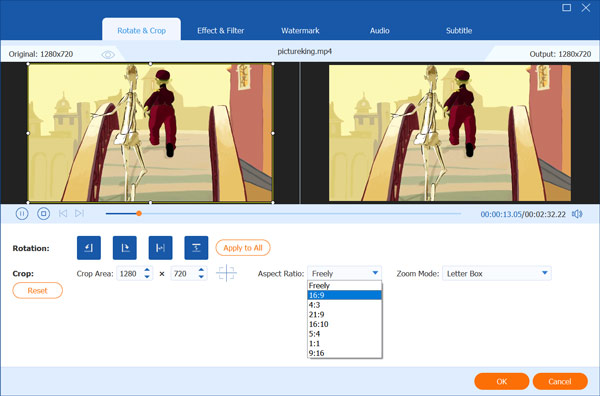
3.After you select a suitable video aspect ratio and zoom mode, click OK button to save the changes. Choose a right output format for this edited video from the drop-down list of Convert All to.
Click the Edit Profile icon to display more output settings. Then you are allowed to adjust output video resolution, frame rate, encoder, bitrate, and more according to your need.
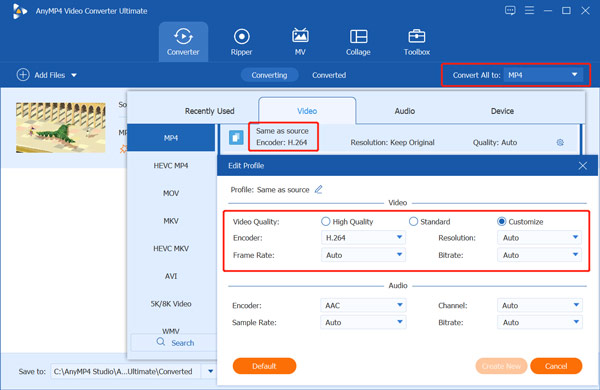
4.Click Create New button to move on. Select it as the target format, and then you will be taken back to the home window. Click the Convert All button to finish the whole video editing.
Is there a Final Cut Pro for Windows version?
Even though you can see many Final Cut Pro for Windows versions and free downloads on the internet, there is no official Final Cut Pro for Windows that from Apple.
Is Final Cut Pro better than iMovie?
Relatively speaking, Final Cut Pro is more powerful than iMovie. It is designed with more features, tools and effects for users to edit and create videos. However, with more functions, Final Cut Pro is more likely designed for professionals. The operating speed of Final Cut Pro is slower than iMovie. You can't simply say Final Cut Pro is better than iMovie, or iMovie is the better one. iMovie carries many basic editing functions and it is totally free. While Final Cut Pro is quite expensive. You can learn how to crop a video in iMovie here.
What is aspect ratio?
Aspect ratio of a video or an image refers to the ratio of its width to its height. It is usually expressed as two numbers separated by a colon. The widely-used aspect ratios are 4:3, 16:9, and 3:2. Check more about TV aspect ratio.
This post gives you a detailed guide to change aspect ratio in Final Cut Pro. In addition, we introduce you with the popular Video Converter Ultimate to better crop video and change its aspect ratio.