Does Lightroom edit videos? This is a question asked by many people. Some people may know that Lightroom has the ability to edit videos, but know little about how to do it. Today, we want to share with you a detailed guide with illustrations to learn how to edit videos in Lightroom. What you need to do is read carefully and follow us to do.

Can you edit videos in Lightroom? The answer is YES! You absolutely can edit your videos with Adobe Lightroom. However, you need to be clear that Lightroom is primarily an image editing tool that provides color correction, color grading, and other image editing tools. To edit videos in Adobe Lightroom, it has many limitations.
It can only support some common formats; its performance would not be very good when editing large or high-resolution videos; it lacks advanced options to edit and export your videos.
If you want to edit videos in it, you are allowed to input MP4, MOV, AVI, and some common video formats. MP4 is its most standard output format, and this format can balance quality and size, which is a good choice.
Adobe Lightroom is a powerful and intuitive software designed primarily for photographers, offering comprehensive tools for organizing, editing, and sharing digital images. Nowadays, more than just a photo editor, Lightroom has evolved to include robust video editing capabilities, allowing you to apply the same sophisticated color correction, watermark removal, tonal adjustments, and creative presets directly to video clips. This integration streamlines workflows for creators who work with both mediums, enabling them to achieve a consistent aesthetic across their entire visual content library without needing to switch to a separate, more complex video editing suite for basic enhancements.
1. Download and open Lightroom. To add videos into the software, you can click the Import button in the Library module or go to File > Import Photos and Video. When choosing the videos, you can choose one desired import method from Copy, Move, or Add.
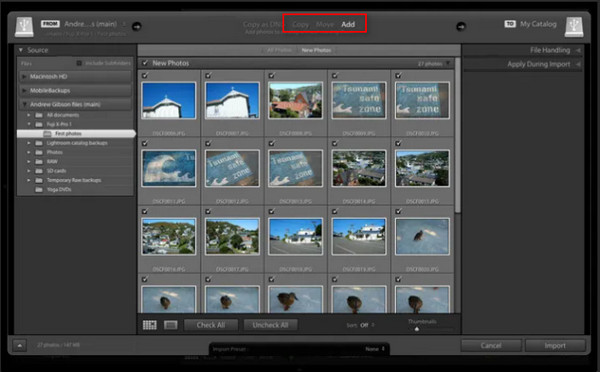
2. Then, you can make some basic edits in the Library Module using the Quick Develop panel, like Saved Preset, White Balance, etc.
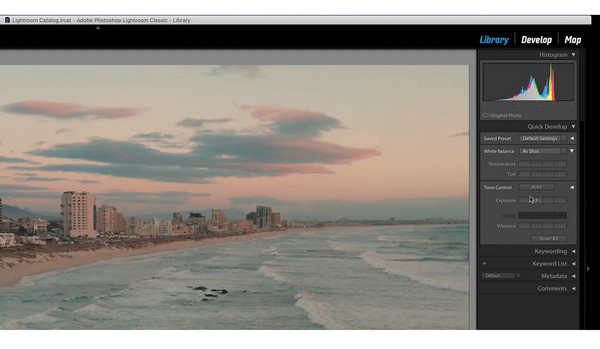
3. If you want to apply a Preset to your video, you can click Edit > Presets. It will provide different types of presets, including the presets that are created by yourself, and you can choose one according to your needs. You can click the preset to apply it.
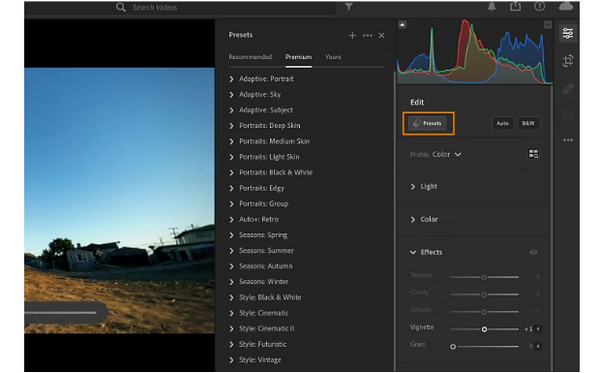
4. If you want to trim videos, you can click the Trim icon beside the video timeline.
Note: If you want to add the trim values numerically, you can also locate the controls under the Trim & Rotate tool on the top right corner of the screen.
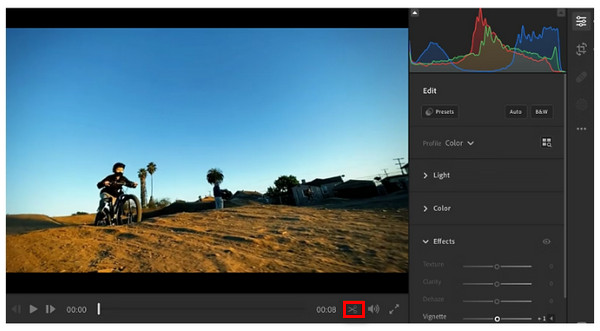
5. Finally, you can choose File > Export to enter the interface to edit the output settings, like video type. Then, click Export Video to save your video successfully.
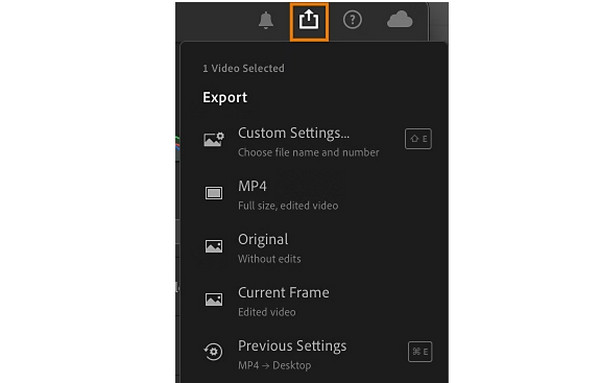
The steps are clear and intuitive, right? Go and have a try!
Now, you have learned the complete steps for editing videos in Lightroom. If you are not satisfied with its limited functions, we want to introduce you to an ultimate Lightroom alternative, AnyMP4 Video Converter Ultimate, to process your videos.
AnyMP4 Video Converter Ultimate is a powerful video editing software that provides comprehensive video editing tools. You can add many video files into the software, like MP4, MKV, MOV, etc., and edit them according to your needs. If you want to customize a video, you can use the templates to improve your video quality, use the trimmer to trim your videos, and use the cropper to crop the video files. Moreover, it provides Video Compressor, Video Watermark, Video Reverser, Video Rotator, and many tools to meet your various needs. It is compatible with Windows and Mac. You can download it to try it.
So, how to use it to edit videos?
1. Download and install the AnyMP4 Video Converter Ultimate from the buttons below. Then, open it on your computer.
Secure Download
Secure Download

2. Choose the MV mode from the top menu bar, and you can see a clear operation interface. Click the Add button or the plus icon to load the video files you want to edit.

3. Then, click the Edit or Trimbutton to edit the uploaded videos. You can see that it provides multiple settings for you to choose, like aspect ratio, zoom mode, effect & filter, watermark, audio, etc.
Note: With the Watermark feature, you are allowed to add text and images as watermarks manually.
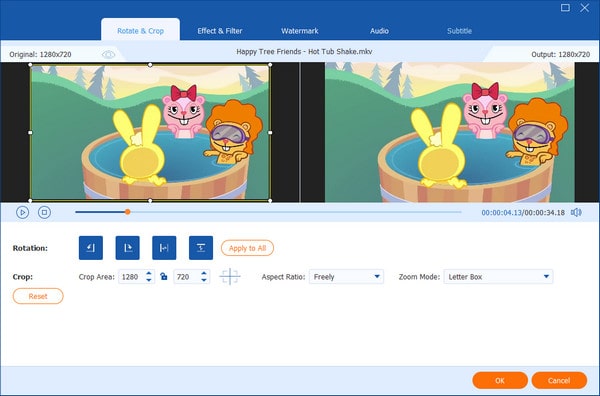
4. When you finish the editing, you can go to the Settings to adjust some details, like background music, volume, etc. Next, click Export to set the output format, frame rate, quality, and the download folder. Finally, click the Start Export button to save your video file.
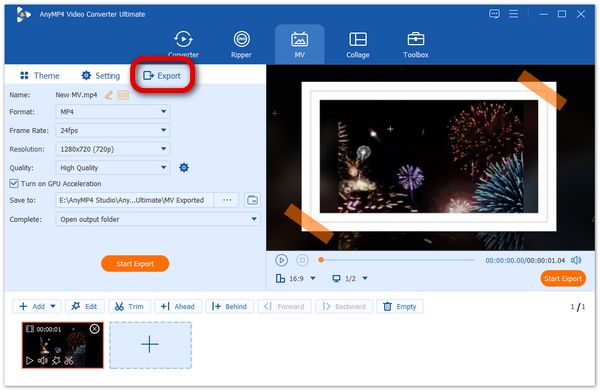
Note: You can also go to the More Tools section to use the various tools to edit your videos.
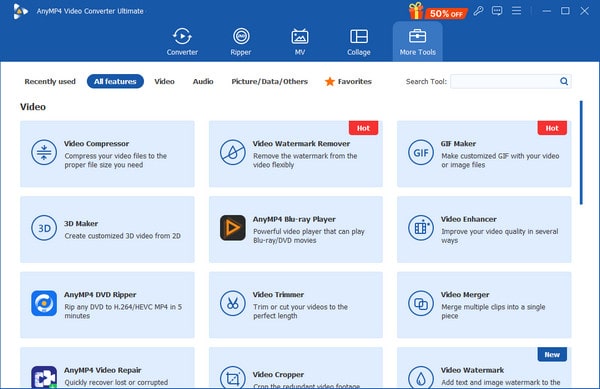
You now must be clear about how to use this tool to edit your videos. It provides a clear interface and easy operation. If you are hesitant to buy it, download and try it first.
Can I really edit videos in Lightroom?
Yes! There are now substantial video editing features available in the cloud-based edition of Adobe Lightroom. It lets you make a lot of the same effective changes to your video clips that you can make to your images.
What video formats does Lightroom support?
Lightroom generally supports common video formats like MP4, MOV, AVI, and AVCHD. Support for specific codecs within these container formats depends on what's installed on your operating system. If you encounter an unsupported format, you might need to convert it using external software.
Can I apply my photo presets to videos?
Yes! One of the biggest advantages is that you can apply your existing Lightroom photo presets directly to your video clips. You can also adjust the 'Amount' slider to control the intensity of the applied preset.
Today, this article gives you a good answer to 'Can you edit videos in Lightroom?'. With this detailed guide, you must learn how to edit videos in Lightroom. If you think it cannot meet your editing requirements, you can also use AnyMP4 Video Converter Ultimate to have a more powerful video editing process.
If this article helps you, please give us a five-star rating!