1080p is now aging because of the advancement of 4K. Today, old movies and other recorded videos still exist with lower resolution like 360p SD, 720p, 1080p HD. Suppose you want to watch some of your favorite old movies, but they are not fit to play on a 4K screen. The best solution you can do is upscale the quality of your video. You can do it using a media player, smart TV, and software for enhancement. Upon reading this article, you will know the process of upscaling 1080p to 4K. And the conversion of low-quality video to 4K, using the most easy-to-utilize software.
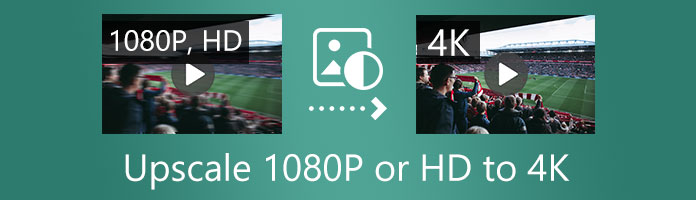
| Tool Name | Type | Core Technology | Best Use Case | Advantages |
|---|---|---|---|---|
| AnyMP4 | Desktop Software | AI Super Resolution | Batch Processing & Privacy Protection | Extremely fast (GPU acceleration); No file size limits |
| Media.io | Online Tool | Cloud-powered AI | Quick web-based enhancement | Suitable for portraits/anime; One-click smart enhancement |
| CapCut | Online/App | Creative AI Tools | Social Media (TikTok/YT) | Rich filters/special effects; Free 4K export |
| FreeConvert | Online Tool | Traditional Scaling | Simple resolution conversion | Supports 1GB+ large files; No installation required |
What's with this 4K that makes other resolutions unpopular and unusable? 4K is a resolution categorized into 3840 × 2160, the Ultra High Definition. The 4096 × 2160 is now the official 4K. This resolution is equal to eight million pixels, four times more pixels than 1080p. It is the most helpful resolution in movie streaming. Since 4K can display good quality and sharper images on video. Many people are now desiring to use and apply 4K in their daily lives.
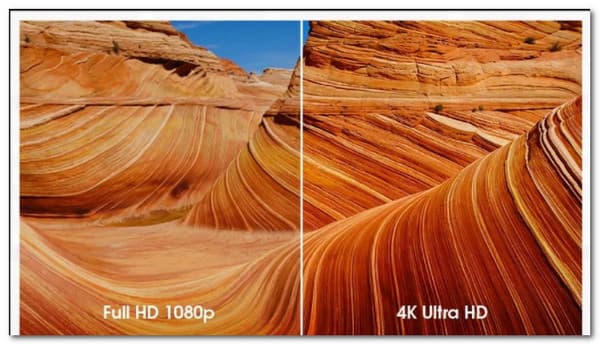
When you want to enhance 1080p to 4K, there are 2 methods: traditional pixel stretching, which often results in blurriness and jagged edges, and AI-Powered enhancement. By leveraging Neural Networks and Super-resolution technology, AI-driven methods perform sophisticated 'Pixel Reconstruction' to predict and fill in missing details. This process goes beyond simple conversion by restoring complex textures and reducing noise, effectively bridging the gap between standard HD and the professional clarity of Ultra High Definition.
To enhance 1080p videos to 4K, you can move to the next parts to learn that.
When upscaling video quality, we should always consider preserving the video's original quality. It is vital to use software that can upgrade the resolution of your video without losing its quality. Many software programs can upgrade HD to 4K without losing the quality of the video. One of them is AnyMP4 Video Converter Ultimate.
This software upscales the quality and resolution of your video by conversion and AI upscaling. Thus, you can turn your clips into a 4K video through the process of conversion and enhancement. This tool has the power to convert your video file into various file formats. Furthermore, it has a video enhancer that can improve video quality. This post will show you how to upscale 1080p to 4K/5K/8K. Also, it will guide you to upscale videos using the video enhancer tool.
Converting is the primary function of AnyMP4 Video Converter Ultimate. However, this software is flexible in doing many video editing work. Still, it doesn't change that conversion is the best work this tool is excellent at. Using this versatile software, you will know how to convert full HD video to 4K faster.
Here are the steps in converting 1080p to 4K using AnyMP4 Video Converter Ultimate.
1. Download AnyMP4 Video Converter Ultimate on your computer. And follow all the instructions for installation.
Secure Download
Secure Download
2. After completely installing the software on your computer. You can run the program and add files by clicking the Add Files or the Add Folders. You can also drag two or more files to the program.

3. After adding your video file to the program. Click the Profile menu icon, then select 4K Video resolution.
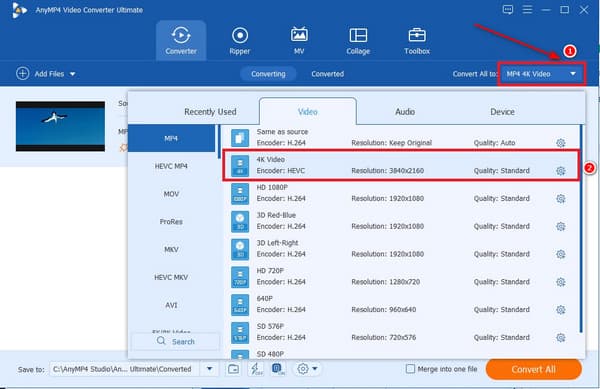
4. You can customize the profile settings of your video. Thus, click the Profile Setting icon on the right side of the window.
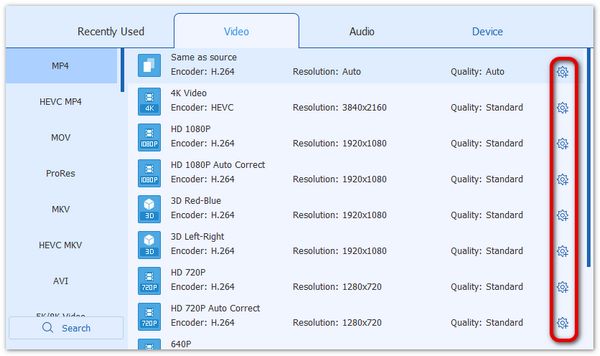
5. After clicking the profile setting icon. You can adjust the video resolution, by choosing the 4K resolution.
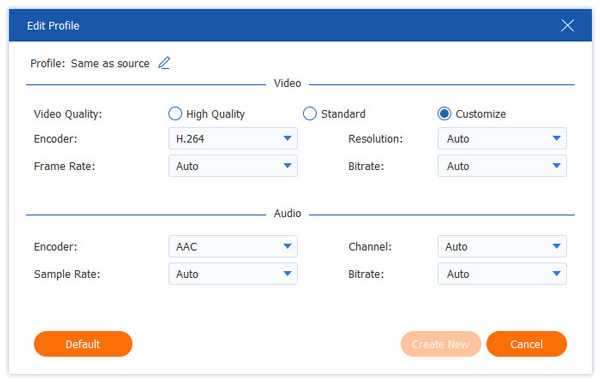
6. You can now select a folder for your converted files upon adjusting some of the video parameters. Then, begin the conversion process by clicking the Convert All button.

This software is also well known for having dozens of popular tools in video editing. AnyMP4 is not only an HD to 4K converter software, but also a video quality enhancer. This powerful tool can upgrade your 1080p video to 4K in 6 easy steps.
Here are the 6 simple steps to improve your video to 4K with AnyMP4 Video Converter Ultimate's video enhancer.
1. Download and install AnyMP4 Video Converter Ultimate on your Windows and Mac computer. And launch it after installation.
Secure Download
Secure Download
2. Click the Toolbox at the upper corner of the software's main interface and select the Video Enhancer box.
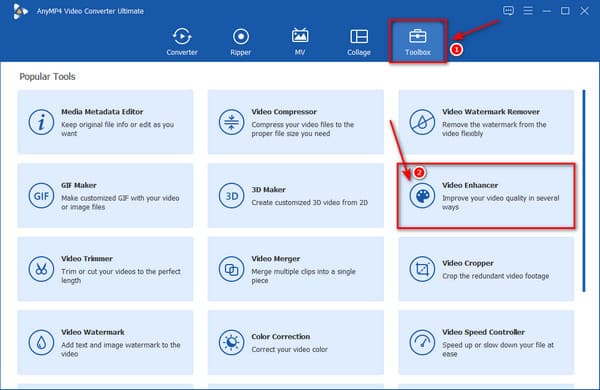
3. Upon clicking the Video Enhancer box, another window will appear. Here, you can add videos for enhancement. Click the plus (+) symbol at the center of the window to add the file to the program.
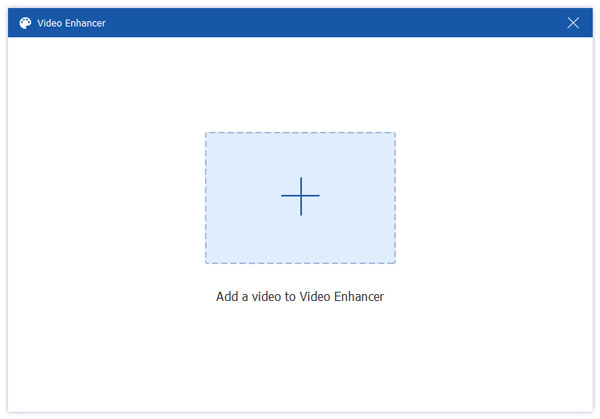
4. After adding your file, enable some of the following options to enhance the quality of your video. Upscale Resolution, Reduce Video Shaking, Remove Video Noise, and Optimize Brightness and Contrast.

5. Select a format that suits your Windows or Mac computer. And then, click the Resolution drop-down button and select the 4K resolution (4096 × 2160). Also, choose a folder for your output after choosing the format and the resolution for your video.
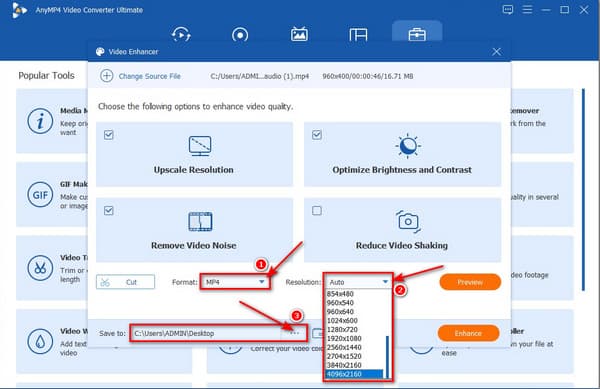
6. Click the Enhance button at the bottom to start the enhancement.
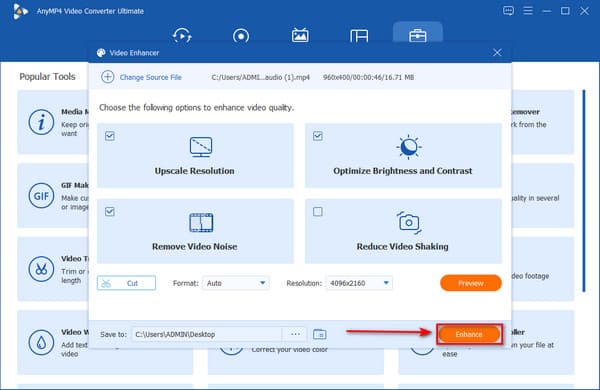
AnyMP4 Video Converter Ultimate offers a powerful desktop-level upscaling experience thanks to its Video Enhancer toolbox, which includes advanced Pixel Reconstruction algorithms and GPU acceleration for NVIDIA and AMD cards, allowing it to process large 4K files smoothly and efficiently. Unlike online tools that typically impose 500MB - 1GB upload limits, AnyMP4 can handle tens of gigabytes of footage locally, providing both higher performance and better data security through offline processing. However, as a desktop application, it requires installation and sufficient hardware resources.
Upscaling 1080p/HD to 4K is not only accessible by using offline software. There are available apps and web-based tools to convert HD to 4K online for free. And one of the best free online web-based tools is FreeConvert.com. This online converter can convert five files simultaneously if the combined files size is less than 1GB in total. Moreover, this program enables you to customize the setting of video resolution. You can convert 1080p to 4K; likewise, you can also convert 4K to 1080p. Suppose you are looking for an HD to 4K converter online free; this versatile tool is what we recommend.
Here are the 4 simple steps to upscale 1080p to 4K with FreeConvert.com.
1. Browse FreeConvert.com on your web browser. Then, click the Choose Files button to import the file to the program.
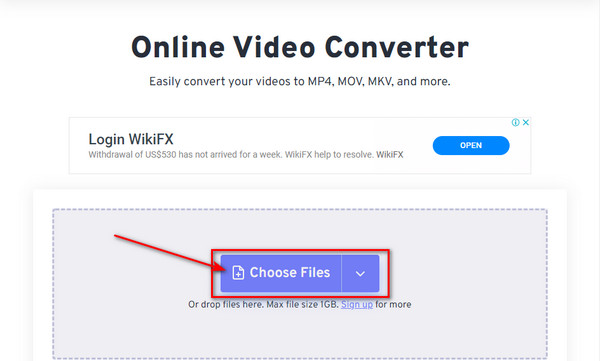
2. Select your desired output format for your video, then click the settings icon.
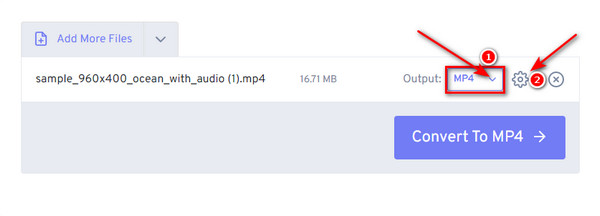
3. On the setting window, select Custom for video screen size, and then input 3840 for the width and 2160 for the height of your video. You can also change the video aspect ratio and frame rate according to the resolution of the video. After adjusting all the parameters, you can now click the Apply Settings button.
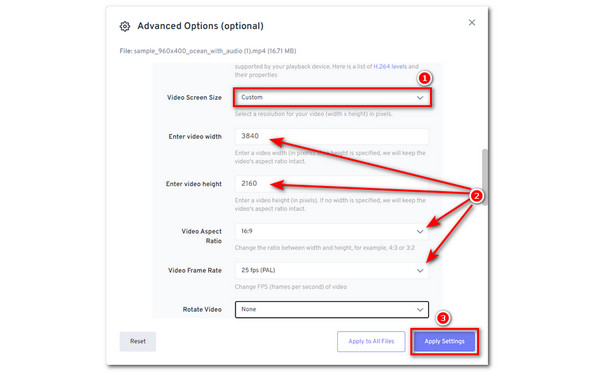
4. Click the Convert to MP4 button to start the conversion process.
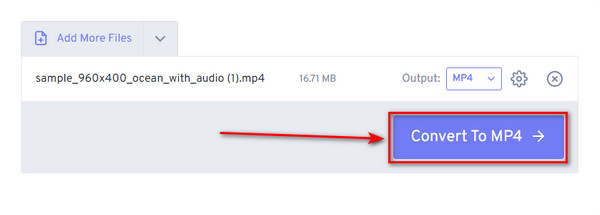
FreeConvert is the fastest option for simple video resolution changes, making it ideal when you just need to convert 1080p to 4K without advanced enhancement. While its AI upscaling capabilities are weaker than other tools, it stands out with exceptional format compatibility.
Media.io AI Video Enhancer stands out as a premier AI-powered online tool for users who want to transform 1080p footage into professional 4K quality without complex settings. Unlike traditional 1080p to 4k converters that simply stretch pixels, Media.io utilizes advanced algorithms designed to analyze and reconstruct missing detail. As a web-based tool, it can effectively eliminate blurriness and reduce noise, resulting in a crisp, cinematic output. Its user-friendly, browser-based interface makes it an ideal choice for content creators and marketers looking for a fast, one-click solution to achieve high-definition clarity for social media or professional projects.
Here are the steps on how to use it to upscale videos.
1.Access the Tool
Search for Media.io AI Video Enhancer on your browser to open it. Then, click the Enhance Video Online button to enter the ediitng page.
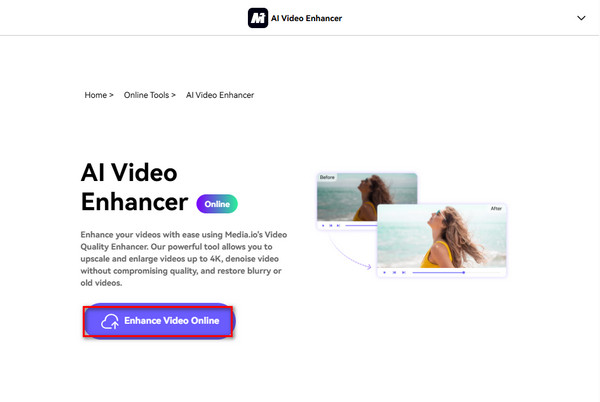
2.Import A Video into the Tool
In the left Upload area, click the area to import the video you want to enhance, or you can directly drag a video to the interface to import it.
Note: You can see there are some text prompts about video upload requirements: the formats are MP4 or MOV, and the maximum file length is 5 minutes.
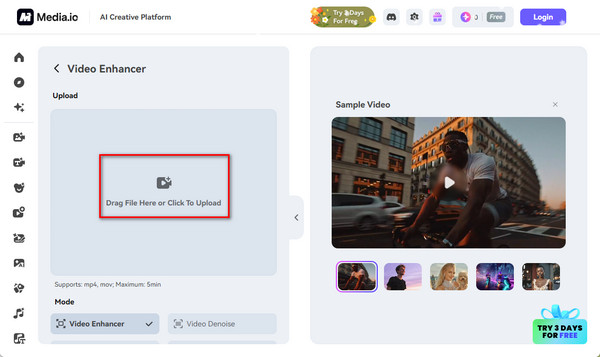
3.Start the Upscaling
Next, set the Mode as Video Enhancer and Style as Quality. Lastly, click the bottom Generate button to begin the video enhancement process.
Tip: You need to sign up or log in to use it properly.
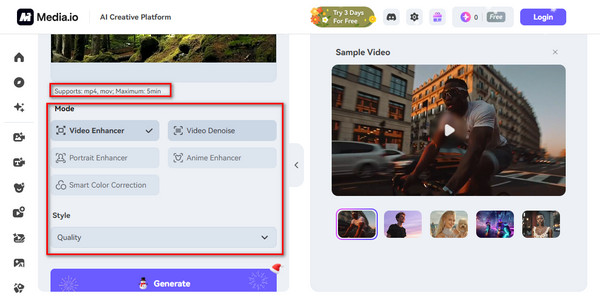
With this best AI video upscaler, you can efficiently upscale 1080P videos to 4K, which sharpens detail of video frames. However, it is a paid tool that you need to subscribe to its premium versions or buy credits to realize video upscaling.
If you want to upscale video from 1080P to 4K on mobiles, CapCut is no doubt your first choice that makes it easy using built-in enhancement tools and AI-powered upscaling features designed to sharpen details, boost clarity, and improve overall visual quality. Recognized as a top-tier creator tool, CapCut offers more than just resolution switching; it’s a full visual enhancement suite. Users can upscale videos to 4K while simultaneously applying integrated denoise filters and smart tonal adjustments. This multi-layered optimization ensures that exported videos align with the high-quality playback requirements of platforms like TikTok and YouTube. For creators, this means achieving professional 4K clarity and vibrant, algorithm-friendly visuals directly from their mobile device.
1.Open CapCut and Start a New Project
Open the CapCut app on your phone and tap New Project. Select the 1080p video you want to upscale and import it into the timeline.

2.Set the 4K Resolution
Tap the Settings icon in the top right corner.
Under Resolution, choose 4K and set the Frame Rate to your preferred option. You can choose 30 or 60 fps depending on your video.
3.Apply Video Enhancements
Select your video clip in the timeline, then open the Enhance or Adjust tools.
Increase Sharpness, Clarity, and Noise Reduction slightly to improve detail without overprocessing.
4.Export the Video in 4K
Lastly, tap Export in the top right corner. CapCut will render it in full 4K.
In all, this method is an excellent way for video upscaling. It offers a great balance of convenience and quality, making it an appealing option for creators who want quick, on‑the‑go enhancements without relying on desktop software. However, like any mobile editor, CapCut has limitations - its upscaling relies heavily on software sharpening rather than true super-resolution.
What is the simplest and easiest way to convert 4K to 1080p without losing quality?
Downscaling a 4K video to 1080p is a bit risky. Changing the sequence and the scale of the clips can turn out into a lossy quality video. The best way to downscale 4K to lower resolution without losing the quality is using the Maximum Render Quality when exporting a 4K video to a lower resolution. This sequence setting is accessible only for some professional video editing software. Especially on Premiere Pro. It may sound unfamiliar to non-premiere users. But this is how to change from 4K to 1080p in Premiere without losing the quality of the video.
How much 1080p is in 4K?
The resolution of the video is the measurement of pixel count. 1080p contains 1920 pixels horizontally and 1080 pixels vertically. 4K has a measure of 3840 pixels horizontally and 2160 pixels vertically. Therefore, if 1080p has 2 million pixels compared to 8 million pixels of 4K. 4K has a higher amount of pixels, four times that of 1080p.
Which is better, upscale or downscale?
Upscaling and downscaling are two different procedures. Both are important depending on the needs of the person. Upscaling is essential if you want a full-screen image display. It will not improve the quality of the images, but it will fit the resolution you want to display. Downscaling a higher resolution into a lower one can enhance the quality of the video images. Why? It is because of the pixel compressions.
Is the jump from 1080p to 4K noticeable?
Yes, the jump from 1080p to 4K is noticeable, especially on larger screens. 4K has four times the pixels of 1080p, which means sharper details, smoother edges, and more clarity in textures. You’ll see the difference most clearly in high-quality content and close viewing distances.
Does upscaling 1080p to 4K actually improve quality?
Traditional upscaling just stretches pixels, but AI video upscaling uses deep learning to predict and add missing details, resulting in a significantly sharper and clearer 4K image.
What is the best resolution for 4K?
4K resolution is typically 3840 x 2160 pixels (Ultra HD), which is exactly four times the pixel count of 1080p (1920 x 1080).
How long does it take to convert 1080p to 4K?
It depends on your GPU. With hardware acceleration (NVIDIA/AMD), a 5-minute clip can be upscaled in just a few minutes.
Is CapCut good for 4K upscaling?
Yes, CapCut’s 'Image/Video Upscaler' in its Smart Tools is excellent for social media content, offering a great balance between quality and trendy filters.
With all the information you have read from this article, you now have the solution to convert/upscale HD to 4K video. Your desire to experience 4K on your computer or share on YouTube is finally at hand. You can download the software on your computer now. Also, you can browse it for an online service. In that way, you can start converting and upscaling your low-quality resolution to 4K.