Nowadays, creating training videos has become a cornerstone of effective education and skill development. As technology advances, conveying information through visual and auditory mediums has proven invaluable for anyone seeking to share knowledge. Crafting a training video requires a thoughtful blend of technical expertise, content strategy, and a keen understanding of the audience. This comprehensive guidepost will teach you how to make a training video using a powerful tool. Additionally, we will break down some of the popular training videos and provide tips for creating a good one. So, without any further ado, let’s begin!
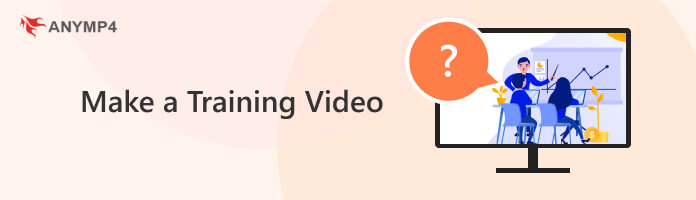
What is a training video? It is a video-based instructional tool to teach or train individuals on a particular topic or skill. These videos are commonly used in various fields, such as education, corporate training, sports, etc. Training videos can cover various subjects, from software tutorials and product demonstrations to safety procedures and employee onboarding.
It uses audio-visual elements to effectively communicate information, making it a versatile medium for learning. Often, they incorporate visual aids such as animations, graphics, and real-time demonstrations. Well-crafted training videos contribute to efficient knowledge transfer. It allows learners to grasp concepts more easily and apply them in practical scenarios.

Instructor-led training videos emulate a traditional classroom setting with instructors delivering content to an audience. These videos feature an expert presenting information, explaining concepts, and engaging with viewers. ILT videos can be beneficial for complex topics that require in-depth explanation. It allows learners to benefit from the expertise and guidance of a knowledgeable instructor. They are commonly used in academic and corporate settings to replicate the dynamic of live training sessions.
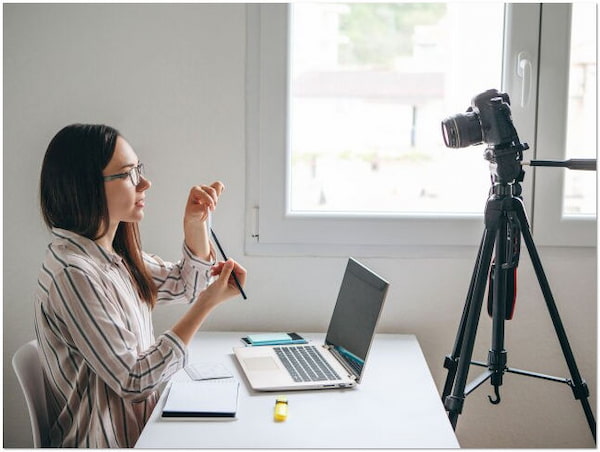
How-To Training Videos provide step-by-step instructions on performing specific tasks or mastering particular skills. These videos are practical and actionable, breaking down complex processes into manageable, easy-to-follow steps. How-to videos are widely used for software tutorials, DIY projects, and hands-on training where visual guidance is essential. Clear demonstrations and explanations help learners grasp the procedural aspects of a task.
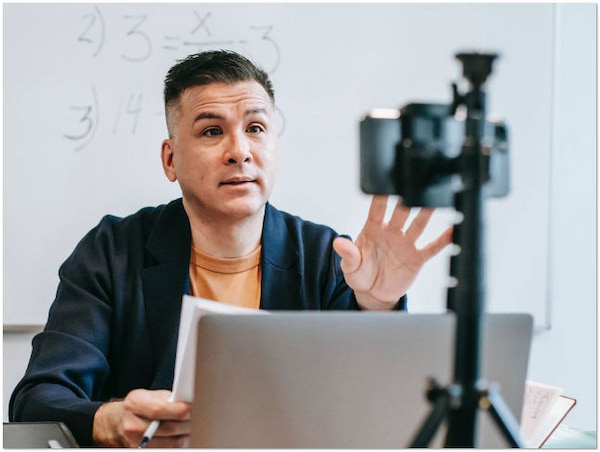
Presenter Training Videos showcase a knowledgeable presenter or subject matter expert delivering content directly to the camera. This format is characterized by a single person sharing information in a conversational or lecture-style manner. Presenter videos effectively create a personal connection between the presenter and the audience. It makes the learning experience more relatable. This style is employed for thought leadership content, expert interviews, or any situation where a human touch is important in conveying the message.
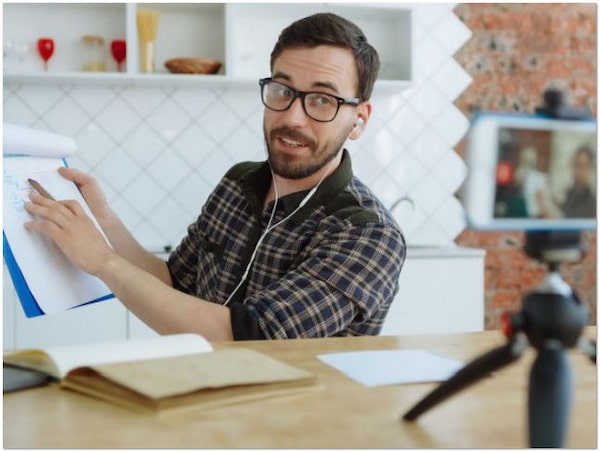
Interactive Training Videos engage viewers by incorporating elements that require their active participation. These videos include quizzes, branching scenarios, or clickable hotspots. It allows users to navigate through different sections based on their choices. The interactive format enhances engagement and retention by promoting hands-on learning. This type of training video is effective for scenarios where practical application and decision-making skills are crucial.
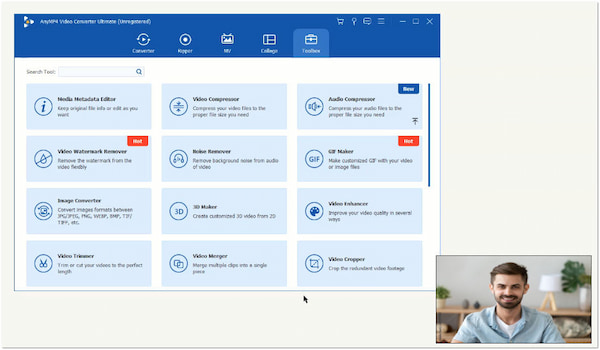
Screencast Training Videos capture the actions on a computer or device screen, accompanied by voice narration. These videos are ideal for software training, product demonstrations, or any content that requires showcasing digital processes. Screencasts provide a detailed view of a user’s interactions with a system. Usually, they are used for creating tutorials, troubleshooting guides, and online demonstrations. It allows users to follow along with the on-screen actions for a hands-on learning experience.
What makes a good training video? A good training video effectively communicates information and eases learning. It ensures that the audience comprehends and retains the content being presented. To attain this, it is crucial to consider factors such as clarity, engagement, and accessibility. The video should be well-structured, visually appealing, and tailored to the audience’s needs. Clear audio and high-quality visuals contribute to a professional production, enhancing the overall effectiveness of the training.
Here are five essential tips to create training video:
Clearly articulate the learning objectives at the outset. Knowing what you aim to achieve with the training video helps structure content effectively. Define specific goals involving acquiring new skills, understanding complex concepts, or following procedural steps.
Capture and maintain the audience’s attention throughout the video. An engaging introduction, well-paced narration, and visuals can make the content more interesting. Incorporating real-world examples, scenarios, or anecdotes can help connect with viewers.
Ensure the video is visually clear and of high quality. Use graphics, animations, and demonstrations to enhance understanding. A clutter-free and well-organized layout and a visually appealing design contribute to a more effective learning environment.
Keep the content concise and focused on the key learning points. Avoid unnecessary information that may overwhelm the audience. Break down complex topics into manageable segments, allowing learners to absorb information more easily and reinforcing comprehension.
Make the video accessible to a diverse audience by including features like subtitles or closed captions. Consider adding elements like quizzes or pauses for reflection to keep viewers engaged. Interactivity promotes active participation and helps reinforce key concepts, enhancing the learning experience.
If you’re looking for a handy training video maker, AnyMP4 Screen Recorder is an excellent choice! It is intended for creating high-quality training videos by capturing screen activities. It lets you capture the entire screen, a specific window app, or a custom-defined area. Aside from capturing visuals, it also lets you record system sound, microphone input, or both.
For good measure, you can take advantage of its real-time editing features during recording. That includes adding drawings and annotations on the screen. After the recording, AnyMP4 Screen Recorder provides a preview window where you can review and edit your content, including trimming unwanted segments. Give it a try to learn more of the features it offers!
Here’s how to make a training video using AnyMP4 Screen Recorder:
1. Begin by clicking the Free Download to get the software. Install the AnyMP4 Screen Recorder on your computer and ensure you finish the installation process.
Secure Download
Secure Download
2. After installation, launch it on your computer and navigate to the Video Recorder option. In the Video Recorder window, configure your recording settings. Select a recording area and enable system sound, microphone input, and webcam feed if needed.
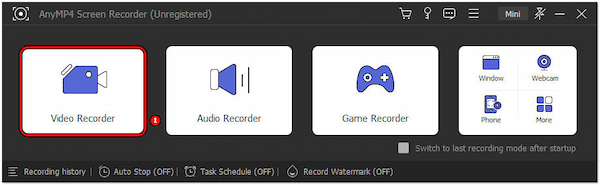
3. After configuring your recording settings, you can initiate the training video recording by clicking the REC button. While recording, do your part in the training video. Use the drawing tools to highlight or annotate specific screen areas by clicking the Toolbox icon.
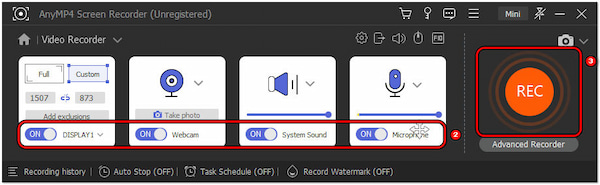
4. After completing the recording, click the Square button to end the training video recording session. Afterward, it will open the Preview window. If unwanted segments exist, trim the recording using the Advanced Trimmer feature. Once satisfied, click the Done button.
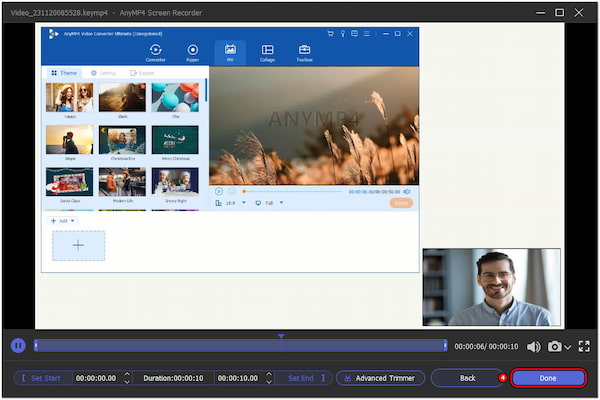
AnyMP4 Screen Recorder is the best training video creation software when you need to create training videos. It provides easy-to-use yet powerful tools for recording audio-visual activities on your screen. Above all, you can use the software for your various recording needs. Besides Video Recorder, it also features Audio, Window, Webcam, Game, and Phone Recorder.
What equipment do I need to make training videos?
Use a computer with a good webcam, a quality microphone, and reliable video recording software like AnyMP4 Screen Recorder for professional training videos. If you’re using a smartphone, consider a tripod for stability and prioritize good lighting.
How long should a training video be?
Aim for a 5 to 20-minute duration, considering content complexity and audience attention spans. Keep videos concise, focusing on key points for maximum engagement. For extensive content, consider breaking it into shorter segments or creating a series.
Can I use YouTube videos for training?
YES! You can use YouTube videos for training, but respect copyright and fair use policies. Public videos under Creative Commons may be usable with proper attribution. For proprietary content, seek permission to use fair use guidelines, such as using short clips for commentary.
How do you script a training video?
Scripting is crucial. Start with a clear introduction, break content into logical sections, use simple language, and maintain a conversational tone. Include pauses for emphasis, and end with a summary or call-to-action. Practice for a confident delivery, and use visuals to complement spoken content for a well-structured video.
That’s where our How to Make a Training Video guide ends! Making training videos stands as a dynamic and essential skill. Through this guide, we have navigated to the types, best tips for making a company training video, and the fundamental steps for creating a good video. Armed with this knowledge, you can venture on a journey to develop training videos that disseminate information and captivate and inspire the audience. Remember, if you need a quick solution for recording high-quality training videos, AnyMP4 Screen Recorder has covered you!